Microsoft Teams connector and action
The Microsoft Teams connector uses a webhook to send notifications.
You can create connectors in Stack Management > Connectors or as needed when you’re creating a rule. For example:
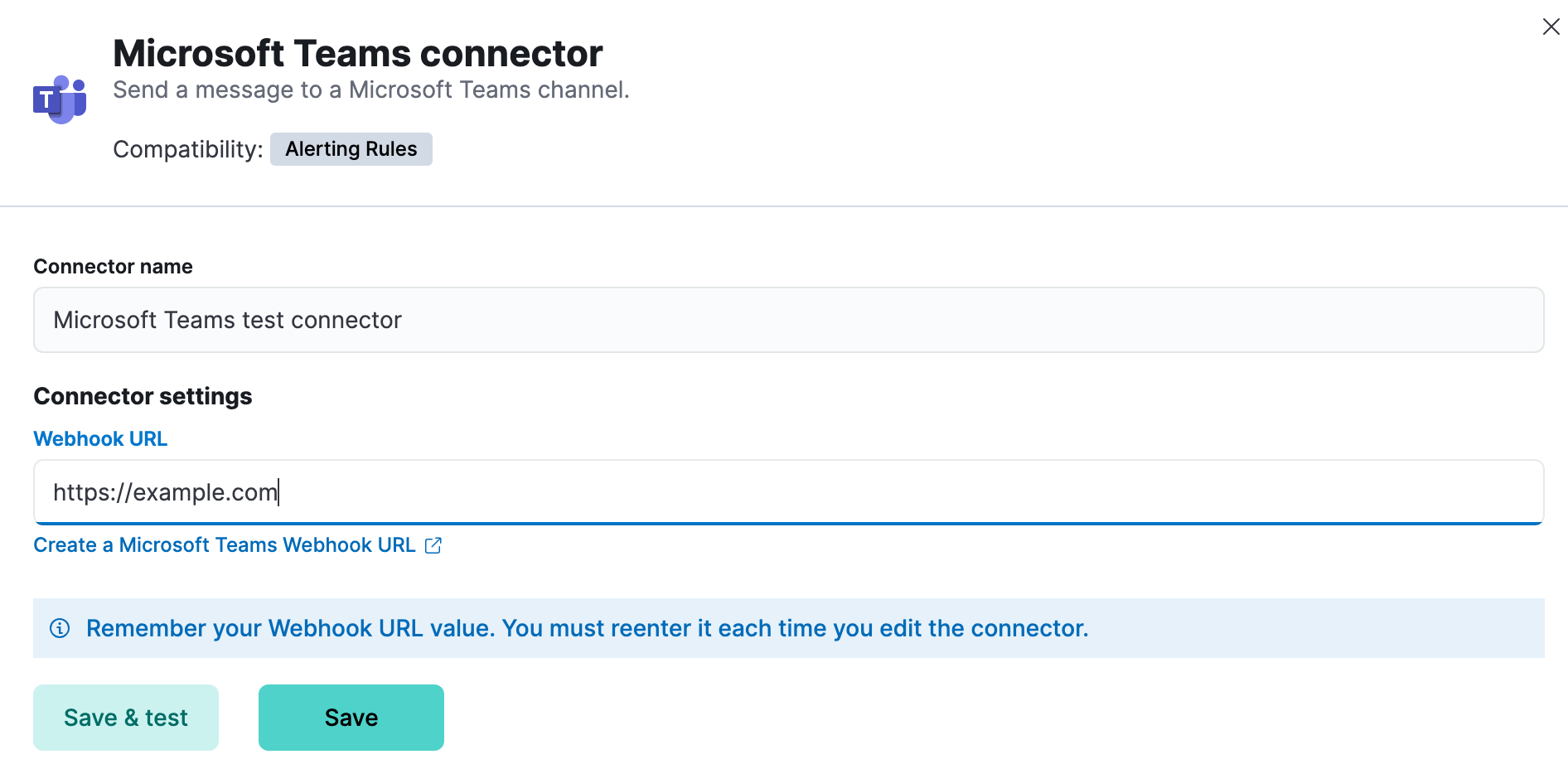
Microsoft Teams connectors have the following configuration properties:
- Name
- The name of the connector.
- Webhook URL
- The URL of the incoming webhook. Refer to Configure Microsoft Teams. If you are using the
xpack.actions.allowedHostssetting, make sure the hostname is added to the allowed hosts.
You can test connectors as you’re creating or editing the connector in Kibana. For example:
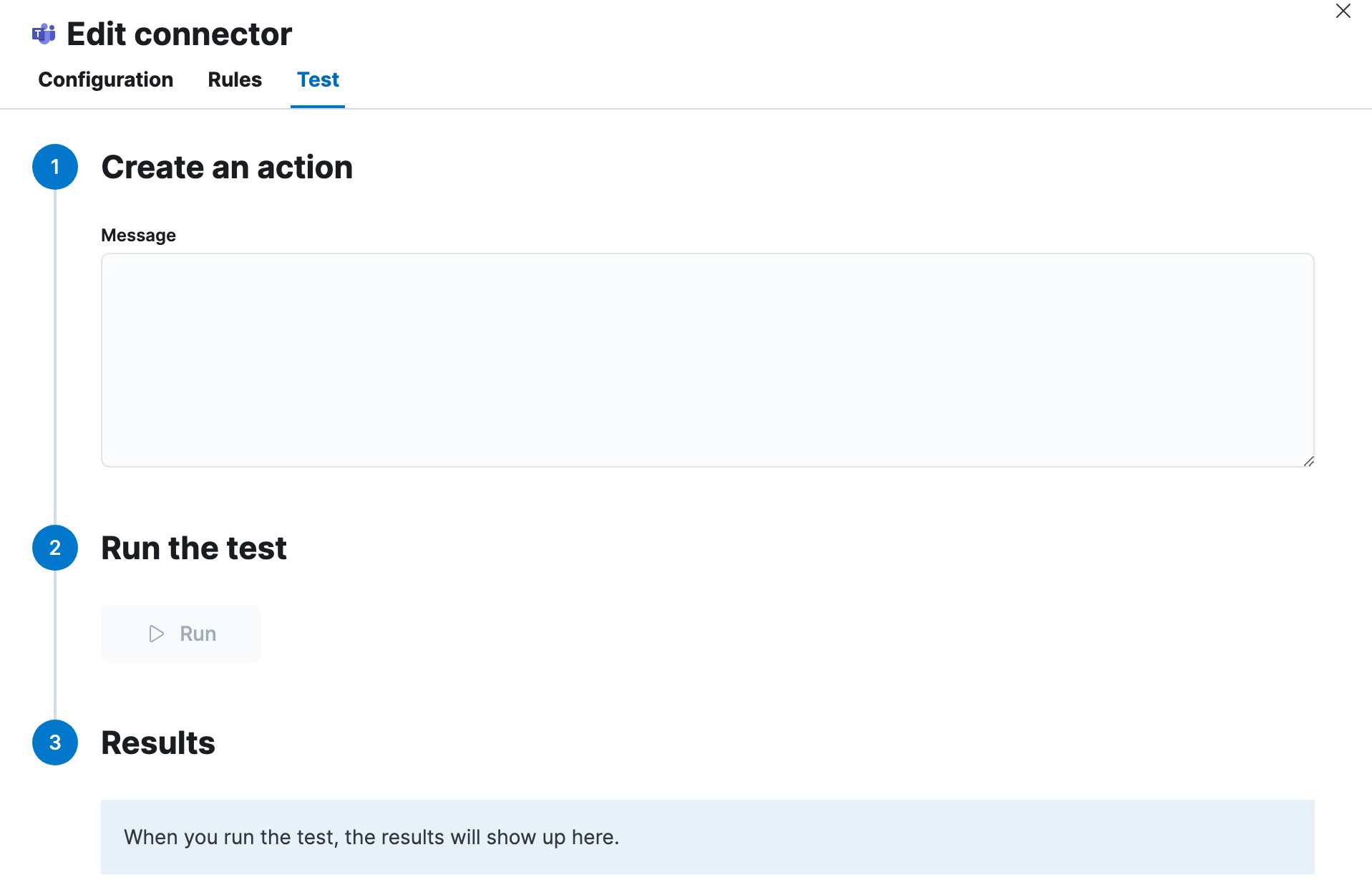
Microsoft Teams actions have the following properties.
- Message
- The message text. Markdown, images, and other advanced formatting are not yet supported.
Use the Action configuration settings to customize connector networking configurations, such as proxies, certificates, or TLS settings. You can set configurations that apply to all your connectors or use xpack.actions.customHostSettings to set per-host configurations.
Microsoft 365 connectors are being retired; you must use the Workflows app to create a webhook URL. For example:
Go to the Workflows app in Teams and select the Create tab.
Create a workflow from a blank template.
NoteYou cannot use the "Post to a channel when a webhook request is received" template; it does not work with the Microsoft Teams connector.
Add a trigger as the first step in the workflow. Search for webhook triggers and select When a Teams webhook request is received. Set Who can trigger the flow? to
Anyone.Add Post message in a chat or channel as the second step in the workflow.
Set Post as to
Flow bot.NoteIf you want to post to a private group, set Post as to
User. Note that the formatting might be affected.Set Post in to
Channel.Set Team and Channel to the appropriate values for where you want the message displayed.
NotePer https://learn.microsoft.com/en-us/power-automate/teams/send-a-message-in-teams#known-issues-and-limitations, you cannot use a private channel.
Set the Message to
@{triggerBody()?['text']}.Alternatively, you can add a Parse JSON step before the Post message in a chat or channel step in the workflow. Set the Content to
Bodyand the Schema to the following value:{ "type": "object", "properties": { "text": { "type": "string" } } }
Save the workflow and copy the HTTP POST URL from the first step. This is the URL required by the Microsoft Teams connector.