Metricbeat quick start: installation and configuration
Metricbeat helps you monitor your servers and the services they host by collecting metrics from the operating system and services.
This guide describes how to get started quickly with metrics collection. You’ll learn how to:
- install Metricbeat on each system you want to monitor
- specify the metrics you want to collect
- send the metrics to Elasticsearch
- visualize the metrics data in Kibana
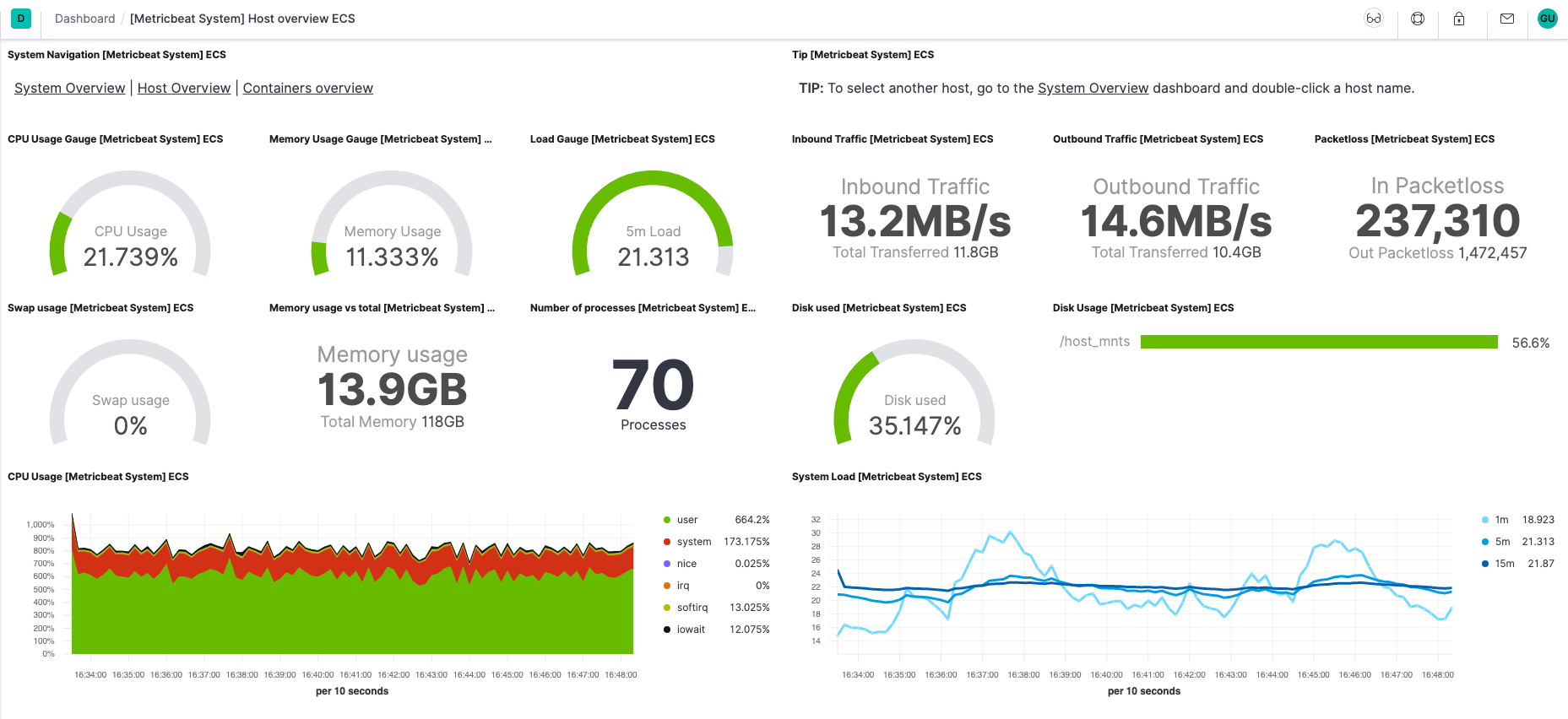
You need Elasticsearch for storing and searching your data, and Kibana for visualizing and managing it.
To get started quickly, spin up an Elastic Cloud Hosted deployment. Elastic Cloud Hosted is available on AWS, GCP, and Azure. Try it out for free.
To install and run Elasticsearch and Kibana, see Installing the Elastic Stack.
Install Metricbeat as close as possible to the service you want to monitor. For example, if you have four servers with MySQL running, it’s recommended that you run Metricbeat on each server. This allows Metricbeat to access your service from localhost and does not cause any additional network traffic or prevent Metricbeat from collecting metrics when there are network problems. Metrics from multiple Metricbeat instances will be combined on the Elasticsearch server.
To download and install Metricbeat, use the commands that work with your system:
curl -L -O https://artifacts.elastic.co/downloads/beats/metricbeat/metricbeat-9.2.3-amd64.deb
sudo dpkg -i metricbeat-9.2.3-amd64.deb
curl -L -O https://artifacts.elastic.co/downloads/beats/metricbeat/metricbeat-9.2.3-x86_64.rpm
sudo rpm -vi metricbeat-9.2.3-x86_64.rpm
curl -L -O https://artifacts.elastic.co/downloads/beats/metricbeat/metricbeat-9.2.3-darwin-x86_64.tar.gz
tar xzvf metricbeat-9.2.3-darwin-x86_64.tar.gz
curl -L -O https://artifacts.elastic.co/downloads/beats/metricbeat/metricbeat-9.2.3-linux-x86_64.tar.gz
tar xzvf metricbeat-9.2.3-linux-x86_64.tar.gz
Download the Metricbeat Windows zip file.
Extract the contents of the zip file into
C:\Program Files.Rename the
metricbeat-[version]-windows-x86_64directory toMetricbeat.Open a PowerShell prompt as an Administrator (right-click the PowerShell icon and select Run As Administrator).
From the PowerShell prompt, run the following commands to install Metricbeat as a Windows service:
PS > cd 'C:\Program Files\Metricbeat'
PS C:\Program Files\Metricbeat> .\install-service-metricbeat.ps1
If script execution is disabled on your system, you need to set the execution policy for the current session to allow the script to run. For example: PowerShell.exe -ExecutionPolicy UnRestricted -File .\install-service-metricbeat.ps1.
The base folder has changed from C:\ProgramData\ to C:\Program Files\
because the latter has stricter permissions. The home path (base for
state and logs) is now C:\Program Files\Metricbeat-Data.
The install script (install-service-metricbeat.ps1) will check whether
C:\ProgramData\Metricbeat exits and move it to C:\Program Files\Metricbeat-Data.
For more details on the installation script refer to: install script.
The commands shown are for AMD platforms, but ARM packages are also available. Refer to the download page for the full list of available packages.
Connections to Elasticsearch and Kibana are required to set up Metricbeat.
Set the connection information in metricbeat.yml. To locate this configuration file, see Directory layout.
Specify the cloud.id of your Elastic Cloud Hosted deployment, and set cloud.auth to a user who is authorized to set up Metricbeat. For example:
cloud.id: "staging:dXMtZWFzdC0xLmF3cy5mb3VuZC5pbyRjZWM2ZjI2MWE3NGJmMjRjZTMzYmI4ODExYjg0Mjk0ZiRjNmMyY2E2ZDA0MjI0OWFmMGNjN2Q3YTllOTYyNTc0Mw=="
cloud.auth: "metricbeat_setup:YOUR_PASSWORD"
- This examples shows a hard-coded password, but you should store sensitive values in the secrets keystore.
Set the host and port where Metricbeat can find the Elasticsearch installation, and set the username and password of a user who is authorized to set up Metricbeat. For example:
output.elasticsearch: hosts: ["https://myEShost:9200"] username: "metricbeat_internal" password: "YOUR_PASSWORD" ssl: enabled: true ca_trusted_fingerprint: "b9a10bbe64ee9826abeda6546fc988c8bf798b41957c33d05db736716513dc9c"- This example shows a hard-coded password, but you should store sensitive values in the secrets keystore.
- This example shows a hard-coded fingerprint, but you should store sensitive values in the secrets keystore. The fingerprint is a HEX encoded SHA-256 of a CA certificate, when you start Elasticsearch for the first time, security features such as network encryption (TLS) for Elasticsearch are enabled by default. If you are using the self-signed certificate generated by Elasticsearch when it is started for the first time, you will need to add its fingerprint here. The fingerprint is printed on Elasticsearch start up logs, or you can refer to connect clients to Elasticsearch documentation for other options on retrieving it. If you are providing your own SSL certificate to Elasticsearch refer to Metricbeat documentation on how to setup SSL.
If you plan to use our pre-built Kibana dashboards, configure the Kibana endpoint. Skip this step if Kibana is running on the same host as Elasticsearch.
setup.kibana: host: "mykibanahost:5601" username: "my_kibana_user" <2> password: "YOUR_PASSWORD"- The hostname and port of the machine where Kibana is running, for example,
mykibanahost:5601. If you specify a path after the port number, include the scheme and port:http://mykibanahost:5601/path. - The
usernameandpasswordsettings for Kibana are optional. If you don’t specify credentials for Kibana, Metricbeat uses theusernameandpasswordspecified for the Elasticsearch output. - To use the pre-built Kibana dashboards, this user must be authorized to view dashboards or have the
kibana_adminbuilt-in role.
- The hostname and port of the machine where Kibana is running, for example,
To learn more about required roles and privileges, see Grant users access to secured resources.
You can send data to other outputs, such as Logstash, but that requires additional configuration and setup.
Metricbeat uses modules to collect metrics. Each module defines the basic logic for collecting data from a specific service, such as Redis or MySQL. A module consists of metricsets that fetch and structure the data. Read How Metricbeat works to learn more.
Identify the modules you need to enable. To see the list of available modules, run:
metricbeat modules listmetricbeat modules list./metricbeat modules list./metricbeat modules listPS > .\metricbeat.exe modules listFrom the installation directory, enable one or more modules. If you accept the default configuration without enabling additional modules, Metricbeat collects system metrics only.
The following command enables the nginx config in the
modules.ddirectory:metricbeat modules enable nginxmetricbeat modules enable nginx./metricbeat modules enable nginx./metricbeat modules enable nginxPS > .\metricbeat.exe modules enable nginxSee the
modulescommand to learn more about this command. If you are using a Docker image, see Run Metricbeat on Docker.In the module config under
modules.d, change the module settings to match your environment. See Standard config options for more about available settings.
To test your configuration file, change to the directory where the Metricbeat binary is installed, and run Metricbeat in the foreground with the following options specified: ./metricbeat test config -e. Make sure your config files are in the path expected by Metricbeat (see Directory layout), or use the -c flag to specify the path to the config file.
For more information about configuring Metricbeat, also see:
- Configure Metricbeat
- Config file format
metricbeat.reference.yml: This reference configuration file shows all non-deprecated options. You’ll find it in the same location asmetricbeat.yml.
Metricbeat comes with predefined assets for parsing, indexing, and visualizing your data. To load these assets:
Make sure the user specified in
metricbeat.ymlis authorized to set up Metricbeat.From the installation directory, run:
metricbeat setup -emetricbeat setup -e./metricbeat setup -e./metricbeat setup -ePS > .\metricbeat.exe setup -e-eis optional and sends output to standard error instead of the configured log output.
The default location where Windows log files are stored varies:
-
C:\Program Files\Metricbeat-Data\logs -
C:\ProgramData\metricbeat\logs
This step loads the recommended index template for writing to Elasticsearch and deploys the sample dashboards for visualizing the data in Kibana.
A connection to Elasticsearch (or Elastic Cloud Hosted) is required to set up the initial environment. If you’re using a different output, such as Logstash, see Load the index template manually and Load Kibana dashboards.
Before starting Metricbeat, modify the user credentials in metricbeat.yml and specify a user who is authorized to publish events.
To start Metricbeat, run:
sudo service metricbeat start
If you use an init.d script to start Metricbeat, you can’t specify command line flags (see Command reference). To specify flags, start Metricbeat in the foreground.
Also see Metricbeat and systemd.
sudo service metricbeat start
If you use an init.d script to start Metricbeat, you can’t specify command line flags (see Command reference). To specify flags, start Metricbeat in the foreground.
Also see Metricbeat and systemd.
sudo chown root metricbeat.yml
sudo chown root modules.d/nginx.yml
sudo ./metricbeat -e
- You’ll be running Metricbeat as root, so you need to change ownership of the configuration file and any configurations enabled in the
modules.ddirectory, or run Metricbeat with--strict.perms=falsespecified. See Config File Ownership and Permissions.
sudo chown root metricbeat.yml
sudo chown root modules.d/nginx.yml
sudo ./metricbeat -e
- You’ll be running Metricbeat as root, so you need to change ownership of the configuration file and any configurations enabled in the
modules.ddirectory, or run Metricbeat with--strict.perms=falsespecified. See Config File Ownership and Permissions.
PS C:\Program Files\metricbeat> Start-Service metricbeat
The default location where Windows log files are stored varies:
-
C:\Program Files\Metricbeat-Data\logs -
C:\ProgramData\metricbeat\logs
On Windows, statistics about system load and swap usage are currently not captured
Metricbeat should begin streaming metrics to Elasticsearch.
Metricbeat comes with pre-built Kibana dashboards and UIs for visualizing log data. You loaded the dashboards earlier when you ran the setup command.
To open the dashboards:
Launch Kibana:
- Log in to your Elastic Cloud account.
- Navigate to the Kibana endpoint in your deployment.
Point your browser to http://localhost:5601, replacing
localhostwith the name of the Kibana host.In the side navigation, click Discover. To see Metricbeat data, make sure the predefined
metricbeat-*data view is selected.TipIf you don’t see data in Kibana, try changing the time filter to a larger range. By default, Kibana shows the last 15 minutes.
In the side navigation, click Dashboard, then select the dashboard that you want to open.
The dashboards are provided as examples. We recommend that you customize them to meet your needs.
Now that you have your infrastructure metrics streaming into Elasticsearch, learn how to unify your logs, metrics, uptime, and application performance data.
Ingest data from other sources by installing and configuring other Elastic Beats:
Elastic Beats To capture Filebeat Logs Winlogbeat Windows event logs Heartbeat Uptime information APM Application performance metrics Auditbeat Audit events Use the Observability apps in Kibana to search across all your data:
Elastic apps Use to Metrics app Explore metrics about systems and services across your ecosystem Logs app Tail related log data in real time Uptime app Monitor availability issues across your apps and services APM app Monitor application performance SIEM app Analyze security events