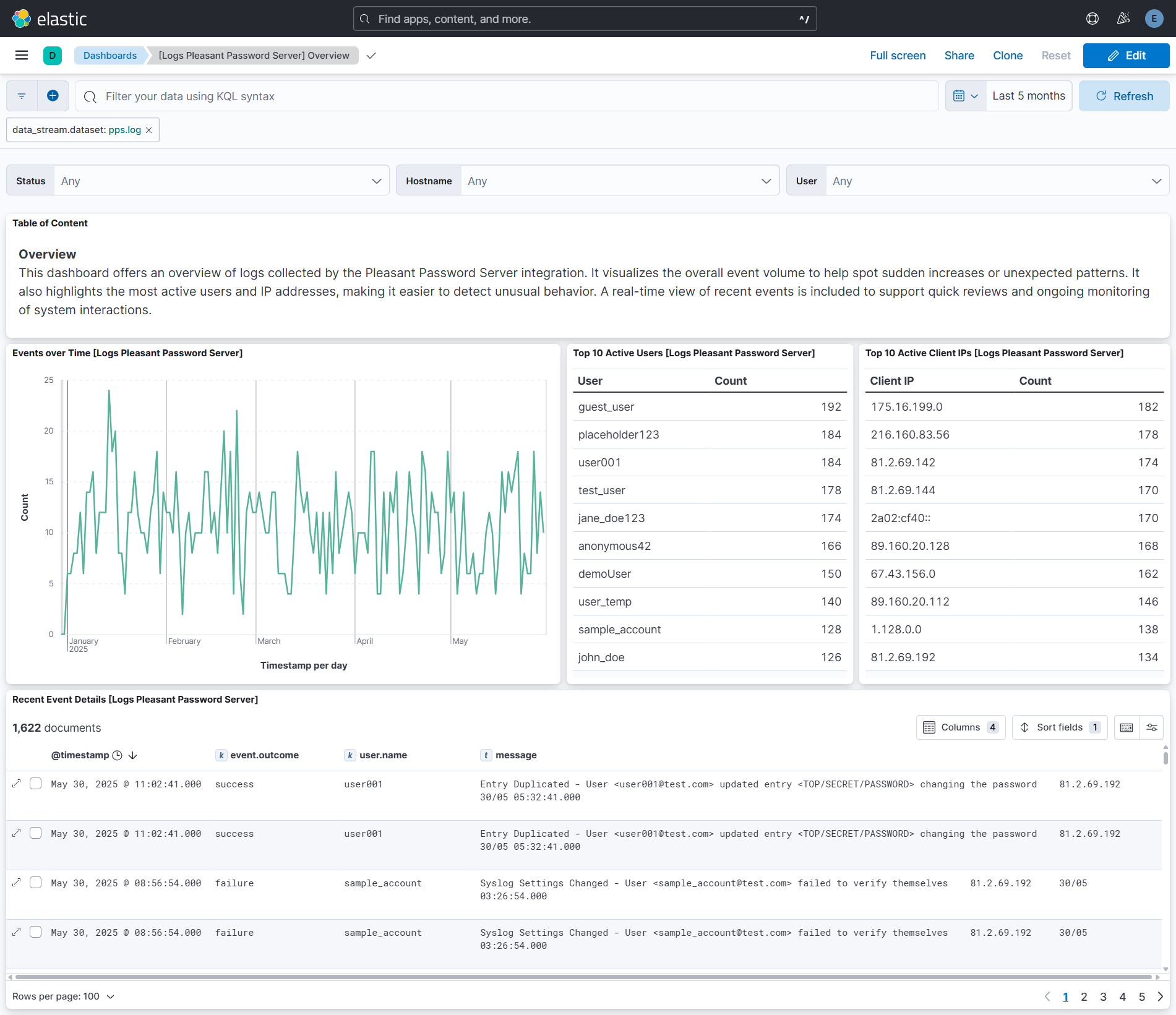Pleasant Password Server
| Version | 1.1.0 (View all) |
| Subscription level What's this? |
Basic |
| Developed by What's this? |
Community |
| Ingestion method(s) | File, Network Protocol |
| Minimum Kibana version(s) | 9.0.0 8.13.0 |
The Pleasant Password Server integration collects and parses DNS, DHCP, and Audit data collected from Pleasant Password Server via TCP/UDP or logfile.
The PPS integration collects the following event types: log.
This module has been tested against Pleasant Password Server Version 7.11.44.0 .
It should however work with all versions.
Elastic Agent must be installed. For more details, check the Elastic Agent installation instructions.
- Enable the integration with TCP/UDP input.
- Log in to the PPS WebUI.
- Configure the PPS to send messages to a Syslog server using the following steps.
- From the menu go to Logging -> Syslog Configuration.
- Set the Syslog Configuration to Enabled.
- Set Hostname to the Hostname of your Fleet Agent or Load Balancer.
- Set the Correct Port used in the Integration Configuration.
- Set UDP or TCP.
- Optionally set the Facility.
- In Kibana navigate to Management > Integrations.
- In the search top bar, type Pleasant Password Server or PPS.
- Select the Pleasant Password Server integration and add it.
- Add all the required integration configuration parameters.
- Save the integration.
Below are the sample logs of the respective category.
<134>Jan 23 09:49:10 SRV-PPS-001 Pleasant Password Server:192.168.1.2 - user@name.test - - Success - Syslog Settings Changed - User <user@name.test> Syslogging setting updated changing the host from <localhost> to <127.0.0.1> changing the port fr 127.0.0.1 23/01 09:49:10.894
<134>Jan 23 11:32:57 SRV-PPS-001 Pleasant Password Server:192.168.1.2 - user@name.test - - Success - Password Fetched - User <user@name.test> fetched the password for <TOP/SECRET/PASSWORD> - test 127.0.0.1 23/01 11:32:57.857
<134>Jan 23 12:20:07 SRV-PPS-001 Pleasant Password Server:0.0.0.0 - Backup Restore Service - - Success - Backup Occurred - User <Backup Restore Service> backing up database to <C:\ProgramData\Pleasant Solutions\Password Server\Backups\Backup 127.0.0.1 23/01 12:20:07.802
<134>Jan 23 12:37:37 SRV-PPS-001 Pleasant Password Server:192.168.1.1 - user@name.test - - Success - Session Log On - User <user@name.test> logged on 127.0.0.1 23/01 12:37:37.346
<134>Jan 23 12:38:07 SRV-PPS-001 Pleasant Password Server:192.168.1.1 - user@name.test - - Success - Entry Updated - User <user@name.test> updated entry <TOP/SECRET/PASSWORD> changing the password 127.0.0.1 23/01 12:38:07.629
<134>Jan 23 13:43:47 SRV-PPS-001 Pleasant Password Server:192.168.1.3 - user@name.test - - Success - Identity Verified - User <user@name.test> verified via ApplicationBasicOAuth 127.0.0.1 23/01 13:43:47.422
<134>Jan 23 13:47:25 SRV-PPS-001 Pleasant Password Server:192.168.1.3 - user@name.test - - Error - Identity Not Verified - User <user@name.test> failed to verify themselves 127.0.0.1 23/01 13:47:25.593
<134>Jan 23 13:47:25 SRV-PPS-001 Pleasant Password Server:192.168.1.3 - user@name.test - - Error - Sign-in Failed - User <user@name.test> sign-in denied 127.0.0.1 23/01 13:47:25.641
<134>Jan 23 14:05:54 SRV-PPS-001 Pleasant Password Server:192.168.1.3 - user@name.test - - Success - Entry Created - User <user@name.test> created entry <TOP/SECRET/PASSWORD> as a duplicate 127.0.0.1 23/01 14:05:54.404
<134>Jan 23 14:05:54 SRV-PPS-001 Pleasant Password Server:192.168.1.3 - user@name.test - - Success - Entry Duplicated - User <user@name.test> duplicated entry <TOP/SECRET/PASSWORD> 127.0.0.1 23/01 14:05:54.450
This is the log dataset.
Example
{
"@timestamp": "2025-01-23T09:49:10.000+05:00",
"agent": {
"ephemeral_id": "e3830e56-f9b7-4278-b2cc-6c0041b3204b",
"id": "92657501-44cd-4942-ab49-19404cc15d88",
"name": "elastic-agent-47754",
"type": "filebeat",
"version": "8.13.0"
},
"client": {
"ip": "192.168.1.2"
},
"data_stream": {
"dataset": "pps.log",
"namespace": "63231",
"type": "logs"
},
"ecs": {
"version": "8.17.0"
},
"elastic_agent": {
"id": "92657501-44cd-4942-ab49-19404cc15d88",
"snapshot": false,
"version": "8.13.0"
},
"event": {
"agent_id_status": "verified",
"created": "2025-01-23T09:49:10.000+05:00",
"dataset": "pps.log",
"ingested": "2025-05-30T11:05:38Z",
"kind": "event",
"original": "<134>Jan 23 09:49:10 SRV-PPS-001 Pleasant Password Server:192.168.1.2 - user@name.test - - Success - Syslog Settings Changed - User <user@name.test> Syslogging setting updated changing the host from <localhost> to <127.0.0.1> changing the port fr\t127.0.0.1\t23/01 09:49:10.894\t",
"outcome": "success",
"timezone": "+0500"
},
"host": {
"hostname": "SRV-PPS-001"
},
"input": {
"type": "udp"
},
"log": {
"source": {
"address": "192.168.255.3:58871"
},
"syslog": {
"priority": 134
}
},
"message": "Syslog Settings Changed - User <user@name.test> Syslogging setting updated changing the host from <localhost> to <127.0.0.1> changing the port fr\t127.0.0.1\t23/01 09:49:10.894\t",
"tags": [
"preserve_original_event",
"forwarded",
"pps-log"
],
"user": {
"domain": "name.test",
"email": "user@name.test",
"name": "user"
}
}
Exported fields
| Field | Description | Type |
|---|---|---|
| @timestamp | Event timestamp. | date |
| data_stream.dataset | Data stream dataset. | constant_keyword |
| data_stream.namespace | Data stream namespace. | constant_keyword |
| data_stream.type | Data stream type. | constant_keyword |
| input.type | Input type | keyword |
| log.offset | Log offset | long |
| log.source.address | Log source address | keyword |
| pps.entry.name | The name of an entry in the password manager | keyword |
| pps.entry.path | Password Path | keyword |
| pps.entry.reason | Reason the user interacted with a password | keyword |
| pps.entry.target.name | The new name of an entry in the password manager if it was changed | keyword |
| pps.entry.target.username | The new username of an entry in the password manager if it was changed | keyword |
| pps.entry.username | The username of an entry in the password manager | keyword |
This integration includes one or more Kibana dashboards that visualizes the data collected by the integration. The screenshots below illustrate how the ingested data is displayed.
Changelog
| Version | Details | Minimum Kibana version |
|---|---|---|
| 1.1.0 | Enhancement (View pull request) Improved field extraction. |
9.0.0 8.13.0 |
| 1.0.1 | Enhancement (View pull request) Remove duplicated installation instructions from the documentation. |
9.0.0 8.13.0 |
| 1.0.0 | Enhancement (View pull request) Release integration as GA. Enhancement (View pull request) Add overview dashboard. Enhancement (View pull request) Upgrade ECS version to 8.17.0. |
9.0.0 8.13.0 |
| 0.5.0 | Enhancement (View pull request) Update Kibana constraint to support 9.0.0. |
— |
| 0.4.1 | Bug fix (View pull request) Updated SSL description in package manifest.yml to be uniform and to include links to documentation. |
— |
| 0.4.0 | Enhancement (View pull request) Allow the usage of deprecated log input and support for stack 9.0 |
— |
| 0.3.0 | Enhancement (View pull request) Do not remove event.original in main ingest pipeline. |
— |
| 0.2.0 | Enhancement (View pull request) Add "preserve_original_event" tag to documents with event.kind set to "pipeline_error". |
— |
| 0.1.2 | Enhancement (View pull request) Update docs. |
— |
| 0.1.0 | Enhancement (View pull request) Update the kibana constraint to ^8.13.0. Modified the field definitions to remove ECS fields made redundant by the ecs@mappings component template. |
— |
| 0.0.1 | Enhancement (View pull request) Initial Integration for Pleasant Password Server in Elastic |
— |