Configure advanced settings for Elastic Security
Serverless Security Stack
The advanced settings control the behavior of the Elastic Security app, such as:
- Which indices Elastic Security uses to retrieve data
- Machine learning anomaly score display threshold
- The navigation menu style used throughout the Elastic Security app
- Whether the news feed is displayed on the Overview dashboard
- The default time interval used to filter Elastic Security pages
- The default Elastic Security pages refresh time
- Which IP reputation links appear on IP detail pages
- Whether cross-cluster search (CCS) privilege warnings are displayed
- Whether related integrations are displayed on the Rules page tables
- The options provided in the alert tag menu
Your role must have the appropriate privileges to change advanced settings:
- In Elastic Stack, you must have
Allprivileges for the Advanced Settings Kibana feature. - In Serverless, you need either the appropriate predefined Security user role or a custom role with
Allprivileges.
Modifying advanced settings can affect Kibana performance and cause problems that are difficult to diagnose. Setting a property value to a blank field reverts to the default behavior, which might not be compatible with other configuration settings. Deleting a custom setting removes it from Kibana permanently.
To access advanced settings, go to Stack Management → Advanced Settings in Elastic Stack or Project Settings → Stack Management → Advanced Settings in Serverless, then scroll down to Security Solution settings.
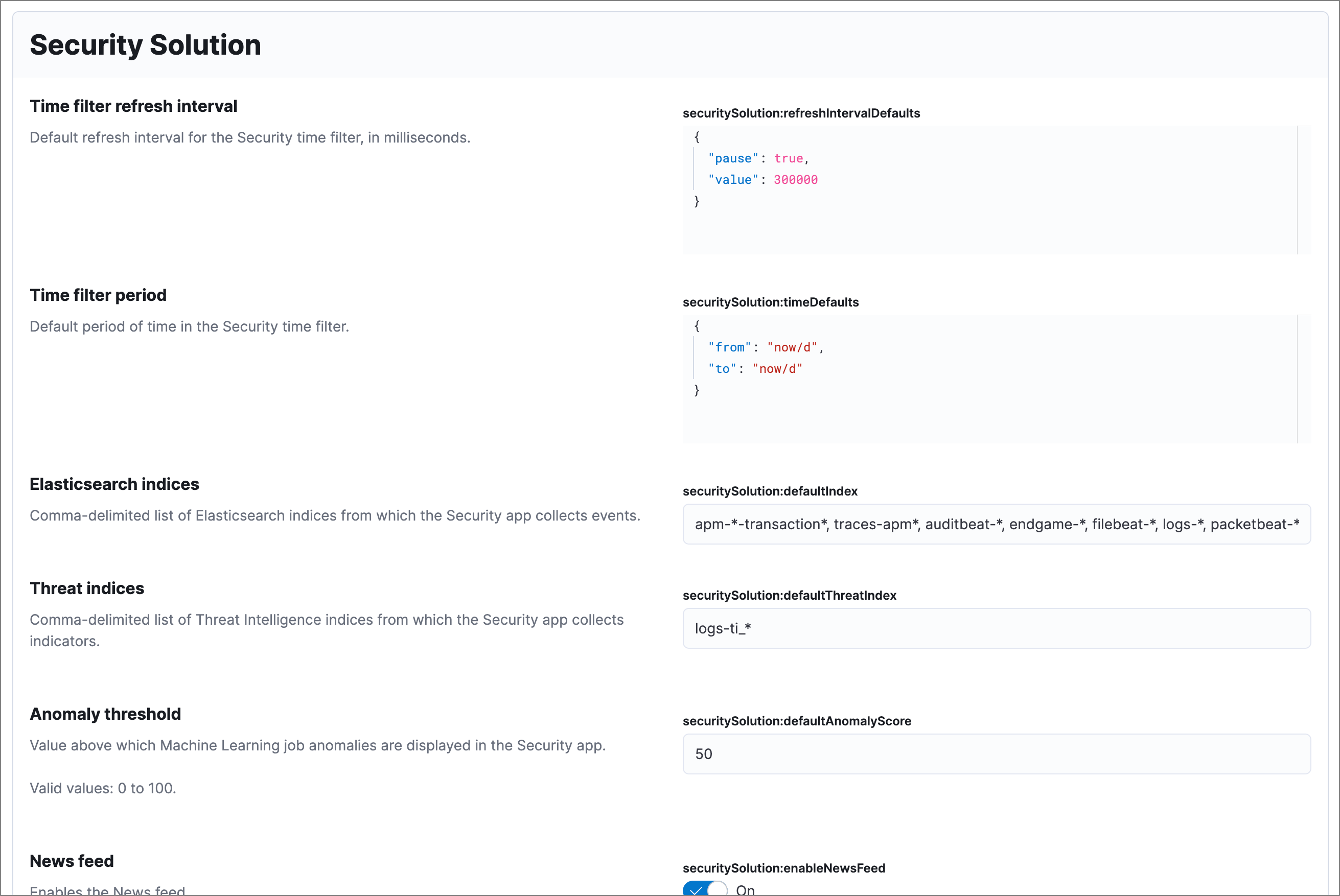
The securitySolution:defaultIndex field defines which Elasticsearch indices the Elastic Security app uses to collect data. By default, index patterns are used to match sets of Elasticsearch indices.
The securitySolution:defaultIndex field defines which Elasticsearch indices the Elastic Security app uses to collect data. By default, index patterns are used to match sets of Elasticsearch indices:
apm-*-transaction*auditbeat-*endgame-*filebeat-*logs-*packetbeat-*winlogbeat-*
Index patterns use wildcards to specify a set of indices. For example, the filebeat-* index pattern means all indices starting with filebeat- are available in the Elastic Security app.
All of the default index patterns match Beats and Elastic Agent indices. This means all data shipped via Beats and the Elastic Agent is automatically added to the Elastic Security app.
You can add or remove any indices and index patterns as required. In Serverless, the maximum number of items that you can include in a comma-delimited list is 50. In Elastic Stack, there is no limit. For more information on Elasticsearch indices, refer to Data in: documents and indices.
If you leave the -*elastic-cloud-logs-* index pattern selected, all Elastic cloud logs are excluded from all queries in the Elastic Security app by default. This is to avoid adding data from cloud monitoring to the app.
Elastic Security requires ECS-compliant data. If you use third-party data collectors to ship data to Elasticsearch, the data must be mapped to ECS. Elastic Security ECS field reference lists ECS fields used in Elastic Security.
The securitySolution:defaultThreatIndex advanced setting specifies threat intelligence indices that Elastic Security features query for ingested threat indicators. This setting affects features that query threat intelligence indices, such as the Threat Intelligence view on the Overview page, indicator match rules, and the alert enrichment query.
You can specify one or more threat intelligence indices; multiple indices must be separated by commas. By default, only the logs-ti_* index pattern is specified. Do not remove or overwrite this index pattern, as it is used by Elastic Agent integrations.
Threat intelligence indices aren’t required to be ECS-compatible for use in indicator match rules. However, we strongly recommend compatibility if you want your alerts to be enriched with relevant threat indicator information. When searching for threat indicator data, indicator match rules use the threat indicator path specified in the Indicator prefix override advanced setting. Visit Configure advanced rule settings for more information.
Kibana transmits certain information about Elastic Security when users interact with the Elastic Security app, detailed below. Kibana redacts or obfuscates personal data (IP addresses, host names, usernames, etc.) before transmitting messages to Elastic. Security-specific telemetry events include:
- Detection rule security alerts: Information about Elastic-authored prebuilt detection rules using the detection engine. Examples of alert data include machine learning job influencers, process names, and cloud audit events.
- Elastic Endpoint Security alerts: Information about malicious activity detected using Elastic Endpoint detection engines. Examples of alert data include malicious process names, digital signatures, and file names written by the malicious software. Examples of alert metadata include the time of the alert, the Elastic Endpoint version and related detection engine versions.
- Configuration data for Elastic Endpoint: Information about the configuration of Elastic Endpoint deployments. Examples of configuration data include the Endpoint versions, operating system versions, and performance counters for Endpoint.
- Exception list entries for Elastic rules: Information about exceptions added for Elastic rules. Examples include trusted applications, detection exceptions, and rule exceptions.
- Security alert activity records: Information about actions taken on alerts generated in the Elastic Security app, such as acknowledged or closed.
To learn more, refer to our Privacy Statement.
When security machine learning jobs are enabled, this setting determines the threshold above which anomaly scores appear in Elastic Security:
securitySolution:defaultAnomalyScore
You can change these settings, which affect the news feed displayed on the Elastic Security Overview page:
securitySolution:enableNewsFeed: Enables the security news feed on the Security Overview page.securitySolution:newsFeedUrl: The URL from which the security news feed content is retrieved.
Serverless Stack
Turn on the securitySolution:enableGraphVisualization setting to integrate the GraphViz visualization into the Alert and Event flyouts for supported event types. When enabled, it appears in the Visualization section of the flyout and can be viewed in full-screen mode.
Serverless Stack
Turn on the securitySolution:enableAssetInventory setting to enable the Asset Inventory in your environment.
Serverless Stack
Turn on the securitySolution:enableCloudConnector setting to enable Cloud Connector deployment for Elastic's CSPM and Asset Inventory integrations.
Including data from cold and frozen data tiers in visual event analyzer queries may result in performance degradation. The securitySolution:excludeColdAndFrozenTiersInAnalyzer setting allows you to exclude this data from analyzer queries. This setting is turned off by default.
Serverless Stack
The securitySolution:enableVisualizationsInFlyout setting allows you to access the event analyzer and Session View in the Visualize tab on the alert or event details flyout.
These settings determine the default time interval and refresh rate Elastic Security pages use to display data when you open the app:
securitySolution:timeDefaults: Default time intervalsecuritySolution:refreshIntervalDefaults: Default refresh rate
Refer to Date Math for information about the syntax. The UI time filter overrides the default values.
On IP details pages (Security → Network → IP address), links to external sites for verifying the IP address’s reputation are displayed. By default, links to these sites are listed: TALOS and VIRUSTOTAL.
The securitySolution:ipReputationLinks field determines which IP reputation sites are listed. To modify the listed sites, edit the field’s JSON array. These fields must be defined in each array element:
name: The link’s UI display name.url_template: The link’s URL. It can include{{ip}}, which is placeholder for the IP address you are viewing on the IP detail page.
Example
Adds a link to https://www.dnschecker.org on IP detail pages:
[
{ "name": "virustotal.com", "url_template": "https://www.virustotal.com/gui/search/{{ip}}" },
{ "name": "dnschecker.org", "url_template": "https://www.dnschecker.org/ip-location.php?ip={{ip}}" },
{ "name": "talosIntelligence.com", "url_template": "https://talosintelligence.com/reputation_center/lookup?search={{ip}}" }
]
Each time a detection rule runs using a remote cross-cluster search (CCS) index pattern, it will return a warning saying that the rule may not have the required read privileges to the remote index. Because privileges cannot be checked across remote indices, this warning displays even when the rule actually does have read privileges to the remote index.
If you’ve ensured that your detection rules have the required privileges across your remote indices, you can use the securitySolution:enableCcsWarning setting to disable this warning and reduce noise.
Stack
To control whether alert suppression continues after you close a supressed alert during an active suppression window, configure the securitySolution:suppressionBehaviorOnAlertClosure advanced setting. This setting lets you choose whether suppression continues or restarts when the next qualifying alert meets the suppression criteria. The default selection is Restart suppression.
By default, Elastic prebuilt rules in the Rules and Rule Monitoring tables include a badge showing how many related integrations have been installed. Turn off securitySolution:showRelatedIntegrations to hide this in the rules tables (related integrations will still appear on rule details pages).
The securitySolution:alertTags field determines which options display in the alert tag menu. The default alert tag options are Duplicate, False Positive, and Further investigation required. You can update the alert tag menu by editing these options or adding more. To learn more about using alert tags, refer to Apply and filter alert tags.
Serverless Stack
The securitySolution:maxUnassociatedNotes field determines the maximum number of notes that you can attach to alerts and events. The maximum limit and default value is 10000.
To ensure the rules in your Kibana space exclude query results from cold and frozen tiers when executing, specify cold and frozen data tiers in the excludedDataTiersForRuleExecution field. Multiple data tiers must be separated by commas, for example: data_frozen, data_cold. This setting is turned off by default; turning it on can improve rule performance and reduce execution time.
This setting does not apply to machine learning rules because machine learning anomalies are not stored in cold or frozen data tiers.
To only exclude cold and frozen data from specific rules, add a Query DSL filter to the rules you want affected.
Even when the excludedDataTiersForRuleExecution advanced setting is enabled, indicator match, event correlation, and ES|QL rules may still fail if a frozen or cold shard that matches the rule’s specified index pattern is unavailable during rule executions. If failures occur, we recommend modifying the rule’s index patterns to only match indices containing hot tier data.
Serverless Stack
The securitySolution:enablePrivilegedUserMonitoring setting allows you to access the Entity analytics overview page and the privileged user monitoring feature. This setting is turned off by default.
Serverless Stack
By default, entity risk scoring calculations are based on ES|QL queries. Turn off securitySolution:enableEsqlRiskScoring to use scripted metrics instead.