Get started with Uptime
Use Synthetic monitoring instead of the Uptime app.
This approach can only be used to create lightweight monitors. To create browser monitors, use the Synthetics app.
Heartbeat is a lightweight daemon that you install on a remote server to periodically check the status of your services and determine if they are available. It gathers performance data, formats it, and sends the data to the Elastic Stack.
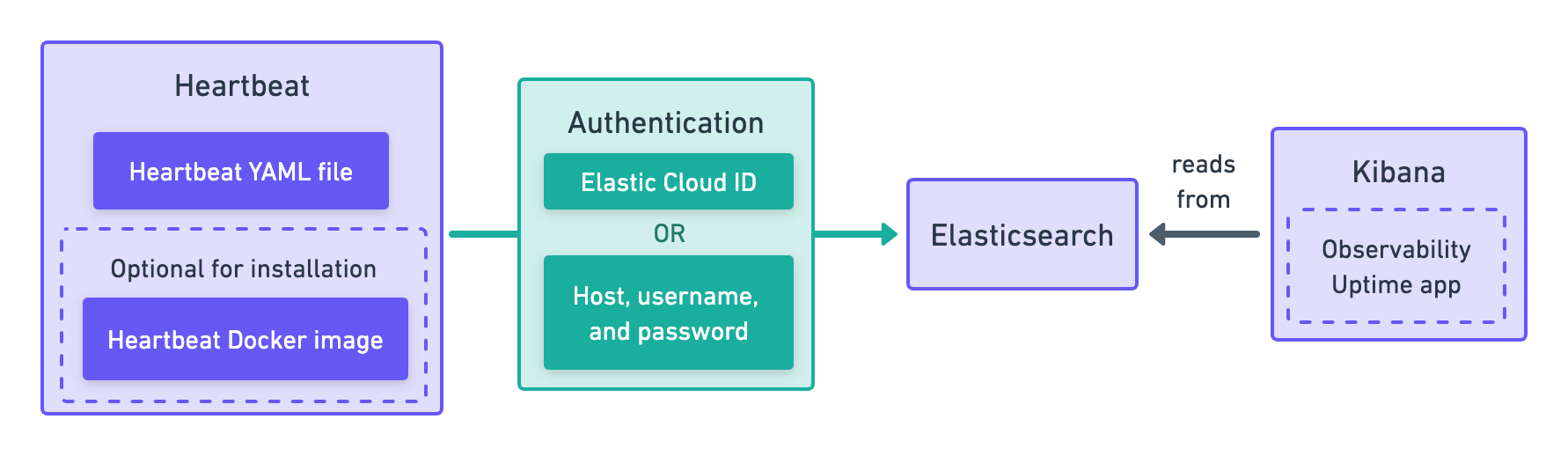
The Elastic Synthetics integration is a method for creating synthetic monitors that is no longer recommended. Do not use the Elastic Synthetics integration to set up new monitors.
For details on how to migrate from Elastic Synthetics integration to project monitors or the Synthetics app, refer to Migrate from the Elastic Synthetics integration.
If you’ve used the Elastic Synthetics integration to create monitors in the past and need to reference documentation about the integration, go to the 8.3 documentation.
Elastic provides Docker images that you can use to run monitors. Start by pulling the Heartbeat Docker image.
docker pull docker.elastic.co/beats/heartbeat:9.2.4
Next, create a heartbeat.yml configuration file.
The example below shows how to configure an http monitor, one of three types of lightweight monitors.
heartbeat.monitors:
- type: http
id: service-status
name: Service Status
service.name: my-apm-service-name
hosts: ["http://localhost:80/service/status"]
check.response.status: [200]
schedule: '@every 5s'
- Each
monitorgets its own ID in the Uptime app and its own schedule entry. This allows tests to be run in parallel and analyzed separately.
Read more about configuration options in Configure Heartbeat monitors.
Do not use Heartbeat to set up a new browser monitor. Instead, use the Synthetics app.
If you previously used Heartbeat to set up browser monitor, you can find resources in the 8.4 Heartbeat documentation.
After configuring the monitor, run it in Docker and connect the monitor to the Elastic Stack.
You'll need to retrieve your Elasticsearch credentials for either an Elastic Cloud ID or another Elasticsearch Cluster.
The example below, shows how to run synthetics tests indexing data into Elasticsearch.
You'll need to insert your actual cloud.id and cloud.auth values to successfully index data to your cluster.
docker run \
--rm \
--name=heartbeat \
--user=heartbeat \
--volume="$PWD/heartbeat.yml:/usr/share/heartbeat/heartbeat.yml:ro" \
--cap-add=NET_RAW \
docker.elastic.co/beats/heartbeat:9.2.4 heartbeat -e \
-E cloud.id={cloud-id} \
-E cloud.auth=elastic:{cloud-pass}
If you aren't using Elastic Cloud, replace -E cloud.id and -E cloud.auth with your Elasticsearch hosts,
username, and password:
docker run \
--rm \
--name=heartbeat \
--user=heartbeat \
--volume="$PWD/heartbeat.yml:/usr/share/heartbeat/heartbeat.yml:ro" \
--cap-add=NET_RAW \
docker.elastic.co/beats/heartbeat:9.2.4 heartbeat -e \
-E output.elasticsearch.hosts=["localhost:9200"] \
-E output.elasticsearch.username=elastic \
-E output.elasticsearch.password=changeme
Note the --volume option, which mounts local directories into the
container. Here, we mount the heartbeat.yml from the working directory,
into Heartbeat's expected location for heartbeat.yml.
Elastic Synthetics runs Chromium without the extra protection of its process
sandbox
for greater compatibility with Linux server distributions.
Add the sandbox: true option to a given browser monitor in Heartbeat to enable sandboxing.
This may require using a custom seccomp policy with docker, which brings its own added risks.
This is generally safe when run against sites whose content you trust,
and with a recent version of Elastic Synthetics and Chromium.
Heartbeat is now sending synthetic monitoring data to the Elastic Stack. Navigate to the Uptime app in Kibana, where you can see screenshots of each run, set up alerts in case of test failures, and more.
If a test does fail (shown as down in the Uptime app), you’ll be able to view the step script that failed, any errors, and a stack trace. For more information, refer to Analyze.
After you’ve created a monitor, you’ll need to manage that monitor over time. This might include updating or permanently deleting an existing monitor.
To update a monitor’s configuration, update the relevant options in the Heartbeat configuration file, and the changes will be reflected in the monitors.
To permanently delete a monitor, delete the monitor entry in the heartbeat.yml file.