Create a log threshold rule
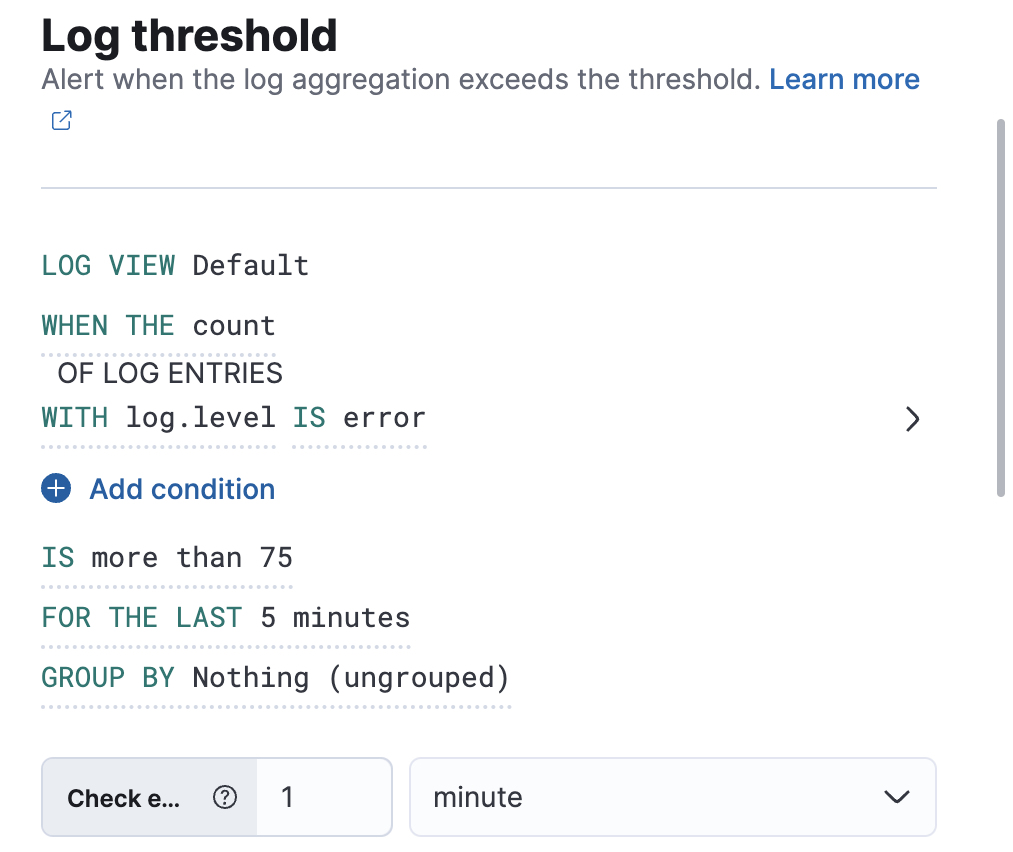
The comparators available for conditions depend on the chosen field. The combinations available are:
Numeric fields: more than, more than or equals, less than, or less than or equals.
Aggregatable fields: is or is not.
Non-aggregatable fields: matches, does not match, matches phrase, does not match phrase.
- Matches queries some or all of the contents of your entered value regardless of order. For example,
WITH message MATCHES your example messagelooks for messages containing the wordsyourandexampleandmessageand returns results with some or all of those words. - Matches phrase queries the exact contents of your entered value. For example,
WITH message MATCHES PHRASE your example messagelooks for the phraseyour example messageand returns results with that exact phrase.
- Matches queries some or all of the contents of your entered value regardless of order. For example,
There are several key supported use cases. You can create rules based on fields containing or matching a text pattern, rules based on a numeric field and arithmetic operator, or a single rule with multiple conditions.
A different Elasticsearch query type backs each of these comparators, and in some scenarios, it is important to know what these are so that you can configure your rule correctly. The comparators listed above map to the following Elasticsearch query types:
- more than: range using gt
- more than or equals: range using gte
- less than: range using lt
- less than or equals: range using lte
- is and is not: term
- matches and does not match: match
- matches phrase and does not match phrase: match_phrase
It is possible to set a group by for log threshold rules. You may set one or multiple groupings.
When group by is set, a composite aggregation is performed against the selected fields. When any of these groups match the selected rule conditions, an alert fires per group.
In scenarios where there are multiple groupings selected, the group name is separated by commas.
For example, if host.name and host.architecture are selected as group by fields, and there are two hosts (Host A and Host B) and two architectures (Architecture A and Architecture B), the composite aggregation forms multiple groups. We’ll focus on the Host A, Architecture A and Host B, Architecture B groups.
If the group Host A, Architecture A matches the rule conditions, but Host B, Architecture B doesn’t, one alert is triggered.
Similarly, if there was a single group by selected, for example, host.name, and Host A matches the conditions, but Host B doesn’t, one alert is triggered for Host A. If both groups matches the conditions, then two alerts are triggered.
When group by fields are selected, but no documents contain the selected field(s) within the given time range of when the alert is triggered, then you can’t determine the group(s). This is relevant when the rule condition is sensitive to a certain number of documents, and that number might be 0. For example, when querying if a host has less than five documents matching a condition, an alert is not triggered due to the host not reporting logs for the duration of the query.
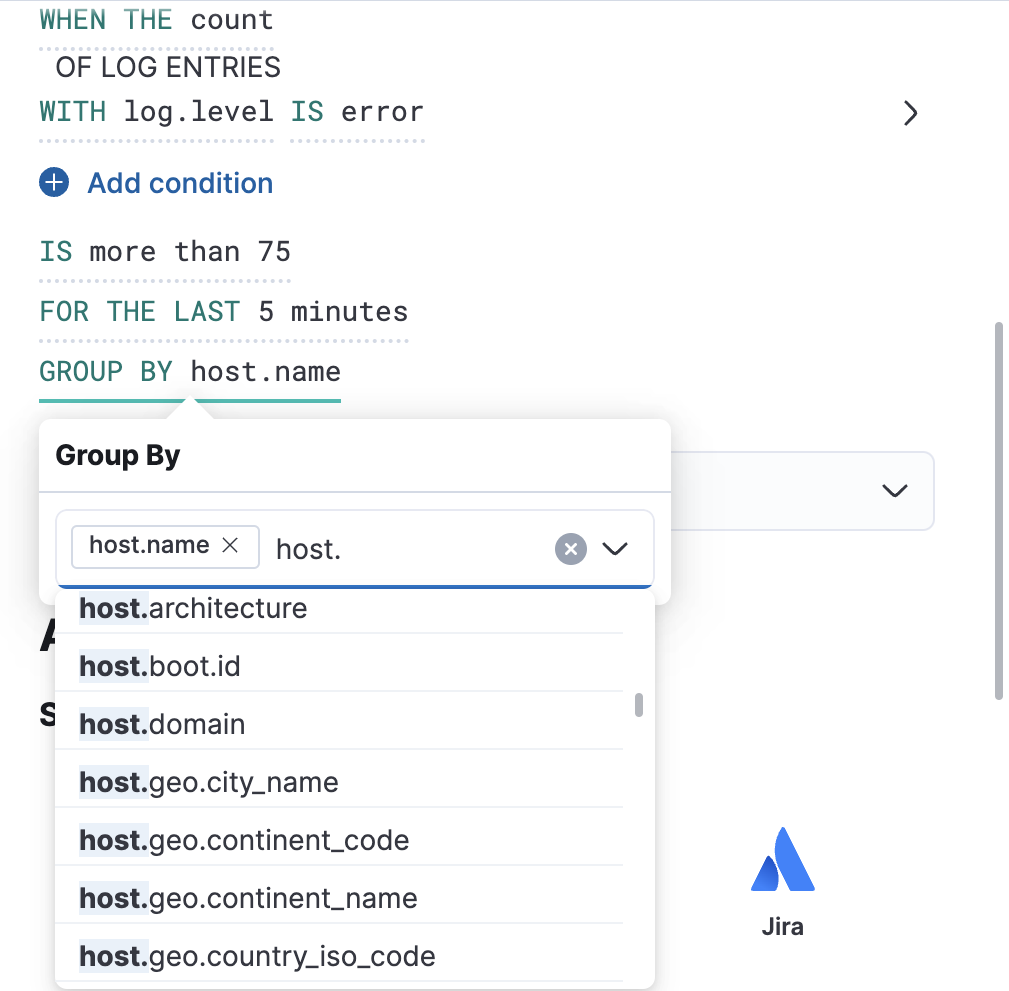
To determine how many log entries would match each part of your configuration, you can view a chart preview for each condition. This is useful for determining how many log entries would match each part of your configuration. When a group by is set, the chart displays a bar per group. To view the preview, select the arrow next to the condition.
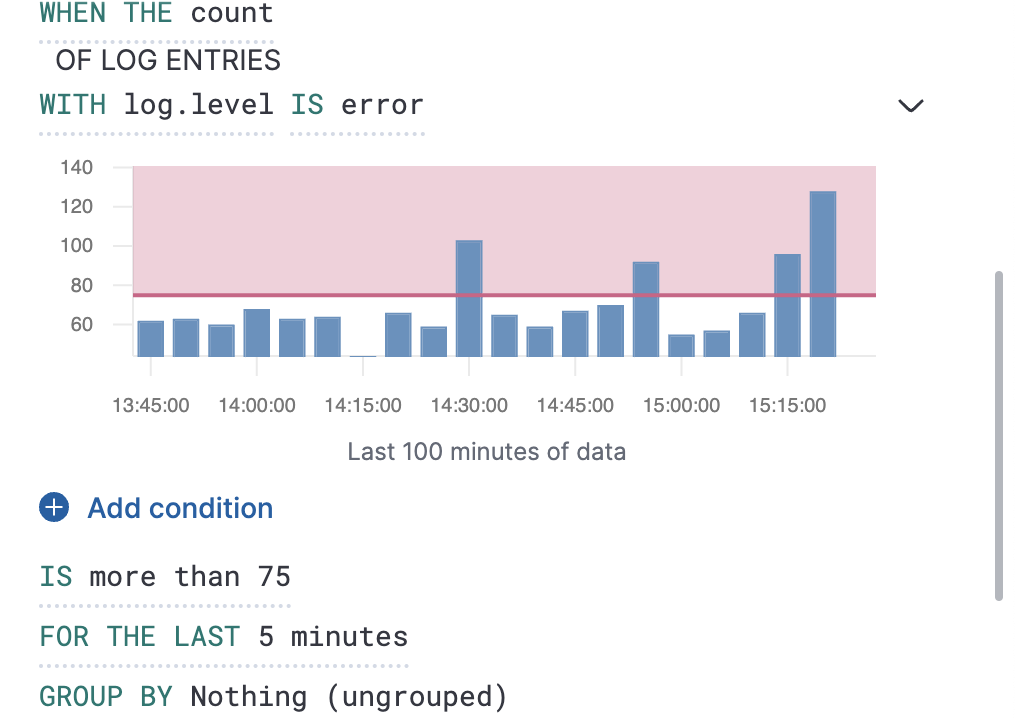
The shaded area denotes the threshold that has been selected.
To understand how one query compares to another query, create a ratio rule. This type of rule is triggered when a ratio value meets a specific threshold. The ratio threshold value is the document count of the first query (query A), divided by the document count of the second query (query B).
The following example triggers an alert when there are twice as many error logs to warning logs.
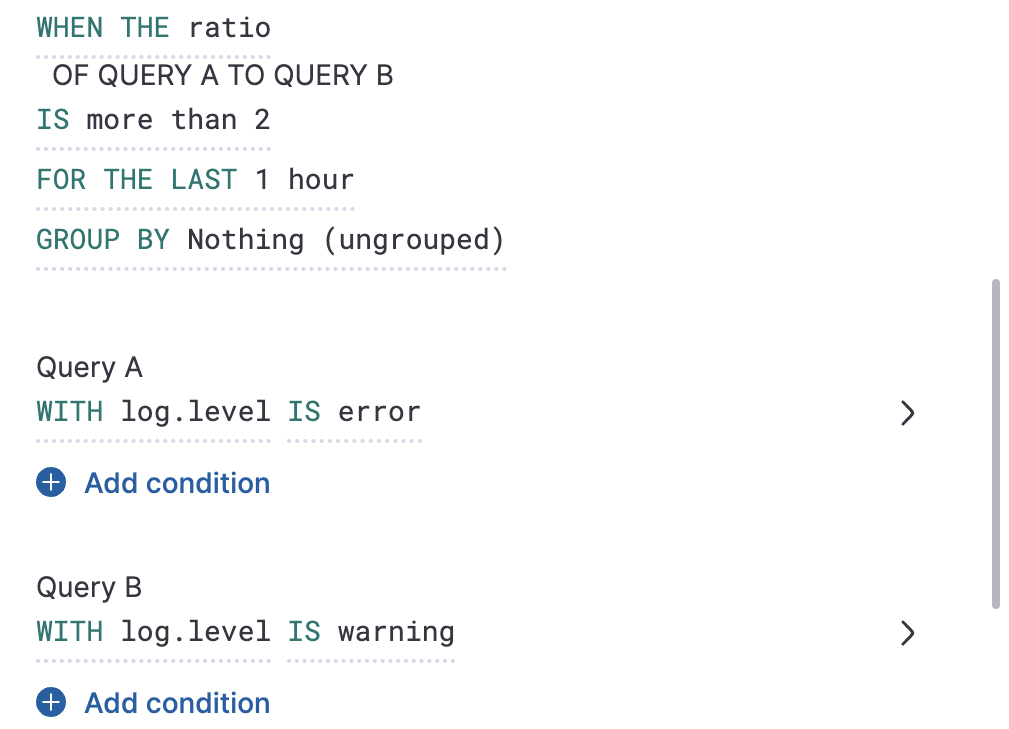
As it is not possible to divide by 0, when the document count of query A or query B is 0, it results in an undefined/indeterminate ratio. In this scenario, no alert is triggered.
Extend your rules by connecting them to actions that use the following supported built-in integrations.
- D3 Security
- IBM Resilient
- Index
- Jira
- Microsoft Teams
- Observability AI Assistant connector
- Opsgenie
- PagerDuty
- Server log
- ServiceNow ITOM
- ServiceNow ITSM
- ServiceNow SecOps
- Slack
- Swimlane
- Torq
- Webhook
- xMatters
Some connector types are paid commercial features, while others are free. For a comparison of the Elastic subscription levels, go to the subscription page.
After you select a connector, you must set the action frequency. You can choose to create a summary of alerts on each check interval or on a custom interval. Alternatively, you can set the action frequency such that you choose how often the action runs (for example, at each check interval, only when the alert status changes, or at a custom action interval). In this case, you must also select the specific threshold condition that affects when actions run: Fired or Recovered.
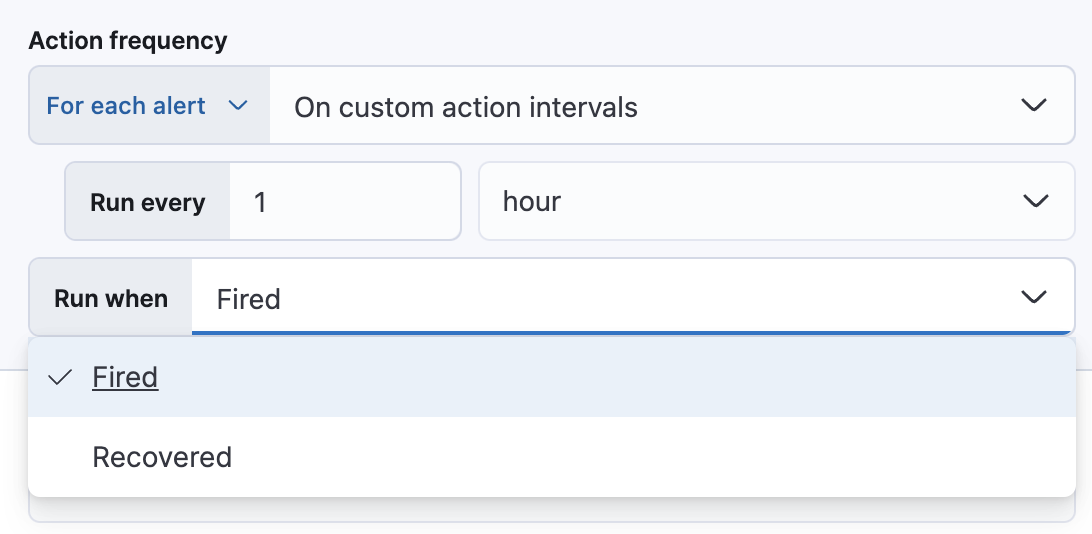
You can also further refine the conditions under which actions run by specifying that actions only run when they match a KQL query or when an alert occurs within a specific time frame:
- If alert matches query: Enter a KQL query that defines field-value pairs or query conditions that must be met for notifications to send. The query only searches alert documents in the indices specified for the rule.
- If alert is generated during timeframe: Set timeframe details. Notifications are only sent if alerts are generated within the timeframe you define.
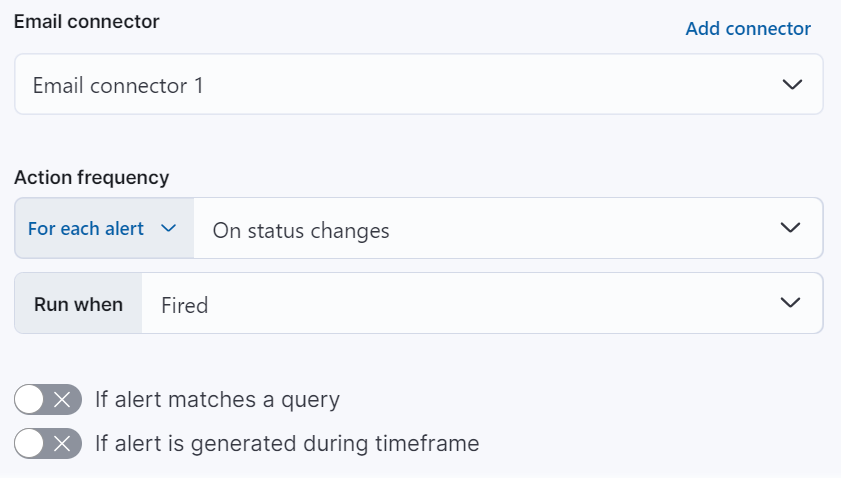
Use the default notification message or customize it. You can add more context to the message by clicking the icon above the message text box and selecting from a list of available variables.
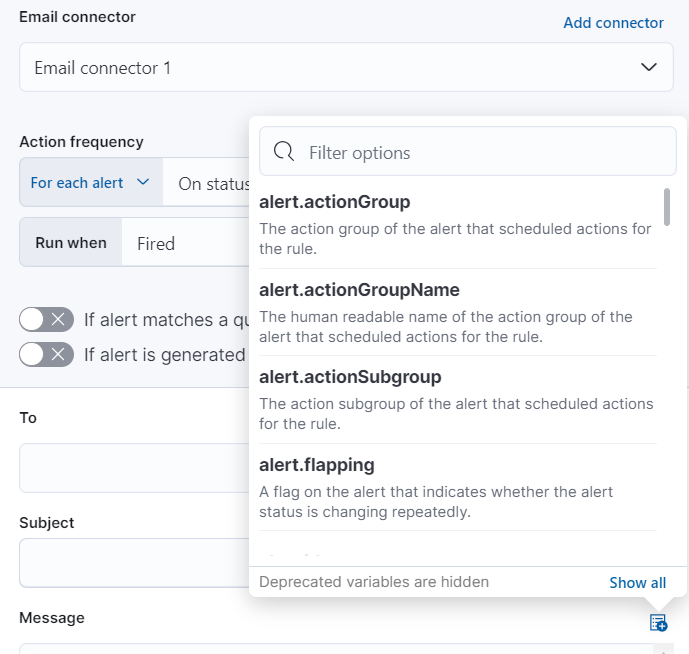
The following variables are specific to this rule type. You an also specify variables common to all rules.
context.alertDetailsUrl- Link to the alert troubleshooting view for further context and details. This will be an empty string if the
server.publicBaseUrlis not configured. context.grouping- The object containing groups that are reporting data.
context.interval- The length and unit of time period where the alert conditions were met.
context.reason- A concise description of the reason for the alert.
context.serviceName- The service the alert is created for.
context.threshold- Any trigger value above this value will cause the alert to fire.
context.transactionName- The transaction name the alert is created for.
context.transactionType- The transaction type the alert is created for.
context.triggerValue- The value that breached the threshold and triggered the alert.
context.viewInAppUrl- Link to the alert source.
When setting a group by, we recommend using the more than comparator for your threshold—this allows our queries to apply eager filtering, leading to significant performance improvements. Otherwise, we suggest using a group by field with the lowest cardinality (number of possibilities).
When a rule check is performed, a query is built based on the configuration of the rule. For the vast majority of cases it shouldn’t be necessary to know what these queries are. However, to determine an optimal configuration or to aid with debugging, it might be useful to see the structure of these queries. Below is an example Elasticsearch query for the following configuration:
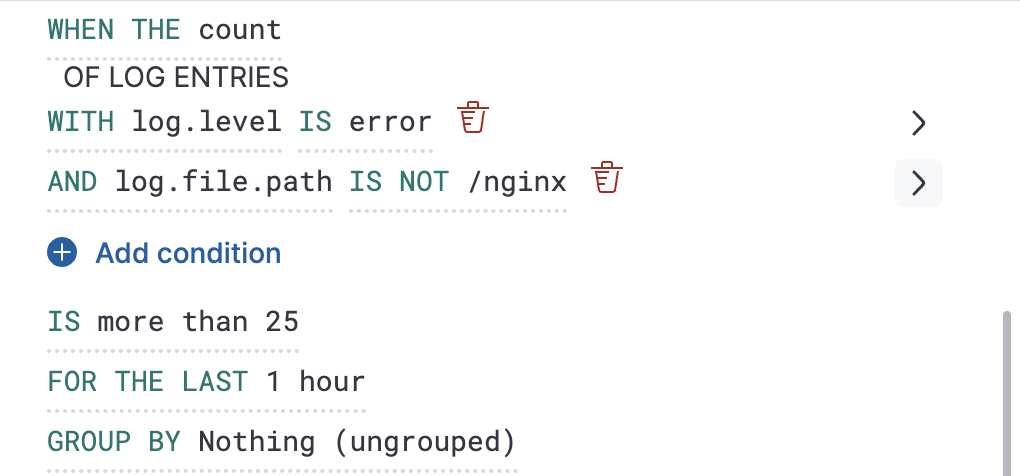
{
"index":"filebeat-*",
"allowNoIndices":true,
"ignoreUnavailable":true,
"body":{
"track_total_hits":true,
"query":{
"bool":{
"filter":[
{
"range":{
"@timestamp":{
"gte":1600771280862,
"lte":1600774880862,
"format":"epoch_millis"
}
}
},
{
"term":{
"log.level":{
"value":"error"
}
}
}
],
"must_not":[
{
"term":{
"log.file.path":{
"value":"/nginx"
}
}
}
]
}
},
"size":0
}
}
- Taken from the Log indices setting
- Taken from the Timestamp setting
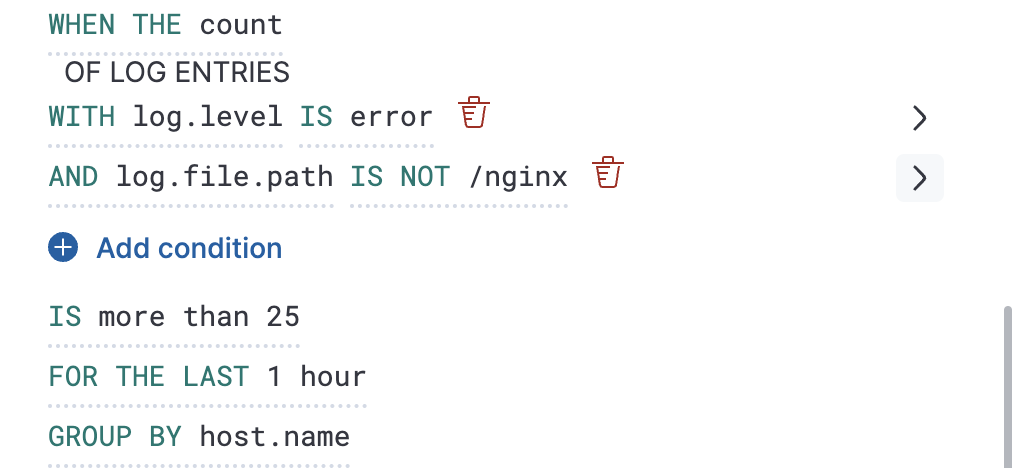
{
"index":"filebeat-*",
"allowNoIndices":true,
"ignoreUnavailable":true,
"body":{
"query":{
"bool":{
"filter":[
{
"range":{
"@timestamp":{
"gte":1600768208910,
"lte":1600779008910,
"format":"epoch_millis"
}
}
}
]
}
},
"aggregations":{
"groups":{
"composite":{
"size":40,
"sources":[
{
"group-0-host.name":{
"terms":{
"field":"host.name"
}
}
}
]
},
"aggregations":{
"filtered_results":{
"filter":{
"bool":{
"filter":[
{
"range":{
"@timestamp":{
"gte":1600771808910,
"lte":1600775408910,
"format":"epoch_millis"
}
}
},
{
"term":{
"log.level":{
"value":"error"
}
}
}
],
"must_not":[
{
"term":{
"log.file.path":{
"value":"/nginx"
}
}
}
]
}
}
}
}
}
},
"size":0
}
}
- Taken from the Log indices setting
- Taken from the Timestamp setting
With log threshold rules, it’s not possible to set an explicit index pattern as part of the configuration. The index pattern is instead inferred from the Log sources advanced setting.
With each execution of the rule check, the Log indices setting is checked, but it is not stored when the rule is created.
The Timestamp field that is set under Settings determines which field is used for timestamps in queries.