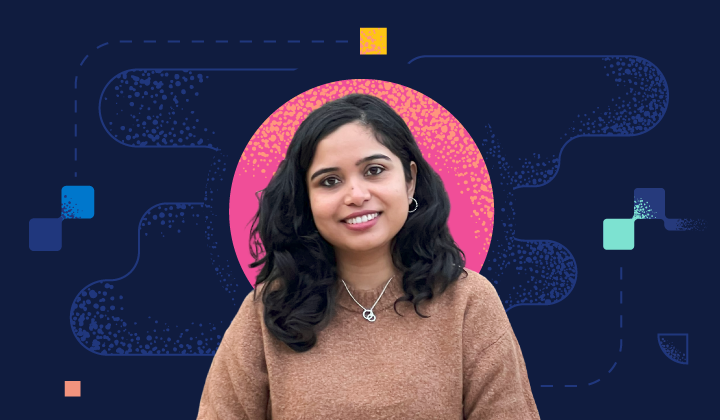Culture
Learn more about what makes us who we are and meet Elasticians along the way.
Community, consulting, and chili sauce: Top Down with Dominik Toepfer
In this installment of the Top Down developer interview series, we meet Dom Toepfer, principal software engineer at Elastic. Learn about his journey in consulting, sales, and engineering at Elastic, giving him a unique, holistic view of the company.
.png)
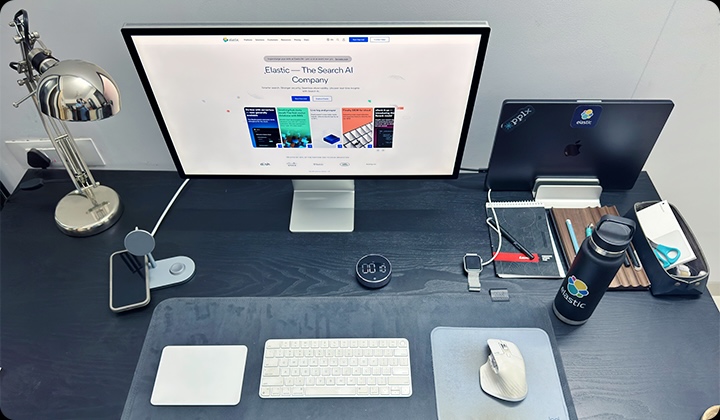




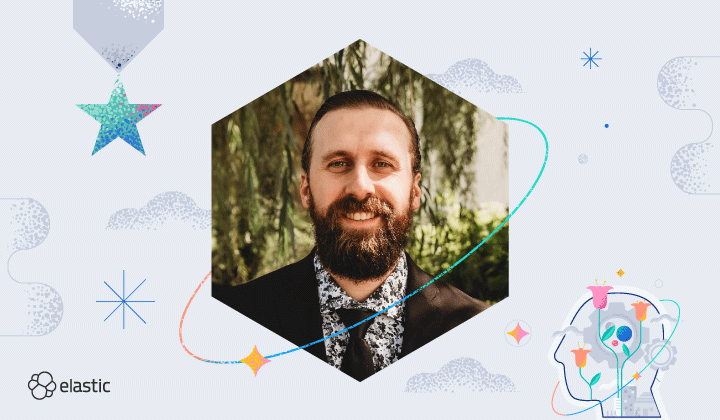

.png)