Keep track of deployment activity on Elastic Cloud Hosted
The deployment Activity page gives you a convenient way to follow all configuration changes that have been applied to your deployment, including which resources were affected, when the changes were applied, who initiated the changes, and whether or not the changes were successful. You can also select Details for an expanded, step-by-step view of each change applied to each deployment resource.
To view the activity for a deployment:
Log in to the Elastic Cloud Hosted Console.
On the Hosted deployments page, select your deployment.
On the Hosted deployments page you can narrow your deployments by name, ID, or choose from several other filters. To customize your view, use a combination of filters, or change the format from a grid to a list.
In your deployment menu, select Activity.
You can:
- View the activity for all deployment resources (the default).
- Use one of the available filters to view configuration changes by status or type. You can use the query field to create a custom search. Select the filter buttons to get examples of the query format.
- Select one of the resource filters to view activity for only that resource type.
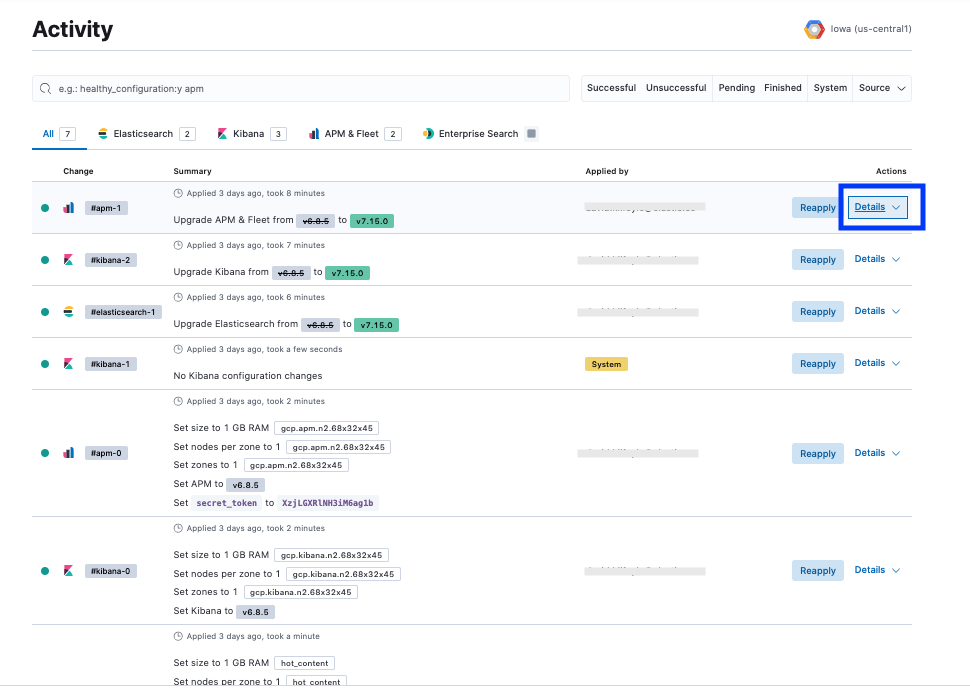
In the table columns you find the following information:
- Change: Which deployment resource the configuration change was applied to.
- Summary: A summary of what change was applied, when the change was performed, and how long it took.
- Applied by: The user who submitted the configuration change.
Systemindicates configuration changes initiated automatically by the Elastic Cloud platform. - Actions: Select Details for an expanded view of each step in the configuration change, including the start time, end time, and duration. You can select Reapply to re-run the configuration change.