Elastic Training FAQ
Answers to all your Elastic Training questions.
Course Updates
Effective January 31, 2026, these courses will be retired.
Advanced Lens Visualizations with Formulas
Building Great Search Experiences
Configuring Elasticsearch Index for Time Series Data
Configuring Elasticsearch Index for Time Series Data (On-Demand)
Data Analysis with Kibana (On-Demand)
Developing Runtime Fields with Painless
Elastic AI Assistant for Security Operations
Elastic Observability Engineer (On-Demand)
Elastic Security for SIEM (On-Demand)
Elasticsearch Benchmarking and Best Practices: Intro
Elasticsearch Engineer (On-Demand)
Elasticsearch Relevance Engine (ESRE) Engineer (On-Demand)
ES|QL for Security Analysts
Getting Started with OpenTelemetry
Introduction to ECK
Introduction to ES|QL
Introduction to Painless
KQL vs. Lucene
Kubernetes Basics
Threat Hunting Capstone with Network Telemetry
Time Series Data Streams
Vector Search with Elastic
To ensure you have ample time to complete your training, log in to the Elastic Training Portal and complete these retiring courses prior to January 31, 2026.
General questions
How do I access the training portal?
To access Elastic Training an Elastic Cloud account is required. Please create an Elastic Cloud trial account to access the training portal - https://learn.elastic.co/
If you already have an Elastic Cloud account login use your existing Elastic Cloud credentials to access the training portal - https://learn.elastic.co/
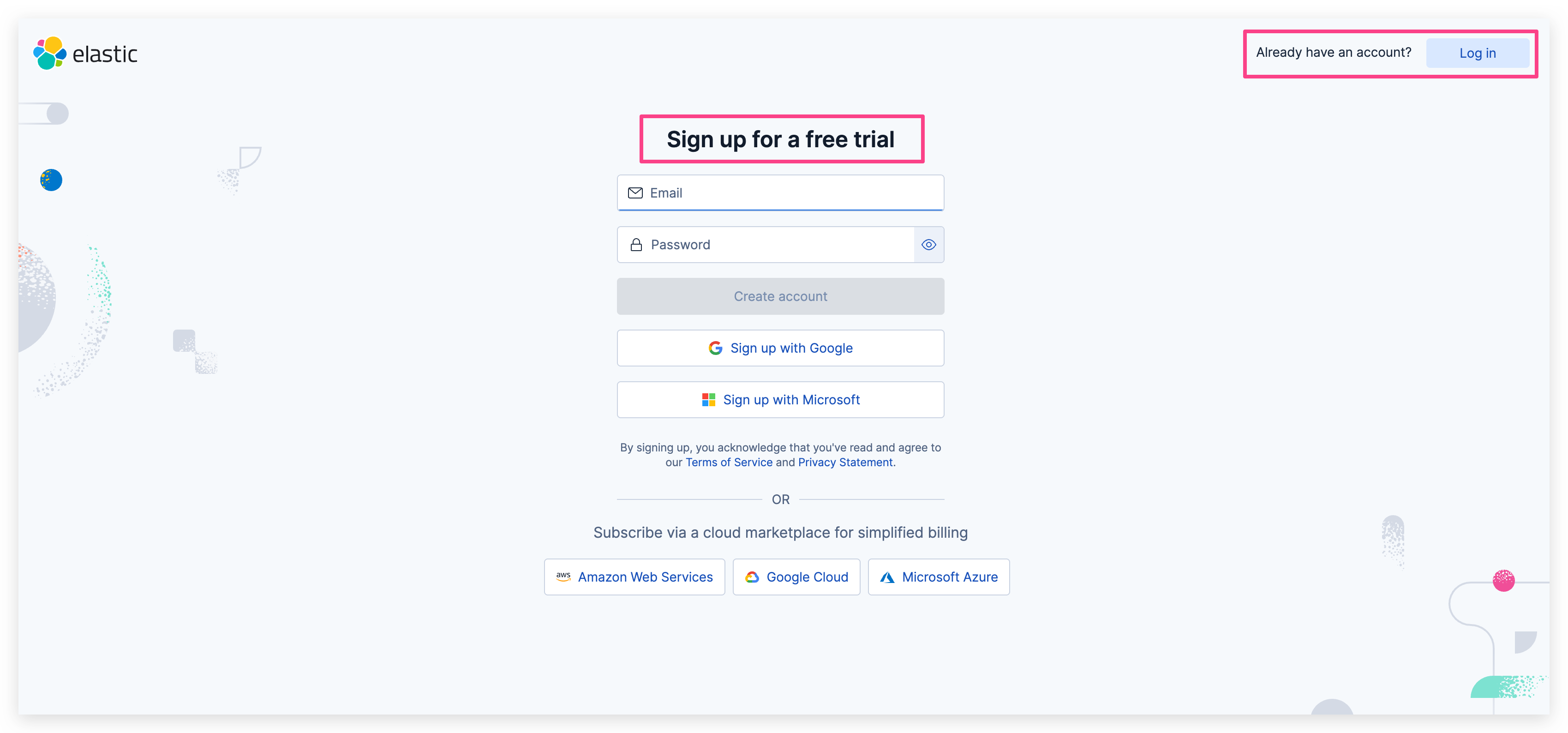
How do I verify my email address after registration?
An email will be sent to the address you used to register. Click on the verification link to confirm your account.
After creating a new account, you will receive an email with the subject Please verify your email address. Click the Verify and Accept link in this email to confirm and activate your account. This step is required for all new accounts.
How can I verify that I am enrolled in a course?
You will receive a confirmation of enrollment right after the registration is complete. Additionally, you will receive email reminders and logistical information prior to the start of the class. At any time, you can log into https://learn.elastic.co to view your class information.
If you submitted your order and completed the payment but you have not received any emails and/or you cannot locate the enrollment in your Learner Dashboard, please contact us at training@elastic.co.
How should I consume my subscription?
You may enroll into a specific class only once per your subscription term. We recommend you use your time wisely and enroll in only the courses you are able to complete within the time allocated as courses and lab times differ. We do not recommend you enroll in all the courses at once.
Prior to the subscription end date, learners should complete their courses, download desired PDFs and schedule and take any certification exams. After the subscription end date, access is restricted regardless of the course or subscription enrollment date. If you need to retake an exam you must wait at least 14 days from your previous exam date in order to reschedule your next attempt.
Additional resources for subscribers are found in their learner dashboard: “Training Subscription User Guide” course and the menu item, “Welcome to Subscription Page".
Purchasing
How do I purchase training?
Note: If you are signed into https://cloud.elastic.co/home please log out prior to making a new purchase. You will be able to log in again during the check-out process
- Visit the training catalog.
- Find your preferred training course, location, and dates and then click Add to cart next to that offering.
- Continue through the purchase workflow, and when prompted, log in or create a new account using Sign Up.
- Provide customer information (purchaser's details).
- If you qualify for the EU VAT tax reversal, now is the only time to add the valid VAT ID number and claim the VAT refund after purchase.
- Provide billing information.
- Add participant's details, even if you are purchasing on behalf of somebody else. Enter the first name, last name and email address of each participant. Click Save All Participants and continue through the checkout process.
- Choose a payment method (either Credit Card or PO number). The second option means you will be paying with the bank transfer. Add the PO number here if it is required by your organisation for the bank transfer, if not - put N/A in the field and proceed.
- Click Confirm Order to complete the checkout process.
- Each participant will receive an enrolment confirmation email within minutes.
- You will receive an automatically generated payment receipt (Credit Card) or invoice with payment details (bank transfer).
- At this stage you may see VAT tax added to your purchase that had not been visible at checkout. Those depend on the Elastic entity you are purchasing from. If you qualify for EU VAT tax reversal, please see our VAT refund process.
- If you selected payment via Purchase Order during the checkout process, Elastic must receive your wire transfer within the next 5 business days and must be prior to the start of the course to confirm your seat. Please use the banking details as provided on the invoice to process your payment.
- If you have not received any confirmation emails or your payment has been blocked - please contact training@elastic.co immediately with the training order number and relevant screenshots.
How do I create a quote for a training purchase?
How to Create a Quote for a Training Purchase
- Locate your desired course(s): Visit the training catalog to find the courses you wish to purchase.
- Add to cart and checkout: Select your preferred date/timezone for the course(s) and add the appropriate number of seats to your shopping cart. Then, click the "Checkout" button on the bottom right of the screen.
- Log in or create an account: After logging in (or creating a new account), click the "Save Quote" link at the bottom of the screen. We recommend saving it as a PDF or screenshot for your reference.
- Complete your purchase: When you are ready to complete your purchase, proceed through the shopping cart completing the required course, participant and billing details.
Important Note: Quotes are a snapshot of your cart at a specific time. Prices and availability may change when you complete your purchase. Please take a screenshot when the quote is created, as it may not always save correctly in the system.
What payment options can I use to purchase Elastic training?
Payment options may vary depending on the course type or the Elastic subsidiary you are purchasing from. The available payment options will appear during the checkout process in our website cart. It will be: Credit Card and/or Purchase Order (Wire Transfer).
Our public training seats can be purchased either with the Credit Card or Purchase Order (Wire Transfer).
The Purchase Order option allows you to add the PO number to your order, but if you do not need one you can leave the field blank and proceed without it. Please check what happens next after you have ordered with the Purchase Order (Wire Transfer) option.
No matter which payment method you choose, you will receive auto-generated invoice after you place the order.
What is a purchase order number, and how can I create one?
Sometimes your financial/procurement department requires you to use a Purchase Order number in order to authorize payment via wire transfer from your company to Elastic.
A purchase order number shall be requested from your organization, Elastic does not participate in that process. Please contact billing@elastic.co if you need to set up Elastic as a vendor.
Once you have a Purchase Order you will need to enter this number at checkout in order for your payment to be processed. An automated invoice will be sent out upon confirmation of your order and payment is due upon receipt.
I purchased my training with a Purchase Order. What should I do next?
For payments with a Purchase Order (PO), a wire transfer is required. Once your order has been successfully submitted, an invoice with Elastic banking details will be sent in order to transfer the funds. If you included your PO number at checkout, it will be added to your invoice.
Payment is due within five (5) business days and must be prior to the start of class in order to confirm your registration.
If you have any questions at this point about invoices, payments, or other billing related matters please contact training@elastic.co.
What currency will I be charged for my purchase?
The currency listed on the website at the moment of checkout is the currency you will be charged. The currency will depend on the Elastic subsidiary you are purchasing from. At the moment we offer public training seats in various currencies: USD and EUR. Please filter our online public training schedule by ‘Time Zone’ and click on the session you are interested in to find out the currency.
Changes to your Elastic Billing Accounts, Contracts and Orders
Elastic has established dedicated selling entities and billing currencies for our contracts worldwide. Your existing contract and/or the establishment of any new contract and order will be transacted using one of the following entities and currencies:
- EUR (Euro): Elasticsearch BV
- GBP (British Pound): Elasticsearch Ltd
- USD (US Dollar): Elasticsearch Inc.
Billing
Why is my credit card payment failing?
There may be multiple reasons why your credit card payment can fail. One of the common reasons are incomplete or incorrect credit card details provided at checkout or using the card that has already expired. Sometimes your bank can also block the transaction with Elastic for security reasons.
When the credit card payment fails, you will receive an email notification from our system with the short explanation of the issue. This means your order has not gone through successfully and your seat has not been secured.
You may choose to contact your bank to clarify the situation or you can try to order again providing the correct details or using another credit card.
The possible reason why your payment is being declined is that currently Elastic's eCommerce shopping cart is not in the correct version to process payment. Elastic is currently working to correct this but in the meantime you may use the Purchase Order pay option and wire transfer your fund to us.
Why am I being charged VAT tax and how to get a refund?
VAT is automatically calculated in the website cart and added to the purchase only after you submit your order. At checkout, you will only see an approximation of this charge.
VAT % will vary depending on the country/Elastic entity you are purchasing from, e.x. for the Netherlands it will be 21%, for the UK 20% etc.
If you qualify for the EU VAT tax reversal program, please read the notification below carefully. You will find it at checkout under the Customer Information section:
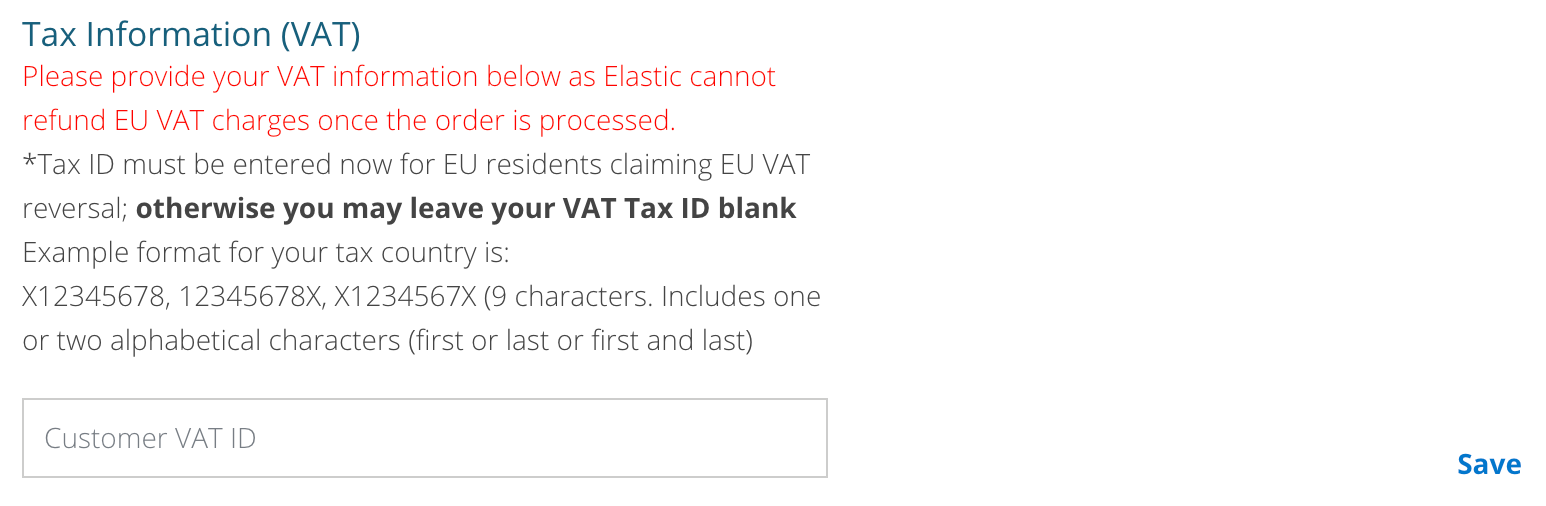
Please provide your valid VAT ID number at checkout. This will not automatically discount VAT in the cart for you. You will still get charged VAT post-purchase. However, with the information you provided we will be able to refund you the VAT amount.
Please reach out to training@elastic.co to request that refund if 1) you qualify for the VAT tax reversal and 2) you made the online purchase and added the VAT ID number at checkout.
Depending on the status of your payment and the payment method, we will initiate the suitable refund procedure internally and will provide you with the update.
Will I receive an invoice for my training purchase?
Yes, after you complete your order in our shopping cart, you will first receive an immediate email confirmation with your order details.
Shortly after, you will also receive the autogenerated invoice with all the information you provided at checkout (Billing information, VAT tax ID, PO number etc.) together with the Elastic subsidiary and the bank transfer details.
At this point, it is unfortunately impossible for us to amend the invoice details, so please make sure to provide all the necessary and correct information at checkout.
Whom do I contact Elastic with questions regarding invoices, payments, and billing for training?
Inquiries about invoices, payments, and other billing related matters should be addressed to billing@elastic.co and please provide your order number.
Course Modality
Elastic offers training courses worldwide in two modalities, virtual instructor-led courses and on-demand for a self-paced experience.
For full details on each course (including topics, duration, and prerequisites), please refer to our course catalog. You can also view the schedule for upcoming virtual instructor-led classes, which lists the day, time, and region for each session.
What's the difference between virtual training and on-demand training?
Virtual trainings are live instructor-led training courses that take place virtually on your laptop/computer with the use of advanced learning technologies. No travel is required and you can complete virtual training from the convenience of your home or office and existing internet connection.
On-Demand trainings are self-paced training courses that combine recorded lectures and live lab exercises. Students can take control of their own learning at a time and place that suits them.
What order should I enroll in courses?
Our recommendation is that you begin with the Getting started with Elastic guides. These will give you exposure to the different training material available and help to define a training path that you may want to pursue.
Then explore our growing Elastic Training library of short, bite-sized modules designed to build Elastic skills and boost confidence with our solutions.
For deeper, hands-on learning, explore our Instructor-Led Virtual Trainings and connect directly with experts in live, interactive sessions.
In addition, our website provides guidance based on what courses you would like to pursue regarding paths to Elastic Certification; the courses listed for each exam are our most popular to start out with.
How can I access course materials from the training portal?
To access your course material, log in to the training portal with your username and password. Courses you are enrolled in are available right on your Learner Dashboard. Click the tile for the course to see more information and access available materials.
Training Subscribers have access to their courses and materials until the subscription expiration date. All courses must be completed by this date regardless of course enrollment and expiration date.
How do I get assistance with my labs?
For assistance with your labs please visit our Training Discuss Forum.
Will I receive a certificate of attendance/completion?
Yes, Elastic Training will provide a certificate of completion once the course is completed. You will receive an email with a link to download your certificate.
Completion certificates can be found by logging into the training portal. Navigate to the User Menu at the top left, click on My Activities, and click on Courses. All completion certificates will be displayed here by clicking the medal symbol.
On-demand Training
How do I access an on-demand training?
Access to your on-demand training is immediately available and can be accessed by logging into the training portal and clicking on the course tile found on your Learner Dashboard.
How long are on-demand courses and materials available?
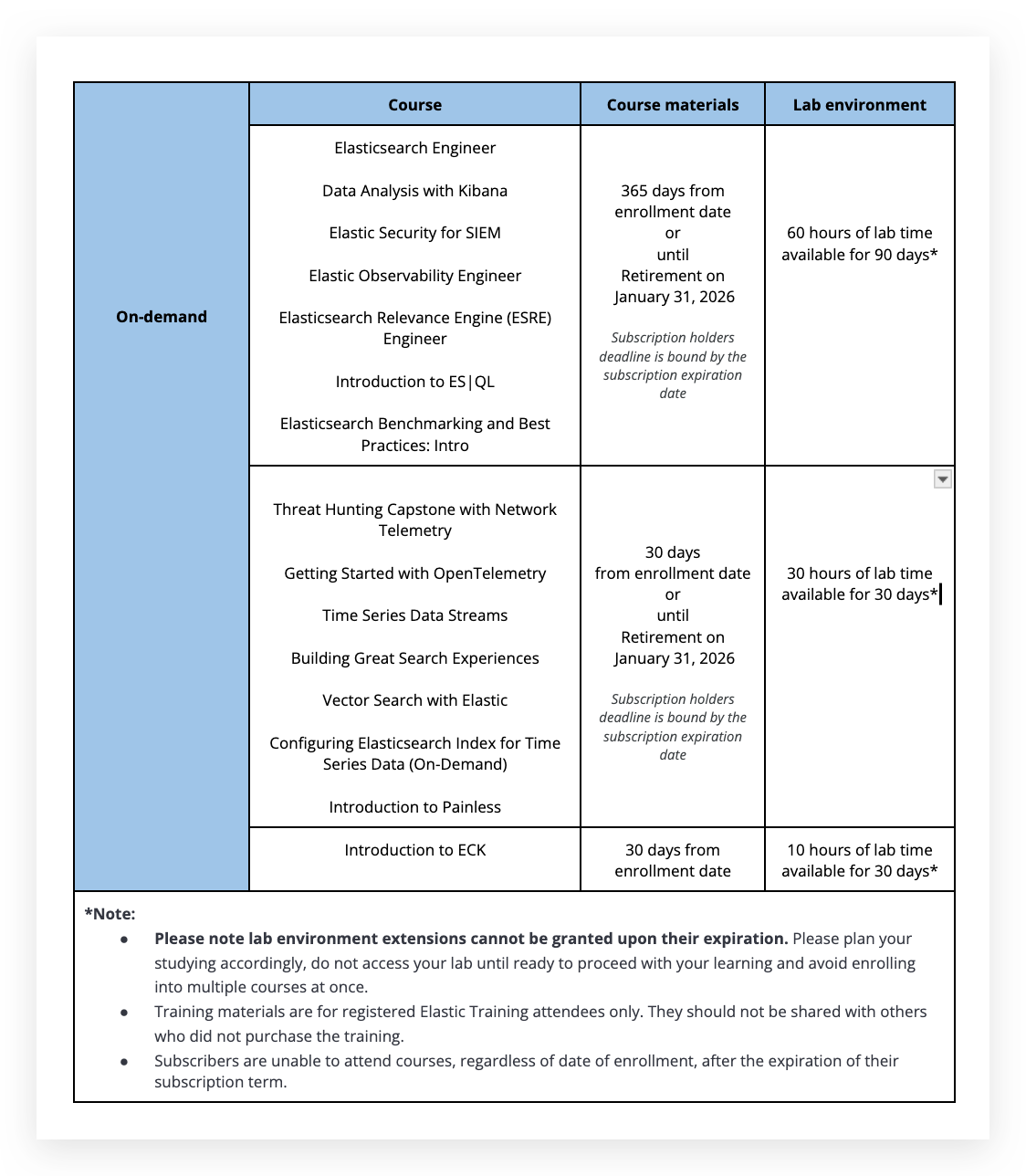
Virtual Training
When do registrations close for instructor-led courses?
Registration will close four (4) days prior to the start of the course.
I've purchased an instructor-led training. Now what?
If your enrollment is confirmed, you should have already received an email confirmation with access details to our training portal. As the first steps, please set up your account, test your portal access and read the section ‘Important Virtual Class Information'.
You will receive an email containing logistics and materials 5 days before the class begins. You can also access the course information from the Learner Dashboard in training portal. Reach out to us at training@elastic.co for questions.
How long are virtual courses and materials available?
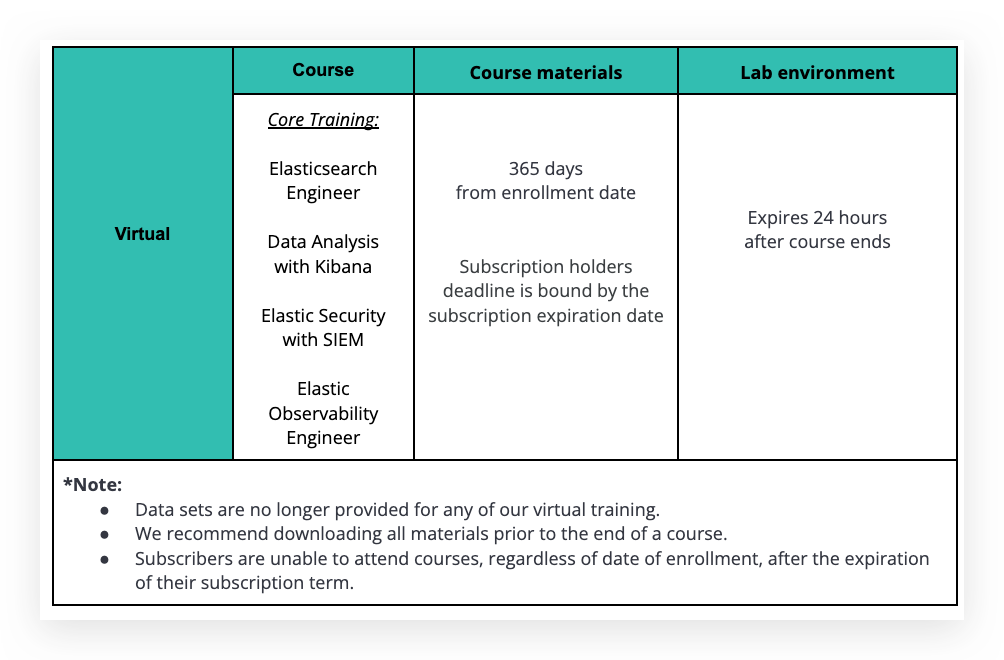
Can I transfer my instructor-led course registration to another session or to another person?
Yes, you can either transfer your enrollment to another session or another person if the course currency, the Elastic entity are the same and it is within one year from the date of purchase.
Transfer of enrollments must be requested via email at training@elastic.co with notice given at least fourteen (14) days prior to the start of the course. Please reference our Public Training Terms and Conditions for additional information, Section 10*.
For transfer of enrollment to another person, please provide the new participant’s name (first and last) and their email to training@elastic.co.
For transfer of your own enrollment to another session, please provide the course name, date, and location (city and country) to training@elastic.co.
What happens if I need to cancel my registration for an instructor-led training?
Cancellations are not allowed. Payments and fees are non-refundable. It is expected that participants review the course descriptions and schedules in advance of completing their self-service purchase.
If you do not show up to a class you are enrolled in no refunds, transfers, or postponements will be offered.
In certain circumstances, prior to the start of the course, transfer of registration may be permitted. Please contact training@elastic.co for further assistance.