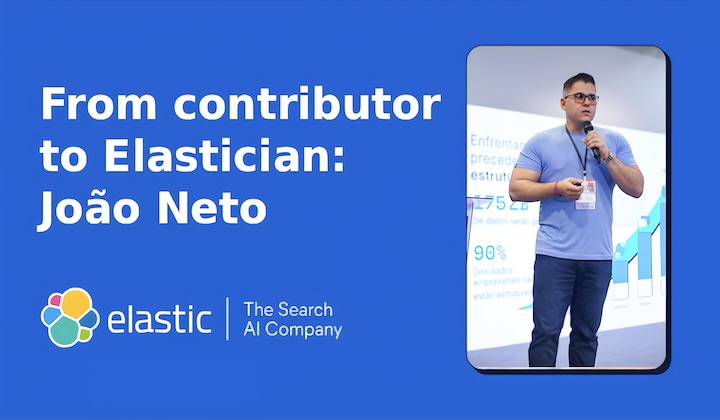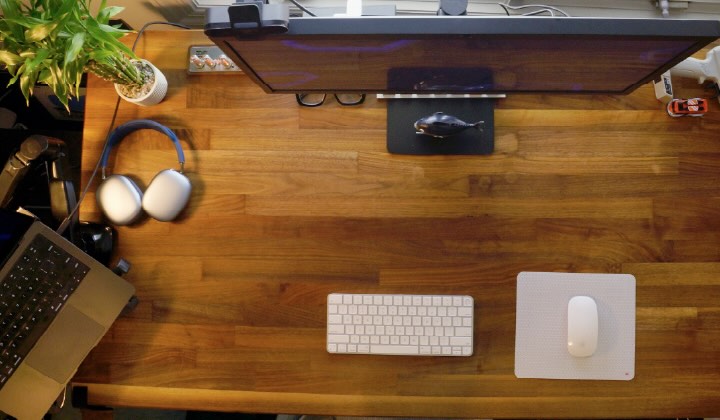_(1).png)
Observability has undergone a fundamental transformation in recent years — transitioning from an optional capability to a mission-critical function. Work continues to optimize investment and extend its benefits beyond the walls of IT operations.
Solutions
Elastic Stack + Cloud
Elastic has earned the AWS Agentic AI Specialization. This recognition validates our expertise in delivering agentic AI solutions that help organizations realize significant gains in business efficiency, creativity, and productivity on AWS.
Customers
KPMG Technology consulting deploys Elastic Security to cut storage costs, increase visibility, and reduce false positives
KPMG Technology consulting helps clients migrate from legacy SIEM platforms to Elastic Security, delivering 75% cost savings, 10x storage increase, and enhanced threat detection with AI-powered analytics and real-time monitoring capabilities.
Burgan Bank Türkiye modernized its IT with Elastic, moving from OpenShift to bare metal. Learn how the team used ML and an on-prem AI assistant to achieve 90% faster incident response and secured unified observability across all systems.
Transforming digital experiences: How Liferay's partnership with Elastic drives revenue and efficiency
Liferay takes advantage of OEM partnership with Elastic to boost annual revenue, drive developmental efficiencies, and deliver cutting-edge search functionality, such as vector-based semantic search.
Culture
In this installment of the Top Down developer interview series, we meet Dom Toepfer, principal software engineer at Elastic. Learn about his journey in consulting, sales, and engineering at Elastic, giving him a unique, holistic view of the company.
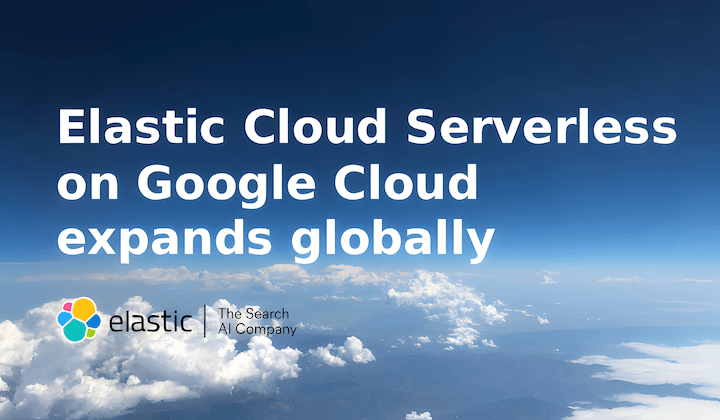
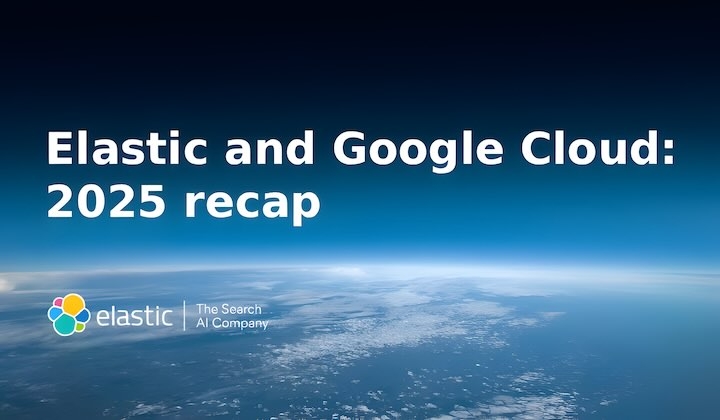
.png)
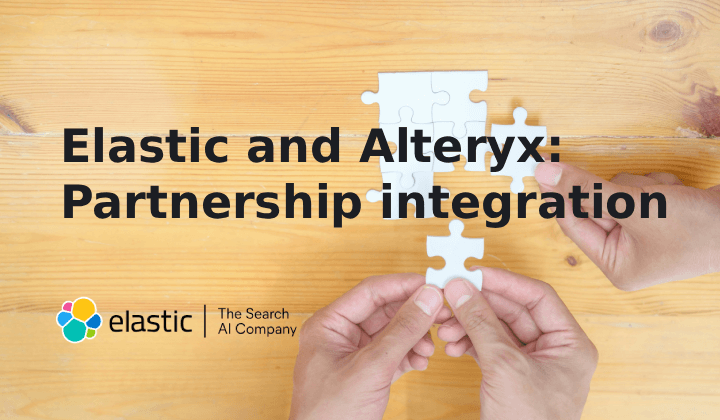

_(1).png)

_(1).png)

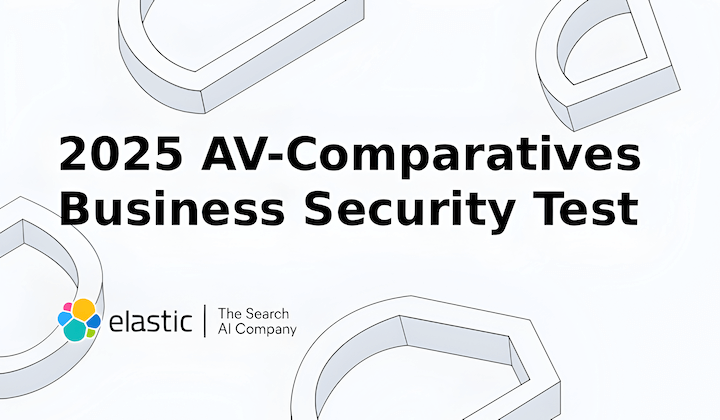
.png)
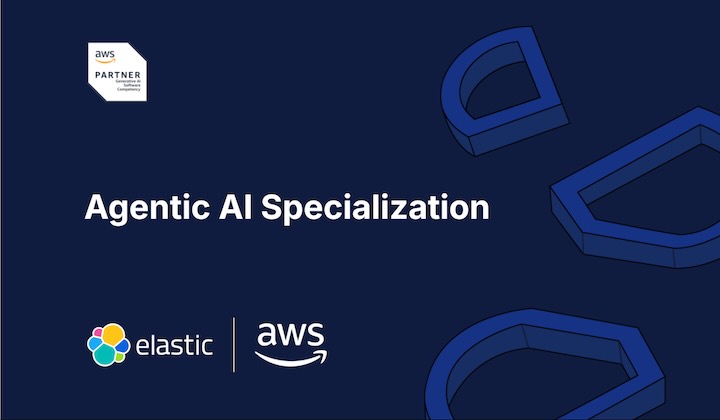
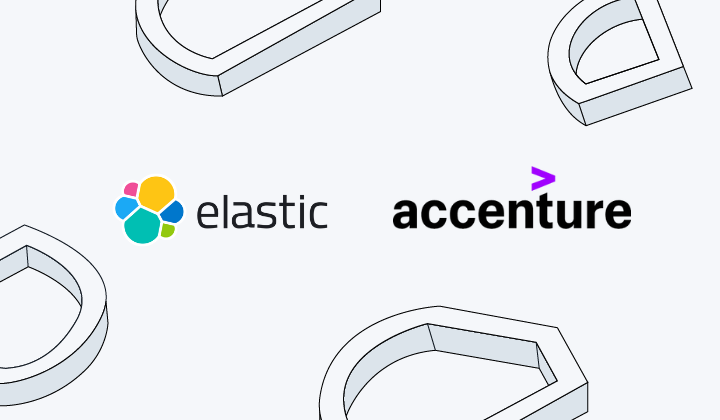
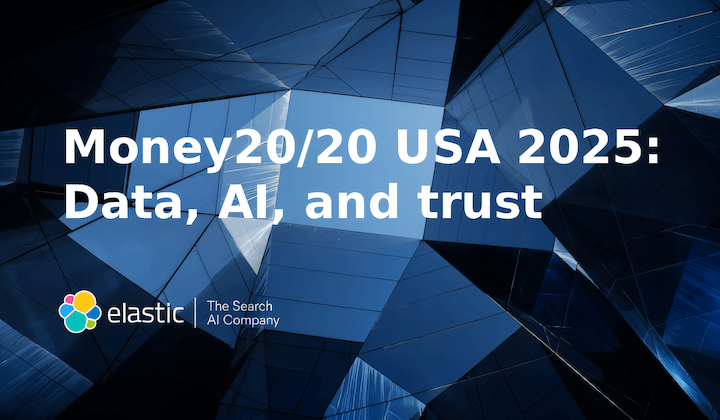
.png)
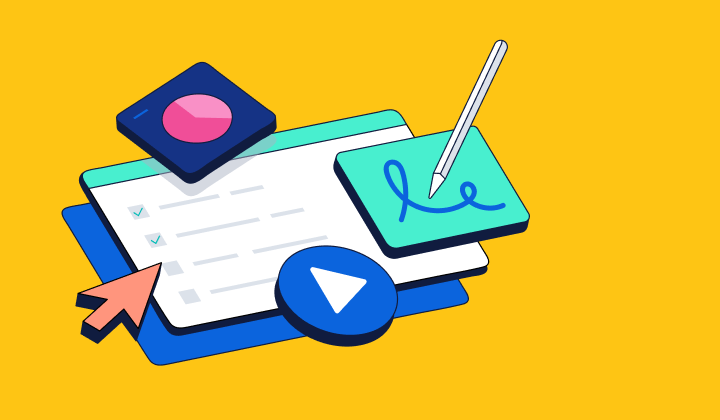

_(1).png)

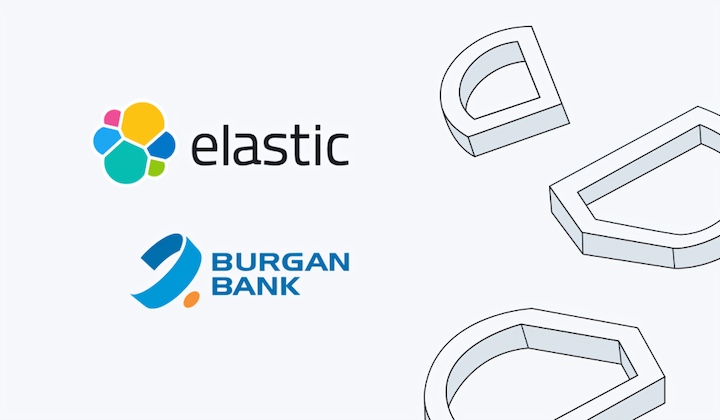
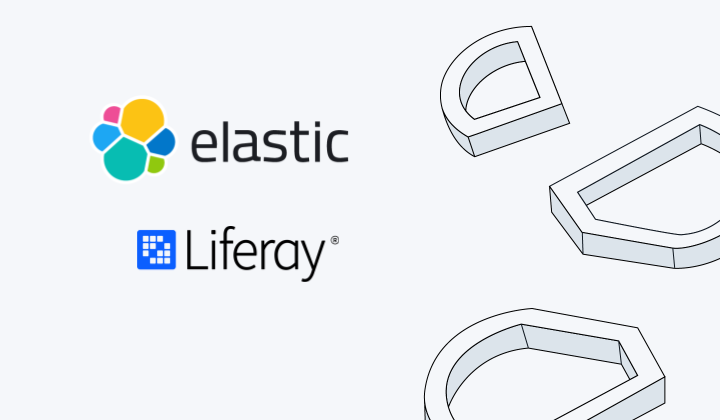
.png)