Install and run Elastic APMedit
To get started using Elastic APM, you need to have:
- APM agents installed in your services
- APM Server
- Elasticsearch
- Kibana
For best results, ensure you’re using the same version of Elasticsearch, Kibana, and APM Server.
First, you’ll need to install and start an Elasticsearch cluster and Kibana. Information on how to do this can be found in the Elastic Stack getting started guide. Specifically, the install Elasticsearch, and install Kibana sections.
The following sections show how to get started quickly with Elastic APM on a local machine.
Install and run APM Serveredit
First, download APM Server for your operating system and extract the package.
In a production environment you would put APM Server on its own machines, similar to how you run Elasticsearch. You can run it on the same machines as Elasticsearch, but this is not recommended, as the processes will be competing for resources.
To start APM Server, run:
./apm-server -e
It will try to connect to Elasticsearch on localhost port 9200 and expose an API to agents on port 8200. You can change the defaults by supplying different addresses on the command line:
./apm-server -e -E output.elasticsearch.hosts=ElasticsearchAddress:9200 -E apm-server.host=localhost:8200
Or you can update the apm-server.yml configuration file:
apm-server:
host: localhost:8200
output:
elasticsearch:
hosts: ElasticsearchAddress:9200
If you are using an X-Pack secured version of Elastic Stack, you need to specify credentials in the config file:
output.elasticsearch: hosts: ["ElasticsearchAddress:9200"] username: "elastic" password: "elastic"
Secure access to the APIedit
If you change the listen address from localhost to something that is accessible from outside of the machine,
we recommend setting up firewall rules to ensure that only your own systems can access the API.
Alternatively,
you can use a secret token and TLS.
If you have APM Server running on the same host as your service, you can configure it to listen on a Unix domain socket.
Install the Kibana dashboardsedit
From APM Server and Kibana 6.4 on you can load dashboards directly via the APM Kibana UI.
See an example screenshot of a Kibana dashboard:
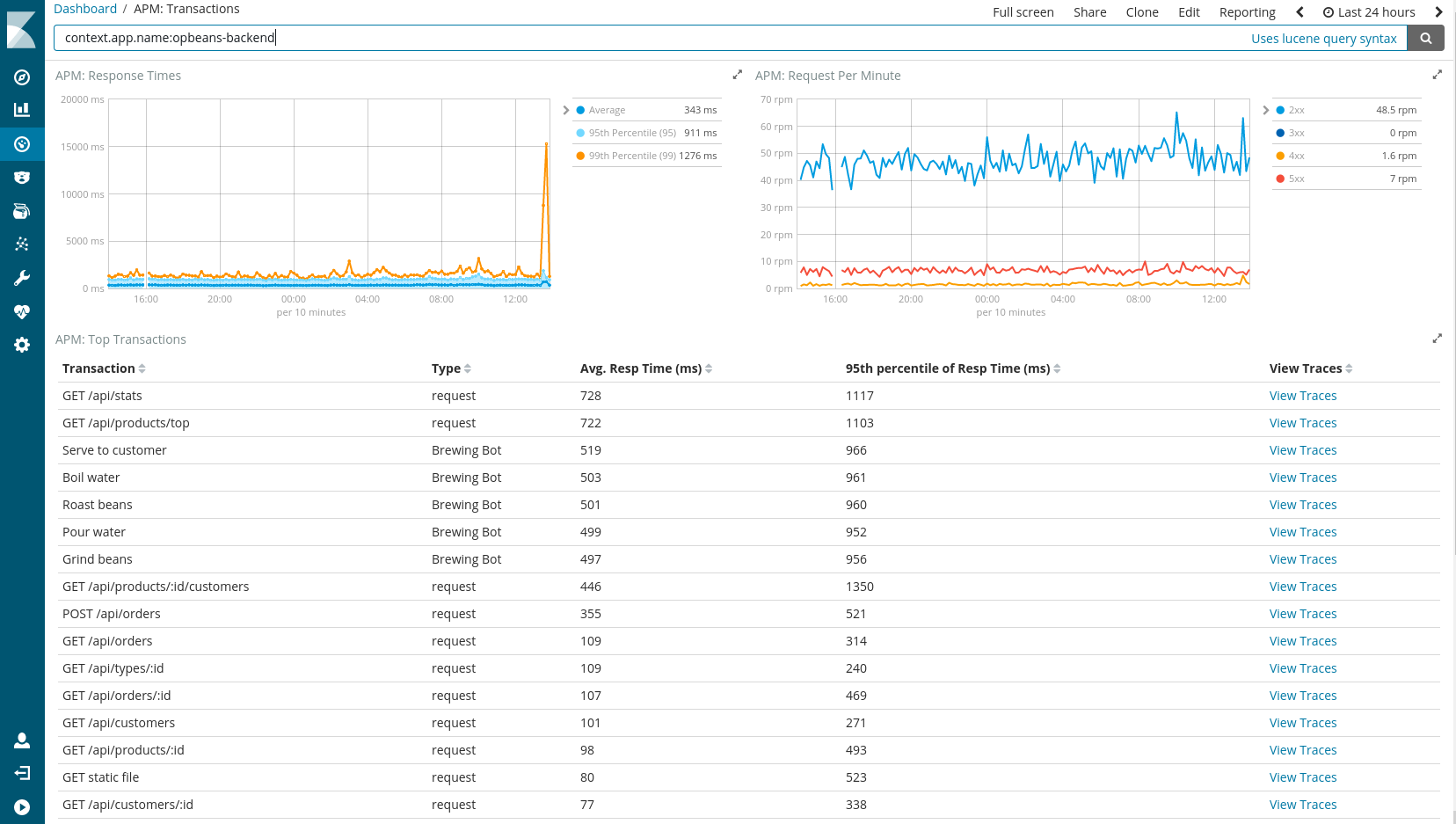
More informationedit
For detailed instructions on how to install and secure APM Server in your server environment, including details on how to run APM Server in a highly available environment, please see APM Server documentation.
Once APM Server is up and running, you need to install an agent in your service.
Install and configure APM agentsedit
Agents are written in the same language as your service. Currently Elastic APM has agents for Node.js, Python, Ruby, Java, Go, and JavaScript RUM.
Setting up a new service to be monitored requires installing the agent, and configuring it with the address of your APM Server and the service name.
Choose a service nameedit
The service name is used by Elastic APM to differentiate between data coming from different services.
Elastic APM includes the service name field on every document that it saves in Elasticsearch. If you change the service name after using Elastic APM, you will see the old service name and the new service name as two separate services. Make sure you choose a good service name before you get started.
The service name can only contain alphanumeric characters,
spaces, underscores, and dashes (must match ^[a-zA-Z0-9 _-]+$).
Install the Node.js agentedit
The Node.js agent automatically instruments Express, hapi, Koa, and Restify out of the box. See the APM Node.js Agent documentation for more information.
Install the Python agentedit
The Python agent automatically instruments Django and Flask out of the box. See the APM Python Agent documentation for more information.
Install the Ruby agentedit
The Ruby agent automatically instruments Rails out of the box. See the APM Ruby Agent documentation for more information.
Install the Java Agentedit
The Java agent automatically instruments Servlet API, Spring MVC, and Spring Boot out of the box. See the APM Java Agent documentation for more information.
Install the Go Agentedit
The Go agent automatically instruments Gorilla and Gin, as well as support for Go’s built-in net/http and database/sql drivers. See the APM Go Agent documentation for more information.
Install the RUM JavaScript agentedit
Real User Monitoring (RUM) captures user interactions with clients such as web browsers. See the APM RUM JavaScript Agent documentation for more information.