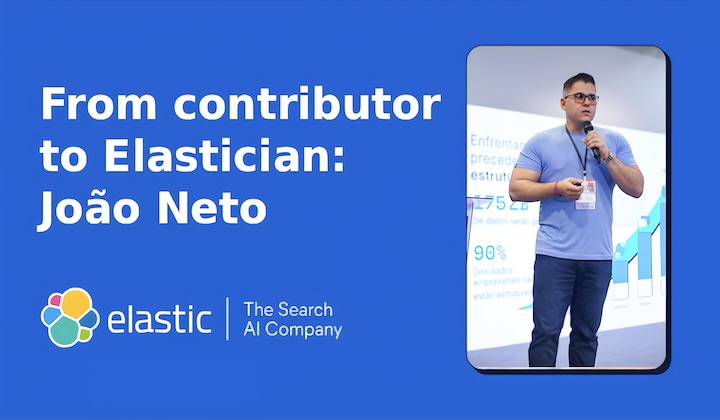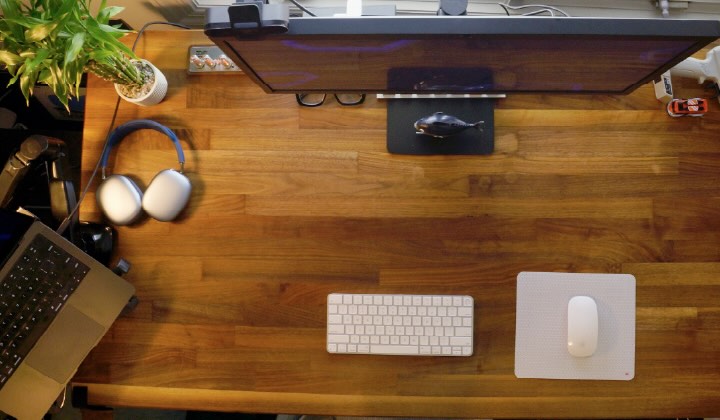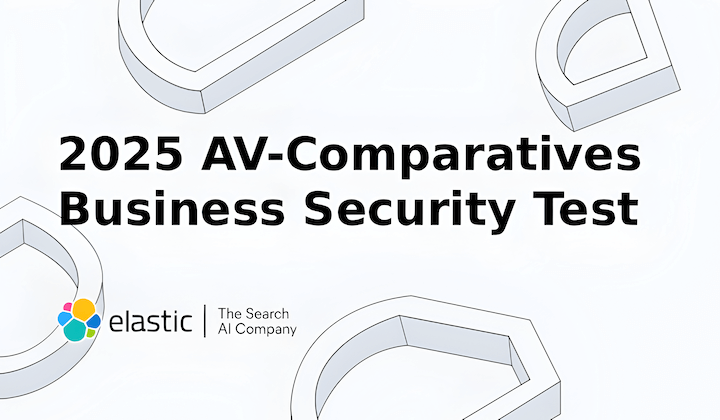
While incumbents like CrowdStrike and Microsoft allowed compromises, Elastic delivered 100% efficacy this year. See why independent tests rank Elastic as the only vendor to achieve perfect scores throughout 2025.
Solutions
.png)
Elastic at AWS re:Invent: Concluding a year of partnership in agentic AI innovation
Elastic’s collaboration with AWS continues to strengthen. This blog summarizes our joint achievements in 2025 and our latest announcements at AWS re:Invent as we strive to help customers build secure AI applications faster. More to come in 2026!
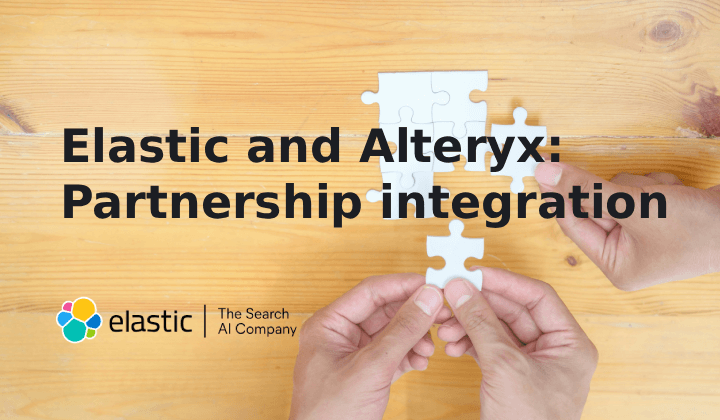
Elastic and Alteryx: Powering trusted, search-ready data for enterprise agents
Elastic and Alteryx’s partnership offers an end-to-end solution for trusted enterprise GenAI. It provides a seamless workflow for RAG by preparing, enriching, storing, and retrieving curated enterprise data to power reliable, context-aware AI agents.
Elastic Stack + Cloud
Elastic is excited to announce the availability of Elastic Cloud Serverless in four new Google Cloud regions around the world. Built on a Search AI Lake architecture, it combines vast storage, low-latency querying, and advanced AI capabilities.
Elastic has earned the AWS Agentic AI Specialization. This recognition validates our expertise in delivering agentic AI solutions that help organizations realize significant gains in business efficiency, creativity, and productivity on AWS.
Customers
KPMG Technology consulting deploys Elastic Security to cut storage costs, increase visibility, and reduce false positives
KPMG Technology consulting helps clients migrate from legacy SIEM platforms to Elastic Security, delivering 75% cost savings, 10x storage increase, and enhanced threat detection with AI-powered analytics and real-time monitoring capabilities.
Burgan Bank Türkiye modernized its IT with Elastic, moving from OpenShift to bare metal. Learn how the team used ML and an on-prem AI assistant to achieve 90% faster incident response and secured unified observability across all systems.
Transforming digital experiences: How Liferay's partnership with Elastic drives revenue and efficiency
Liferay takes advantage of OEM partnership with Elastic to boost annual revenue, drive developmental efficiencies, and deliver cutting-edge search functionality, such as vector-based semantic search.
Culture
In this installment of the Top Down developer interview series, we meet Dom Toepfer, principal software engineer at Elastic. Learn about his journey in consulting, sales, and engineering at Elastic, giving him a unique, holistic view of the company.
_(1).png)
_(1).png)
_(1).png)
_(1).png)

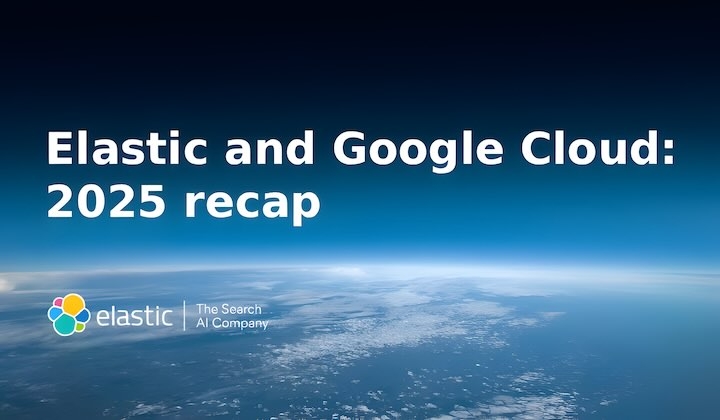


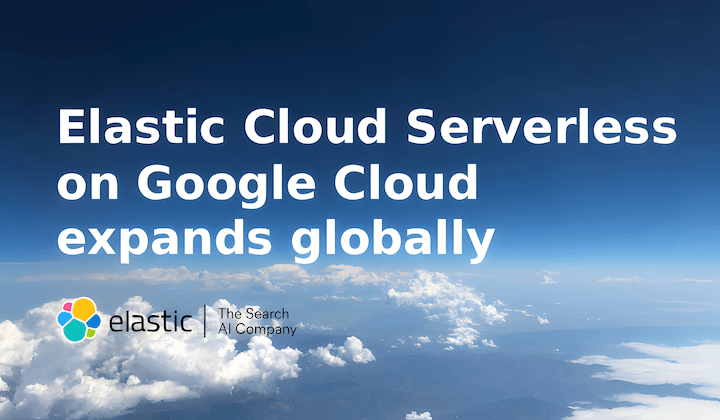
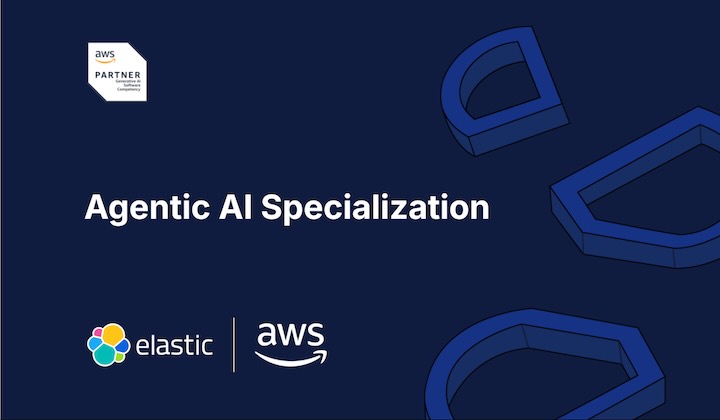
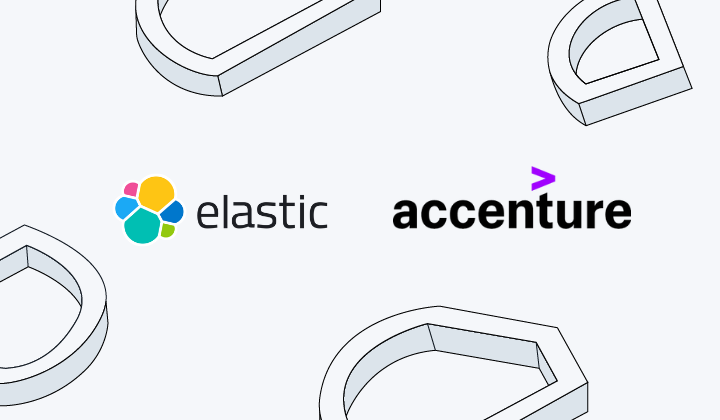
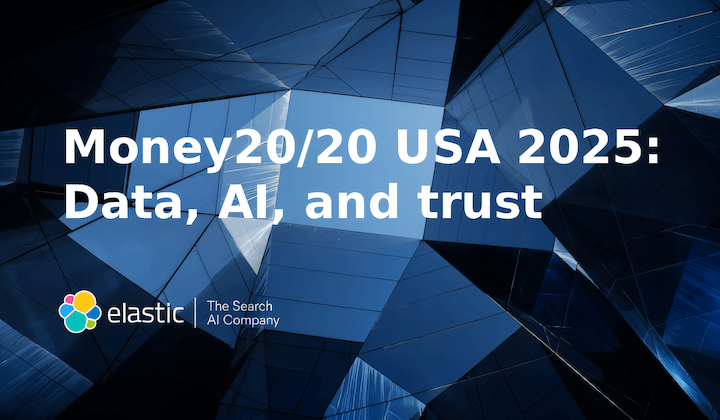
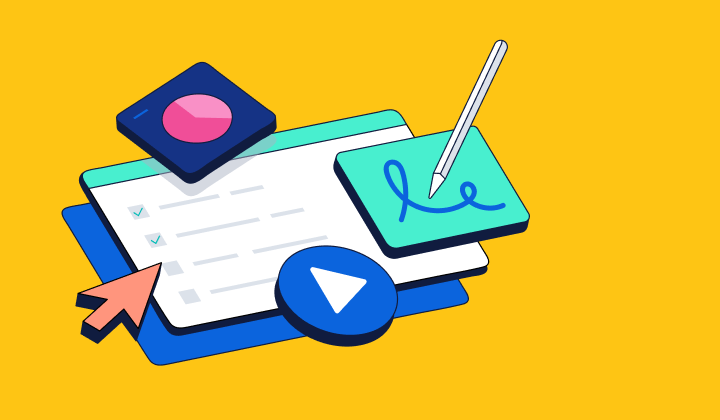

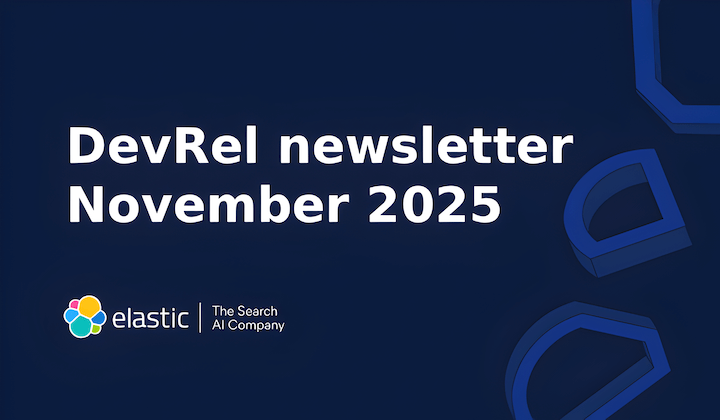
_(1).png)

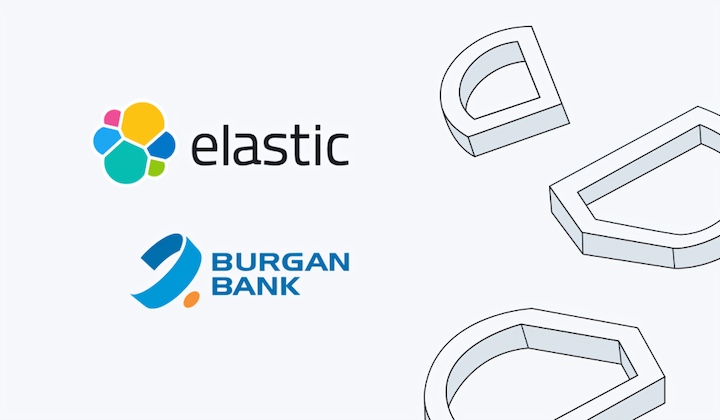
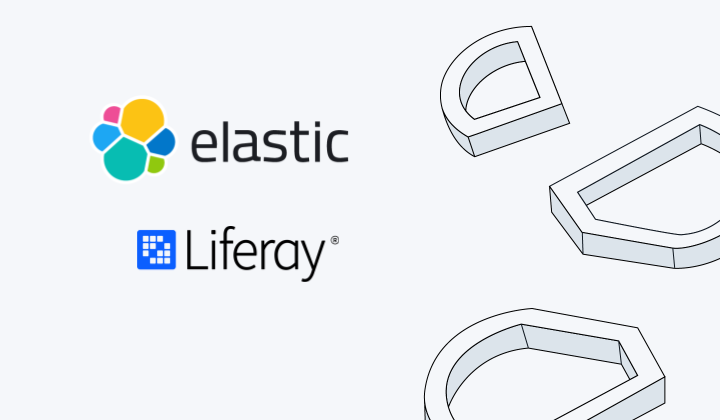
.png)