Getting Started with Elastic Cloud: A FedRAMP Authorized Service
Elastic Cloud is available for US government users and partners who want to harness the power of enterprise search, observability, and security to make mission-critical decisions.
Elastic Cloud is FedRAMP authorized at Moderate Impact level so federal organizations and other customers in highly regulated environments can quickly and easily search their applications, data, and infrastructure for information, analyze data to observe insights, and protect their technology investment.
If you’re looking for speed, simplicity, and security within a solution so you can handle data for US federal, state, or local government entities — or an educational institution — you can sign up for FedRAMP Authorized Elastic Cloud today.
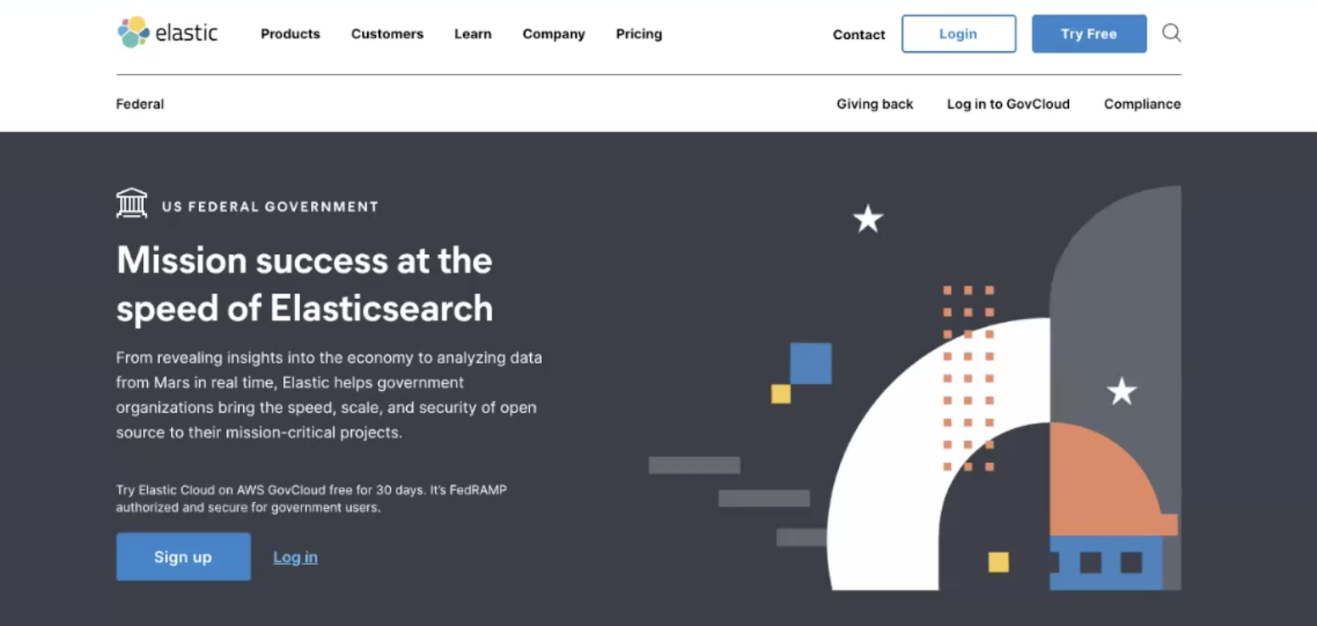
WIth Elastic Cloud, you can launch your deployment in a matter of minutes. Choose between our managed service offering, or manage it yourself with built-in automation and orchestration tools.
The foundation of Elastic Cloud is the Elastic Stack. The Elastic Stack consists of Elasticsearch, Kibana, Beats, and Logstash:
- Elasticsearch is a search and analytics engine. This is where data is stored in indices and made searchable.
- Kibana lets you easily build dashboards for visualizing the data residing in Elasticsearch. You define how you give shape to your data.
- Beats are lightweight data shippers installed in your other systems that send data directly to Elasticsearch.
- Logstash is a data-processing pipeline tool that can be used to move data and do transformations.
This guide focuses on Elastic Cloud, our managed Elasticsearch offering, which is the easiest way to get up and running with Elastic.
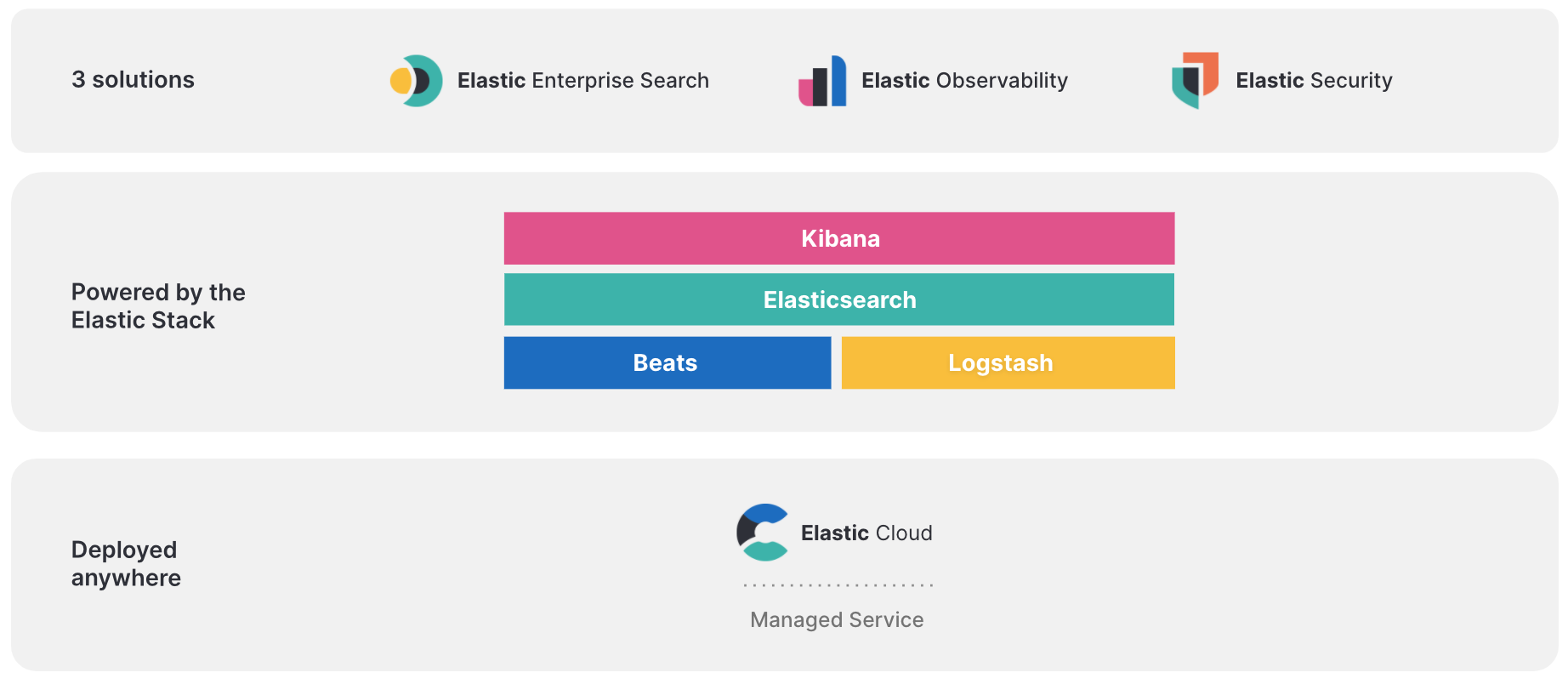
Getting started
We offer a free 30-day trial of Elastic Cloud FedRAMP Authorized where you can create your own deployment.
Once you sign up, you’ll see the Elastic Cloud console.
To create your deployment, click Create deployment.
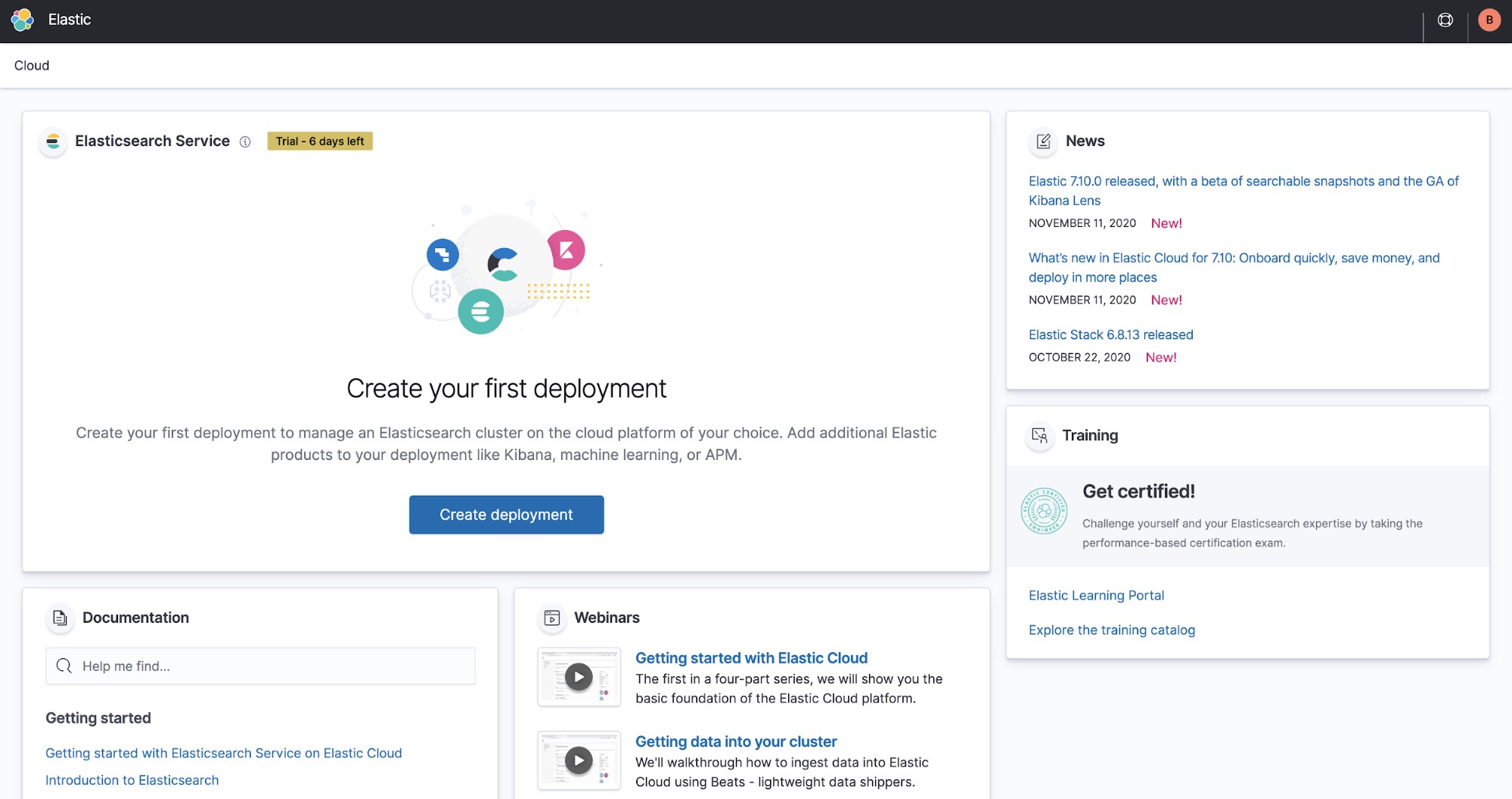
Deployment choices
When you create your deployment, you can choose one of the preconfigured solutions that best fits your needs. You can also customize your deployment before creating it or customize an existing deployment. Adjust capacity and performance, add more features, and much more.
Elastic Cloud brings the power of Elastic Enterprise Search, Observability, and Security as a secure service on AWS GovCloud. Here’s how:
- Elastic Enterprise Search: Search everything, anywhere. Elastic App Search provides all the tools you need to design and deploy powerful search experiences for your websites and mobile apps. Elastic Workplace Search gives your teams a unified search experience across all their collaboration, productivity, and storage tools, helping them find whatever they need, wherever it may be.
- Elastic Observability: Unify logs, metrics, APM traces, and more so you can monitor global distributions through cross-cluster federation and assess how every signal interrelates. Machine learning detects anomalies and alerting notifies you of issues so you can quickly resolve issues and consistently deliver exceptional digital experiences.
- Elastic Security: Effective cybersecurity requires data at scale — Elastic Security solves for core data and scale problems. Leading security teams use the Elastic Security solution for SIEM, endpoint security, threat hunting, cloud monitoring, and more. An intuitive UI and vast ecosystem of integrations help arm every analyst to succeed.
- Elastic Stack: Execute on mission-critical projects with specialized use cases by utilizing Elasticsearch. With value-add capabilities like machine learning and reporting combined with hardware profile templates, Elastic gives you the flexibility you need to easily customize components.
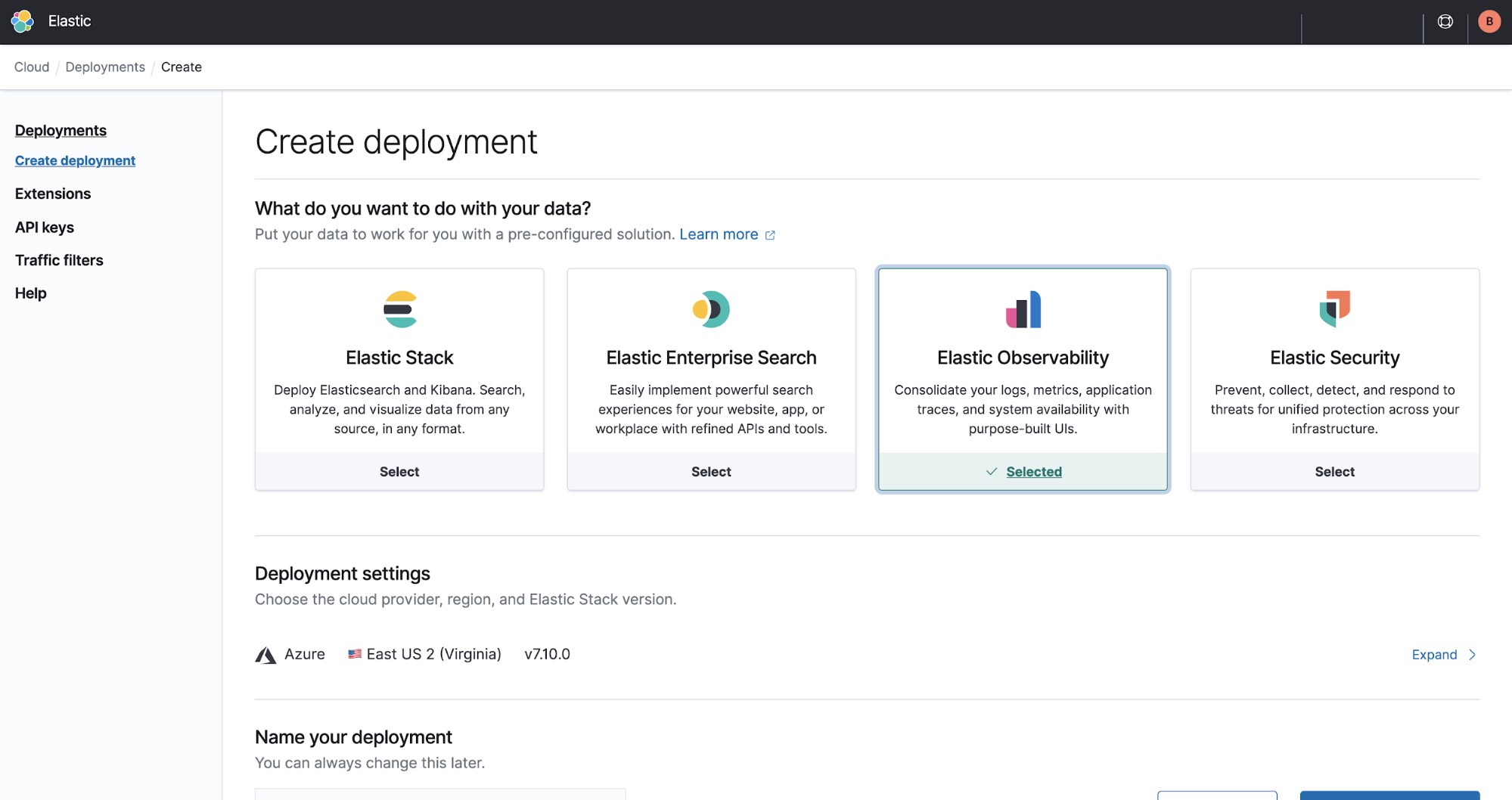
Deployment settings
In this example, we’ll select Elastic Observability, which will allow us to see how our system is performing.
If you need to make a change, simply click Expand.
When you provision a new cluster, the only options available for your cloud service provider and region are AWS and East US 2 (Virginia). That’s because our FedRAMP Authorized Elastic Cloud is deployed in a completely isolated environment with added controls and security in place for protection.
You will be defaulted to the latest Elastic Stack version when you create a new deployment.
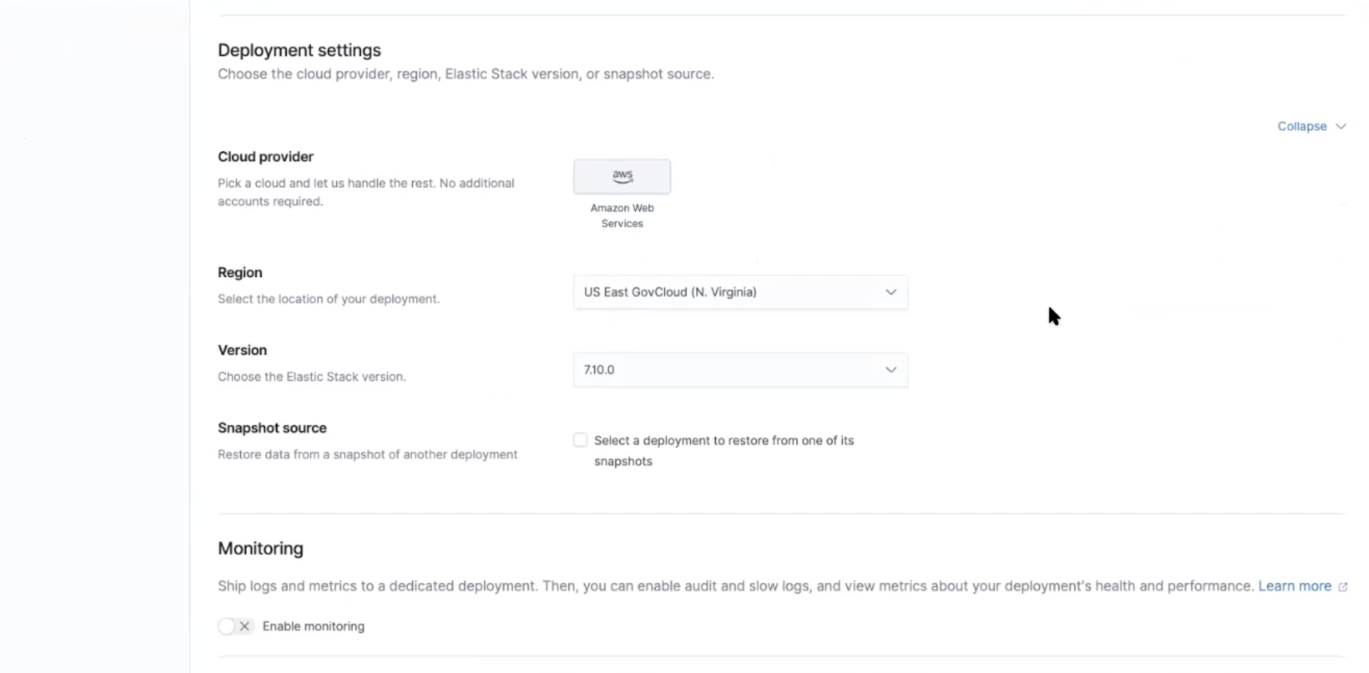
You can also assign a name to your deployment. Remember, you can customize your deployment for your use case as needed. (Trial users will be limited in capacity and overall size.)
Launching your deployment
Password
While your deployment is creating, you’ll be given a password on the screen and an option to download it in a .CSV file. We highly recommend downloading it for safekeeping. Be sure to save it as you’ll need it to ingest your data.
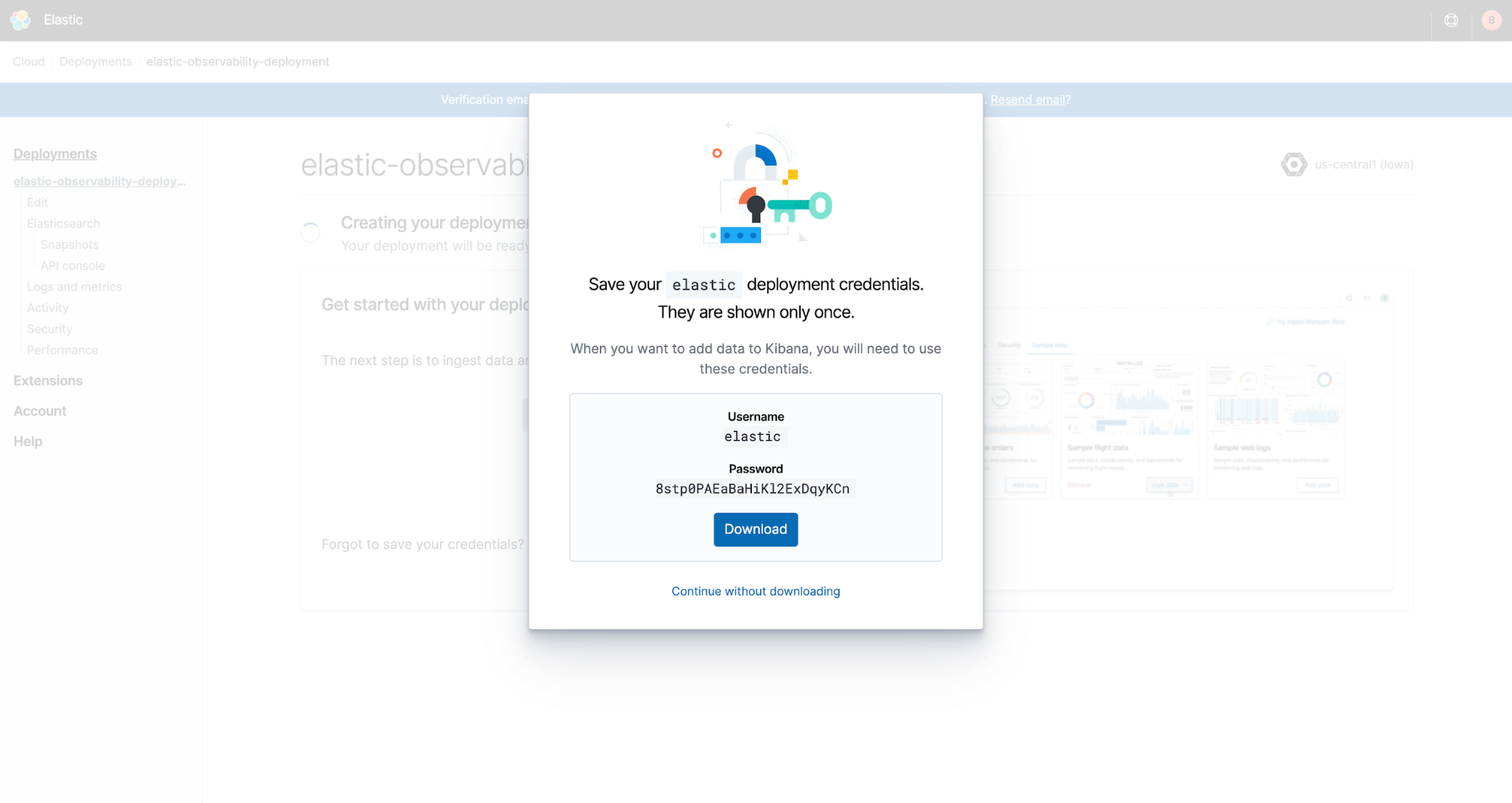
If you didn’t save it or don’t remember it, don’t worry! You can reset your password at any time.
How to log in
When you launch Kibana from the Elastic Cloud console, you will automatically be logged in as the administrator because you created the deployment. Additional users will be able to log in using the Kibana endpoint link in the console.
You use the same link to log in as an administrator by selecting Log in with Elastic Cloud.
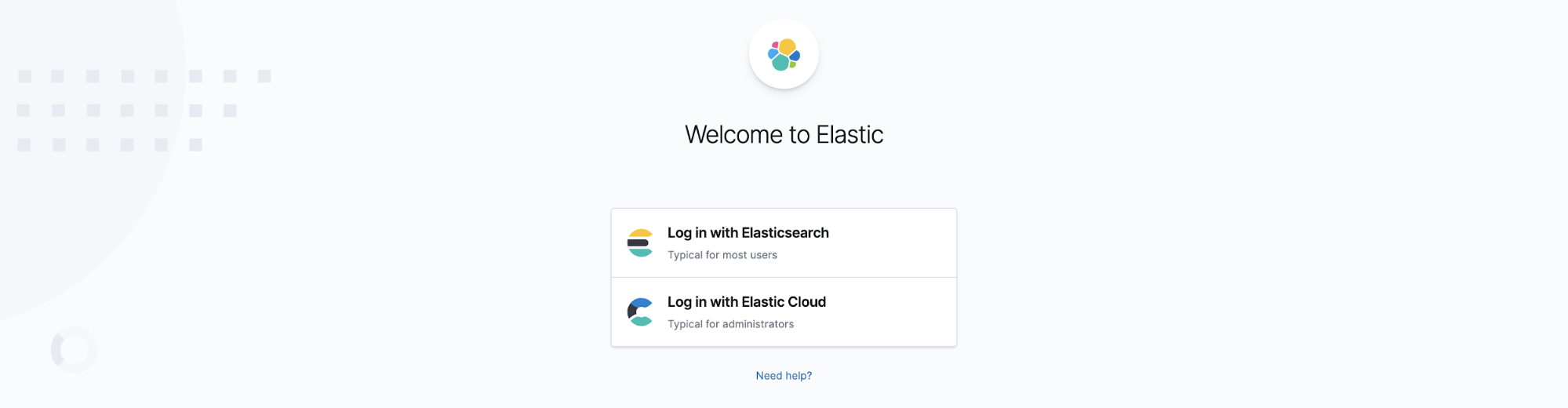
After your trial deployment has been created, click Open Kibana.
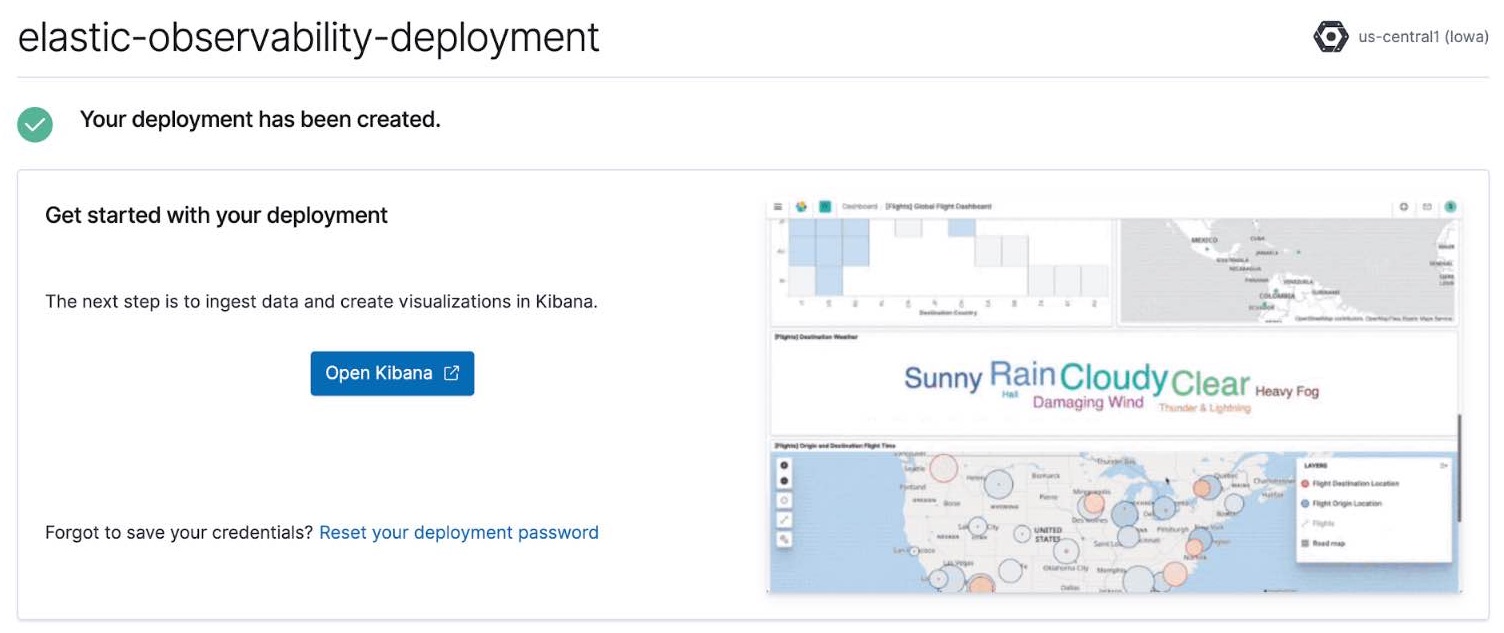
Ingesting data
After clicking Open Kibana, you’ll be brought to the Observability Overview page in Kibana. Click Add data.
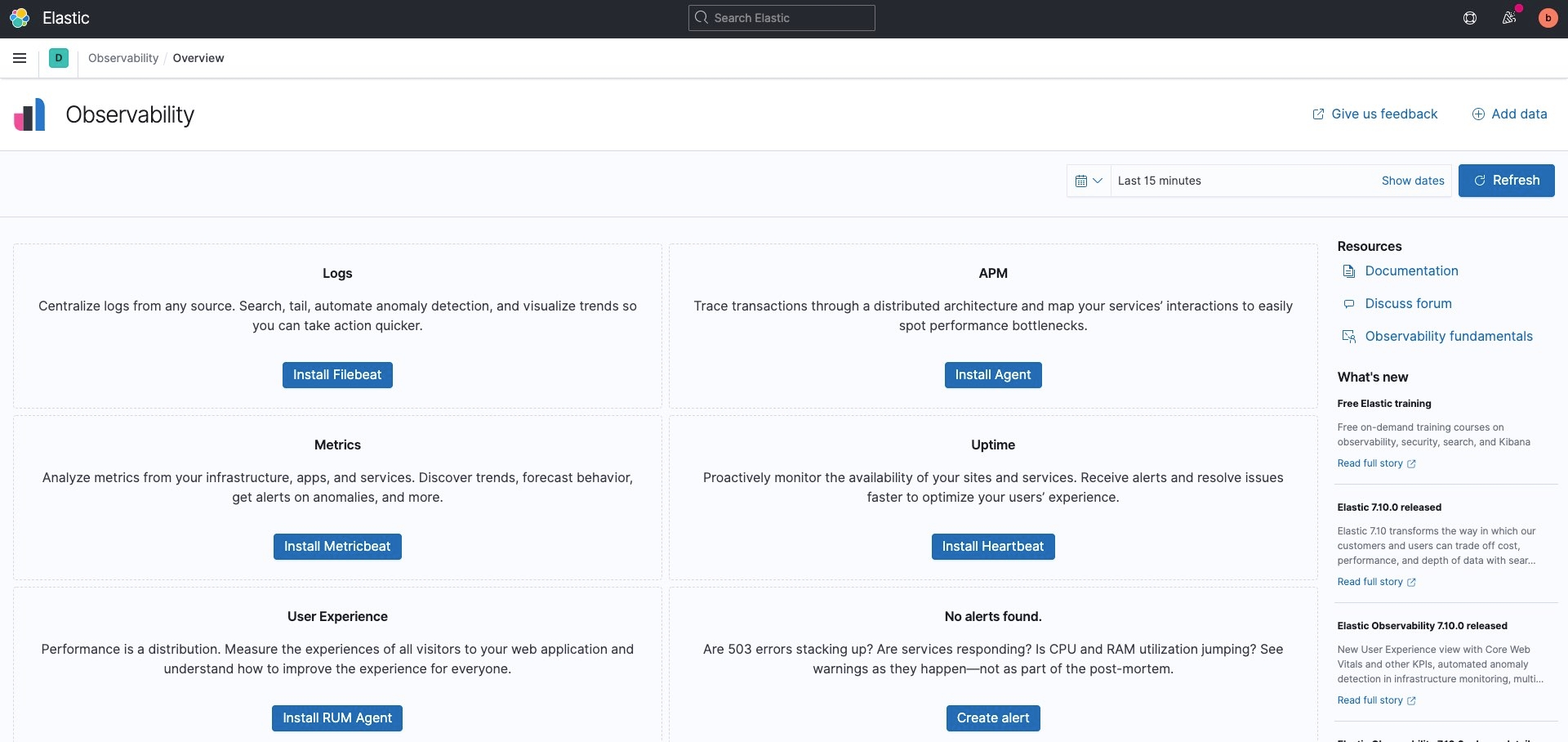
We have a wide range of data ingest options to choose from, and for this example, we want to see how our system is performing. Navigate to Metrics and locate System Metrics.
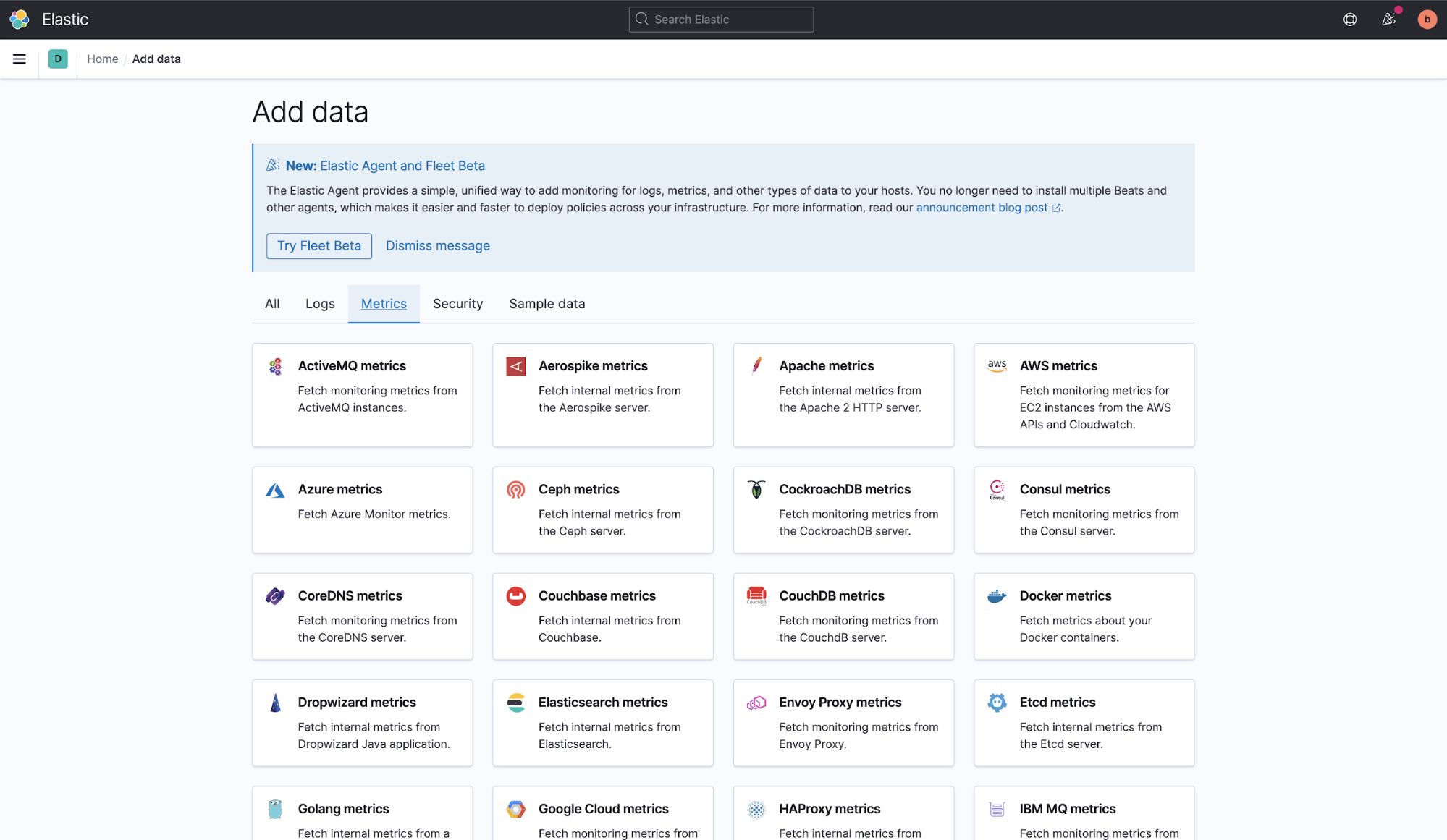
After you’ve selected the type of data you want to ingest, you'll see a set of instructions that explain how. Here’s an example of instructions for how to install and unpack Metricbeat to view your system metrics and set up your dashboard.
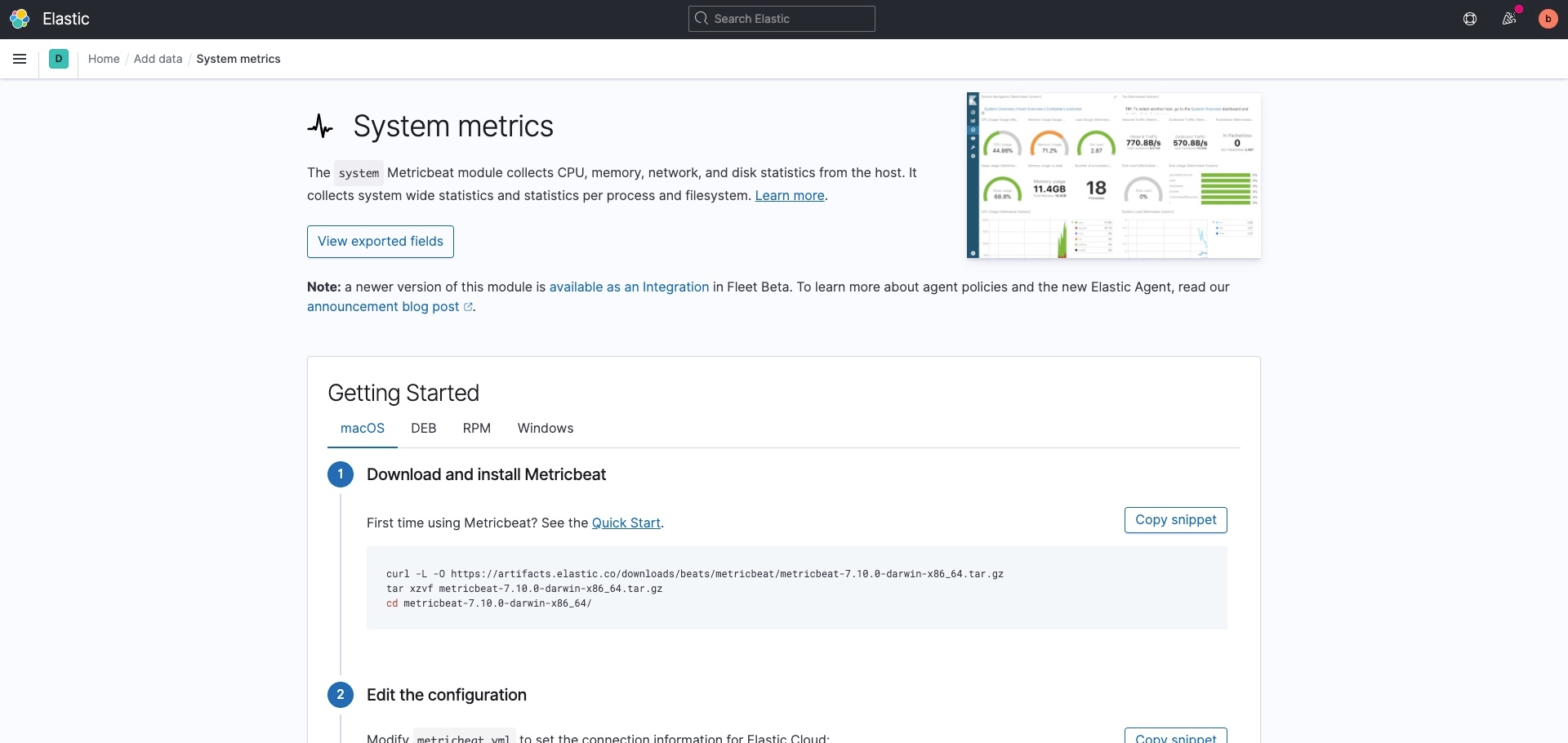
When you check your data, you’ll receive a green notification indicating the data is being received.
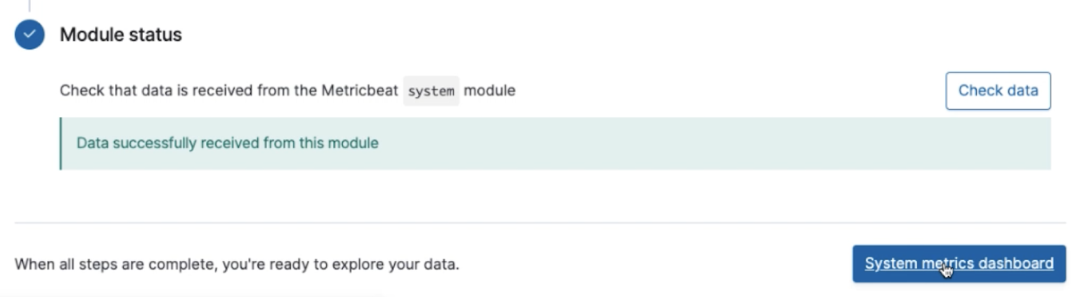
Next, click on the System metrics dashboard button.
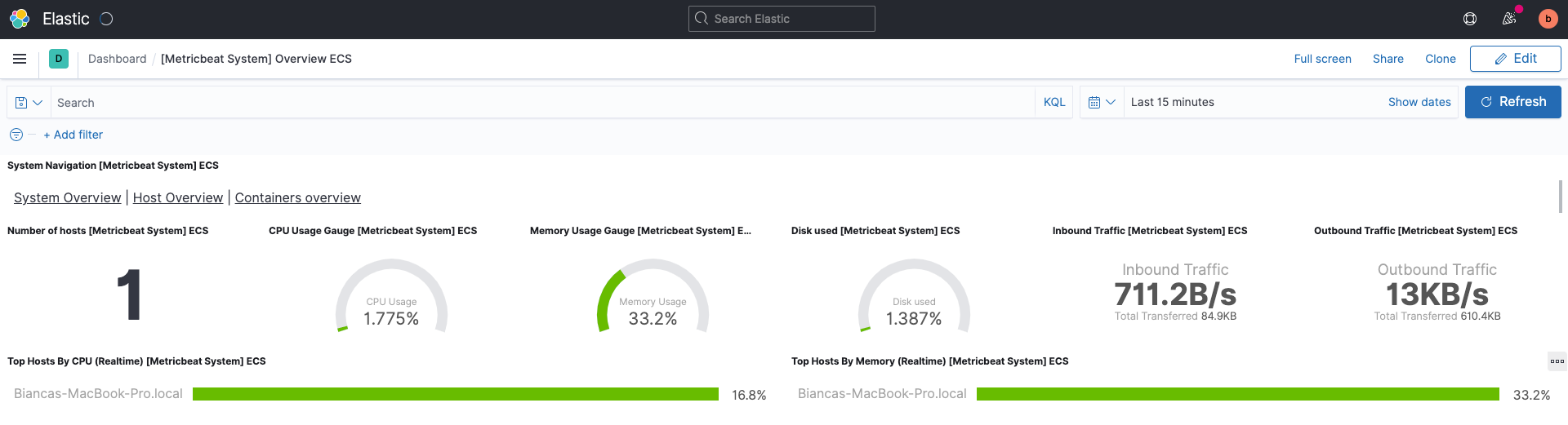
This will bring you to a prebuilt dashboard designed to take the data now flowing into your deployment from your machine and populate charts and graphs showing everything from CPU and memory usage to inbound and outbound network traffic.
Try hovering over different parts of the dashboard or even clicking into Top Hosts by CPU to get a feel for how you can interact with Kibana.
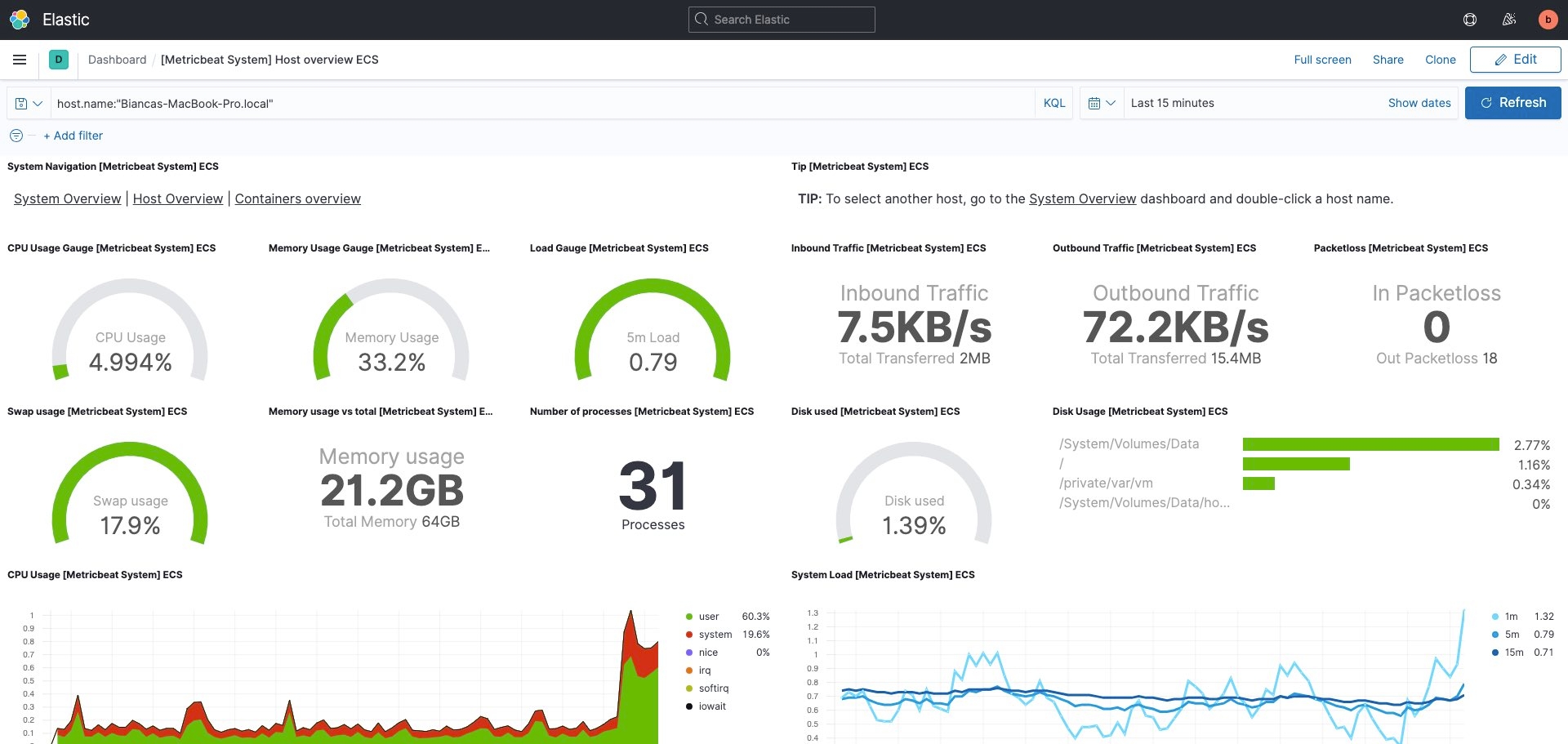
If you want to take it a step further, it’s helpful for you to understand best practices for performance benchmarking and sizing your Elasticsearch cluster. When you size your cluster, be sure you know:
- The amount of data (GB) indexed per day
- The number, in days, of data you’ll retain
- How many replica shards you’ll retain
The entire process is fast and simple. From here you can ingest additional data and build your own visualizations in Kibana so you can monitor your APMs, metrics, logs, and more at scale.
If you’re new to Kibana, check out our getting started with Kibana webinar as well as our free Kibana fundamentals course!
Secure your network
You can benefit from improved network security with AWS PrivateLink connections from your VPC to AWS Services via a private endpoint, and with IP filtering rules to restrict the addresses and ranges that can access your Elastic Cloud deployment. Once you’ve learned more about how to create traffic filters, apply one or both of them to a given deployment on Elastic Cloud to improve your security posture.
Get started today
With Elastic Cloud, Elastic brings the speed, scale, and security of open source to government organizations. Be sure to take advantage of our free 30-day trial.
If you’re looking for information, check out these customer stories:
- Monitoring and Securing a Geo-Dispersed Data Center at Hill AFB
- Using Elasticsearch to Help Generate New Insights from Census Data
- Countering cyber threats with Elastic Cloud Enterprise at CERDEC/ARL