How to
How to add search to your iOS app with Elastic App Search
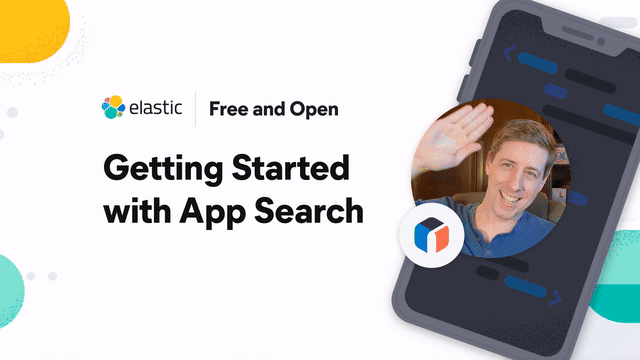
This is a short and sweet, to-the-point, tutorial series that shows how to add search functionality to an iOS app using Elasticsearch for free! More specifically, in this two-part blog series, we will be creating an iOS app that uses Elastic App Search for searching a movie database. By the end of this tutorial, whether you need to search through a small movie database or through petabytes of cloud metrics, you’ll have the knowledge you need to build an amazing search experience for iOS mobile users.
Note: This tutorial is based on Elasticsearch version 7.12.x
Setup Elastic Cloud trial
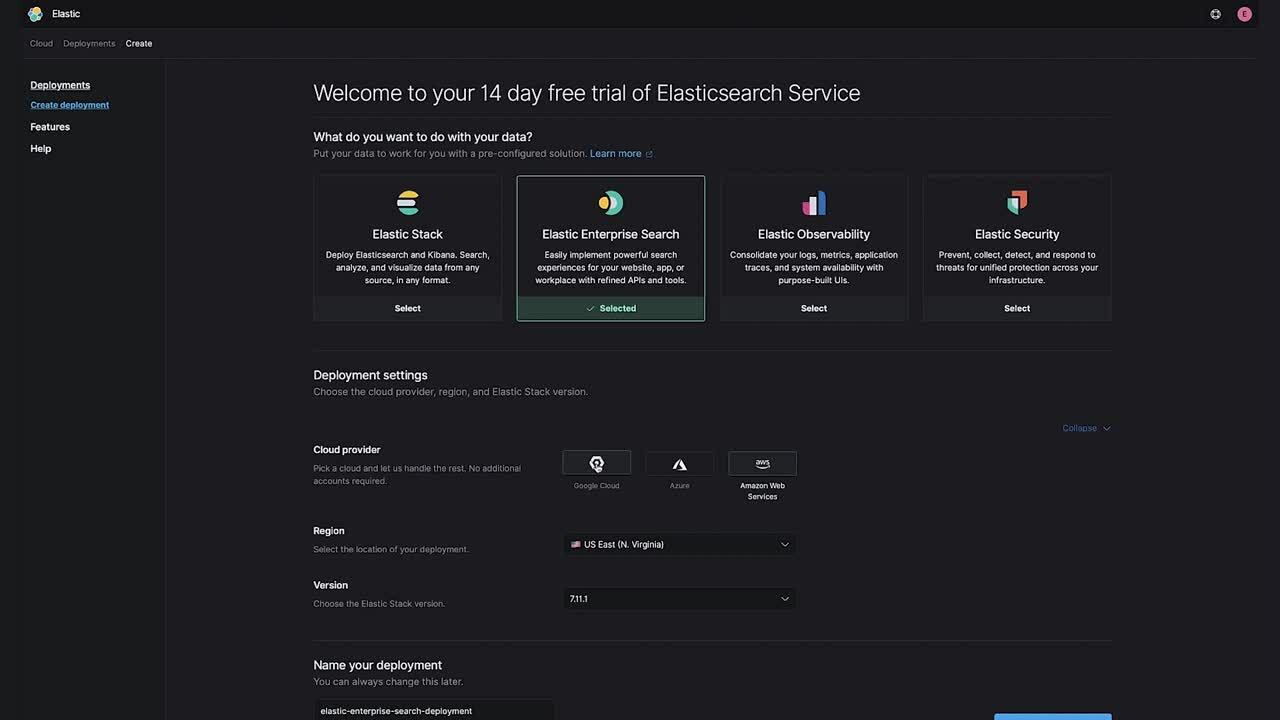
- Navigate to https://www.elastic.co/cloud/.
- Choose Start free trial.
- Sign up and login.
- Choose Start your free trial.
- Select the Enterprise Search option.
- Choose to Expand the settings.
- Choose version
7.12.x. - Choose Create deployment.
- Download the credentials.
Download dataset
- Navigate to https://www.kaggle.com/edgartanaka1/tmdb-movies-an....
- Download the dataset.
- Unzip the data.
Setup App Search
- Once your deployment has been created, choose Open Enterprise Search.
- Select Launch App Search.
- Type the engine name movies
- Choose Continue
Ingest data
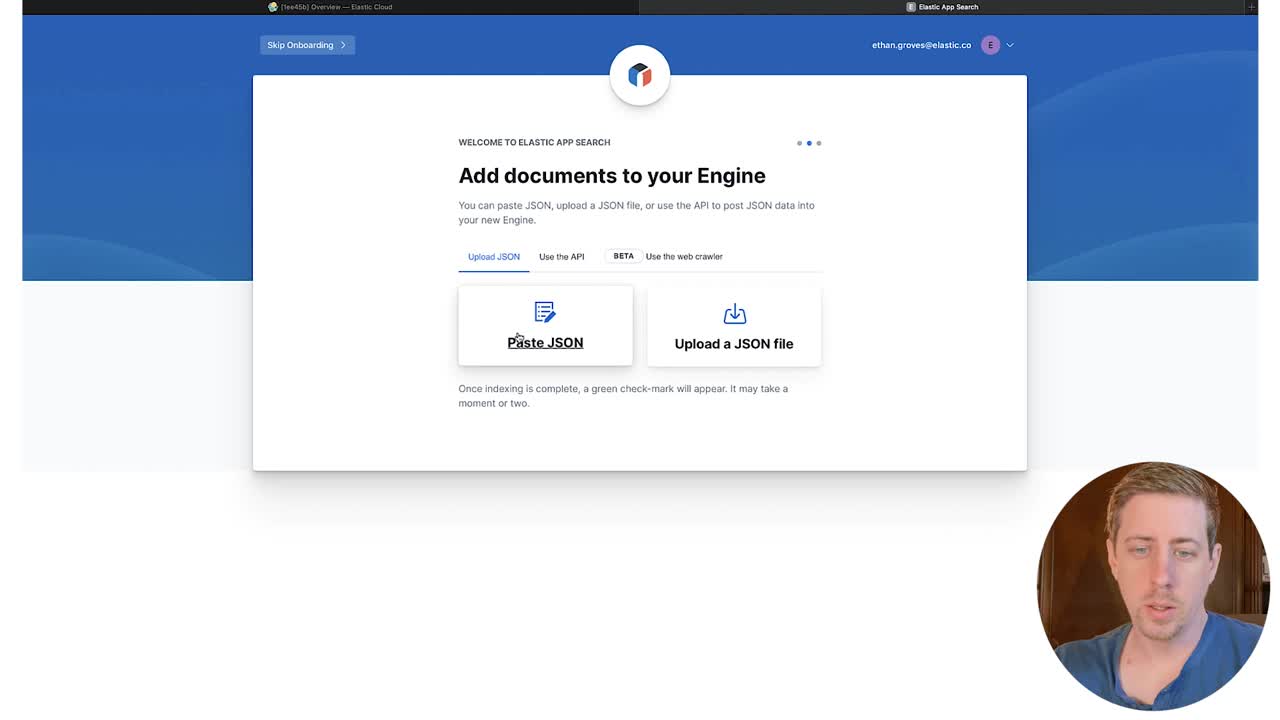
- Select Upload a JSON file.
- Drag and drop one of the movie files from the downloaded dataset.
- Choose Continue.
- Once the data is indexed successfully, choose Visit the Dashboard.
- In the list of engines, choose movies.
- In the sidebar, choose Documents to see the document you indexed.
Configure Schema
- In the sidebar, choose Schema.
- Set the following fields to be of type Number using the drop-down options on the right:
revenuepopularityvote_countbudgetruntimevote_average
- Set the following fields to be of type Date using the drop-down options on the right:
release_date
- Choose Confirm Types
Bulk ingest data
- In the sidebar, choose Credentials.
- Note the following fields as we will use these later:
- API Endpoint
- private-key
- In your command line terminal run:
git clone git@github.com:elastic/tutorials.git- Github Link: https://github.com/elastic/tutorials
- Open
tutorials/app-search/app_search_ingest.pyin your favorite text editor
from elastic_enterprise_search import AppSearch
import glob, os
import json
app_search = AppSearch(
"app_search_api_endpoint",
http_auth="api_private_key"
)
response = []
print("Uploading movies to App Search...")
os.chdir("movies_directory")
for file in glob.glob("*.json"):
with open(file, 'r') as json_file:
try:
response = app_search.index_documents(engine_name="movies",documents=json.load(json_file))
print(".", end='', flush=True)
except:
print("Fail!")
print(response)
break
- In the python script, replace:
app_search_api_endpointwith the API Endpoint from the credentials tab in your Enterprise Search deploymentapi_private_keywith the private-key from the credentials tab in your Enterprise Search deploymentmovies_directorywith the directory path of the unzipped movies data- Example directory:
"/Users/jsmith/Downloads/archive/movies/movies"
- Example directory:
- In your command line terminal, install the Elastic Enterprise Search Python library
pip3 install elastic-enterprise-search
- Run the python script
python3 ./tutorials/app-search/app_search_ingest.py
Build iOS app
Wonderful! 🎉 You should now be ingesting documents into your App Search instance. To build the iOS app, see part 2 of this blog series.