Elastic and Microsoft Azure: Optimize performance and cost with new virtual machine types on Elastic Cloud
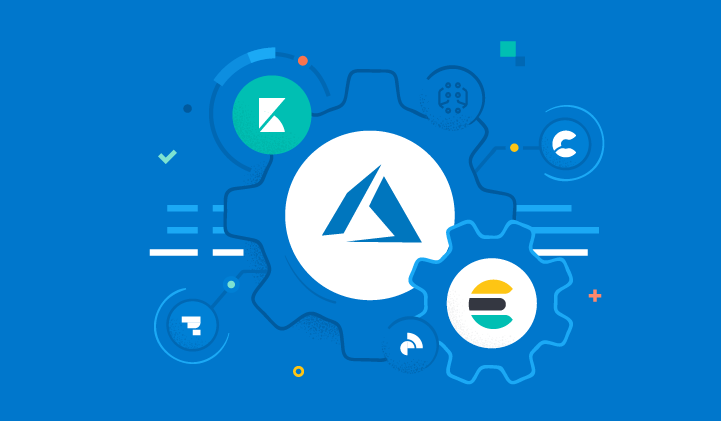
.gif)
Let’s go over how you can get started with these new VMs by logging into Elastic Cloud and creating a new deployment or migrating an existing deployment to the new hardware profiles.
Create a new deployment
Elastic Cloud offers a number of hardware profiles optimized for different use cases. Based on your use case need, you can either select the default hardware profile or choose one of the three custom configurations.
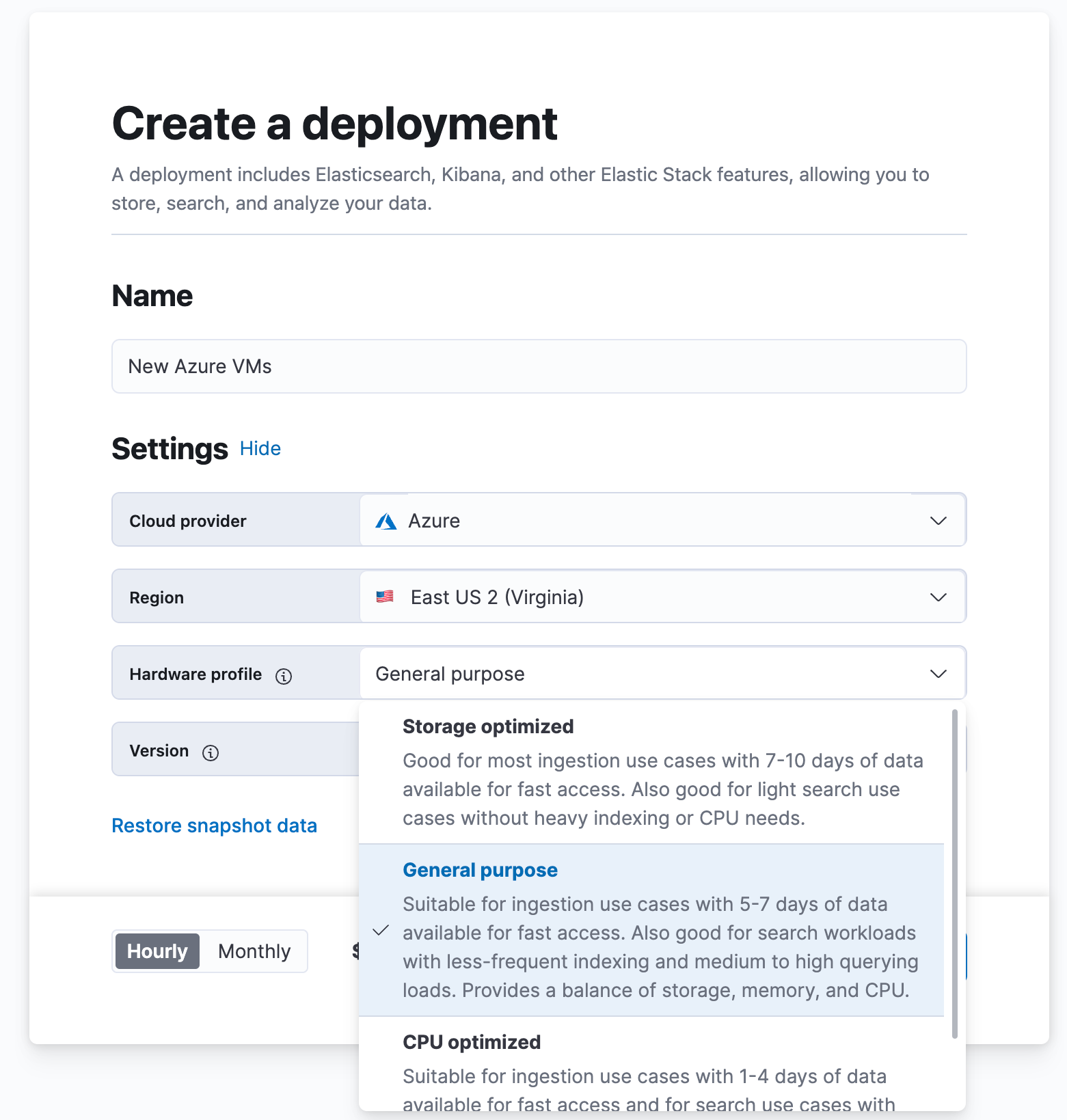
Migrate an existing deployment
You can also migrate your existing deployments to use the new VM types and the new hardware profiles.
To migrate an existing deployment, you must first snapshot your existing deployment. After you log in to Elastic Cloud, you can follow these steps:
- Click “Create Deployment”
- Select “Edit settings” if you want to modify the region, hardware profile or stack version
- Choose your preferred hardware profile
- Create deployment and restore your snapshot
For more information, refer to the migration documentation.
Get Started
Log in to the Elastic Cloud console and create a deployment using the new VM types, or sign up for a free 14-day trial and try them out. Review our reference guide to learn more.The release and timing of any features or functionality described in this post remain at Elastic's sole discretion. Any features or functionality not currently available may not be delivered on time or at all.