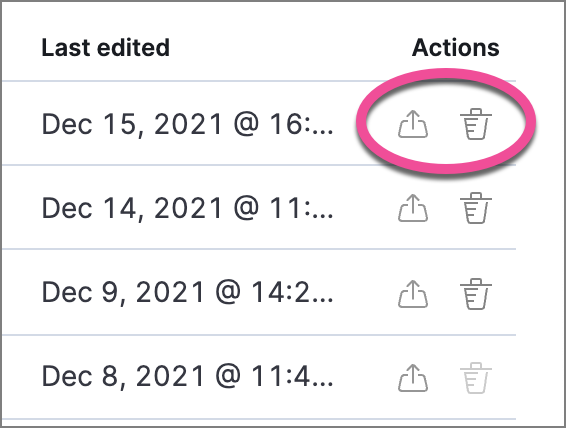Rule exceptions and value lists
editRule exceptions and value lists
editTo prevent the creation of unwanted alerts, you can add exceptions to any rule. Exceptions contain the source event conditions that determine when alerts are not generated. They provide a convenient way of allowing trusted processes and network activity to function without producing unnecessary noise.
You can add multiple exceptions to one rule.
In addition to defining exception queries for source event values, you can use rule exceptions with value lists. Value lists are lists of items with the same Elasticsearch data type. You can create value lists with these types:
-
Keywords(many ECS fields are keywords) -
IP Addresses -
IP Ranges -
Text
After creating value lists, you can use is in list and is not in list
operators to define exceptions.
Operators is in list and is not in list are not available for
threshold and event correlation rules.
Create value lists
editTo create a value list:
-
Prepare a
txtorcsvfile with all the values you want to use for determining exceptions from a single list. If you use atxtfile, new lines act as value delimiters.- All values in the file must be of the same Elasticsearch type.
- Wildcards are not supported in rule exceptions or value lists. Values must be literal values.
- Go to Detect → Rules.
-
Click Upload value lists. The Upload value lists window opens.
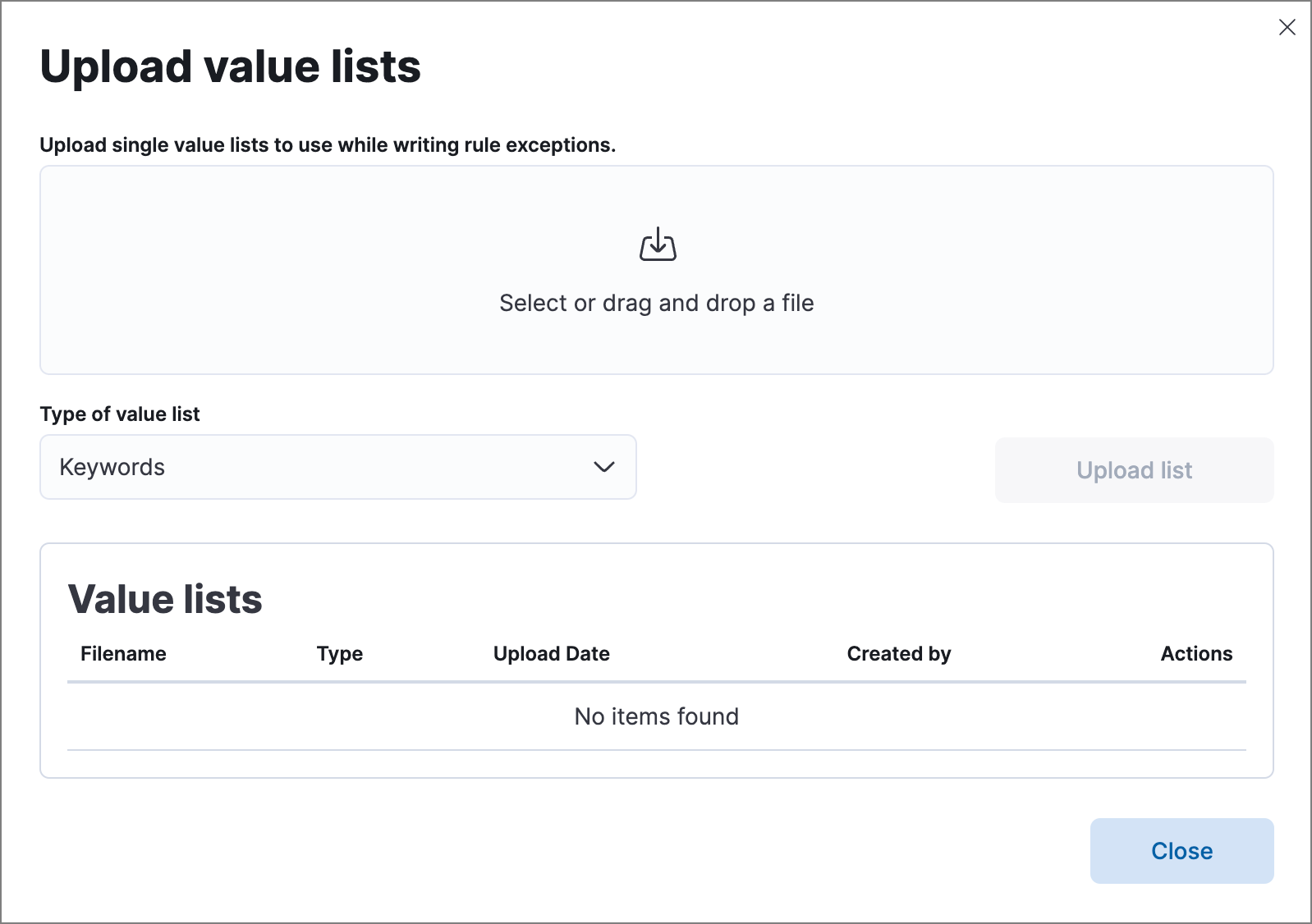
- Select the list type (Keywords, IP addresses, IP ranges, or Text) from the Type of value list drop-down.
-
Drag or select the
csvortxtfile that contains the values. - Click Upload list.
When the name of the file you are uploading already exists, the values in the new file are appended to the previously uploaded values.
Manage value lists
editTo view, delete, or export existing value lists:
- Go to Detect → Rules.
- Click Upload value lists. The Upload value lists window opens.
- In the Value lists table, click the required action button.
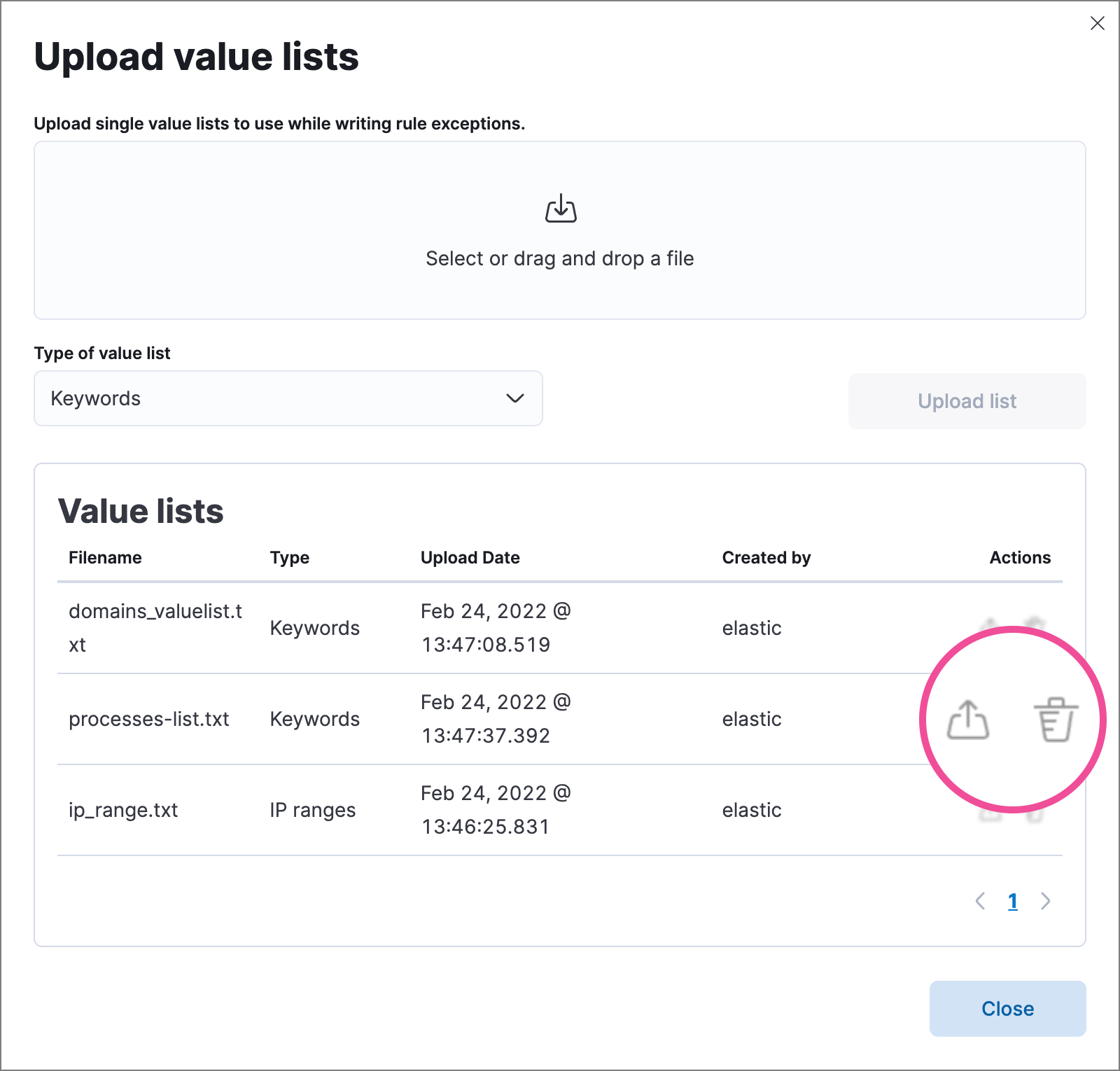
You can also use value lists as the indicator match index when creating an indicator match rule. See Use value lists with indicator match rules for more information.
Add exceptions to a rule
editYou can add exceptions to a rule from the rule details page or the Alerts table. When you add an exception, you can also close all alerts that meet the exception’s criteria.
To ensure an exception is successfully applied, make sure that the fields you’ve defined for the exception query are correctly and consistently mapped in their respective indices. Refer to ECS to learn more about supported mappings.
Be careful when adding exceptions to event correlation rules. Exceptions are evaluated against every event in the sequence, and if an exception matches any events that are necessary to complete the sequence, alerts are not created.
To exclude values from a specific event in the sequence, update the rule’s EQL statement. For example:
`sequence [file where file.extension == "exe" and file.name != "app-name.exe"] [process where true and process.name != "process-name.exe"]`
-
Do one of the following:
-
To add an exception from the rule details page:
- Go to the rule details page of the rule to which you want to add an exception (Detect → Rules → <Rule name>).
-
Scroll down below the rule details and select the Exceptions tab.
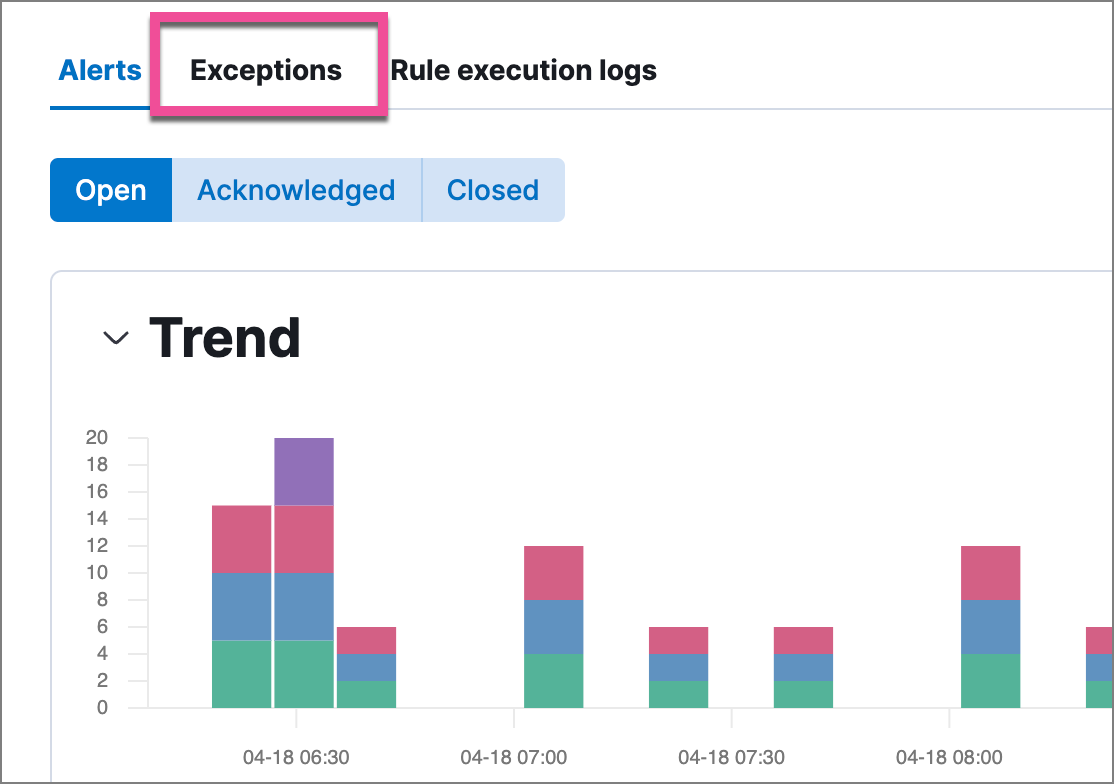
- Click Add new exception → Add rule exception.
-
To add an exception from the Alerts table:
- Go to Detect → Alerts.
- Scroll down to the Alerts table, go to the alert you want to create an exception for, click the More Actions menu (…), then select Add rule exception.
The Add Rule Exception flyout opens (the example below was opened from the Alerts table):
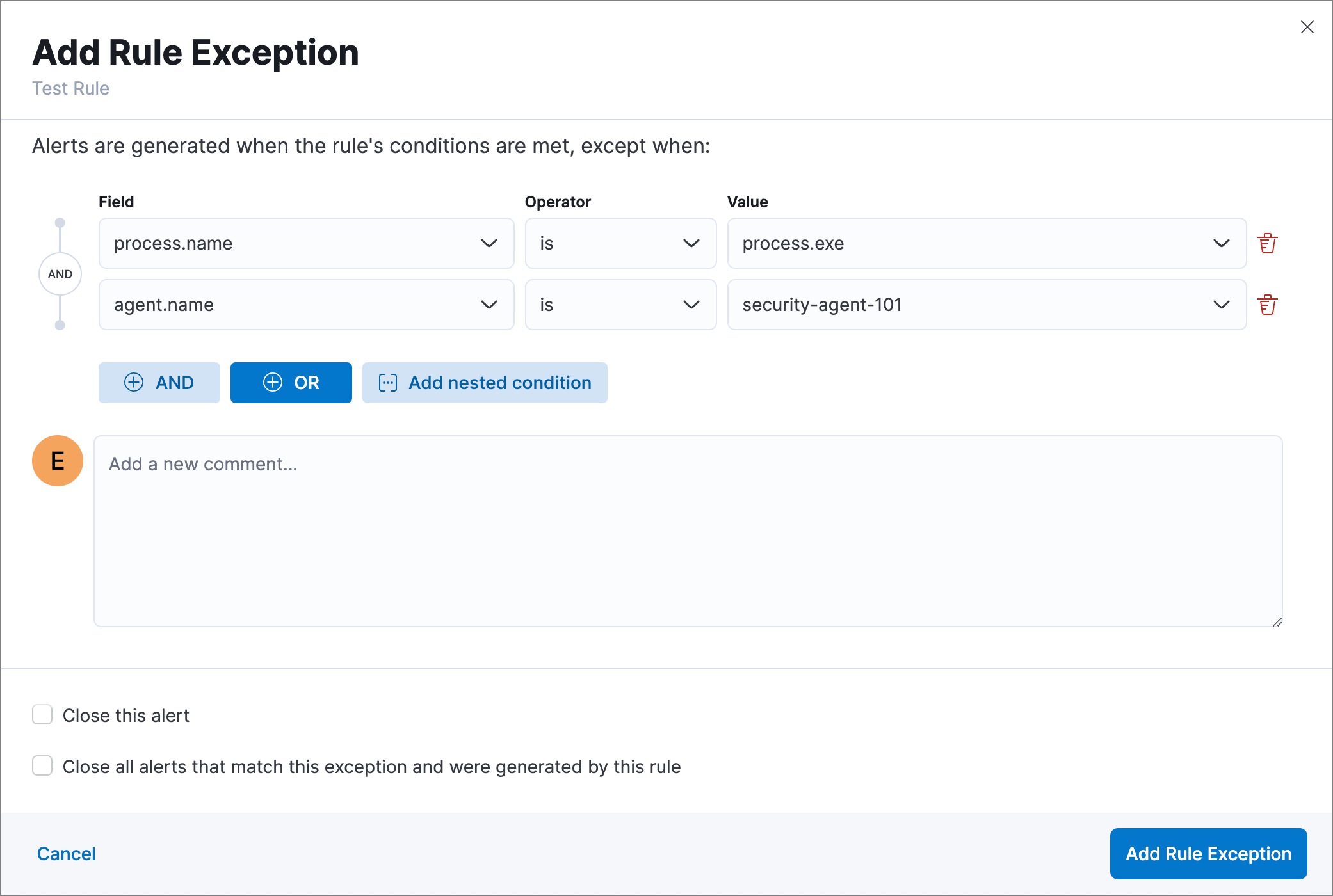
-
-
Add conditions that define when the exception prevents alerts. You can define multiple conditions with
ORandANDrelationships. In the example above, the exception prevents the rule from generating alerts when thesvchost.exeprocess runs on agent hostnamesiem-kibana.-
Rule exceptions are case-sensitive, which means that any character that’s entered as an uppercase or lowercase letter will be treated as such. In the event you don’t want a field evaluated as case-sensitive, some ECS fields have a
.caselessversion that you can use. - You can use nested conditions. However, this is only required for these fields. For all other fields, nested conditions should not be used.
- Wildcards are not supported in rule exceptions or value lists. Values must be literal values.
If you have created value lists, you can use them to exclude or include all values in a list with
is in listandis not in listoperators:
When using a list, all exception statements must use
is in listandis not in listoperators. -
Rule exceptions are case-sensitive, which means that any character that’s entered as an uppercase or lowercase letter will be treated as such. In the event you don’t want a field evaluated as case-sensitive, some ECS fields have a
-
Select one of the following alert actions:
- Close this alert: Closes the alert when the exception is added. This option is only available when adding exceptions from the Alerts table.
- Close all alerts that match this exception and were generated by this rule: Closes all alerts that match the exception’s conditions and were generated only by the current rule.
- Click Add Rule Exception.
Add Elastic Endpoint Security exceptions
editLike detection rule exceptions, you can add Endpoint agent exceptions either by editing Elastic Endpoint Security rules or by adding them as an action on alerts generated by Endpoint Security rules. Elastic Endpoint Security alerts have the following fields:
-
kibana.alert.original_event.module determined:endpoint -
kibana.alert.original_event.kind:alert
You can also add Endpoint exceptions to rules that are associated with Elastic Endpoint rule exceptions. To associate rules, when creating or editing a rule, select the Elastic Endpoint exceptions option.
When you add an exception to the Elastic Endpoint Security rule, you can select to add the exception to the endpoint. When selected, the exception is added to both the detection rule and the Elastic Endpoint agent on your hosts.
Binary fields are not supported in detection rule exceptions.
Exceptions added to the Elastic Endpoint Security rule affect all alerts sent from the Endpoint agent. Be careful not to unintentionally prevent some Endpoint alerts.
Additionally, to add an Endpoint exception to the Elastic Endpoint Security rule, there must be at least one Endpoint Security alert generated in the system. For non-production use, if no alerts exist, you can trigger a test alert using malware emulation techniques or tools such as the Anti Malware Testfile from the European Institute for Computer Anti-Virus Research (EICAR).
-
Do one of the following:
-
To add an Endpoint exception from the rule details page:
- Go to the rule details page (Detect → Rules), and then search for and select the Elastic Security Endpoint rule.
- Scroll down to the Trend histogram and select the Exceptions tab.
- Click Add new exception → Add Endpoint exception.
-
To add an Endpoint exception from the Alerts table:
- Go to Detect → Alerts.
- Scroll down to the Alerts table, and from an Elastic Security Endpoint alert, click the More actions menu (…), then select Add Endpoint exception.
The Add Endpoint Exception flyout opens, from either the rule details page or the Alerts table.
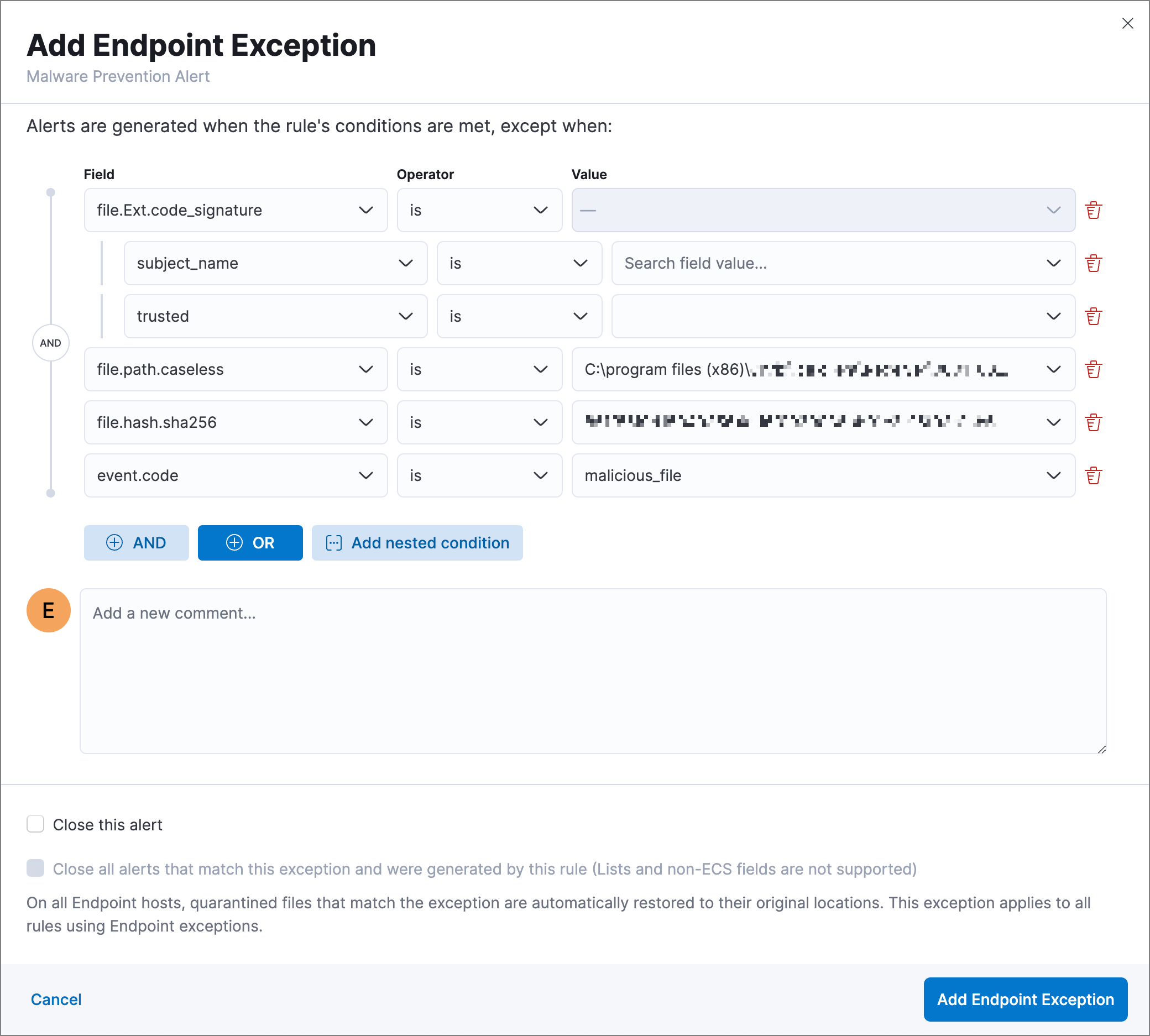
-
-
If required, modify the conditions.
Rule exceptions are case-sensitive, which means that any character that’s entered as an uppercase or lowercase letter will be treated as such. In the event you don’t want a field evaluated as case-sensitive, some ECS fields have a
.caselessversion that you can use.See Exceptions with nested conditions for more information on when nested conditions are required.
-
You can select any of the following:
- Close this alert: Closes the alert when the exception is added. This option is only available when adding exceptions from the Alerts table.
- Close all alerts that match this exception and were generated by this rule: Closes all alerts that match the exception’s conditions.
- Click Add Endpoint Exception. An exception is created for both the detection rule and the Elastic Endpoint.
Exceptions with nested conditions
editSome Endpoint objects contain nested fields, and the only way to ensure you are
excluding the correct fields is with nested conditions. One example is the
process.Ext object:
{
"ancestry": [],
"code_signature": {
"trusted": true,
"subject_name": "LFC",
"exists": true,
"status": "trusted"
},
"user": "WDAGUtilityAccount",
"token": {
"elevation": true,
"integrity_level_name": "high",
"domain": "27FB305D-3838-4",
"user": "WDAGUtilityAccount",
"elevation_type": "default",
"sid": "S-1-5-21-2047949552-857980807-821054962-504"
}
}
code_signature.subject_name refers to the process signature not the
process name.
Only these objects require nested conditions to ensure the exception functions correctly:
-
Endpoint.policy.applied.artifacts.global.identifiers -
Endpoint.policy.applied.artifacts.user.identifiers -
Target.dll.Ext.code_signature -
Target.process.Ext.code_signature -
Target.process.Ext.token.privileges -
Target.process.parent.Ext.code_signature -
Target.process.thread.Ext.token.privileges -
dll.Ext.code_signature -
file.Ext.code_signature -
file.Ext.macro.errors -
file.Ext.macro.stream -
process.Ext.code_signature -
process.Ext.token.privileges -
process.parent.Ext.code_signature -
process.thread.Ext.token.privileges
Nested condition example
editCreates an exception that excludes all LFC-signed trusted processes:
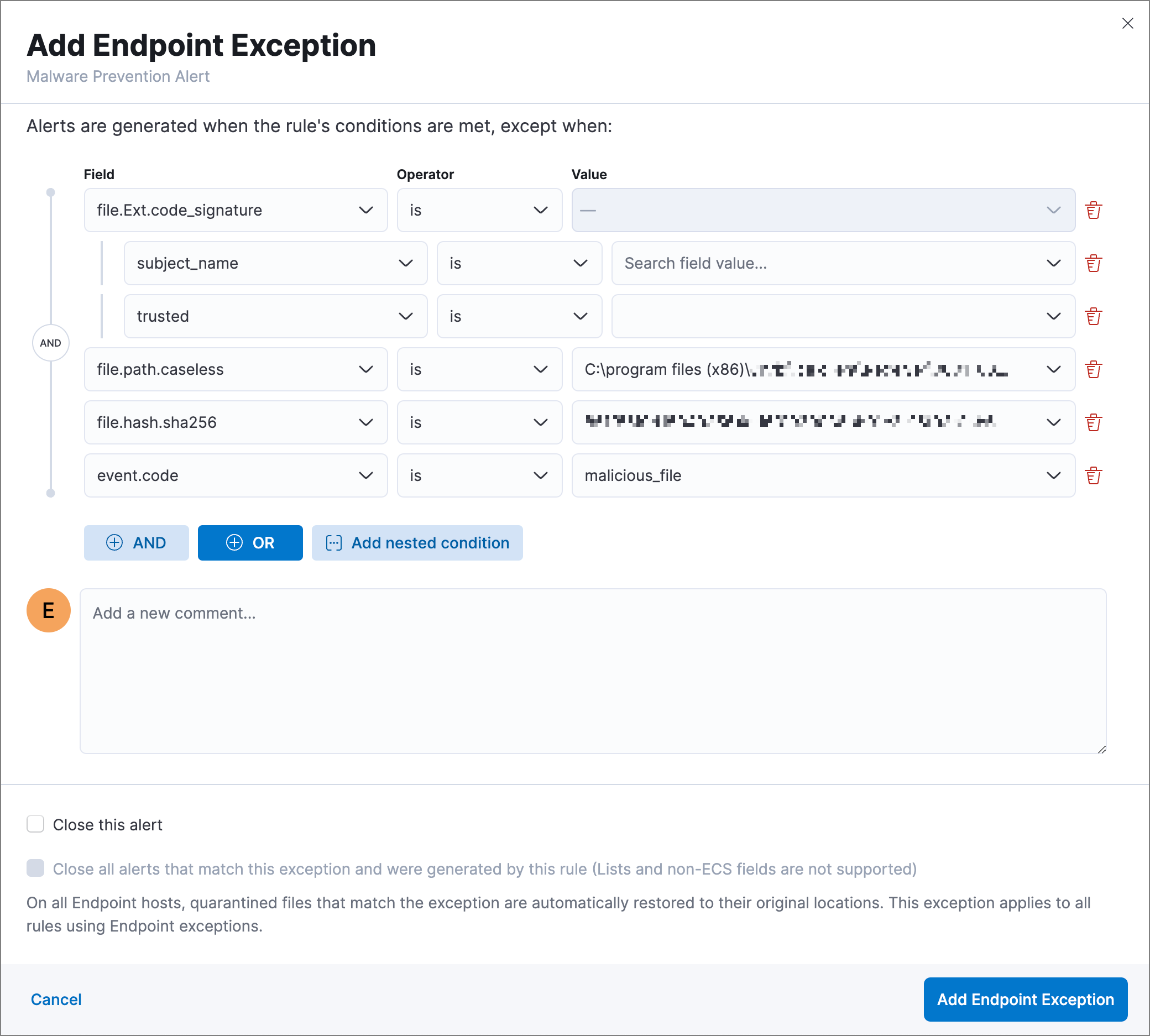
View and manage exception lists
editThe Exception lists table enables you to view and manage all exceptions that have been assigned to rules. To view the Exception lists table, go to Detect → Exception lists.

Exceptions are automatically grouped into exception lists. The table displays each exception list on an individual row, with the most recently created list at the top. Each row contains information such as the name of the rule to which the exception list is assigned, the dates when the list was created and last edited, and options to export or delete it.
To view details of the rule the exception list is assigned to, click the link in the Rules assigned to column.
To filter exception lists by a specific value, enter a query in the Search bar. You can search the following attributes:
-
name -
list_id -
created_by -
type -
tags
If no attribute is selected, the app searches the list name by default.
To export or delete an exception list, select the required action button on the appropriate list. Note that:
-
Exception lists are exported to
.ndjsonfiles. - Exception lists are also exported as part of any exported detection rules configured with exceptions. See Export and import rules.
- If a list is linked to any rules, you’ll see a warning appear that asks you to confirm the deletion. If no rules are linked to a list, it is deleted without confirmation.