Troubleshoot node bootlooping in Elastic Cloud Hosted
ECH
When you attempt to apply a configuration change to a deployment, the attempt may fail with an error indicating that the change could not be applied, and deployment resources may be unable to restart. In some cases, bootlooping may result, where the deployment resources cycle through a continual reboot process.
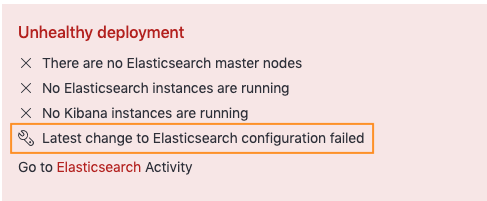
To help diagnose these and any other types of issues in your deployments, we recommend setting up monitoring. Then, you can easily view your deployment health and access log files to troubleshoot this configuration failure.
To confirm if your Elasticsearch cluster is bootlooping, you can check the most recent plan under your Deployment Activity page for the error:
Plan change failed: Some instances were unable to start properly.
If this occurs, correlating Elasticsearch logs should report:
fatal exception while booting Elasticsearch
Following are some frequent causes of a failed configuration change:
If you’re unable to remediate the failing plan’s root cause, you can attempt to reset the deployment to the latest successful Elasticsearch configuration by performing a no-op plan. For an example, watch this video walkthrough.
AutoOps is a monitoring tool that simplifies cluster management through performance recommendations, resource utilization visibility, and real-time issue detection with resolution paths. Learn more about AutoOps.
The most frequent cause of a failed deployment configuration change is due to invalid or mislocated secure settings. This can frequently be discovered by searching Elasticsearch logs for one of the following error messages:
# Typical Error Message
#------------------------------
[ERROR][org.elasticsearch.bootstrap.Elasticsearch] ... fatal exception while booting Elasticsearch
IllegalStateException: security initialization failed
java.lang.IllegalArgumentException: unknown secure setting
org.elasticsearch.common.settings.SettingsException:
The configuration setting [xpack.security.authc.realms.foobar.foobar1.foobar2.client_secret] is required
#------------------------------
These are settings typically added to the keystore for the purpose of:
- Setting up third-party authentication, for example SAML, OpenID Connect, or Kerberos.
- Setting up a custom repository.
The keystore allows you to safely store sensitive settings, such as passwords, as a key/value pair. You can then access a secret value from a settings file by referencing its key. Importantly, not all settings can be stored in the keystore, and the keystore does not validate the settings that you add. Adding unsupported settings can cause Elasticsearch or other components to fail to restart. To check whether a setting is supported in the keystore, look for a "Secure" qualifier in the lists of reloadable settings.
The following sections detail some secure settings problems that can result in a configuration change error that can prevent a deployment from restarting. You might diagnose these plan failures via the logs or via their related exit codes 1, 3, and 78.
The keystore does not validate any settings that you add, so invalid or outdated values are a common source of errors when you apply a configuration change to a deployment.
To check the current set of stored settings:
- Open the deployment Security page.
- In the Elasticsearch keystore section, check the Security keys list. The list is shown only if you currently have settings configured in the keystore.
One frequent cause of errors is when settings in the keystore are no longer valid, such as when SAML settings are added for a test environment, but the settings are either not carried over or no longer valid in a production environment.
Sometimes, settings added to the keystore to connect to a snapshot repository may not be valid. When this happens, you may get an error such as SettingsException[Neither a secret key nor a shared access token was set.]
For example, when adding an Azure repository storage setting such as azure.client.default.account to the keystore, the associated setting azure.client.default.key must also be added for the configuration to be valid.
When you configure third-party authentication, it’s important that all required configuration elements that are stored in the keystore are included in the Elasticsearch user settings file. For example, when you create a SAML realm, omitting a field such as idp.entity_id when that setting is present in the keystore results in a failed configuration change.
In some cases, settings may accidentally be added to the keystore that should have been added to the Elasticsearch user settings file. It’s always a good idea to check the lists of reloadable settings to determine if a setting can be stored in the keystore. Settings that can safely be added to the keystore are flagged as Secure.
The error message The configuration setting [...] is required indicates that the corresponding setting is configured and present in the Elasticsearch instance via Elasticsearch user settings, but is either missing or improperly configured in secure settings. Please review your secure settings to ensure they are configured correctly.
Additionally, if you configure these settings via a client tool, such as the Terraform Provider for Elastic Cloud, or through an API and encounter the error, try configuring the settings directly in the Cloud UI to isolate the cause. If configuring in the Cloud UI does not result in the same error, it suggests that the keystore setting is valid, and the method of configuration should be examined. Conversely, if the same error is reported, it suggests that the keystore setting may be invalid and should be reviewed.
During the process of applying a configuration change, Elastic Cloud checks to determine if any uploaded custom plugins or bundles are expired.
Problematic plugins produce oscillating Elasticsearch start-up logs like the following:
Booting at Sun Sep 4 03:06:43 UTC 2022
Installing user plugins.
Installing elasticsearch-analysis-izumo-master-7.10.2-20210618-28f8a97...
/app/elasticsearch.sh: line 169: [: too many arguments
Booting at Sun Sep 4 03:06:58 UTC 2022
Installing user plugins.
Installing elasticsearch-analysis-izumo-master-7.10.2-20210618-28f8a97...
/app/elasticsearch.sh: line 169: [: too many arguments
Problematic bundles produce similar oscillations but their install log would appear like
2024-11-17 15:18:02 https://found-user-plugins.s3.amazonaws.com/XXXXX/XXXXX.zip?response-content-disposition=attachment%3Bfilename%XXXXX%2F4007535947.zip&x-elastic-extension-version=1574194077471&X-Amz-Algorithm=AWS4-HMAC-SHA256&X-Amz-Date=20241016T133214Z&X-Amz-SignedHeaders=host&X-Amz-Expires=86400&XAmz-Credential=XXXXX%2F20201016%2Fus-east-1%2Fs3%2Faws4_request&X-AmzSignature=XXXXX
Noting in example that the bundle’s expiration X-Amz-Date=20241016T133214Z is before than the log timestamp 2024-11-17 15:18:02 so this bundle is considered expired.
To view any added plugins or bundles:
- From your deployment's lower navigation menu, select Extensions.
- Select any extension and then choose Update extension to renew it. No other changes are needed, and any associated configuration change failures should now be able to succeed.
Configuration change errors can occur when there is insufficient RAM configured for a data tier. In this case, the cluster typically also shows OOM (out of memory) errors. To resolve these, you need to increase the amount of heap memory. For instances up to 64 GB of RAM, heap memory is half of the total memory allocated. For instances larger than 64 GB, the heap size is capped at 32 GB. You might also detect OOM in plan changes via their related exit codes 127, 137, and 158.
Check the Elasticsearch cluster size and the JVM memory pressure indicator documentation to learn more.
You can also read our detailed blog Managing and troubleshooting Elasticsearch memory.
In rare cases, when you attempt to upgrade the version of a deployment and the upgrade fails on the first attempt, subsequent attempts to upgrade may fail due to already existing resources. The problem may be due to the system preventing itself from overwriting existing indices, resulting in an error such as this: Another Kibana instance appears to be migrating the index. Waiting for that migration to complete. If no other Kibana instance is attempting migrations, you can get past this message by deleting index .kibana_2 and restarting Kibana.
To resolve this:
Check that you don’t need the content.
Run an Elasticsearch Delete index request to remove the existing index.
In this example, the
.kibana_2index is the rollover of saved objects (such as Kibana visualizations or dashboards) from the original.kibana_1index. Since.kibana_2was created as part of the failed upgrade process, this index does not yet contain any pertinent data and it can safely be deleted.Retry the deployment configuration change.
Configuration change errors can occur when there is insufficient disk space for a data tier. To resolve this, you need to increase the size of that tier to ensure it provides enough storage to accommodate the data in your cluster tier considering the high watermark. For troubleshooting walkthrough, see Fix watermark errors.