WARNING: Version 5.0 of the Elastic Stack has passed its EOL date.
This documentation is no longer being maintained and may be removed. If you are running this version, we strongly advise you to upgrade. For the latest information, see the current release documentation.
PagerDuty Action
editPagerDuty Action
editUse the PagerDuty action to create events in
PagerDuty. To create PagerDuty events, you must configure at least one PagerDuty account in elasticsearch.yml.
Configuring PagerDuty Actions
editYou configure PagerDuty actions in the actions array. Action-specific attributes
are specified using the pagerduty keyword.
The following snippet shows a simple PagerDuty action definition:
Adding Meta Information to a PagerDuty Incident
editTo give the PagerDuty incident some more context, you can attach the payload as well as an array of contexts to the action.
"actions" : {
"notify-pagerduty" : {
"throttle_period" : "5m",
"pagerduty" : {
"account" : "team1",
"description" : "Main system down, please check! Happened at {{ctx.execution_time}}"
"attach_payload" : true,
"client" : "/foo/bar/{{ctx.watch_id}}",
"client_url" : "http://www.example.org/",
"context" : [
{
"type": "link",
"href": "http://acme.pagerduty.com"
},{
"type": "link",
"href": "http://acme.pagerduty.com",
"text": "View the incident on {{ctx.payload.link}}"
}
]
}
}
}
Pagerduty Action Attributes
edit| Name | Required | Description |
|---|---|---|
|
no |
The account to use, falls back to the default one.
The account needs a |
Table 39. Pagerduty Event Trigger Incident Attributes
| Name | Required | Description |
|---|---|---|
|
yes |
A quick description for this event |
|
no |
The event type to sent. Must be one of |
|
no |
The incident key on the pagerduty side, also used for de-duplication and allows to resolve or acknowledge incidents. |
|
no |
Name of the client triggering the incident, i.e.
|
|
no |
A client URL to visit to get more detailed information. |
|
no |
If set to |
|
no |
An array of objects, that allow you to provide additional links or images in order to provide more context to the trigger. |
You can configure defaults for the above values for the whole service using the
xpack.notification.pagerduty.event_defaults.* properties as well as
per account using xpack.notification.pagerduty.account.your_account_name.event_defaults.*
All of those objects have templating support, so you can use data from the context and the payload as part of all the fields.
Configuring PagerDuty Accounts
editYou configure the accounts Watcher uses to communicate with PagerDuty in
the xpack.notification.pagerduty namespace in elasticsearch.yml.
To configure a PagerDuty account, you need the API integration key for the PagerDuty service you want to send notifications to. To get the key:
- Log in to pagerduty.com as an account administrator.
-
Go to Configuration > Services and select the PagerDuty service. The service must use the API integration.
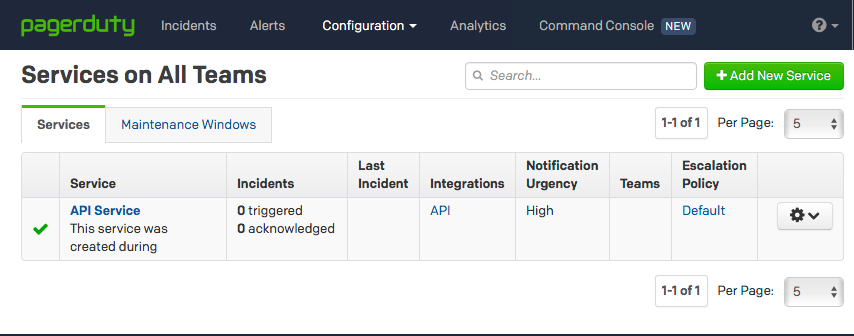
-
Click the Integrations tab and copy the API integration key.
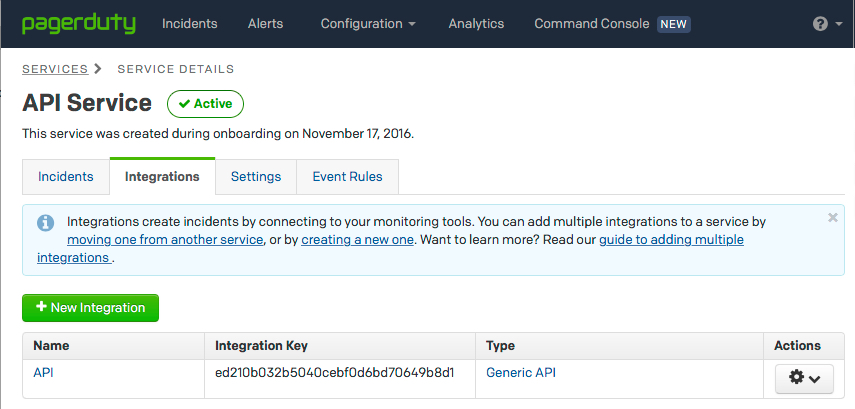
To configure a PagerDuty account in elasticsearch.yml, at a minimum you
must specify an account name and integration key:
xpack.notification.pagerduty:
account:
my_pagerduty_account:
service_api_key: d3b07384d113edec49eaa6238ad5ff0
You can also specify defaults for the PagerDuty event attributes: .
xpack.notification.pagerduty:
account:
my_pagerduty_account:
service_api_key: d3b07384d113edec49eaa6238ad5ff0
event_defaults:
description: "Watch notification"
incident_key: "my_incident_key"
client: "my_client"
client_url: http://www.example.org
event_type: trigger
attach_payload: true
If you configure multiple PagerDuty accounts, you either need to set a default
account or specify which account the event should be sent with in the
pagerduty action.
xpack.notification.pagerduty:
default_account: team1
account:
team1:
...
team2:
...
Using SSL/TLS with OpenJDK
editAs each distributor is free to choose how to package OpenJDK, it may happen, that even despite the exact same version, an OpenJDK distribution contains different parts under different Linux distributions.
This can lead to issues with any action or input that uses TLS, like the jira,
pagerduty, slack, hipchat or webhook one, because of missing CA certs.
If you encounter TLS errors, when writing watches that connect to TLS endpoints,
you should try to upgrade to the latest available OpenJDK distribution for your
platform and if that does not help, try to upgrade to Oracle JDK.