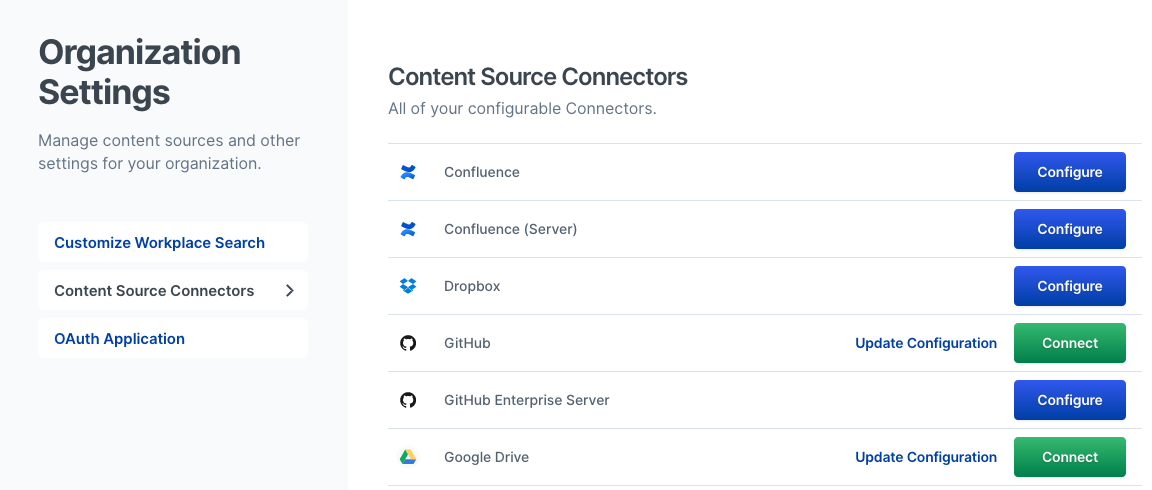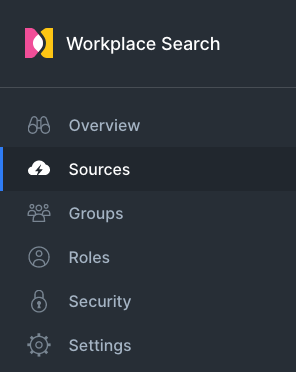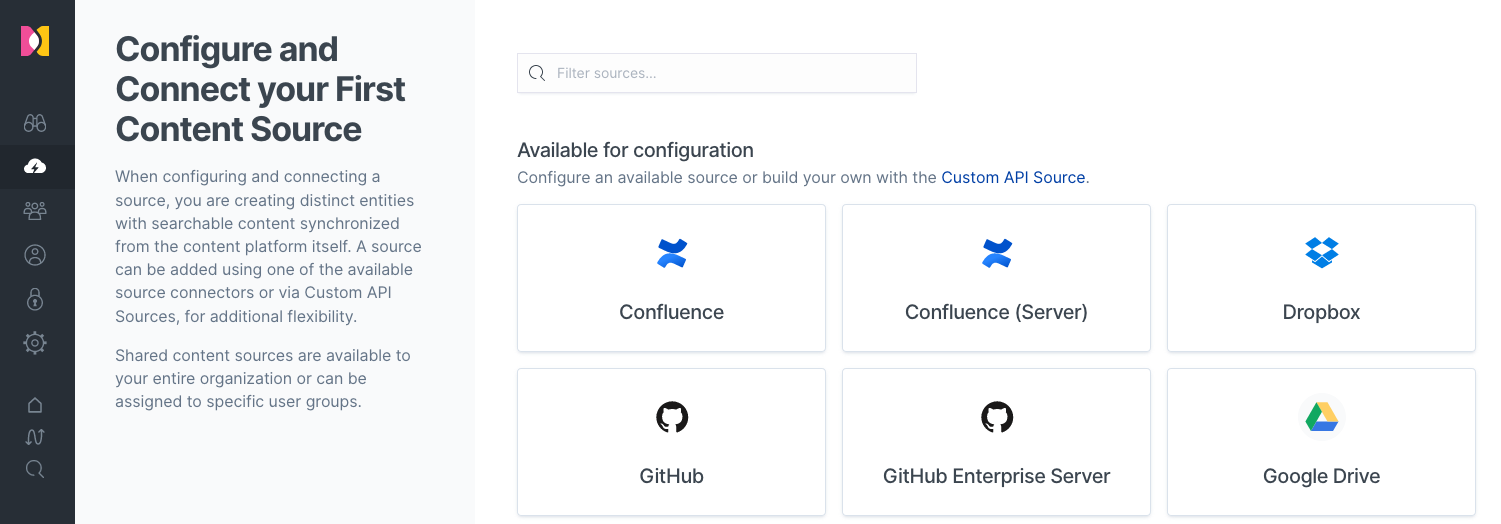Content Sources Overview
editContent Sources Overview
editWorkplace Search can ingest data from many different content sources. A content source is usually a third-party service like GitHub, Google Drive, or Dropbox. You can also build your own connectors using Custom API sources, which allows you to create unique content repositories on the platform and send any data to Workplace Search via uniquely identifiable endpoints.
Organization Sources vs Private Sources
editAn administrator can set up sources that the whole organization can use. These are called organization sources. Conversely, if the private sources feature is enabled, individual users can set up their own sources, accessible only to them at any point in time. Learn more about Organizational Sources and Private Sources.
Configuring First-Party Content Sources
editIn order to connect and synchronize data from content sources like Dropbox, an administrator must configure their respective connector with valid OAuth information, as required. From the administrative dashboard, navigate to the Settings area, and Content Source Connectors:
Each content source has its own guide to help you get started:
Connecting a Content Source
editOnce you have properly configured the connector by providing OAuth information for any content source, it is now ready to be added (also known as connecting) to your organization. Once connected, data, documents and other relevant information will be synchronized to your organization’s search experience.
From the administrative dashboard, navigate to Sources:
Select a content source, click Add, and grant access to Workplace Search by following the instructions as provided by the third-party service:
That’s it! You may now assign groups. Read more within the Group management.