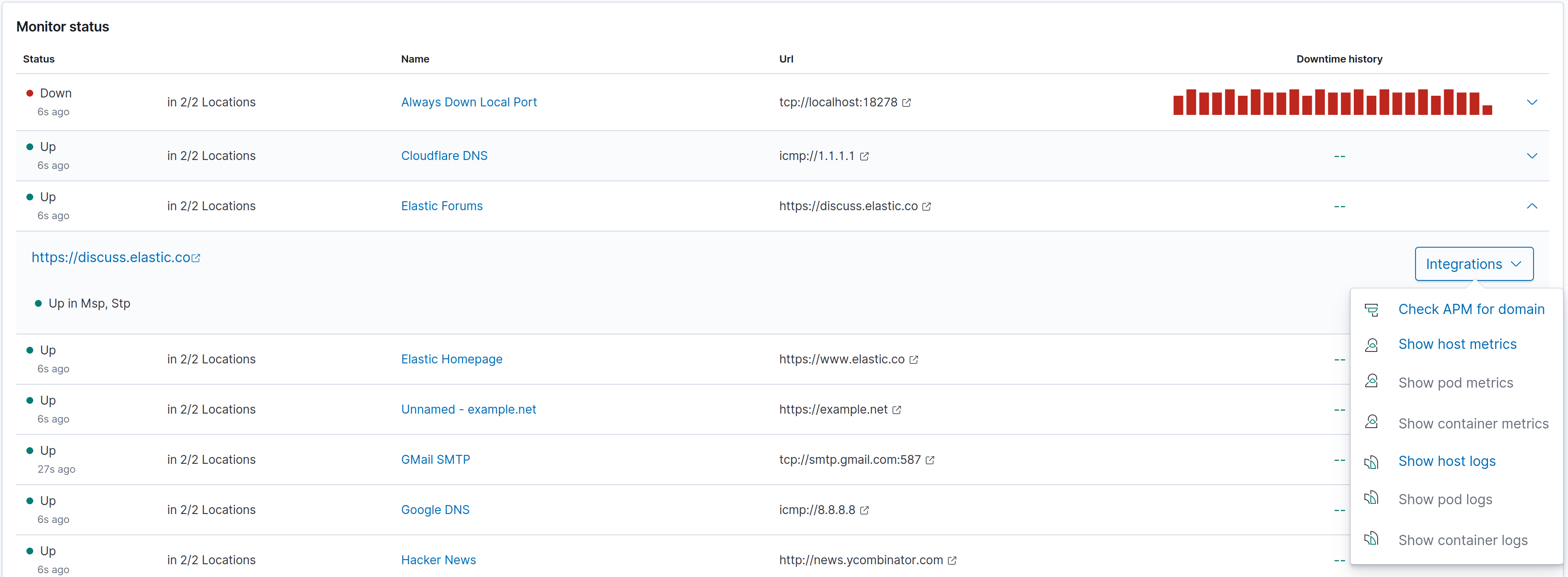Overview
editOverview
editThe Uptime overview helps you quickly identify and diagnose outages and other connectivity issues within your network or environment. You can use the date range selection that is global to the Uptime app, to highlight an absolute date range, or a relative one, similar to other areas of Kibana.
Filter bar
editThe Filter bar enables you to quickly view specific groups of monitors, or even an individual monitor if you have defined many.
This control allows you to use automated filter options, as well as input custom filter text to select specific monitors by field, URL, ID, and other attributes.

Snapshot panel
editThe Snapshot panel displays the overall
status of the environment you’re monitoring or a subset of those monitors.
You can see the total number of detected monitors within the selected
Uptime date range, along with the number of monitors
in an up or down state, which is based on the last check reported by Heartbeat
for each monitor.
Next to the counts, there is a histogram displaying the change over time throughout the selected date range.

Monitor list
editInformation about individual monitors is displayed in the monitor list and provides a quick way to navigate to a more in-depth visualization for interesting hosts or endpoints.
The information displayed includes the recent status of a host or endpoint, when the monitor was last checked, its ID and URL, and its IP address. There is also sparkline showing its check status over time.
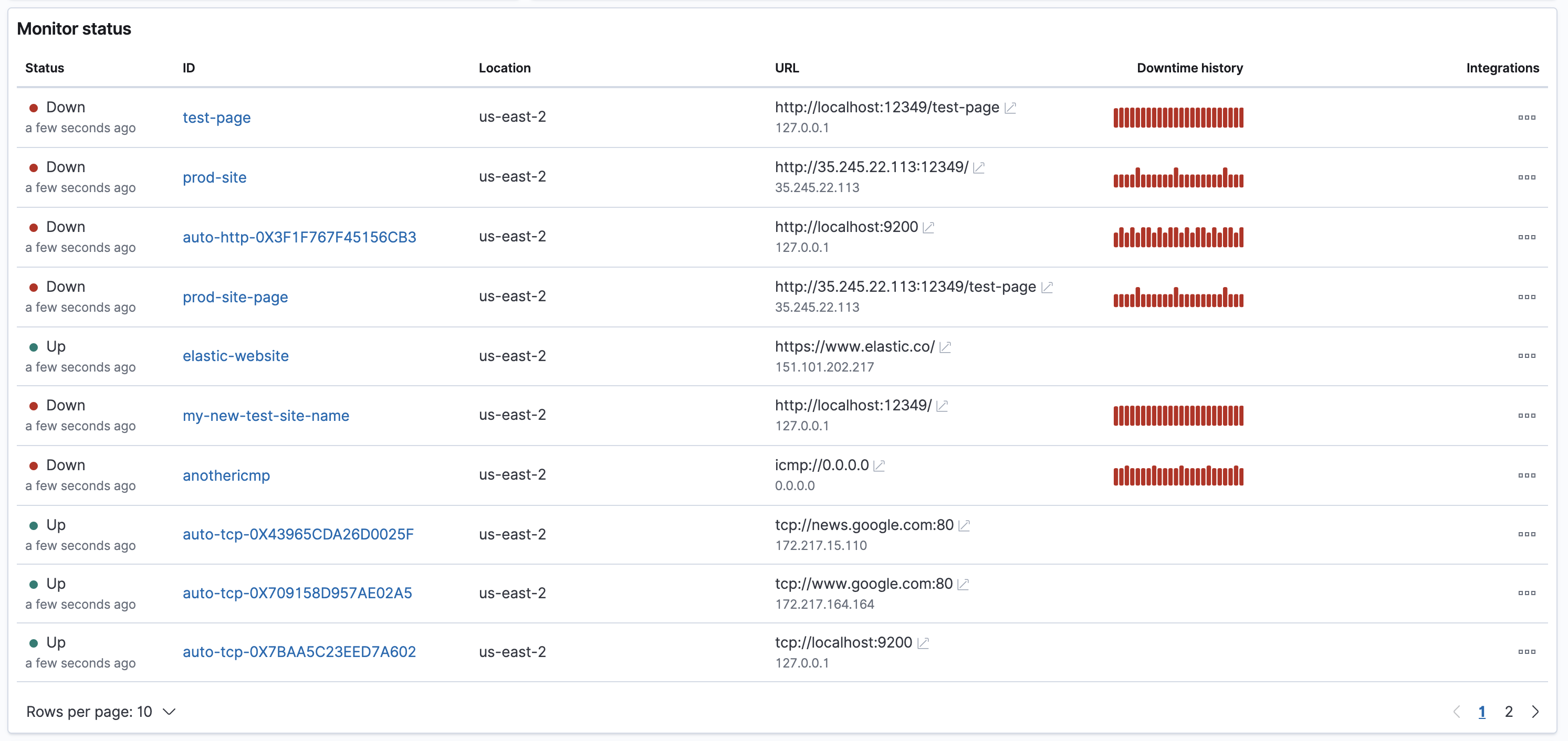
Observability integrations
editThe Monitor list also contains a menu of available integrations. When Uptime detects Kubernetes or Docker related host information, it provides links to open the Metrics app or Logs app pre-filtered for this host. Additionally, to help you quickly determine if these solutions contain data relevant to you, this feature contains links to filter the other views on the host’s IP address.