Work with params and secrets
Params allow you to use dynamically defined values in your synthetic monitors. For example, you may want to test a production website with a particular demo account whose password is only known to the team managing the synthetic monitors.
For more information about security-sensitive use cases, refer to Working with secrets and sensitive values.
You can declare param values any of the following ways:
- In the Global parameters tab of the Synthetics Settings page in an Observability project.
- Declaring a default value for the parameter in a configuration file.
- Passing the
--paramsCLI argument.
If you are creating and managing synthetic monitors using a Synthetics project, you can also use regular environment variables via the standard node process.env global object.
The values in the configuration file are read in the following order:
- Global parameters in an Observability project: The Global parameters set using the UI are read first.
- Configuration file: Then the Global parameters are merged with any parameters defined in a configuration file. If a parameter is defined in both the Observability UI and a Synthetics project configuration file, the value in the configuration file will be used.
- CLI: Then the parameters defined in the configuration are merged with any parameters passed to the CLI
--paramsargument. If a parameter is defined in a Synthetics project configuration file and using the CLI argument, the value defined using the CLI will be used. When running a script using the CLI, Global parameters defined in Kibana or the Observability Serverless project have no impact on the test because it won’t have access to Kibana or the Observability project.
From any page in the Synthetics UI:
- Go to Settings.
- Go to the Global parameters tab.
- Define parameters.
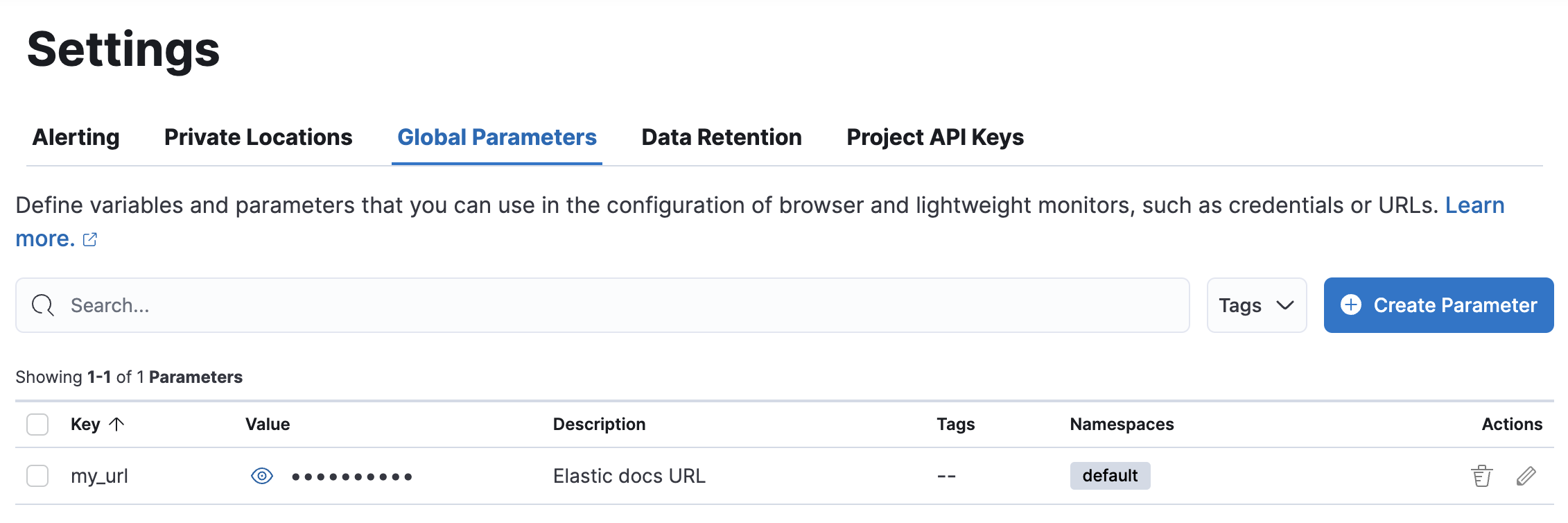
By default, custom user roles do not have access to global parameter values. Administrators can grant read access to global parameters by adding the Synthetics Can read global parameter values Kibana sub-feature privilege to a role. When added, users can view a global parameter value using the Get parameters API or by selecting the icon.
To add the Can read global parameter values Kibana privilege to a role:
- Go to the Roles management page in the navigation menu or use the global search field.
- Edit an existing role or select Create role.
- From the Kibana section, select Add Kibana privilege.
- Expand
Synthetics and Uptimein the list of Kibana privileges. - Turn on Customize sub-feature privileges.
- Turn on Can read global parameter values.
Refer to Defining roles for more on creating custom roles.
Use a synthetics.config.js or synthetics.config.ts file to define variables required by your tests. This file should be placed in the root of your Synthetics project.
export default (env) => {
let my_url = "http://localhost:8080";
if (env === "production") {
my_url = "https://elastic.github.io/synthetics-demo/"
}
return {
params: {
my_url,
},
};
};
The example above uses the env variable, which corresponds to the value of the NODE_ENV environment variable.
To set parameters when running npx @elastic/synthetics on the command line, use the --params or -p flag. The provided map is merged over any existing variables defined in the synthetics.config.{js,ts} file.
For example, to override the my_url parameter, you would run:
npx @elastic/synthetics . --params '{"my_url": "http://localhost:8080"}'
You can use params in both lightweight and browser monitors created in either a Synthetics project or the Synthetics UI.
For lightweight monitors in a Synthetics project, wrap the name of the param in "${}" (for example, "${my_url}").
- type: http
name: Todos Lightweight
id: todos-lightweight
urls: ["${my_url}"]
schedule: '@every 1m'
In browser monitors, parameters can be referenced via the params property available within the argument to a journey, before, beforeAll, after, or afterAll callback function.
Add params. before the name of the param (for example, params.my_url):
beforeAll(({params}) => {
console.log(`Visiting ${params.my_url}`)
})
journey("My Journey", ({ page, params }) => {
step('launch app', async () => {
await page.goto(params.my_url)
})
})
- If you are using TypeScript, replace
params.my_urlwithparams.my_url as string.
To use a param in a lightweight monitor that is created in the Synthetics UI, wrap the name of the param in ${} (for example, ${my_url}).
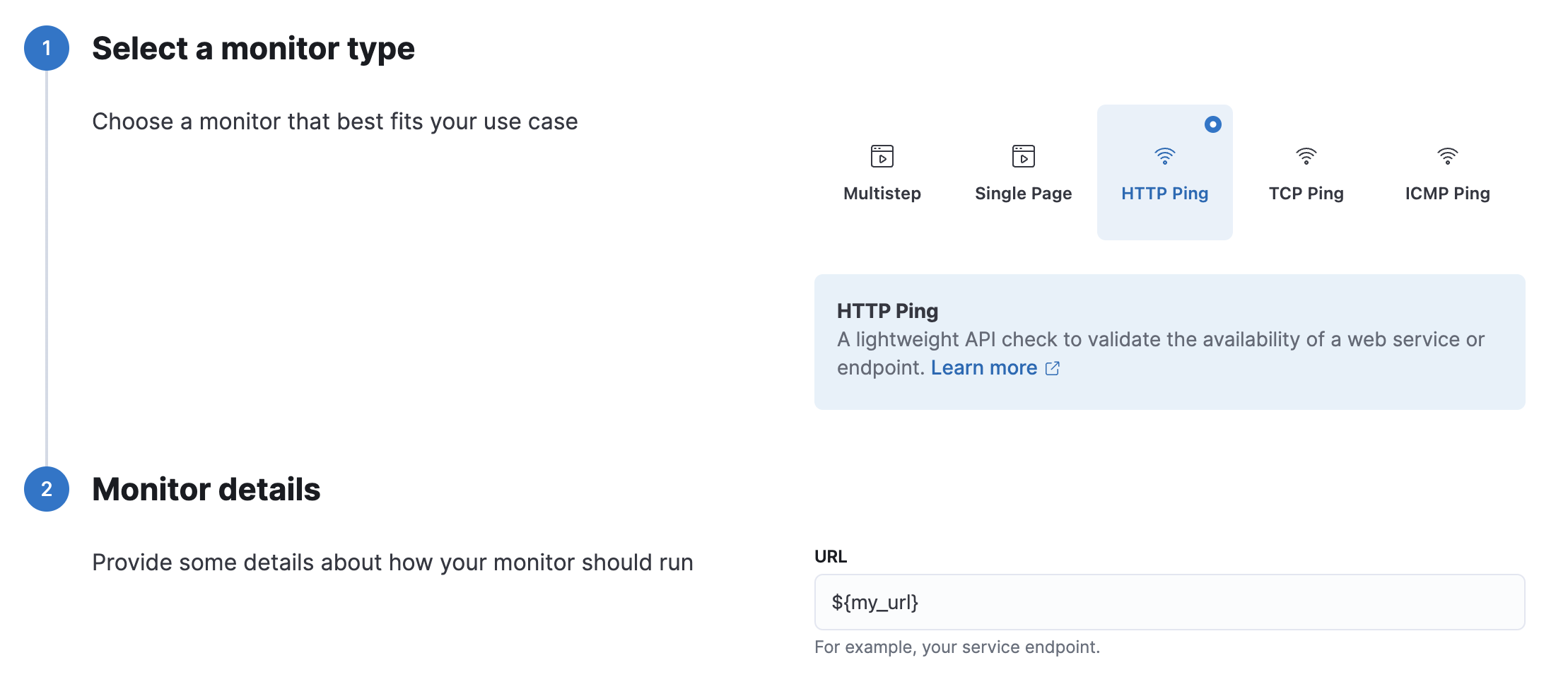
To use a param in a browser monitor that is created in the Synthetics UI, add params. before the name of the param (for example, params.my_url).
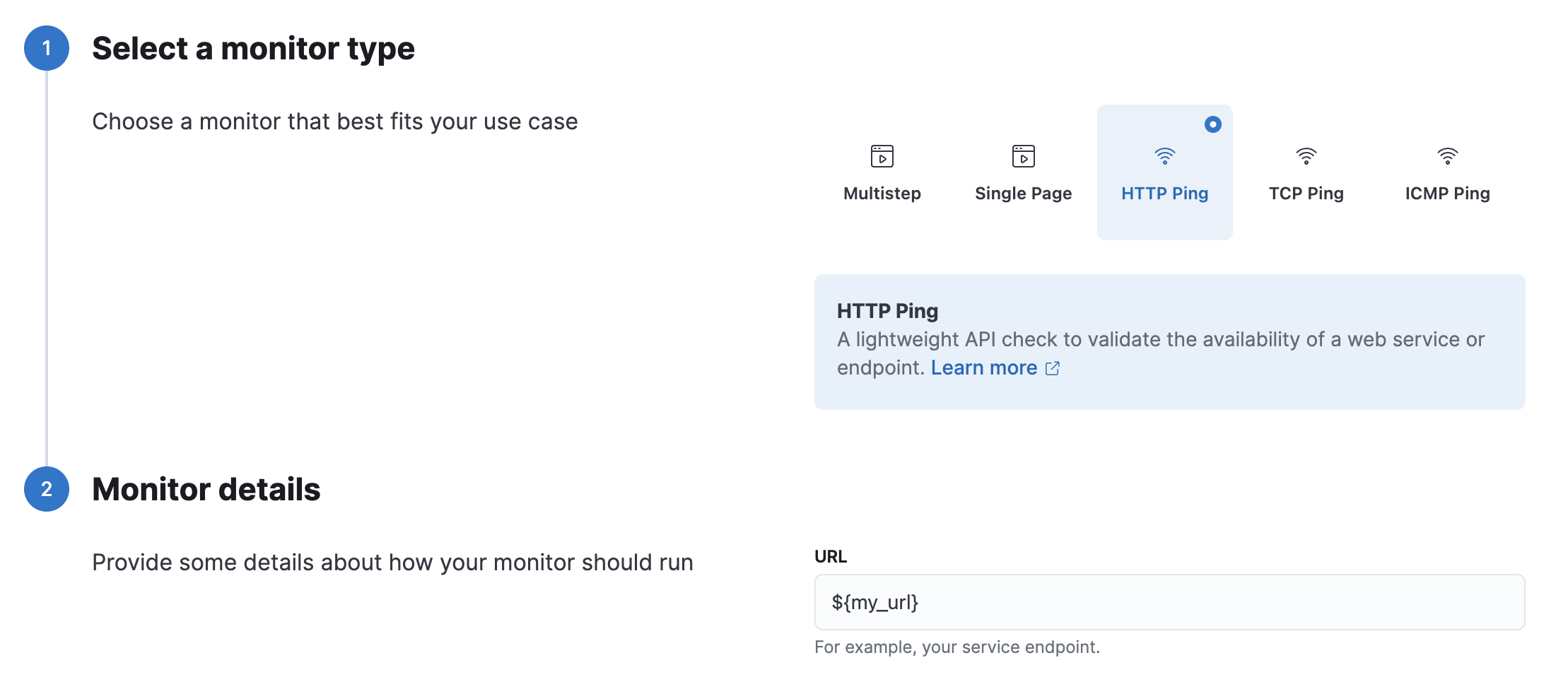
Your synthetics scripts might require the use of passwords or other sensitive secrets that are not known until runtime.
params and other data at runtime. Do not use truly sensitive passwords (for example, an admin password or a real credit card) in any synthetics tools. Instead, set up limited demo accounts, or fake credit cards with limited functionality. If you want to limit access to parameters, ensure that users who are not supposed to access those values do not have the Can read global parameter values Kibana privilege, and that any scripts that use those values do not leak them in network requests or screenshots.
If you are managing monitors with a Synthetics project, you can use environment variables in your synthetics.config.ts or synthetics.config.js file.
The example below uses process.env.MY_URL to reference a variable named MY_URL defined in the environment and assigns its value to a param. That param can then be used in both lightweight and browser monitors that are managed in the Synthetics project:
export default {
params: {
my_url: process.env.MY_URL
}
};
If you are using Kibana-managed monitors and running them on a Private Location, you can inject environment variables directly into the agent's runtime environment. This method allows you to keep sensitive values out of the Kibana UI. Instead, it stores those values on the infrastructure hosting the Elastic Agent.
These variables are accessible to all monitors running on this specific Private Location.
When starting your Private Location (Elastic Agent) using Docker, use the --env flag to pass your variables.
docker run \
--env FLEET_ENROLL=1 \
--env FLEET_URL={fleet_server_host_url} \
--env FLEET_ENROLLMENT_TOKEN={enrollment_token} \
--env MY_URL={secret_value} \
--cap-add=NET_RAW \
--cap-add=SETUID \
-d --restart=unless-stopped \
docker.elastic.co/elastic-agent/elastic-agent-complete:X.X.X
In the Synthetics Monitors editor in Kibana, you can now access these variables using process.env.
step('navigate to secure url', async () => {
// The script reads the environment variable from the private location elastic agent container
await page.goto(process.env.MY_URL);
});