Defining alerts
editDefining alerts
editKibana alerts can be created in a variety of apps including APM, Metrics, Security, Uptime and from Management UI. While alerting details may differ from app to app, they share a common interface for defining and configuring alerts that this section describes in more detail.
Alert flyout
editWhen an alert is created in an app, the app will display a flyout panel with three main sections to configure:
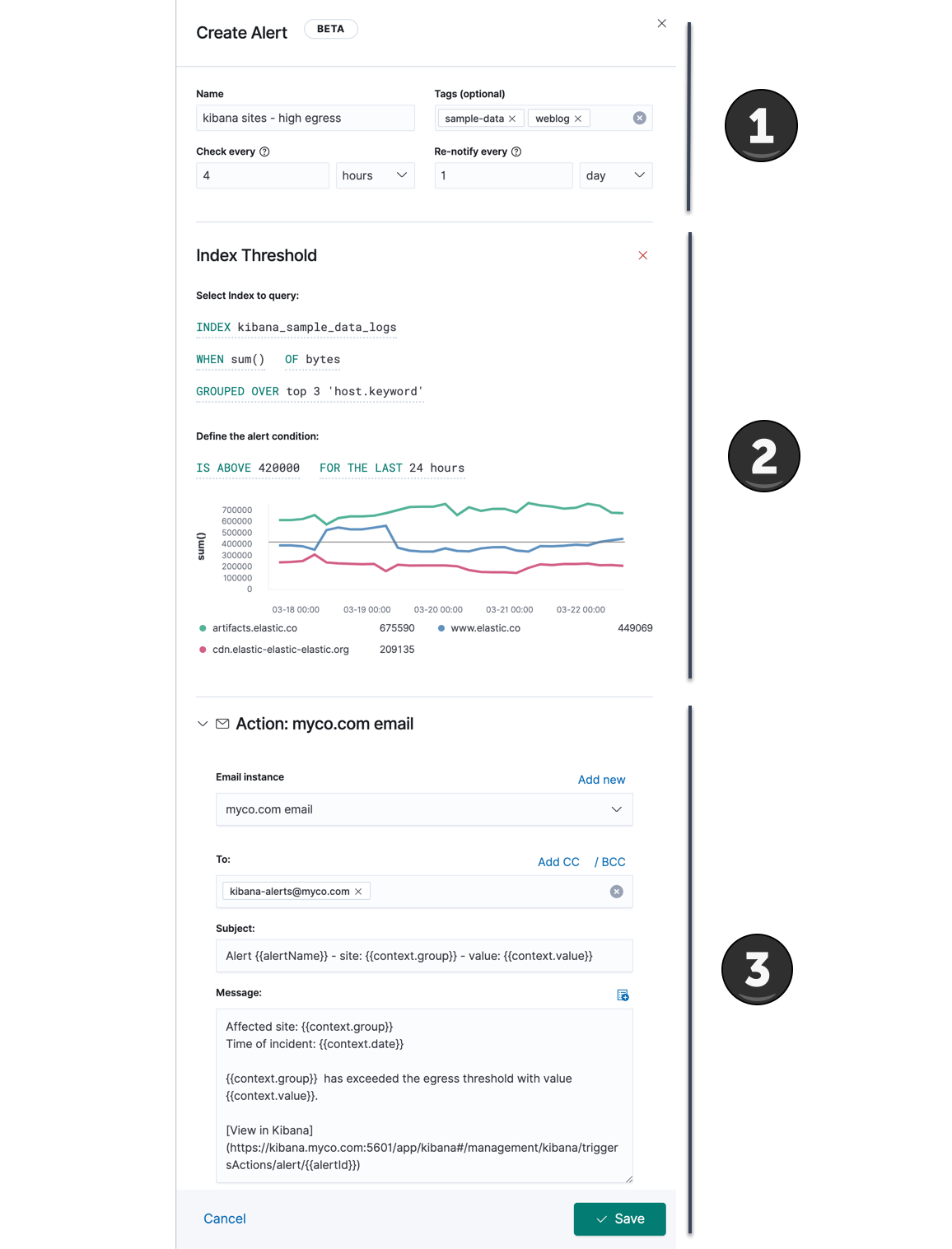
General alert details
editAll alert share the following four properties in common:
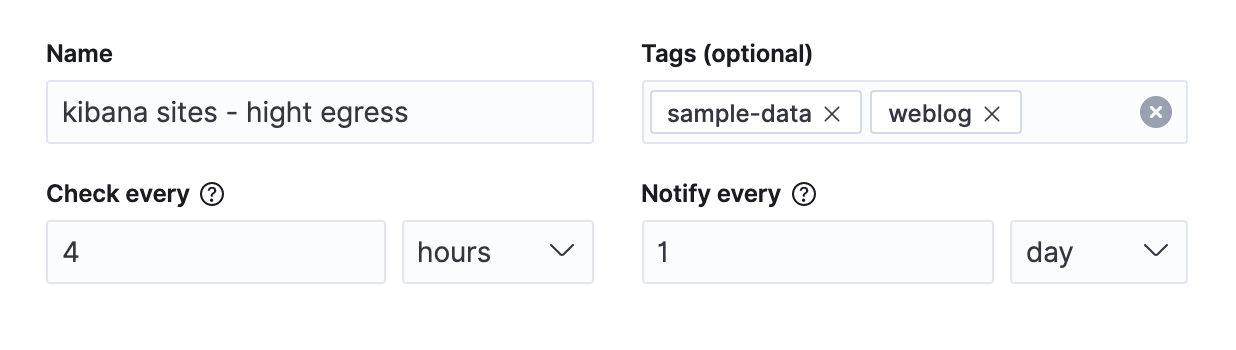
- Name
- The name of the alert. While this name does not have to be unique, the name can be referenced in actions and also appears in the searchable alert listing in the management UI. A distinctive name can help identify and find an alert.
- Tags
- A list of tag names that can be applied to an alert. Tags can help you organize and find alerts, because tags appear in the alert listing in the management UI which is searchable by tag.
- Check every
- This value determines how frequently the alert conditions below are checked. Note that the timing of background alert checks are not guaranteed, particularly for intervals of less than 10 seconds. See Scale and performance for more information.
- Notify every
- This value limits how often actions are repeated when an alert instance remains active across alert checks. See Suppressing duplicate notifications for more information.
Alert type and conditions
editDepending upon the Kibana app and context, you may be prompted to choose the type of alert you wish to create. Some apps will pre-select the type of alert for you.
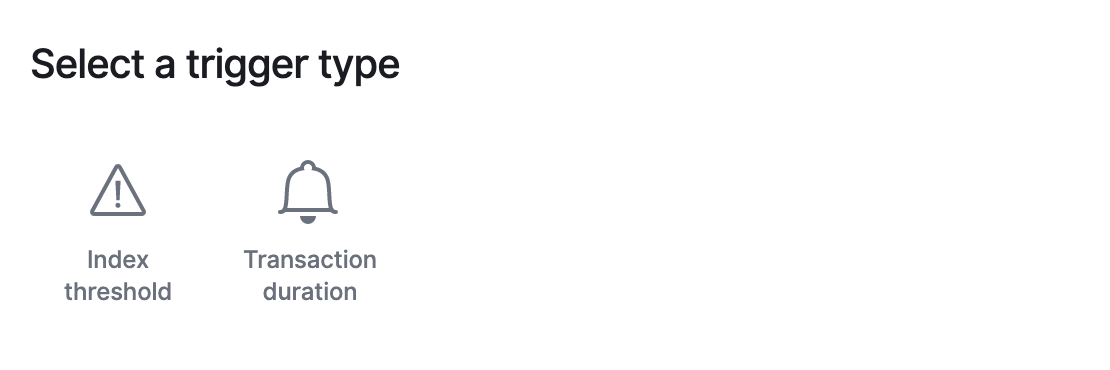
Each alert type provides its own way of defining the conditions to detect, but an expression formed by a series of clauses is a common pattern. Each clause has a UI control that allows you to define the clause. For example, in an index threshold alert the WHEN clause allows you to select an aggregation operation to apply to a numeric field.
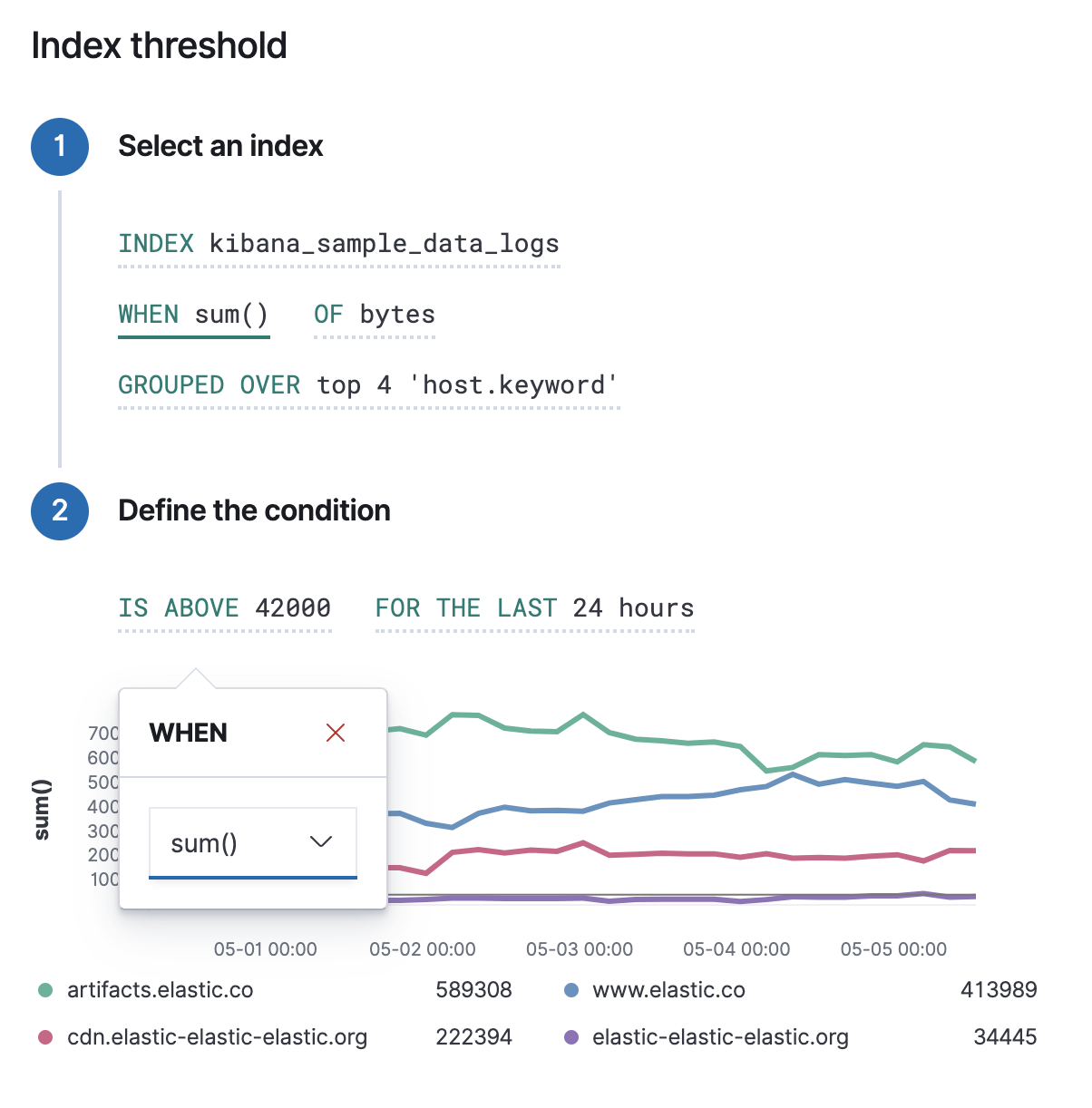
Action type and action details
editTo add an action to an alert, you first select the type of action:
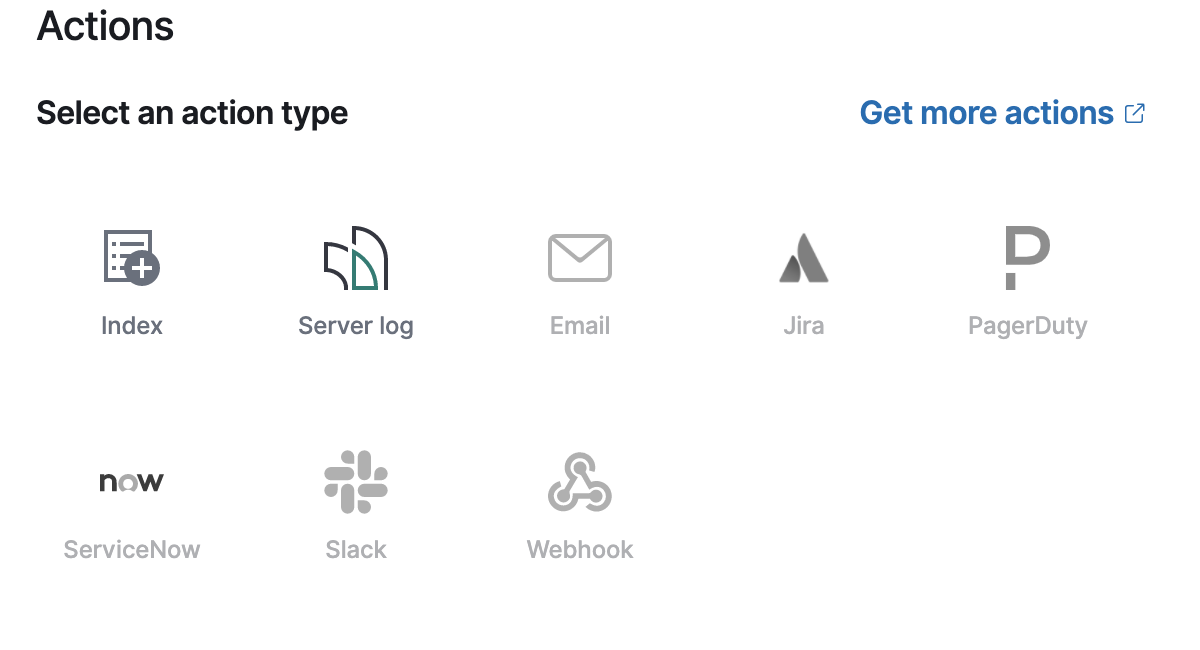
Each action must specify a connector instance. If no connectors exist for that action type, click "Add new" to create one.
Each action type exposes different properties. For example an email action allows you to set the recipients, the subject, and a message body in markdown format. See Action and connector types for details on the types of actions provided by Kibana and their properties.
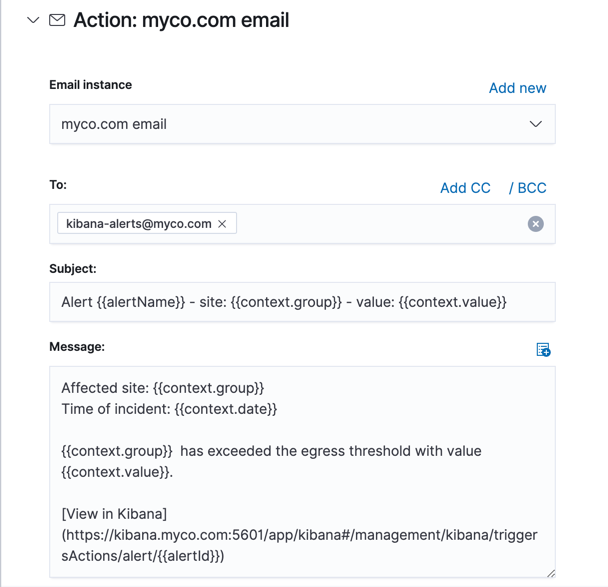
Using the Mustache template syntax {{variable name}}, you can pass alert values at the time a condition is detected to an action. Available variables differ by alert type, and a list can be accessed using the "add variable" button.
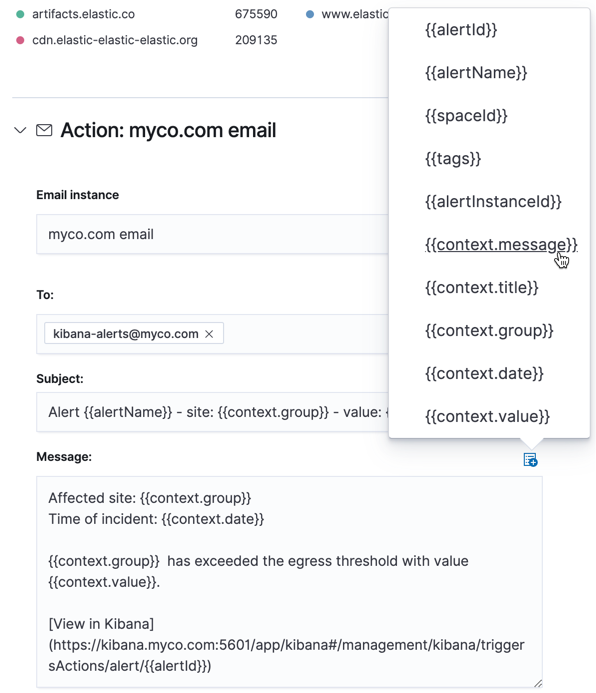
You can attach more than one action. Clicking the "Add action" button will prompt you to select another alert type and repeat the above steps again.
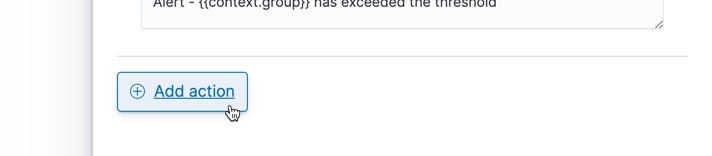
Actions are not required on alerts. In some cases you may want to run an alert without actions first to understand its behavior, and configure actions later.
Global actions configuration
editSome actions configuration options apply to all actions. If you are using an on-prem Elastic Stack deployment, you can set these in the kibana.yml file. If you are using a cloud deployment, you can set these via the console.
Here’s a list of the available global configuration options and an explanation of what each one does:
-
xpack.actions.allowedHosts: Specifies an array of host names which actions such as email, Slack, PagerDuty, and webhook can connect to. An element of * indicates any host can be connected to. An empty array indicates no hosts can be connected to. Default: [ * ] -
xpack.actions.enabledActionTypes: Specifies to an array of action types that are enabled. An * indicates all action types registered are enabled. The action types that Kibana provides are: .server-log, .slack, .email, .index, .pagerduty, .webhook. Default: [ * ] -
xpack.actions.proxyUrl: Specifies the proxy URL to use, if using a proxy for actions. -
xpack.actions.proxyHeader: Specifies HTTP headers for proxy, if using a proxy for actions. -
xpack.actions.proxyRejectUnauthorizedCertificates: Set tofalseto bypass certificate validation for proxy, if using a proxy for actions. -
xpack.actions.rejectUnauthorized: Set tofalseto bypass certificate validation for actions.
NOTE: As an alternative to both xpack.actions.proxyRejectUnauthorizedCertificates and xpack.actions.rejectUnauthorized, the OS level environment variable NODE_EXTRA_CA_CERTS can be set to point to a file that contains the root CA(s) needed for certificates to be trusted.
Managing alerts
editTo modify an alert after it was created, including muting or disabling it, use the alert listing in the Management UI.