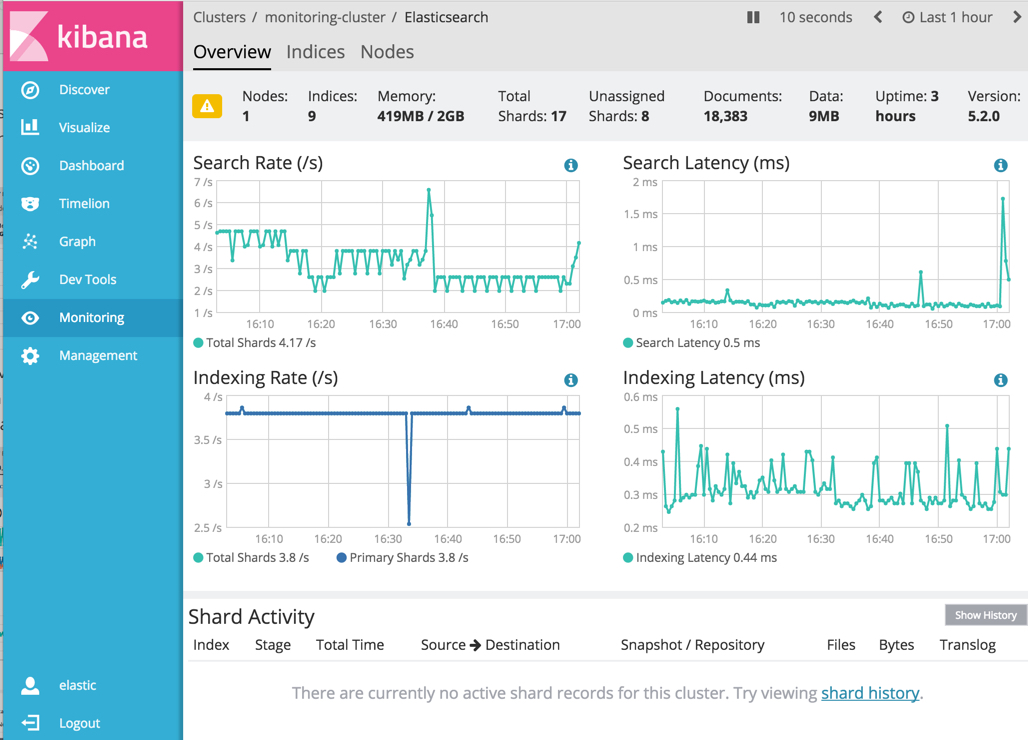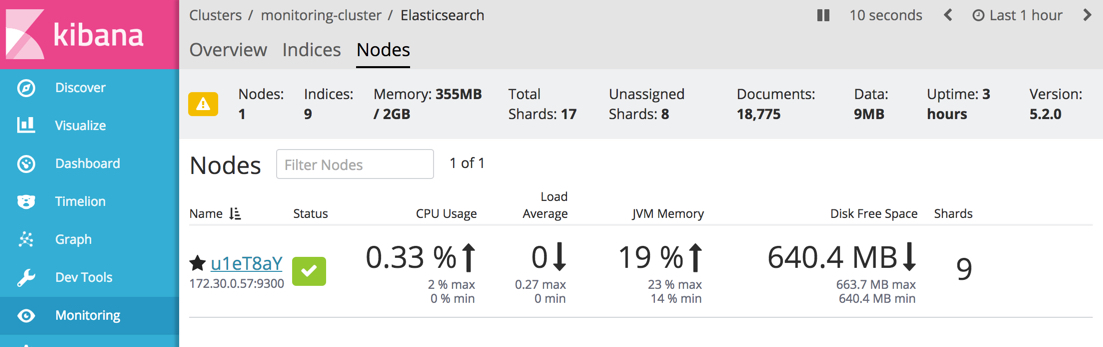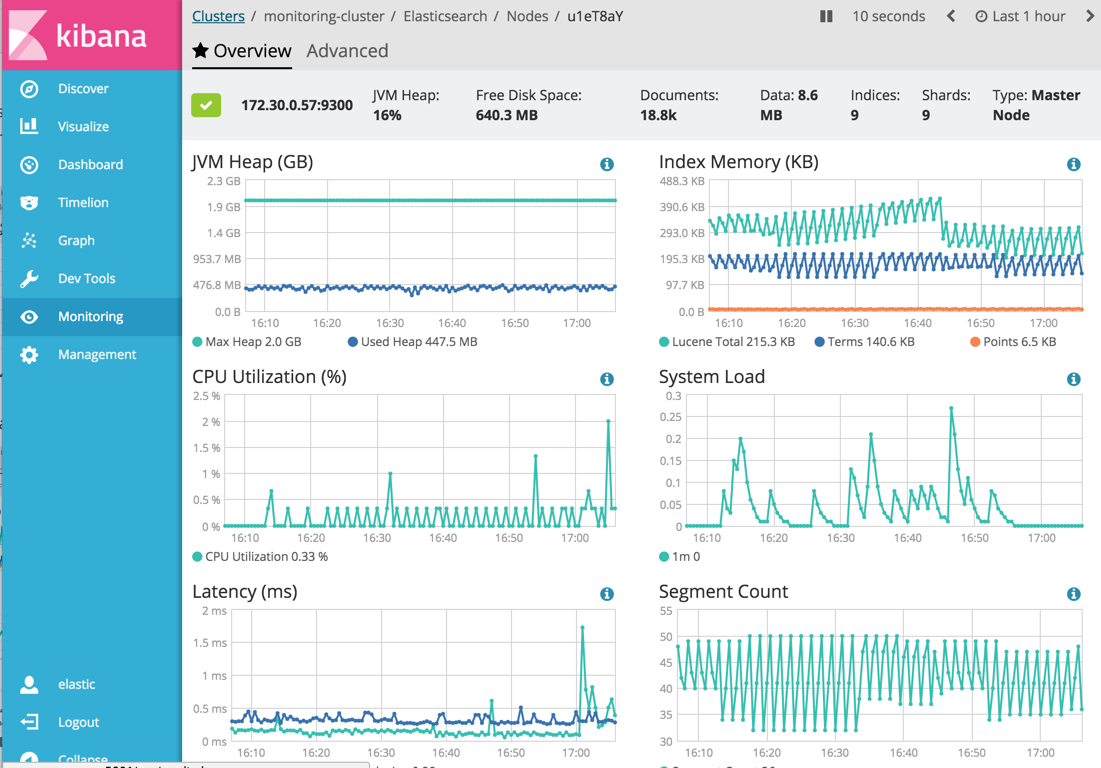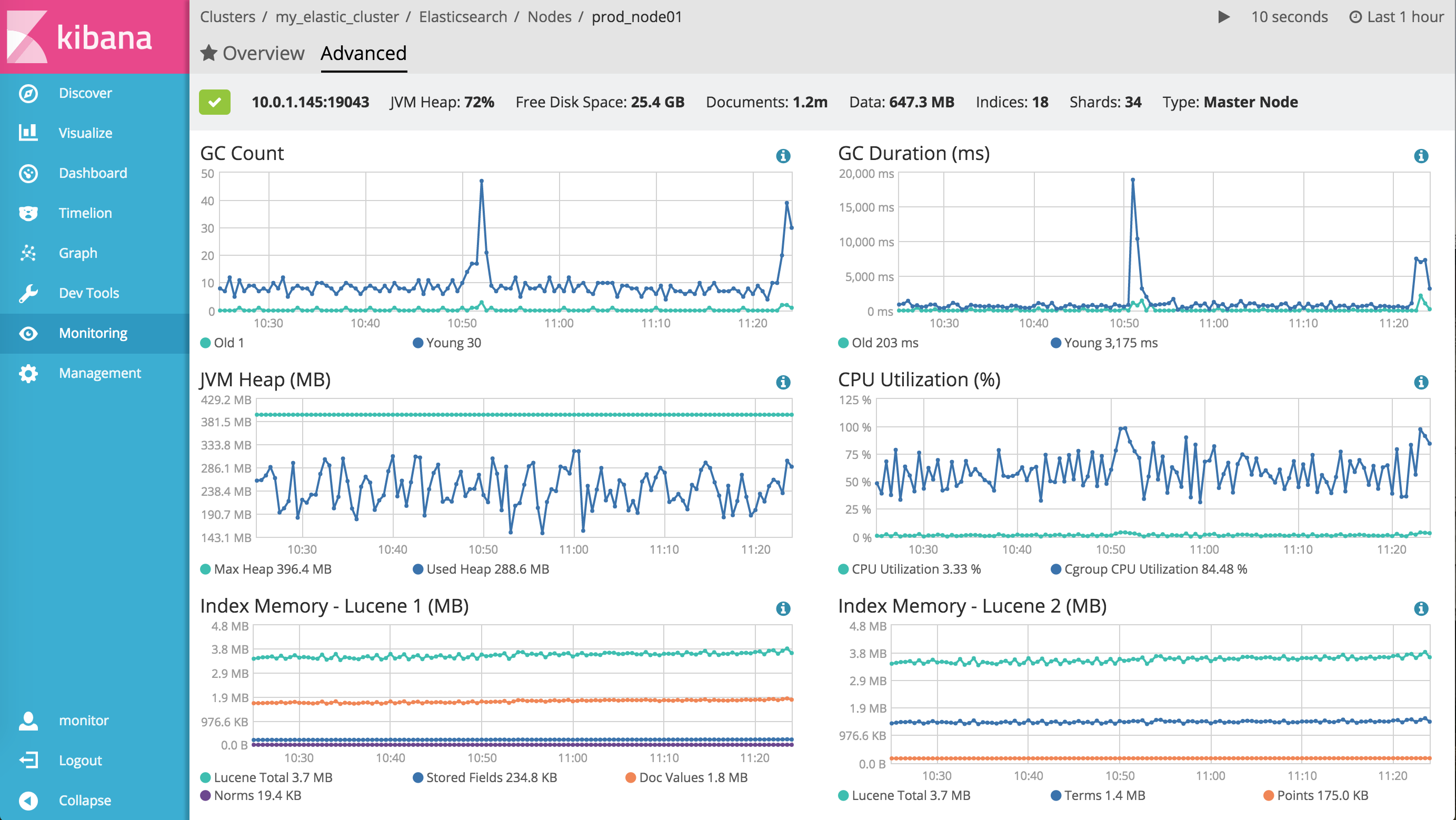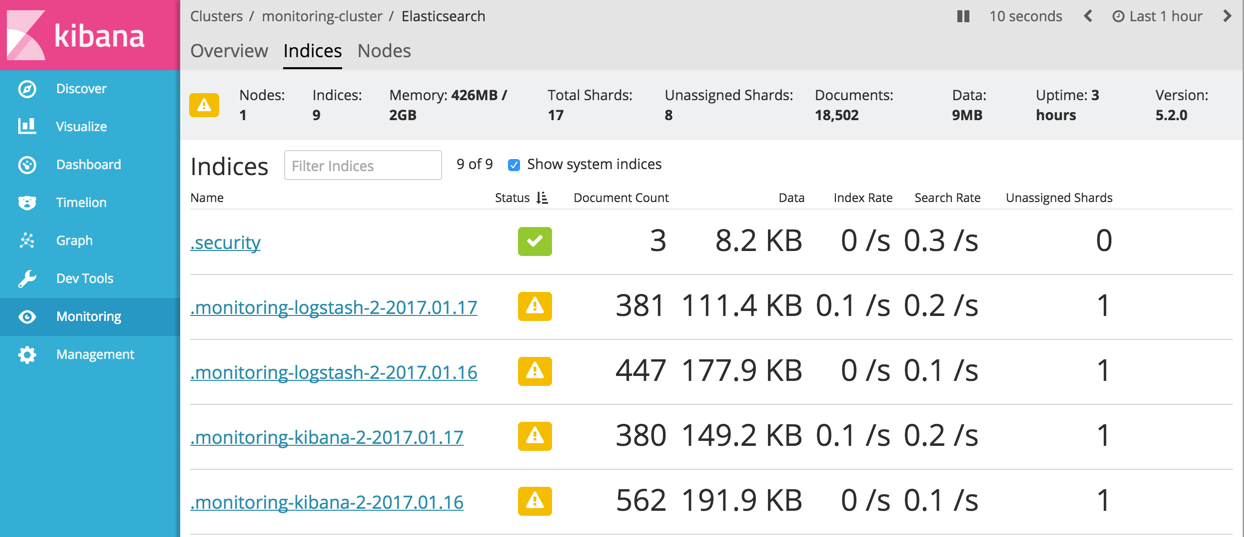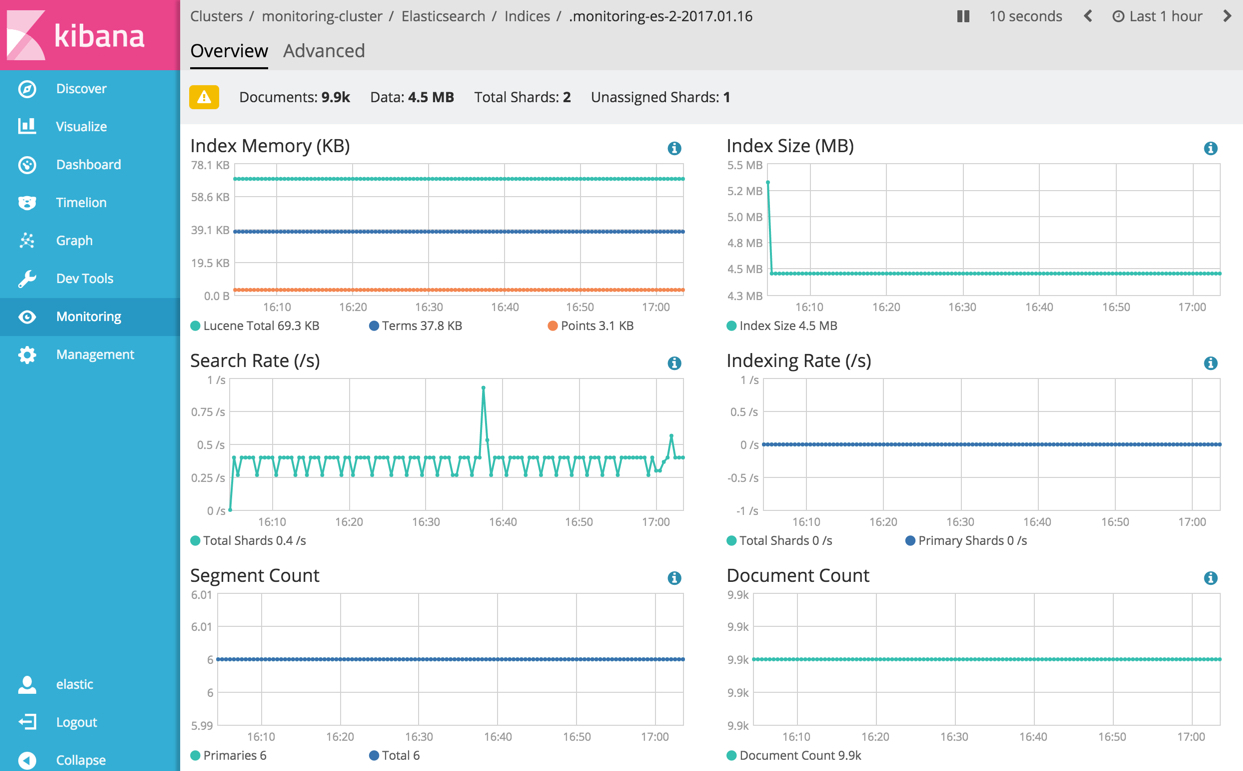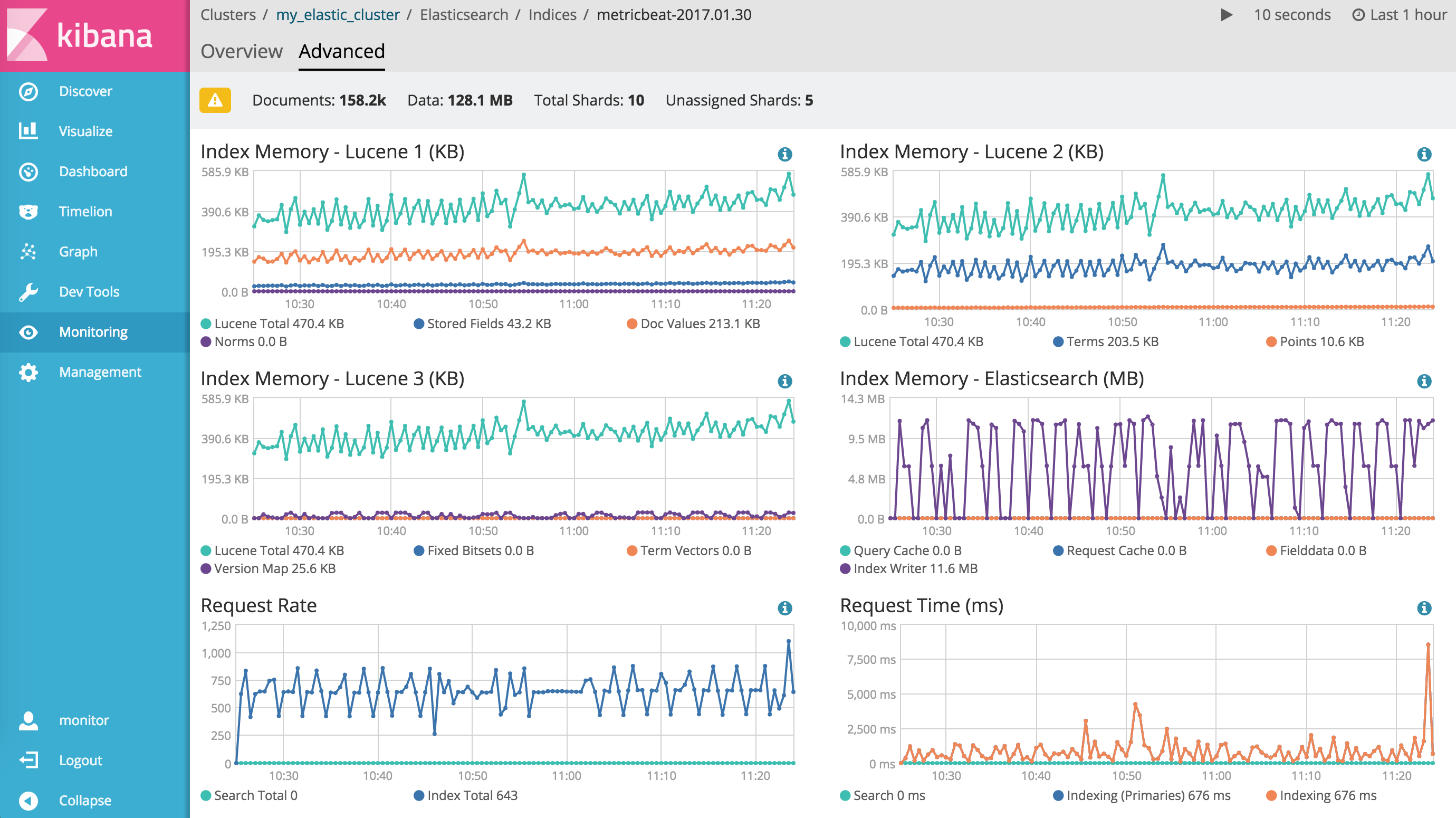WARNING: Version 6.2 of Kibana has passed its EOL date.
This documentation is no longer being maintained and may be removed. If you are running this version, we strongly advise you to upgrade. For the latest information, see the current release documentation.
Elasticsearch Monitoring Metrics
editElasticsearch Monitoring Metrics
editYou can drill down into the status of your Elasticsearch cluster in Kibana by clicking the Overview, Nodes, and Indices links on the Monitoring page.
See also Monitoring Elasticsearch.
Cluster Overview
editTo view the key metrics that indicate the overall health of an Elasticsearch cluster, click Overview in the Elasticsearch section. Anything that needs your attention is highlighted in yellow or red.
Conditions that require your attention are listed at the top of the Clusters page. You can also set up watches to alert you when the status of your cluster changes. To learn how, see Watch Your Cluster Health.
The panel at the top shows the current cluster statistics, the charts show the search and indexing performance over time, and the table at the bottom shows information about any shards that are being recovered.
Not sure what a chart is showing? Click the info button for a description of the metrics.
From there, you can dive into detailed metrics for particular nodes and indices.
Nodes
editTo view node metrics, click Nodes. The Nodes section shows the status of each node in your cluster.
Node Overview
editClick the name of a node to view its node statistics over time. These represent high-level statistics collected from Elasticsearch that provide a good overview of health.
Node Advanced
editTo view advanced node metrics, click the Advanced tab for a node. The Advanced tab shows additional metrics, such as memory and garbage collection statistics reported by the selected Elasticsearch node.
You can use the advanced node view to diagnose issues that generally involve more advanced knowledge of Elasticsearch, such as poor garbage collection performance.
Indices
editTo view index metrics, click Indices. The Indices section shows the same overall index and search metrics as the Overview and a table of your indices.
Index Overview
editFrom the Indices listing, you can view data for a particular index. To drill down into the data for a particular index, click its name in the Indices table.
Index Advanced
editTo view advanced index metrics, click the Advanced tab for an index. The Advanced tab shows additional metrics, such as memory statistics reported about the Elasticsearch index. If the index has more than one shard, then its shards might live on more than one node.
The Advanced index view can be used to diagnose issues that generally involve more advanced knowledge of Elasticsearch, such as wasteful index memory usage.