Encrypt traffic in clusters with a self-managed Fleet Server
editEncrypt traffic in clusters with a self-managed Fleet Server
editIf you’re running a self-managed cluster, configure Transport Layer Security (TLS) to encrypt traffic between Elastic Agents, Fleet Server, and other components in the Elastic Stack.
Our hosted Elasticsearch Service on Elastic Cloud provides secure, encrypted connections out of the box!
Prerequisites
editConfigure security and generate certificates for the Elastic Stack. For more information about securing the Elastic Stack, refer to Configure security for the Elastic Stack.
Elastic Agents require a PEM-formatted CA certificate to send encrypted data to Elasticsearch. If you followed the steps in Configure security for the Elastic Stack, your certificate will be in a p12 file. To convert it, use openssl:
openssl pkcs12 -in path.p12 -out cert.crt -clcerts -nokeys openssl pkcs12 -in path.p12 -out private.key -nocerts -nodes
Key passwords are not currently supported.
Generate a custom certificate and private key for Fleet Server
editThis section describes how to use the certutil tool provided by Elasticsearch, but you
can use whatever process you typically use to generate PEM-formatted
certificates.
-
Generate a certificate authority (CA). Skip this step if you want to use an existing CA.
./bin/elasticsearch-certutil ca --pem
This command creates a zip file that contains the CA certificate and key you’ll use to sign the Fleet Server certificate. Extract the zip file:
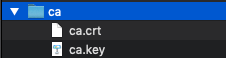
Store the files in a secure location.
-
Use the certificate authority to generate certificates for Fleet Server. For example:
./bin/elasticsearch-certutil cert \ --name fleet-server \ --ca-cert /path/to/ca/ca.crt \ --ca-key /path/to/ca/ca.key \ --dns your.host.name.here \ --ip 192.0.2.1 \ --pem
Where
dnsandipspecify the name and IP address of the Fleet Server. Run this command for each Fleet Server you plan to deploy.This command creates a zip file that includes a
.crtand.keyfile. Extract the zip file: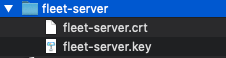
Store the files in a secure location. You’ll need these files later to encrypt traffic between Elastic Agents and Fleet Server.
Encrypt traffic between Elastic Agents, Fleet Server, and Elasticsearch
editFleet Server needs a CA certificate to connect securely to Elasticsearch. It also needs to expose a Fleet Server certificate so other Elastic Agents can connect to it securely.
For the steps in this section, imagine you have the following files:
|
The CA certificate to use to connect to Fleet Server. This is the CA used to generate a certificate and key for Fleet Server. |
|
The certificate you generated for Fleet Server. |
|
The private key you generated for Fleet Server. |
|
The CA certificate to use to connect to Elasticsearch. This is the CA used to generate certs for Elasticsearch (see Prerequisites). |
To encrypt traffic between Elastic Agents, Fleet Server, and Elasticsearch:
-
Configure Fleet settings:
- In Kibana go to Management > Fleet.
-
In the upper-right corner, click Fleet settings and set connection details that apply to all Fleet-managed Elastic Agents:
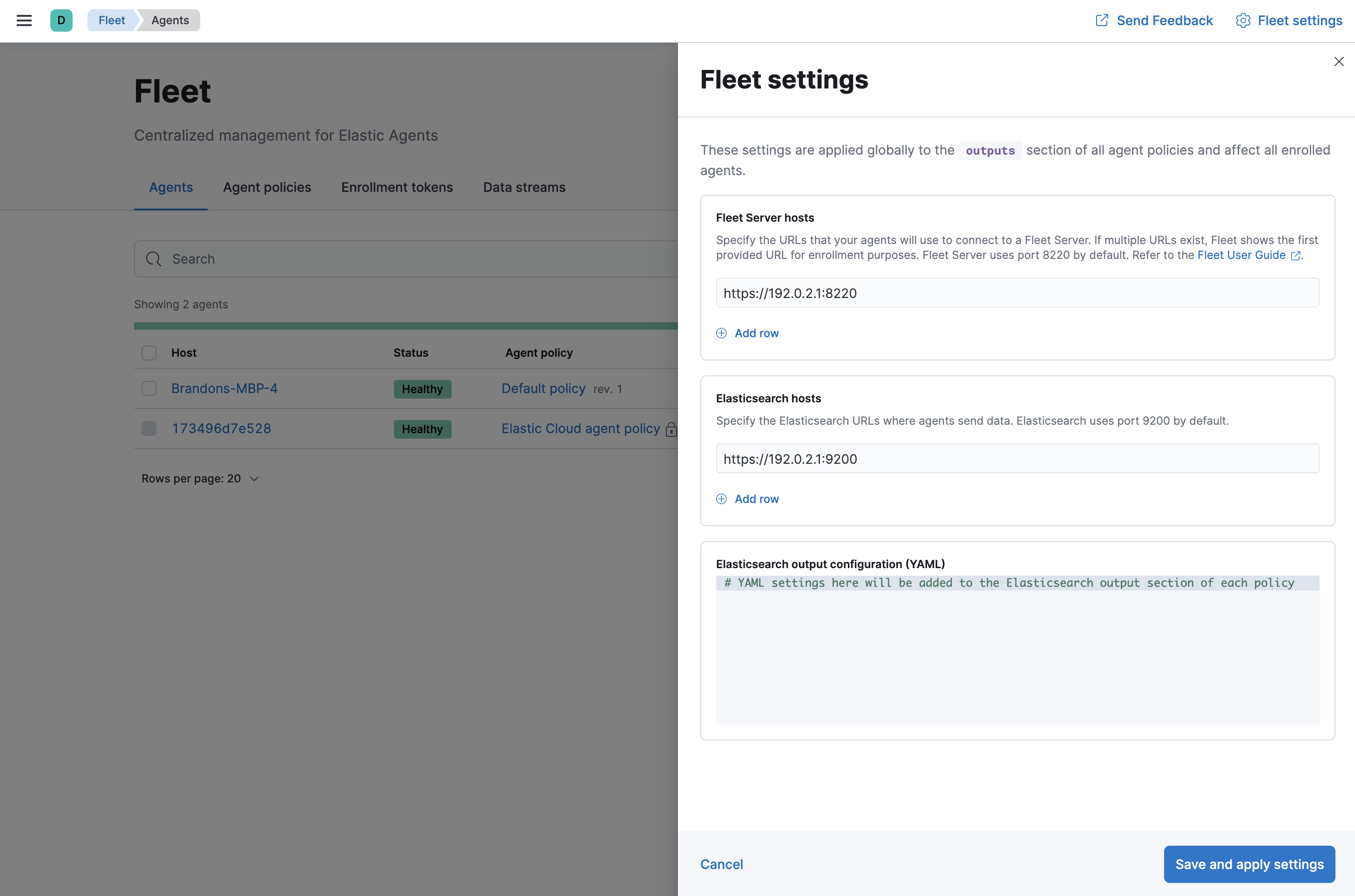
- In the Fleet Server hosts field, specify the URLs Elastic Agents will use to connect to Fleet Server. For example, https://192.0.2.1:8220, where 192.0.2.1 is the host IP where you will install Fleet Server.
-
In the Elasticsearch host field, specify the Elasticsearch URLs where Elastic Agents will send data. For example, https://192.0.2.0:9200.
Use the
httpsprotocol for both host settings. DNS-based names are also allowed. -
Under Elasticsearch output configuration (YAML), set
ssl.certificate_authoritiesand specify the CA certificate to use to connect to Elasticsearch. You can specify a list of file paths (if the files are available), or embed a certificate directly in the YAML configuration. If you specify file paths, the certificates must be available on the hosts running the Elastic Agents.Path example:
Pasted certificate example:
ssl: certificate_authorities: - | -----BEGIN CERTIFICATE----- MIIDSjCCAjKgAwIBAgIVAKlphSqJclcni3P83gVsirxzuDuwMA0GCSqGSIb3DQEB CwUAMDQxMjAwBgNVBAMTKUVsYXN0aWMgQ2VydGlmaWNhdGUgVG9vbCBBdXRvZ2Vu ZXJhdGVkIENBMB4XDTIxMDYxNzAxMzIyOVoXDTI0MDYxNjAxMzIyOVowNDEyMDAG A1UEAxMpRWxhc3RpYyBDZXJ0aWZpY2F0ZSBUb29sIEF1dG9nZW5lcmF0ZWQgQ0Ew ggEiMA0GCSqGSIb3DQEBAQUAA4IBDwAwggEKAoIBAQDOFgtVri7Msy2iR33nLrVO /M/6IyF72kFXup1E67TzetI22avOxNlq+HZTpZoWGV1I4RgxiQeN12FLuxxhd9nm rxfZEqpuIjvo6fvU9ifC03WjXg1opgdEb6JqH93RHKw0PYimxhQfFcwrKxFseHUx DeUNQgHkMQhDZgIfNgr9H/1X6qSU4h4LemyobKY3HDKY6pGsuBzsF4iOCtIitE9p sagiWR21l1gW/lNaEW2ICKhJXbaqbE/pis45/yyPI4Q1Jd1VqZv744ejnZJnpAx9 mYSE5RqssMeV6Wlmu1xWljOPeerOVIKUfHY38y8GZwk7TNYAMajratG2dj+v9eAV AgMBAAGjUzBRMB0GA1UdDgQWBBSCNCjkb66eVsIaa+AouwUsxU4b6zAfBgNVHSME GDAWgBSCNCjkb66eVsIaa+AouwUsxU4b6zAPBgNVHRMBAf8EBTADAQH/MA0GCSqG SIb3DQEBCwUAA4IBAQBVSbRObxPwYFk0nqF+THQDG/JfpAP/R6g+tagFIBkATLTu zeZ6oJggWNSfgcBviTpXc6i1AT3V3iqzq9KZ5rfm9ckeJmjBd9gAcyqaeF/YpWEb ZAtbxfgPLI3jK+Sn8S9fI/4djEUl6F/kARpq5ljYHt9BKlBDyL2sHymQcrDC3pTZ hEOM4cDbyKHgt/rjcNhPRn/q8g3dDhBdzjlNzaCNH/kmqWpot9AwmhhfPTcf1VRc gxdg0CTQvQvuceEvIYYYVGh/cIsIhV2AyiNBzV5jJw5ztQoVyWvdqn3B1YpMP8oK +nadUcactH4gbsX+oXRULNC7Cdd9bp2G7sQc+aZm -----END CERTIFICATE-----
-
Install an Elastic Agent as a Fleet Server on the host and configure it to use TLS:
-
If you don’t already have a Fleet Server service token, click the Agents tab in Fleet and follow the instructions to generate the service token now.
The in-product installation steps are incomplete. Before running the
installcommand, add the settings shown in the next step. -
From the directory where you extracted Fleet Server, run the
installcommand and specify the certificates to use.The following command installs Elastic Agent as a service, enrolls it in the Fleet Server policy, and starts the service.
If you’re using DEB or RPM, or already have the Elastic Agent installed, use the
enrollcommand along with the following options, then start the service as described in Start Elastic Agent.sudo ./elastic-agent install \ --url=https://192.0.2.1:8220 \ --fleet-server-es=https://192.0.2.0:9200 \ --fleet-server-service-token=AAEBAWVsYXm0aWMvZmxlZXQtc2XydmVyL3Rva2VuLTE2MjM4OTAztDU1OTQ6dllfVW1mYnFTVjJwTC2ZQ0EtVnVZQQ \ --fleet-server-es-ca=/path/to/elasticsearch-ca.crt \ --certificate-authorities=/path/to/ca.crt \ --fleet-server-cert=/path/to/fleet-server.crt \ --fleet-server-cert-key=/path/to/fleet-server.key
Where:
-
url - Fleet Server URL.
-
fleet-server-es - Elasticsearch URL
-
fleet-server-service-token - Service token to use to communicate with Elasticsearch.
-
fleet-server-es-ca - CA certificate to use to connect to Elasticsearch.
-
certificate-authorities - CA certificate to use to connect to Fleet Server.
-
fleet-server-cert - Certificate to use for the exposed Fleet Server HTTPS endpoint.
-
fleet-server-cert-key - Private key to use for the exposed Fleet Server HTTPS endpoint.
-
-
-
Install your Elastic Agents and enroll them in Fleet.
Elastic Agents connecting to a secured Fleet Server need to pass in the CA certificate used by the Fleet Server. The CA certificate used by Elasticsearch is already specified in the agent policy because it’s set under Fleet settings in Kibana. You do not need to pass it on the command line.
The following command installs Elastic Agent as a service, enrolls it in the agent policy associated with the specified token, and starts the service.
sudo elastic-agent install --url=https://192.0.2.1:8220 \ --enrollment-token=<string> \ --certificate-authorities=/path/to/ca.crt
Where:
-
url - Fleet Server URL to use to enroll the Elastic Agent into Fleet.
-
enrollment-token - The enrollment token for the policy that will be applied to the Elastic Agent.
-
certificate-authorities - CA certificate to use to connect to Fleet Server. This is the CA used to generate a certificate and key for Fleet Server.
Don’t have an enrollment token? On the Agents tab in Fleet, click Add agent. Under Enroll and start the Elastic Agent, follow the in-product installation steps, making sure that you add the
--certificate-authoritiesoption before you run the command. -