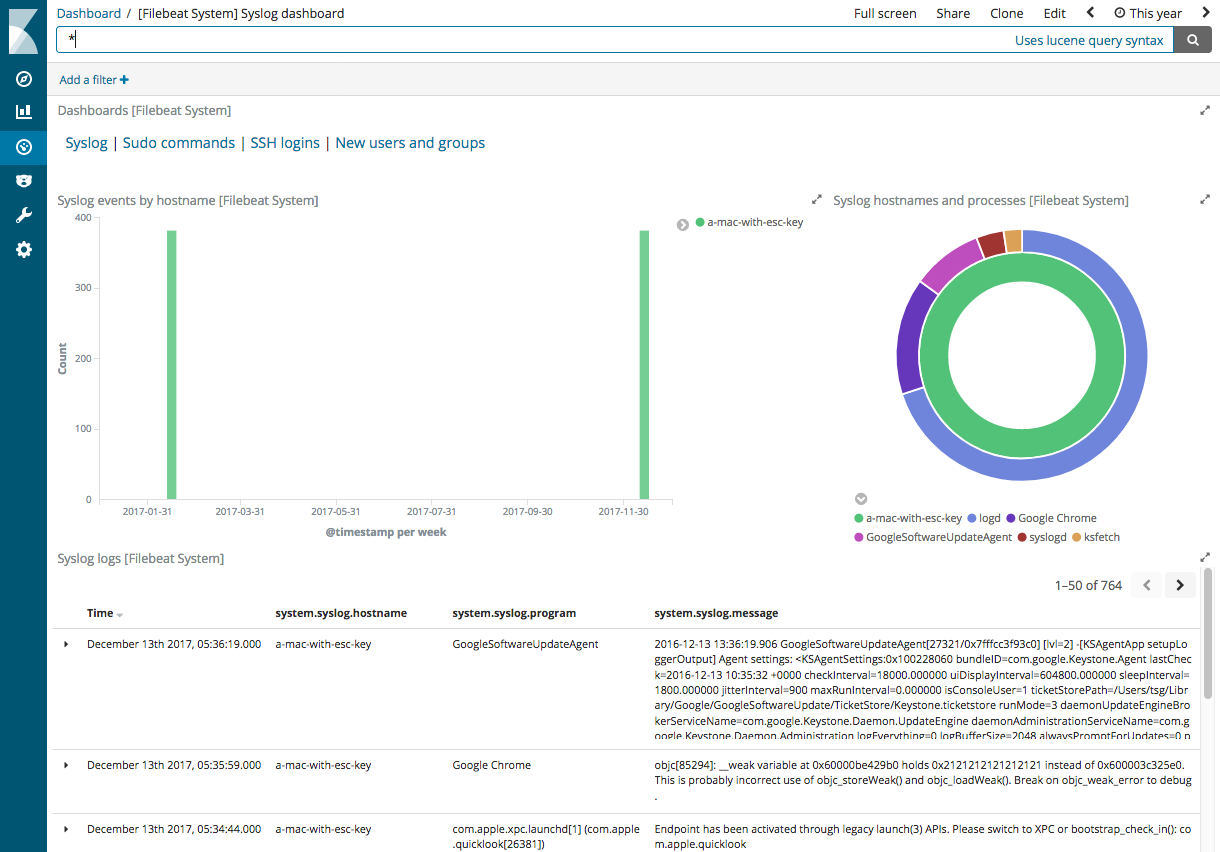Quick start: modules for common log formats
editQuick start: modules for common log formats
editFilebeat provides a set of pre-built modules that you can use to rapidly implement and deploy a log monitoring solution, complete with sample dashboards and data visualizations, in about 5 minutes. These modules support common log formats, such as Nginx, Apache2, and MySQL, and can be run by issuing a simple command.
This topic shows you how to run the basic modules with minimal extra configuration. For detailed documentation and the full list of available modules, see Modules.
If you are using a log file type that isn’t supported by one of the available Filebeat modules, you’ll need to set up and configure Filebeat manually by following the numbered steps under Getting Started With Filebeat.
Prerequisites
editBefore running Filebeat modules:
- Install and configure the Elastic stack. See Getting started with the Elastic Stack.
- Complete the Filebeat installation instructions described in Step 1: Install Filebeat. After installing Filebeat, return to this quick start page.
-
Install the Ingest Node GeoIP and User Agent plugins. These plugins are required to capture the geographical location and browser information used by some of the visualizations available in the sample dashboards. You can install these plugins by running the following commands in the Elasticsearch home path:
sudo bin/elasticsearch-plugin install ingest-geoip sudo bin/elasticsearch-plugin install ingest-user-agent
You need to restart Elasticsearch after running these commands.
If you are using an Elastic Cloud instance, you can enable the two plugins from the configuration page.
- Verify that Elasticsearch and Kibana are running and that Elasticsearch is ready to receive data from Filebeat.
Running Filebeat modules
editTo set up and run Filebeat modules:
-
In the
filebeat.ymlconfig file, set the location of the Elasticsearch installation. By default, Filebeat assumes Elasticsearch is running locally on port 9200.-
If you’re running our hosted Elasticsearch Service on Elastic Cloud, specify your Cloud ID. For example:
cloud.id: "staging:dXMtZWFzdC0xLmF3cy5mb3VuZC5pbyRjZWM2ZjI2MWE3NGJmMjRjZTMzYmI4ODExYjg0Mjk0ZiRjNmMyY2E2ZDA0MjI0OWFmMGNjN2Q3YTllOTYyNTc0Mw=="
-
If you’re running Elasticsearch on your own hardware, set the host and port where Filebeat can find the Elasticsearch installation. For example:
output.elasticsearch: hosts: ["myEShost:9200"]
-
-
If Elasticsearch and Kibana are secured, set credentials in the
filebeat.ymlconfig file before you run the commands that set up and start Filebeat.-
If you’re running our hosted Elasticsearch Service on Elastic Cloud, specify your cloud auth credentials. For example:
cloud.auth: "elastic:YOUR_PASSWORD"
-
If you’re running Elasticsearch on your own hardware, specify your Elasticsearch and Kibana credentials:
output.elasticsearch: hosts: ["myEShost:9200"] username: "filebeat_internal" password: "YOUR_PASSWORD" setup.kibana: host: "mykibanahost:5601" username: "my_kibana_user" password: "YOUR_PASSWORD"
This examples shows a hard-coded password, but you should store sensitive values in the secrets keystore.
The
usernameandpasswordsettings for Kibana are optional. If you don’t specify credentials for Kibana, Filebeat uses theusernameandpasswordspecified for the Elasticsearch output.If you are planning to set up the Kibana dashboards, the user must have the
kibana_userbuilt-in role or equivalent privileges.For more information, see Securing Filebeat.
-
-
Enable the modules you want to run. For example, the following command enables the system, nginx, and mysql modules:
deb and rpm:
filebeat modules enable system nginx mysql
mac:
./filebeat modules enable system nginx mysql
win:
PS > .\filebeat.exe modules enable system nginx mysql
This command enables the module configs defined in the
modules.ddirectory. See Specify which modules to run for other ways to enable modules.To see a list of enabled and disabled modules, run:
deb and rpm:
filebeat modules list
mac:
./filebeat modules list
win:
PS > .\filebeat.exe modules list
-
Set up the initial environment:
deb and rpm:
filebeat setup -e
mac:
./filebeat setup -e
win:
PS > .\filebeat.exe setup -e
The
setupcommand loads the recommended index template for writing to Elasticsearch and deploys the sample dashboards for visualizing the data in Kibana. This is a one-time setup step.The
-eflag is optional and sends output to standard error instead of syslog. -
Run Filebeat.
If your logs aren’t in the default location, set the paths variable before running Filebeat.
deb and rpm:
service filebeat start
mac:
./filebeat -e
win:
PS > Start-Service filebeat
If the module is configured correctly, you’ll see
INFO Harvester startedmessages for each file specified in the config.Depending on how you’ve installed Filebeat, you might see errors related to file ownership or permissions when you try to run Filebeat modules. See Config File Ownership and Permissions in the Beats Platform Reference for more information.
-
Explore your data in Kibana:
-
Open your browser and navigate to the Dashboard overview in Kibana:
http://localhost:5601/app/kibana#/dashboards.
Replace
localhostwith the name of the Kibana host. If you’re using an Elastic Cloud instance, log in to your cloud account, then navigate to the Kibana endpoint in your deployment. - If necessary, log in with your Kibana username and password.
-
Enter the module name in the search box, then open a dashboard and explore the visualizations for your parsed logs.
If you don’t see data in Kibana, try changing the date range to a larger range. By default, Kibana shows the last 15 minutes.
-
Open your browser and navigate to the Dashboard overview in Kibana:
http://localhost:5601/app/kibana#/dashboards.
Replace
Set the paths variable
editThe examples here assume that the logs you’re harvesting are in the location expected for your OS and that the default behavior of Filebeat is appropriate for your environment.
Each module and fileset has variables that you can set to change the default behavior of the module, including the paths where the module looks for log files. You can set the path in configuration or from the command line. For example:
To set the path at the command line, use the -M flag. The variable name
must include the module and fileset name. For example:
deb and rpm:
filebeat -e -M "nginx.access.var.paths=[/var/log/nginx/access.log*]"
mac:
./filebeat -e -M "nginx.access.var.paths=[/usr/local/var/log/nginx/access.log*]"
win:
PS > .\filebeat.exe -e -M "nginx.access.var.paths=[c:/programdata/nginx/logs/*access.log*]"
You can specify multiple overrides. Each override must start with -M.
If you are running Filebeat as a service, you cannot set paths from the
command line. You must set the var.paths option in the module configuration
file.
For information about specific variables that you can set for each fileset, see the documentation for the modules.
See Specify which modules to run for more information about setting variables and advanced options.