WARNING: Version 5.4 of Kibana has passed its EOL date.
This documentation is no longer being maintained and may be removed. If you are running this version, we strongly advise you to upgrade. For the latest information, see the current release documentation.
Filtering by Field
editFiltering by Field
editYou can filter the search results to display only those documents that contain a particular value in a field. You can also create negative filters that exclude documents that contain the specified field value.
You add field filters from the Fields list or the Documents table. In addition to creating positive and negative filters, the Documents table enables you to filter on whether or not a field is present. The applied filters are shown below the Query bar. Negative filters are shown in red.
To add a filter from the Fields list:
-
Click the name of the field you want to filter on. This displays the top five values for that field.

-
To add a positive filter, click the Positive Filter button
 .
This includes only those documents that contain that value in the field.
.
This includes only those documents that contain that value in the field.
-
To add a negative filter, click the Negative Filter button
 .
This excludes documents that contain that value in the field.
.
This excludes documents that contain that value in the field.
To add a filter from the Documents table:
-
Expand a document in the Documents table by clicking the Expand button
 to the left of the document’s
table entry.
to the left of the document’s
table entry.
-
To add a positive filter, click the Positive Filter button
 to the right of the
field name. This includes only those documents that contain that value in the
field.
to the right of the
field name. This includes only those documents that contain that value in the
field.
-
To add a negative filter, click the Negative Filter button
 to the right of the
field name. This excludes documents that contain that value in the field.
to the right of the
field name. This excludes documents that contain that value in the field.
-
To filter on whether or not documents contain the field, click the
Exists button
 to the right of the
field name. This includes only those documents that contain the field.
to the right of the
field name. This includes only those documents that contain the field.
Managing Filters
editTo modify a filter, hover over it and click one of the action buttons.

-
 Enable Filter
Enable Filter
- Disable the filter without removing it. Click again to reenable the filter. Diagonal stripes indicate that a filter is disabled.
-
 Pin Filter
Pin Filter
- Pin the filter. Pinned filters persist when you switch contexts in Kibana. For example, you can pin a filter in Discover and it remains in place when you switch to Visualize. Note that a filter is based on a particular index field—if the indices being searched don’t contain the field in a pinned filter, it has no effect.
-
 Toggle Filter
Toggle Filter
- Switch from a positive filter to a negative filter and vice-versa.
-
 Remove Filter
Remove Filter
- Remove the filter.
-
 Edit Filter
Edit Filter
- Edit the filter definition. Enables you to manually update the filter query and specify a label for the filter.
To apply a filter action to all of the applied filters, click Actions and select the action.
Editing a Filter
editYou can edit a filter to directly modify the filter query that is performed to filter your search results. This enables you to create more complex filters that are based on multiple fields.
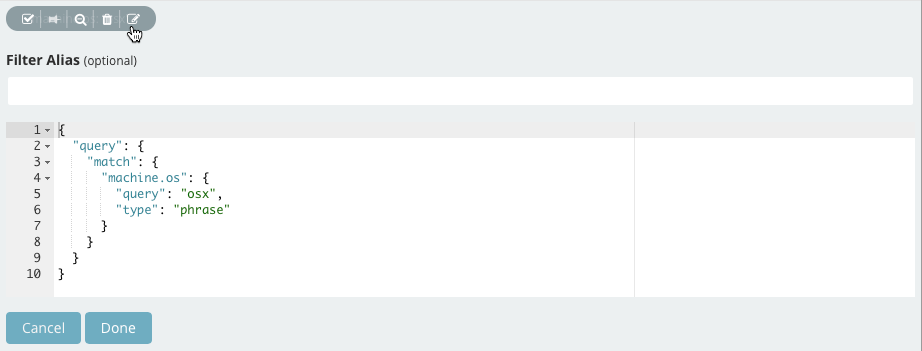
For example, you could use a bool query to create a filter for the sample log data that displays the hits that originated from Canada or China that resulted in a 404 error:
{
"bool": {
"should": [
{
"term": {
"geoip.country_name.raw": "Canada"
}
},
{
"term": {
"geoip.country_name.raw": "China"
}
}
],
"must": [
{
"term": {
"response": "404"
}
}
]
}
}