Connecting Jira Server
editConnecting Jira Server
editInstructions provided in this guide apply to Jira Server only. Refer to Jira Cloud guide for more information.
Atlassian Jira is a issue tracking product that provides bug tracking, workflow automation, and agile project management tools for teams of all sizes. The Jira Server connector provided with Workplace Search automatically captures, syncs and indexes the following items:
Epics |
Including ID, Content, Type, and timestamps |
Projects |
Including ID, Content, Type, Slug and timestamps |
Issues |
Including ID, Content, Status, Priority, Comments, Project, Slug, Collaborators and timestamps |
Attachments |
Including ID, Content, Size, Type, Comments, Project, Collaborators and timestamps |
Workplace Search supports Jira Server versions: 8.6.1, 8.3.1
Configuring the Jira Server Connector
editStep 1. From the Workplace Search administrative dashboard’s Sources area, locate Jira Server and click Configure. You are presented with a Public Key and a Consumer Key. Copy these keys and keep them handy, as we’ll need them in just a second.
Step 2. Head to the Jira Server administrative console and log in.
Step 3. Click the Gear in the top right corner and select Applications:
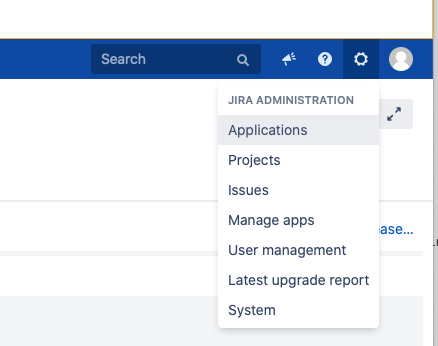
Step 4. Locate Application Links in the sidebar menu.
Provide the host for your Workplace Search deployment.
This varies with the user interface you are using to manage Enterprise Search. Enterprise Search in Kibana will use your Kibana host and standalone Enterprise Search will use the Enterprise Search host. See user interfaces for details on each UI.
If you are using standalone Enterprise Search, you will use your Enterprise Search host.
Standalone Enterprise Search Examples:
# Deployment using a custom domain name https://www.example.com # Deployment using a default Elastic Cloud domain name https://c3397e558e404195a982cb68e84fbb42.ent-search.us-east-1.aws.found.io:443 # Unsecured local development environment http://localhost:3002
If you are using Enterprise Search in Kibana, you will use your Kibana host. This is the same host you set in kibana.external_url in your enterprise-search.yml.
Enterprise Search in Kibana Examples:
# Deployment using a custom domain name for Kibana https://www.example.com # Deployment using a default Elastic Cloud domain name for Kibana https://c3397e558e404195a982cb68e84fbb42.kb.us-east-1.aws.found.io:443 # Unsecured local Kibana environment http://localhost:5601
Once you have set the host click Create new link:
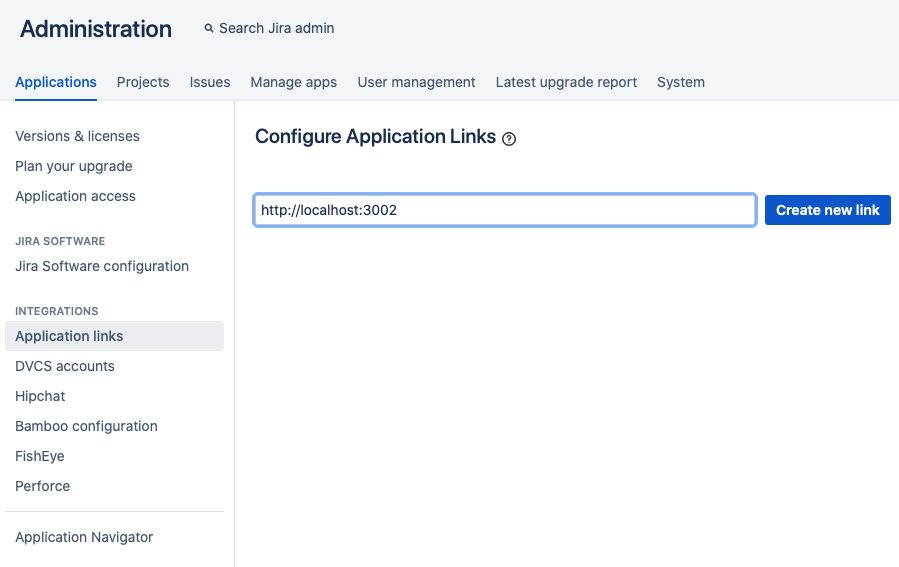
This operation will fail, and is normal behavior for the time being.
Step 5. Confirm the link, and proceed. A modal appears. Provide the information accordingly:
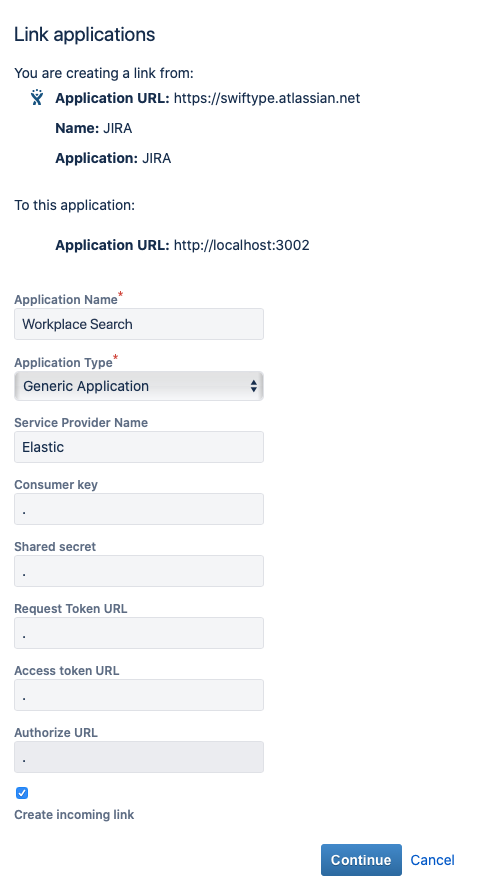
- Application Name: Elastic Workplace Search
- Application Type: Generic Application
- Service Provider Name: Elastic
- Consumer key, Shared secret, Request Token URL, Access token URL, Authorize URL: Any random value. A simple period will do.
- Create incoming link: Check this box.
Click Continue.
Step 6. A final modal appears:
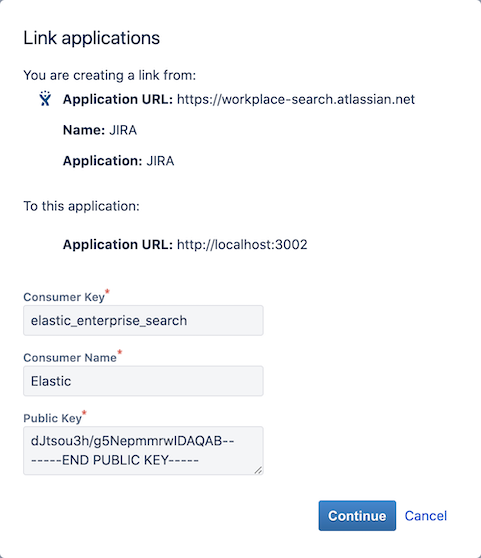
- Consumer Key: The Consumer Key from Workplace Search
- Consumer Name: Elastic
- Public Key: The Public Key from Workplace Search you’ve previously copied.
Click Continue.
Step 7. Back to the Workplace Search administrative dashboard, enter the appropriate Jira Server Base URI. Do not include a trailing slash.
Step 8. Save the configuration. Voilà! The Jira Server connector is now configured, and ready to be used to synchronize content. In order to capture data, you must now connect a Jira Server instance with the adequate authentication credentials.
Connecting Jira Server to Workplace Search
editOnce the Jira Server connector has been configured, you may connect a Jira Server instance to your organization.
Step 1. Head to your organization’s Workplace Search administrative dashboard, and locate the Sources tab.
Step 2. Click Add a new source.
Step 3. Select Jira Server in the Configured Sources list, and follow the Jira Server authentication flow as presented.
Step 4. Upon the successful authentication flow, you will be redirected to Workplace Search.
Jira Server content will now be captured and will be ready for search gradually as it is synced. Once successfully configured and connected, the Jira Server synchronization automatically occurs every 2 hours.
Synchronized fields
editThe following table lists the fields synchronized from the connected source to Workplace Search. The attributes in the table apply to the default search application, as follows:
- Display name - The label used when displayed in the UI
- Field name - The name of the underlying field attribute
- Faceted filter - whether the field is a faceted filter by default, or can be enabled (see also: Customizing filters)
-
Automatic query refinement preceding phrases - The default list of phrases that must precede a value of this field in a search query in order to automatically trigger query refinement. If "None," a value from this field may trigger refinement regardless of where it is found in the query string. If
'', a value from this field must be the first token(s) in the query string. IfN.A., automatic query refinement is not available for this field by default. All fields that have a faceted filter (defaultorconfigurable) can also be configured for automatic query refinement; see also Update a content source, Get a content source’s automatic query refinement details and Customizing filters.
| Display name | Field name | Faceted filter | Automatic query refinement preceding phrases |
|---|---|---|---|
Id |
|
No |
N.A. |
URL |
|
No |
N.A. |
Title |
|
No |
N.A. |
Type |
|
Default |
None |
Slug |
|
No |
N.A. |
Body |
|
No |
N.A. |
Assigned to |
|
Default |
[ |
Created by |
|
Default |
[ |
Status |
|
Default |
[ |
Priority |
|
Default |
[ |
Comments |
|
No |
N.A. |
Project |
|
Default |
N.A. |
Created at |
|
No |
N.A. |
Updated at |
|
No |
N.A. |
Last updated |
|
No |
N.A. |
Size |
|
No |
N.A. |
Issue |
|
No |
N.A. |
Media type |
|
Configurable |
None |
Extension |
|
Configurable |
None |