User interfaces
editUser interfaces
editEnterprise Search provides tools to implement search experiences for your applications and organizations, including several user interfaces to manage those experiences.
Since version 7.14.0, Enterprise Search offers multiple management interfaces:
- A new interface, Enterprise Search in Kibana, is available now, in beta. This new interface will be the exclusive management experience beginning in Enterprise Search 8.0.
- The traditional interface, standalone Enterprise Search, remains available, but will be removed in version 8.0.
Use these management interfaces to customize search experiences for your users. Enterprise Search provides complete search experiences, along with the tools to build your own.
Choose the right management experience for your deployment
editBeginning in version 7.14, Enterprise Search offers multiple management interfaces:
- Enterprise Search in Kibana (beta) is a new user interface, which will become the exclusive management interface for Enterprise Search in version 8.0.
- Standalone Enterprise Search is the traditional management interface, which will remain available through all 7.x releases of Enterprise Search.
To prepare for Enterprise Search 8.0, begin using Enterprise Search in Kibana today. See Get started with Enterprise Search in Kibana.
However, if you’re already familiar with standalone Enterprise Search, you can continue using it to manage Enterprise Search until version 8.0.
You can use Enterprise Search in Kibana and standalone Enterprise Search within the same deployment. However, each user must log in to Kibana and standalone Enterprise Search separately.
Workplace Search content sources require different OAuth redirect URIs for the Kibana and standalone Enterprise Search interfaces. See Connect content sources using Enterprise Search in Kibana.
Review the following sections to learn more about each management experience.
Enterprise Search in Kibana (beta)
editEnterprise Search is now available within Kibana, the standard management interface for your Elastic deployment.
You can use Enterprise Search in Kibana exclusively, or you can use Kibana and standalone Enterprise Search together within the same deployment. However, beginning in version 8.0, Kibana will be the exclusive management interface for Enterprise Search.
Enterprise Search in Kibana provides the following benefits over standalone Enterprise Search:
-
Manage all features of your Elastic deployment in one interface, including features exclusive to Kibana. For example:
- Web crawler events logs.
- Workplace Search source activity logs.
- Workplace Search analytics events.
- Index lifecycle management to manage log retention.
- Snapshots of your Enterprise Search data.
-
Access the latest Enterprise Search features, some of which are exclusive to Kibana.
- The precision tuning UI for App Search is available exlusively within Kibana.
- Manage features within a familiar UI, consistent with the Elastic Stack.
- Enable dark mode within your Kibana settings.
- Manage Enterprise Search on your mobile device, thanks to a mobile- and tablet-friendly design.
- Access Enterprise Search using a screen reader, thanks to improved accessibility.
- Access Enterprise Search in Chinese and Japanese, thanks to UI localization.
Enterprise Search in Kibana is a beta feature. Beta features are subject to change and are not covered by the support SLA of general release (GA) features. Elastic plans to promote this feature to GA in a future release.
Kibana is available to all Elastic Cloud deployments. To set up Kibana for your self-managed deployment, see Get started with Enterprise Search in Kibana.
Within Kibana, choose Enterprise Search. Then choose App Search or Workplace Search.
Enterprise Search in Kibana:
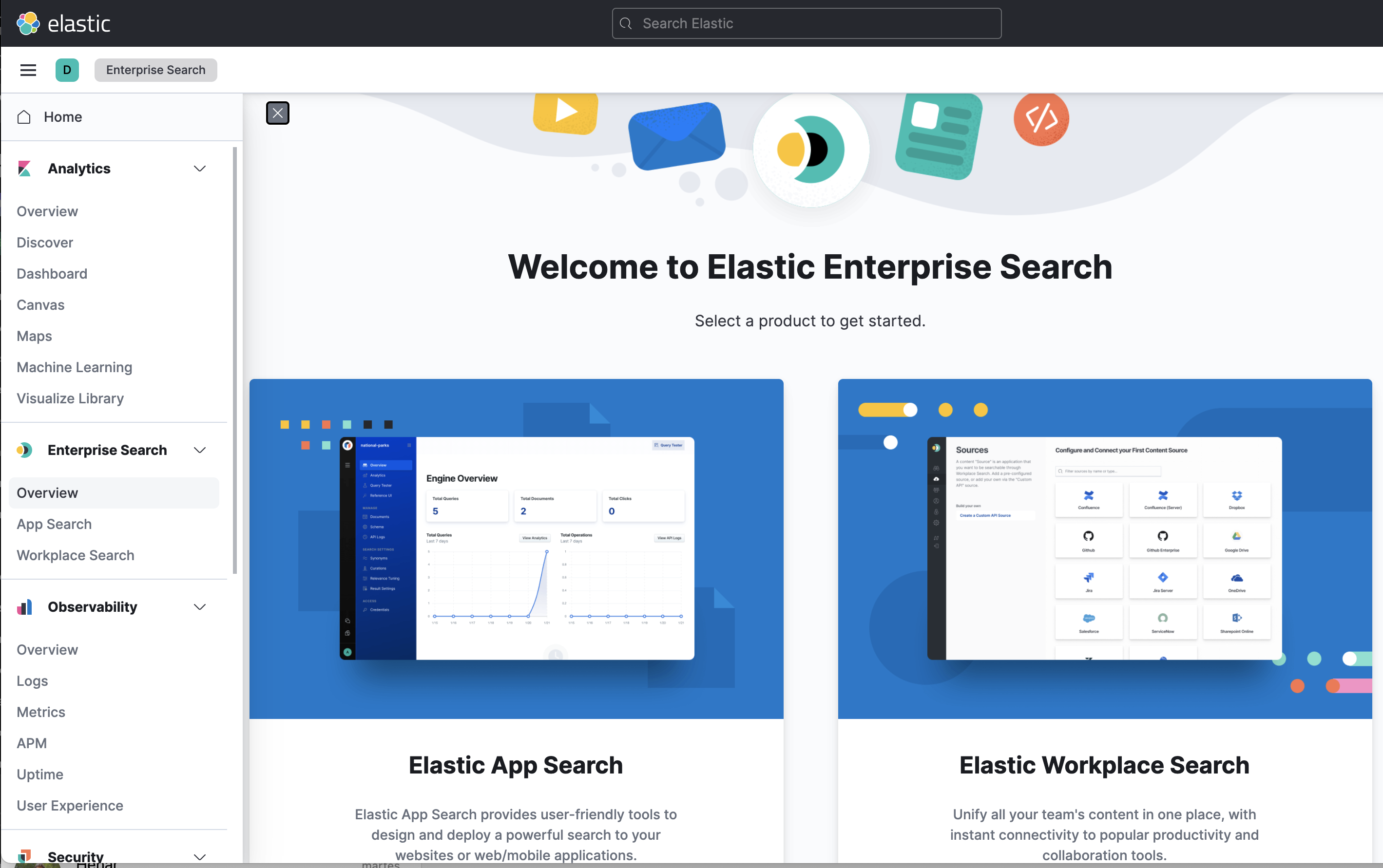
App Search in Kibana:
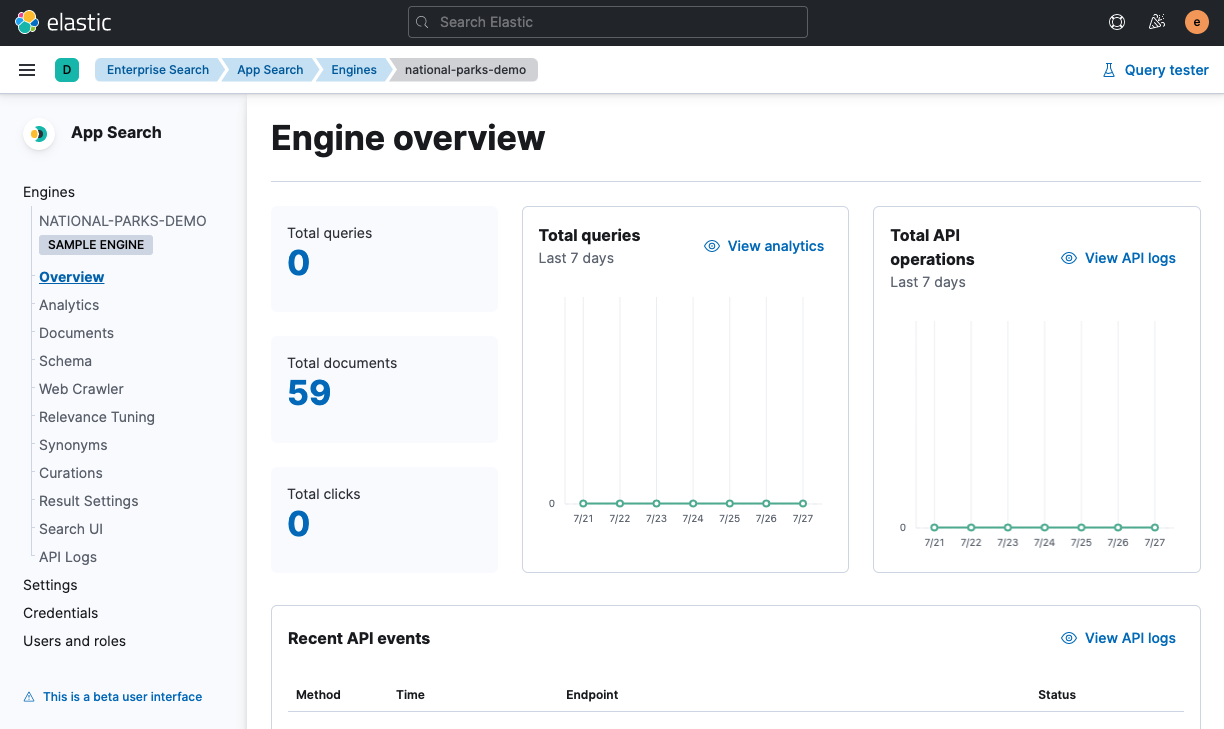
Workplace Search in Kibana:
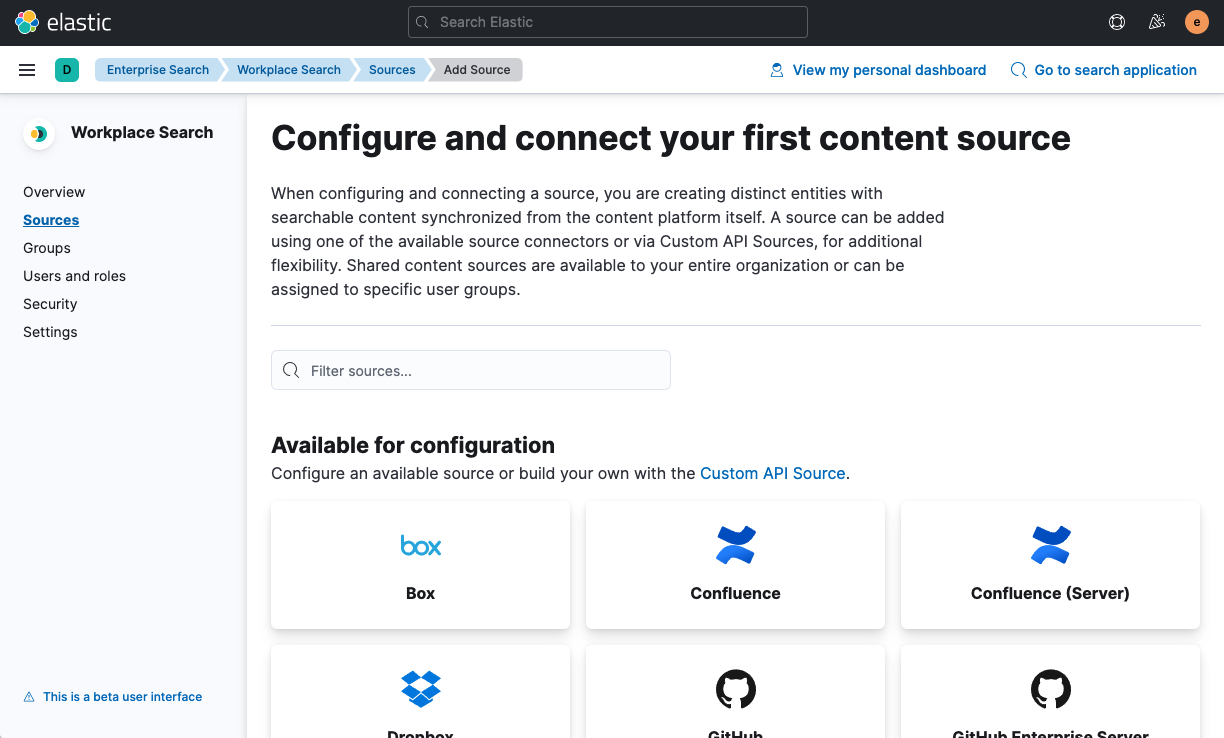
Standalone Enterprise Search
editStandalone Enterprise Search is the traditional management experience for Enterprise Search. This interface will remain available through all 7.x releases of Enterprise Search.
However, this interface will be removed in Enterprise Search 8.0, after which Kibana will be the exclusive management interface for Enterprise Search. Therefore, you should begin using Enterprise Search in Kibana prior to the 8.0 release.
Standalone management interface for App Search:
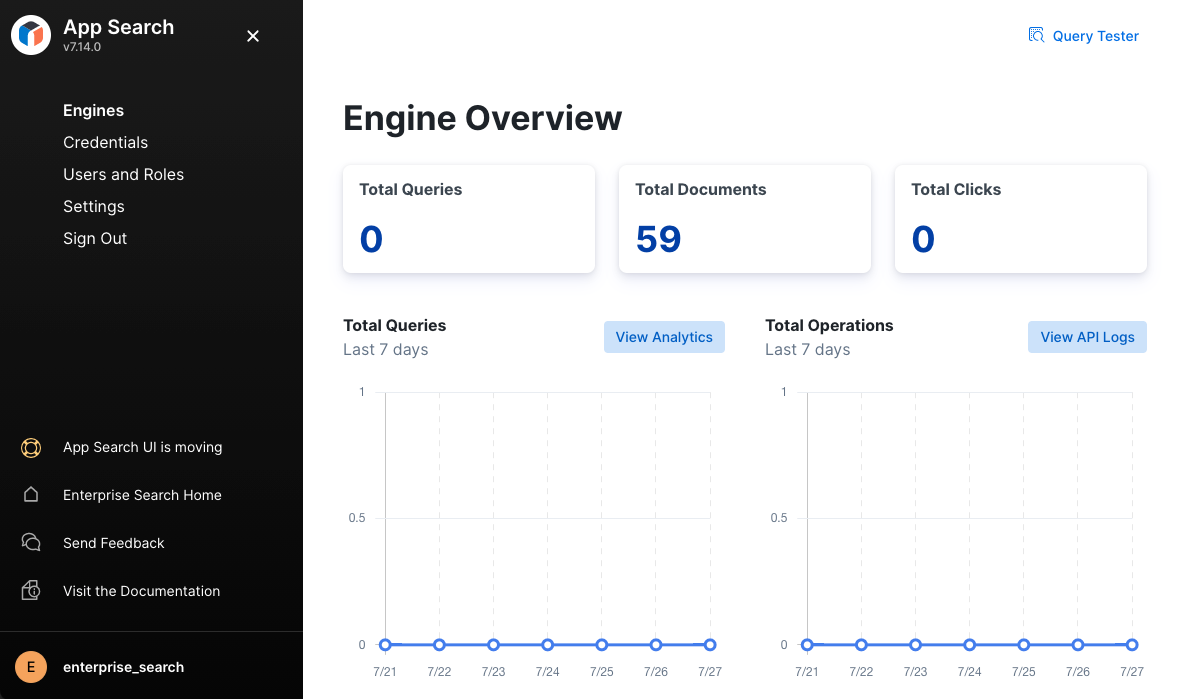
Standalone management interface for Workplace Search:
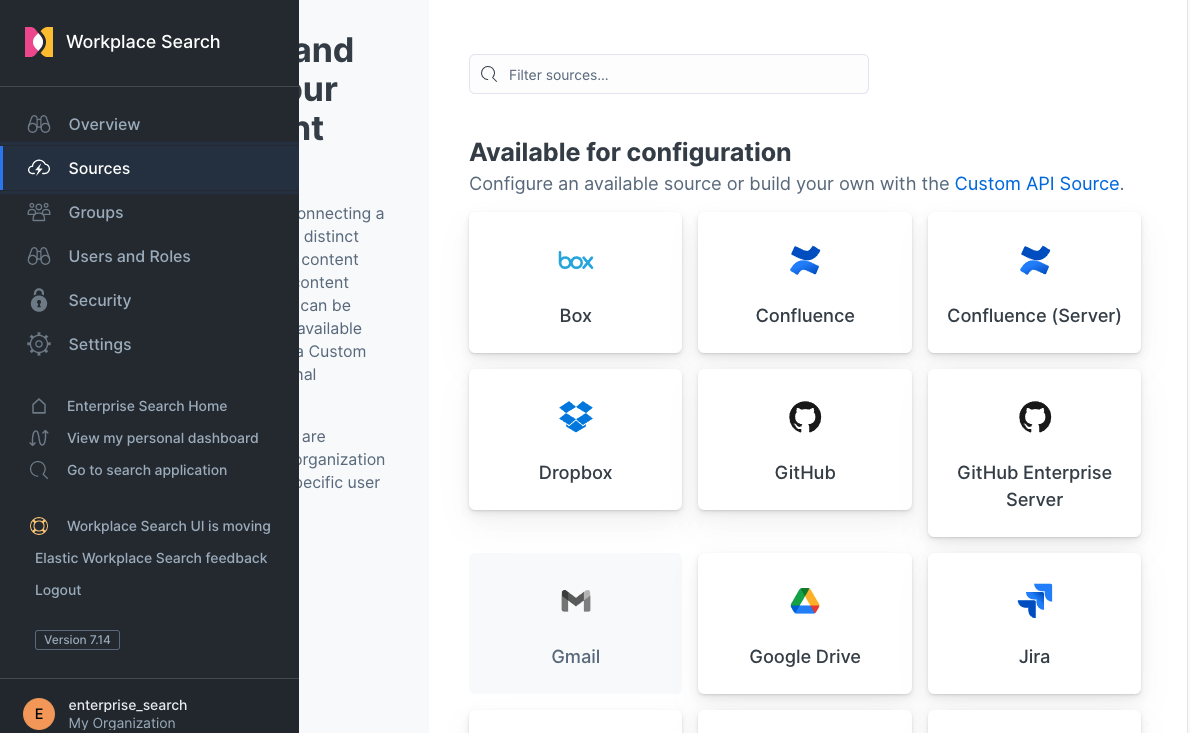
Get started with Enterprise Search in Kibana
editStart using Enterprise Search in Kibana today. Use the following sections to get started:
Set up Enterprise Search in Kibana
editSet up Enterprise Search in Kibana, including App Search and Workplace Search, with the following steps:
Enterprise Search
Step 1. In your config/enterprise-search.yml file, add kibana.external_url with your Kibana instance URL:
kibana.external_url: http://kibana-host:5601
Be sure to specify http:// or https:// per your Kibana instance URL.
See Enterprise Search configuration settings for a full list of configuration options in Enterprise Search.
Step 2. Restart Enterprise Search to pick up the configuration changes
Kibana
Step 1. In your config/kibana.yml file, set enterpriseSearch.host to the URL of your Enterprise Search instance:
enterpriseSearch.host: http://enterprise-search-host:3002
Be sure to specify http:// or https:// per your Enterprise Search instance URL.
See Configure Kibana for a full description of Kibana configuration options.
Step 2. If you’re using a custom SSL certificate for Enterprise Search, make sure that your Certificate Authorities and your certificate verification mode are added to your config/kibana.yml:
enterpriseSearch.ssl.verificationMode: certificate enterpriseSearch.ssl.certificateAuthorities: - /path/to/your/ca.pem
See Configure Kibana to Trust Your SSL Certificate Authority for more information on configuring SSL in Kibana.
Step 3. Restart Kibana to pick up the configuration changes
You’re ready to use App Search and Workplace Search from Kibana!
Workplace Search content sources require different OAuth redirect URIs for the Kibana and standalone Enterprise Search interfaces. See Connect content sources using Enterprise Search in Kibana.
Troubleshoot Enterprise Search in Kibana
editCheck the following list when troubleshooting Enterprise Search usage in Kibana:
- Enterprise Search and Kibana must be on the same Elasticsearch cluster. Different clusters for Enterprise Search and Kibana are currently not supported.
- Enterprise Search and Kibana must use the same authentication methods. This includes using the same SAML provider in both.
- Standard Authentication is no longer supported for Enterprise Search. See Manage users for your Elastic deployment and Upgrade from Enterprise Search 7.13 and earlier in the Enterprise Search documentation.
- Network connectivity must be possible between Kibana and Enterprise Search. Ensure that there are no firewall, DNS or proxy issues preventing Kibana from reaching Enterprise Search.
-
Kibana users must have access to Enterprise Search:
- Users must have "Discover" and "Dashboard" features on Analytics with Read permission allowed. See Securing Access to Kibana for details.
- When RBAC is enabled in Enterprise Search, users must be granted roles within App Search and/or Enterprise Search in order to access from Kibana. See Enterprise Search role-based access control (RBAC) for details.
Connect content sources using Enterprise Search in Kibana
editConnecting content sources to Workplace Search can require OAuth setup for authenticating Workplace Search.
OAuth configuration includes defining the redirect URI for the authentication process when it succeeds. The redirect URIs required vary by which user interface you are using to manage Enterprise Search.
When using Enterprise Search in Kibana, use the following redirect URI, substituting <KIBANA_BASE_URL> with the base URL of your Kibana instance.
This should correspond with the value of kibana.external_url in your enterprise-search.yml:
<KIBANA_BASE_URL>/app/enterprise_search/workplace_search/sources/added
See Configuring First-Party Content Sources for additional details on connecting content sources.
If you are using Kibana from a non default space, and kibana.external_url in enterprise-search.yml includes the space prefix in the URL:
- You can connect/reconnect a source in a space other than the default.
-
You need to set up the service’s OAuth redirect URL according to Kibana external URL in
enterprise-search.yml - You need to use Workplace Search from that space.
See Spaces for more information on Kibana Spaces.
Provide feedback on Enterprise Search in Kibana
editAfter you’ve tried Enterprise Search in Kibana, please tell us about your experience. Report an issue, request a feature, or share what’s on your mind.
Visit the Enterprise Search in Kibana beta feedback form.
Learn more about standard and custom search experiences for Enterprise Search
editEnterprise Search provides different tools to create search experiences for both App Search and Workplace Search.
Download or build search experiences for App Search
editDepending on customization needs, App Search provides the following options for creating search experiences:
-
You can use Search UI to:
- Generate a search experience preview using App Search.
- Download and customize this search experience for embedding into your own deployment.
- Use Search UI React open source library to create a custom search experience and embed it into a web application.
- Search API provides a REST API to use App Search capabilities from any application.
- API clients provide libraries for communicating with App Search APIs using different programming languages. API clients makes easier for developers to create integrations with App Search.
Get started with the standard search application for Workplace Search
editWorkplace Search provides a powerful and modern web-based search experience. See Searcher’s Guide to Workplace Search for a summary of all its capabilities.
You can use private sources in the private dashboard area. This allows you to customize your searchable content.
Build custom search experiences for Workplace Search
editYou can also integrate Workplace Search into existing applications. This way, users will be able to access search results using their current tools, so there is no need for separate searching experiences.
See Building Custom Search Experiences to connect an existing enterprise application with Workplace Search.
You can use Search API and API clients to build custom search experiences on top of Workspace Search capabilities.