IMPORTANT: No additional bug fixes or documentation updates will be released for this version.
Cases (beta)
editCases (beta)
editThis functionality is in beta and is subject to change. The design and code is less mature than official GA features and is being provided as-is with no warranties. Beta features are not subject to the support SLA of official GA features.
Cases are used to open and track security issues directly in the SIEM app.
All cases list the original reporter and all users who contribute to a case
(participants). Comments support Markdown syntax, and allow linking to saved
Timelines. Additionally, you can send cases to external
systems from within the SIEM app (currently ServiceNow and Jira).
Configuring external connections describes how to set this up.
You can create and manage cases via the UI or the Cases API.
To send cases to external systems, you need the appropriate license.
To make sure you can view and open cases, see Cases prerequisites.
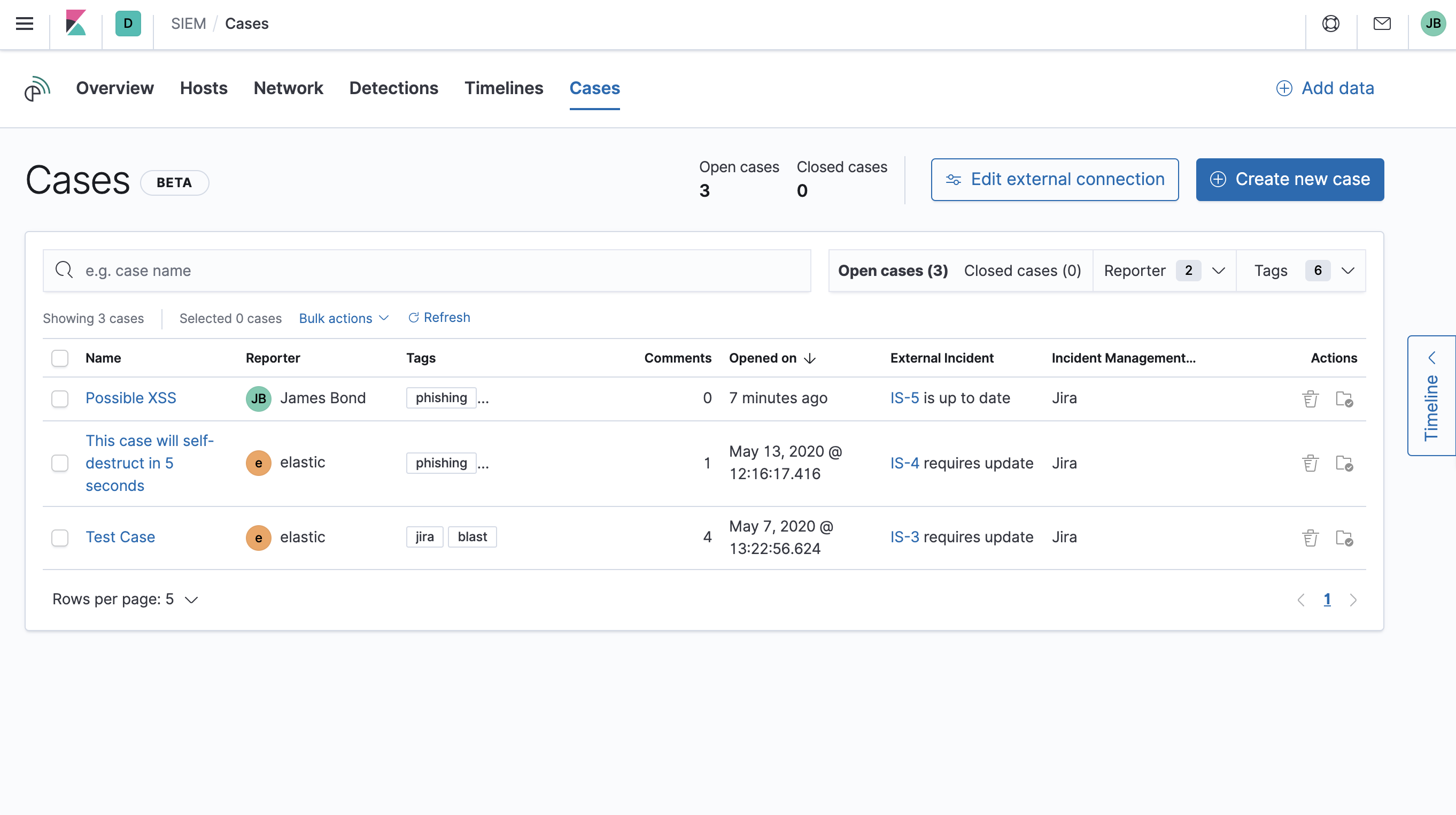
Open a new case
editOpen a new case to keep track of security issues and share their details with colleagues.
- Go to SIEM → Cases → Create new case.
-
Give the case a name, and add a description and any relevant tags.
In the
Descriptionarea, you can use Markdown syntax and insert a timeline link (click the icon in the top right corner of the area). - When ready, create the case.
-
If external connections are configured, you can:
-
Select which connector is used to send the case to an external system
(
External incident management system). - Send the case to an external system. You can send the case to more than one external system.
-
Select which connector is used to send the case to an external system
(
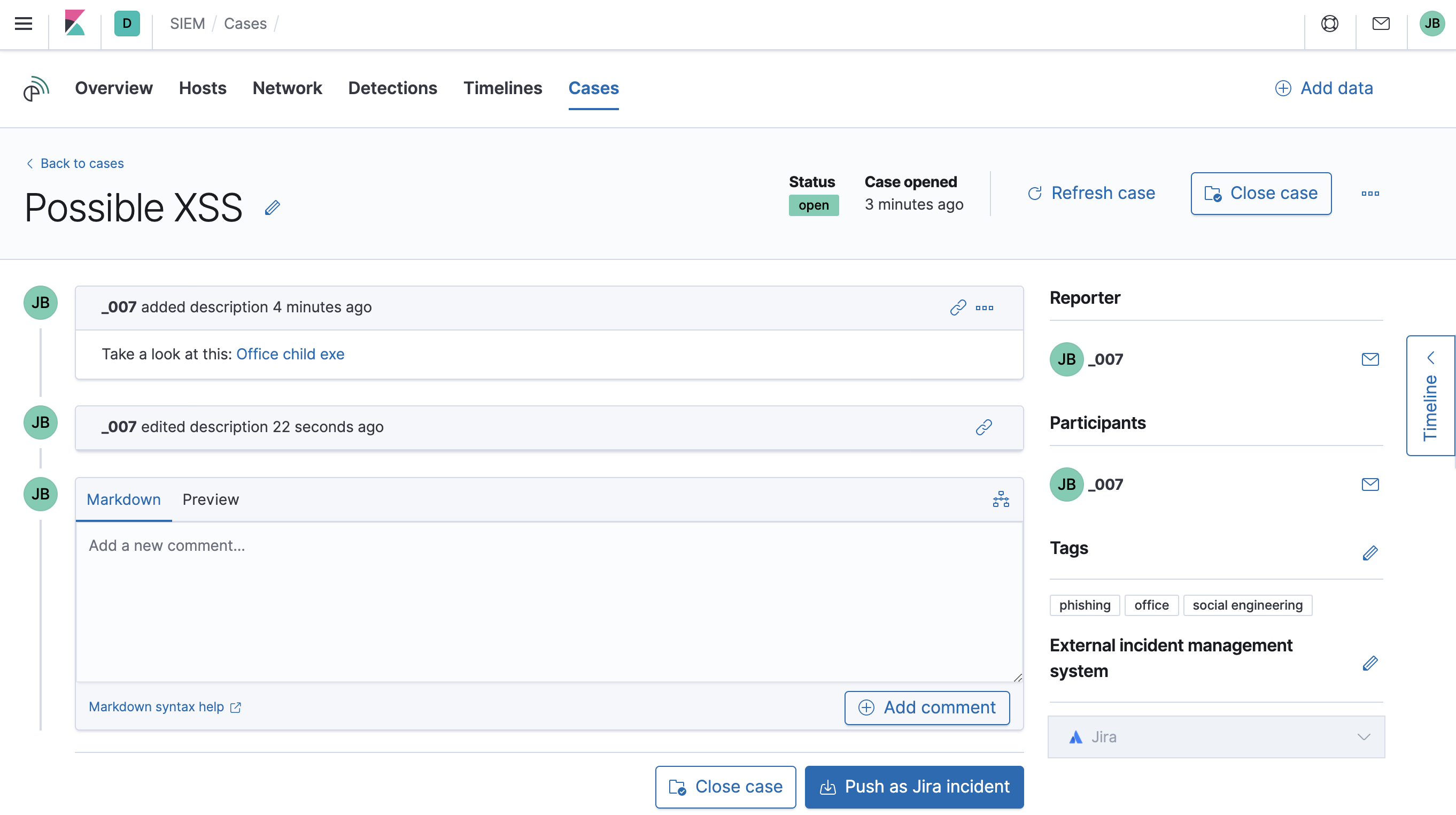
Manage existing cases
editYou can search existing cases, and filter them by tags, reporter, and status (open or closed).
To view a case, click on its name. You can then:
- Add a new comment.
- Edit existing comments and the case’s description.
- Send updates to external systems (if external connections are configured).
- Close the case.
- Reopen a closed case.
- Edit tags.
- Refresh the case to retrieve the latest updates.
Comments can also contain Markdown syntax and timeline links.
Cases prerequisites
editTo view cases, you need the Kibana space Read privilege for the Saved Objects
Management feature. To create cases and add comments, you need the All Kibana
space privilege for the Saved Objects Management feature. For more information,
see Feature access based on user privileges.