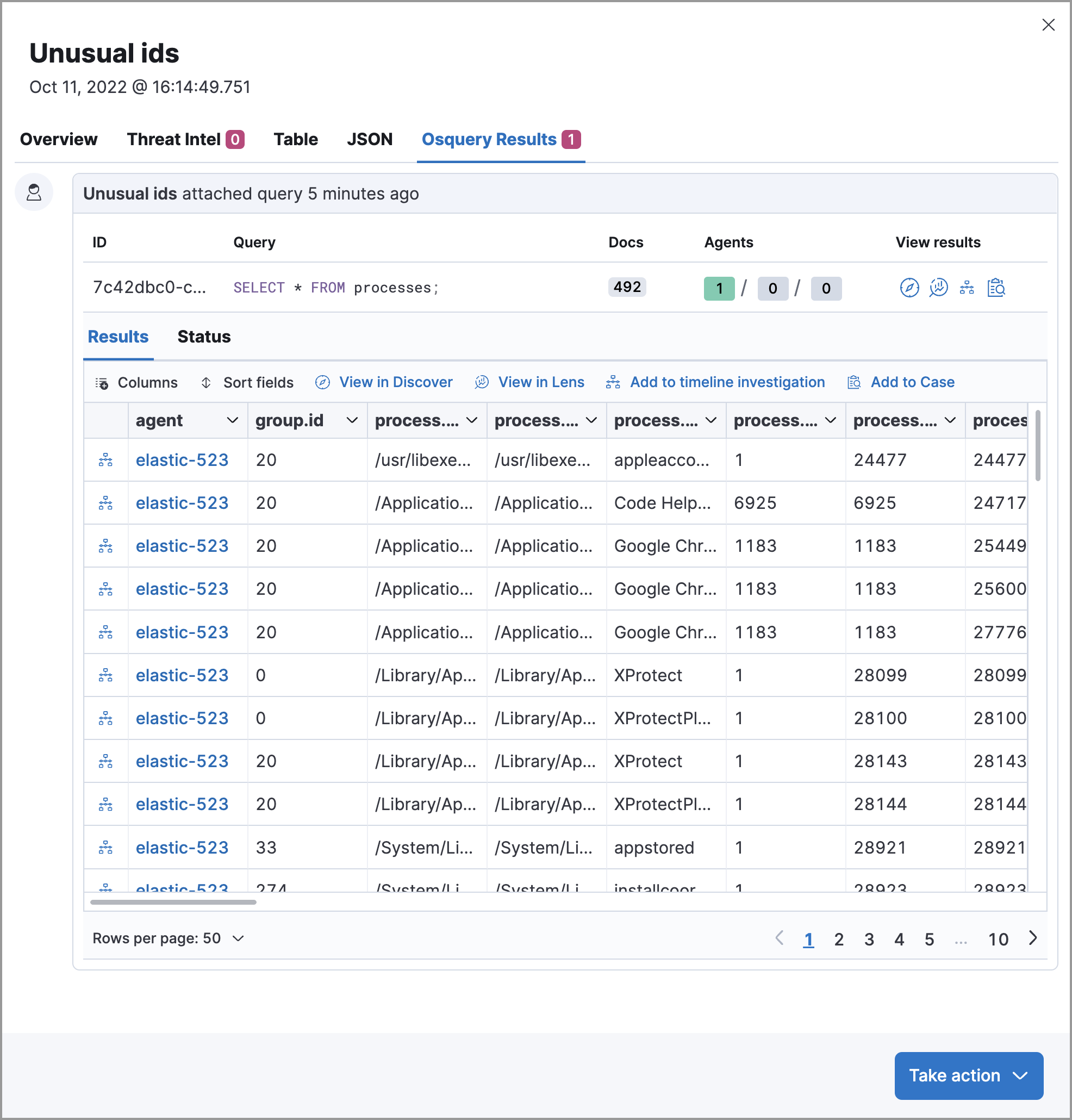Add Osquery Response Actions
editAdd Osquery Response Actions
editThis functionality is in technical preview and may be changed or removed in a future release. Elastic will work to fix any issues, but features in technical preview are not subject to the support SLA of official GA features.
Osquery Response Actions allow you to add live queries to custom query rules so you can automatically collect data on systems the rule is monitoring. Use this data to support your alert triage and investigation efforts.
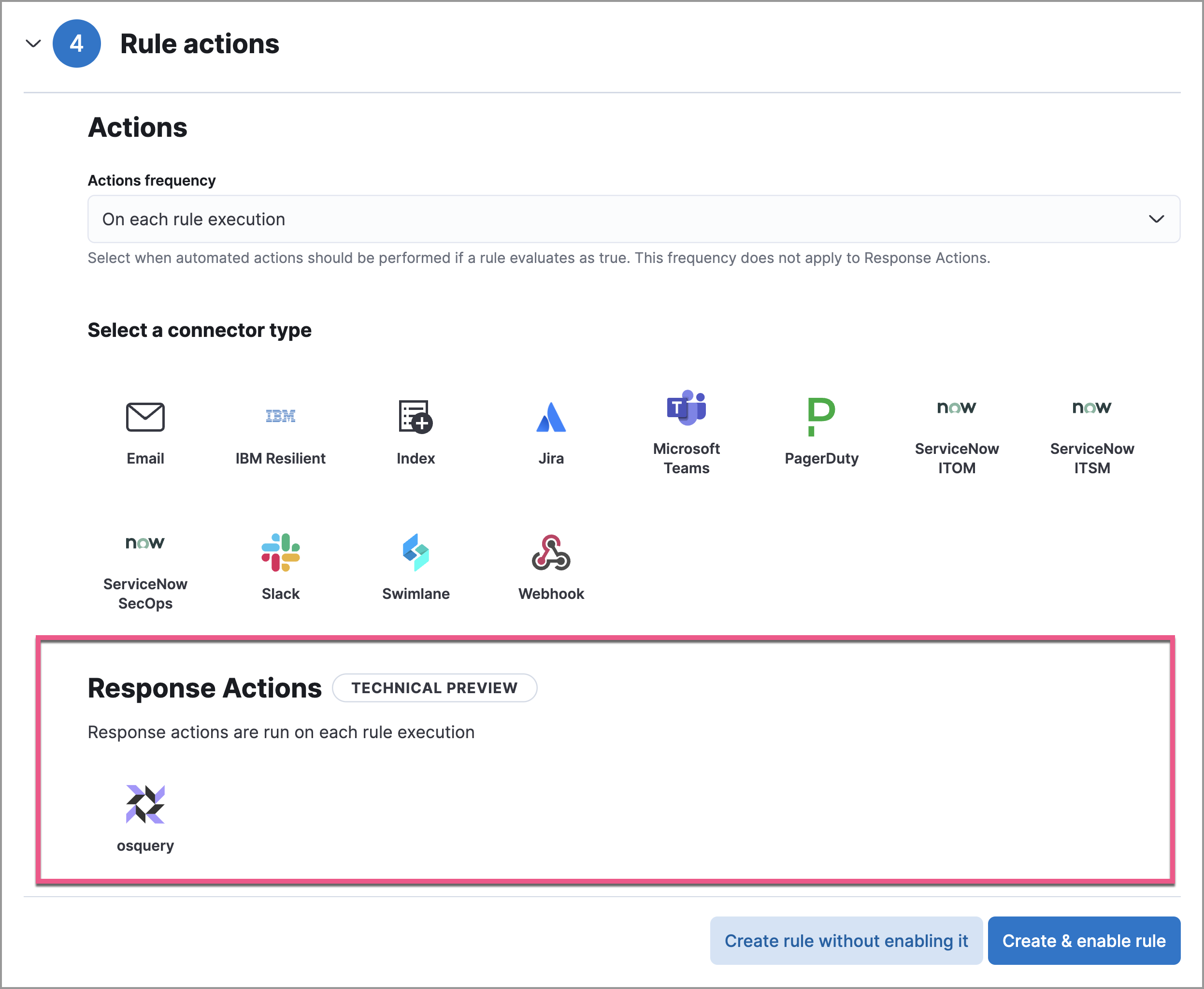
Add Osquery Response Actions to rules
editYou can add Osquery Response Actions to new or existing custom query rules. Queries run every time the rule executes.
-
Choose one of the following:
- New rule: When you are on the last step of custom query rule creation, go to the Response Actions section and click the osquery icon.
- Existing rule: Edit the rule’s settings, then go to the Actions tab. In the tab, click the osquery icon under the Response Actions section.
-
Specify whether you want to set up a single live query or a pack:
- Query: Select a saved query or enter a new one. After you enter the query, you can expand the Advanced section to view or set mapped ECS fields included in the results from the live query. Mapping ECS fields is optional.
-
Pack: Select from available query packs. After you select a pack, all of the queries in the pack are displayed.
Refer to prebuilt packs to learn about using and managing Elastic prebuilt packs.
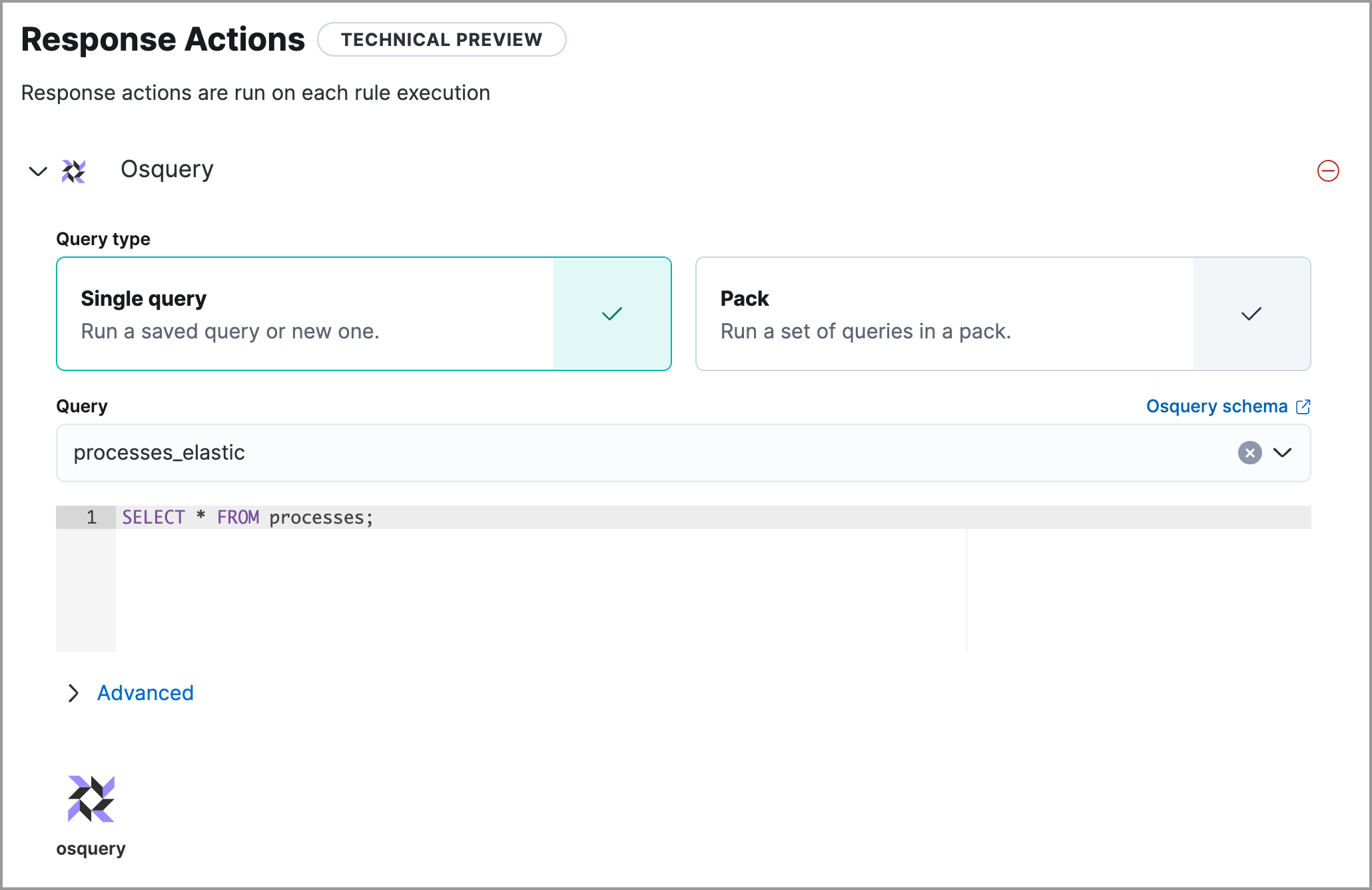
- Click the osquery icon to add more live queries (optional).
- Click Create & enable rule (for a new rule) or Save changes (for existing rules) to finish adding the queries.
Edit Osquery Response Actions
editIf you want to choose a different query or query pack for the Osquery Response Action to use, edit the rule to update the Response Action.
If you edited a saved query or query pack that an Osquery Response Action is using, you must reselect the saved query or query pack on the related Osquery Response Action. Query changes are not automatically applied to Osquery Response Actions.
- Edit the rule’s settings, then go to the Actions tab.
- Modify the settings for Osquery Response Actions you’ve added.
- Click Save changes.
Find query results
editWhen an alert is generated, Osquery automatically collects data on the system related to the alert. Query results are displayed within the Osquery Results tab in the Alert details flyout. The number next to the Osquery Results tab represents the number of queries attached to the rule.
Refer to Examine Osquery results for more information about query results.