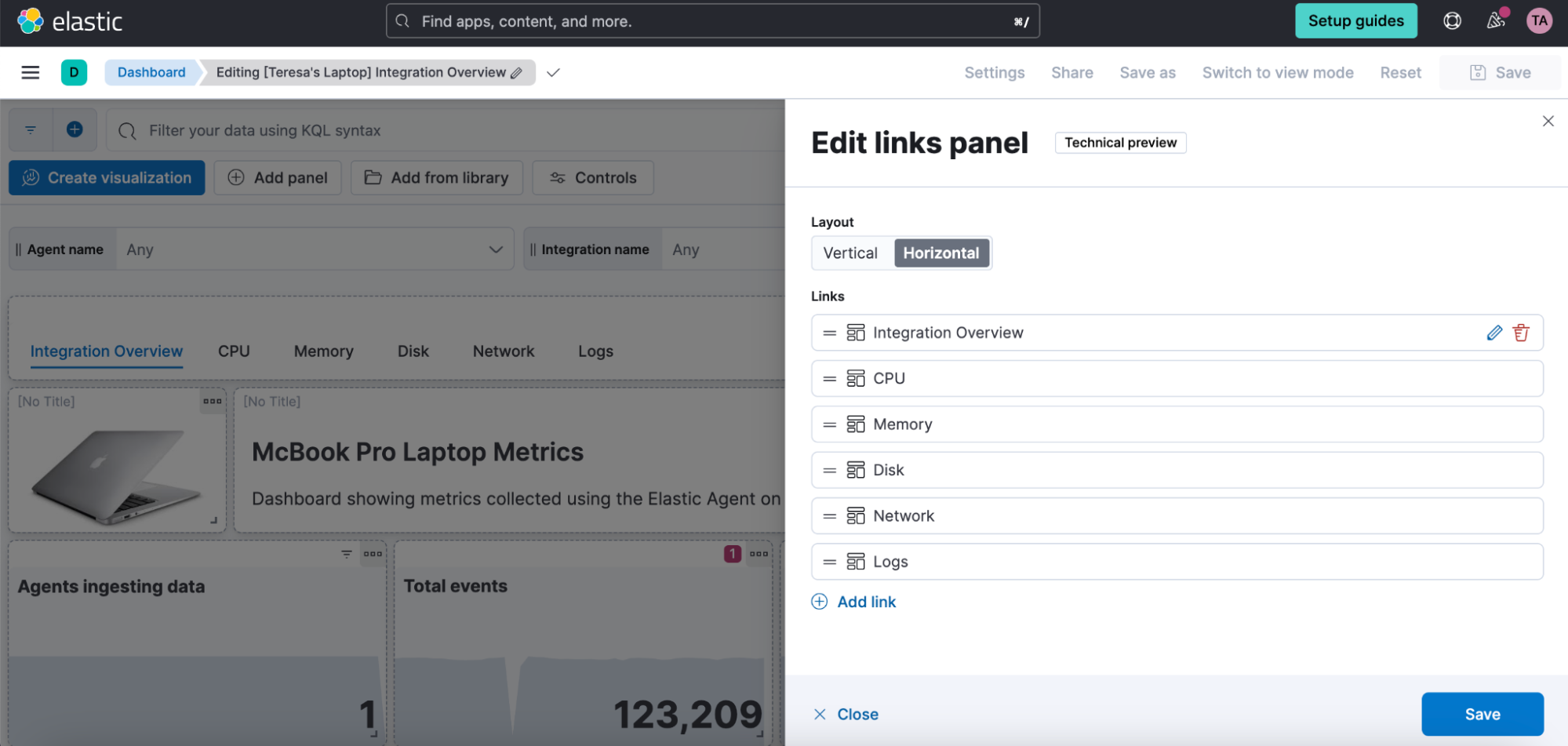Link panels
You can use Links panels to create links to other dashboards or external websites. When creating links to other dashboards, you have the option to carry the time range, query, and filters to apply over to the linked dashboard. Links to external websites follow the externalUrl.policy settings. Links panels support vertical and horizontal layouts and may be saved to the Library for use in other dashboards.
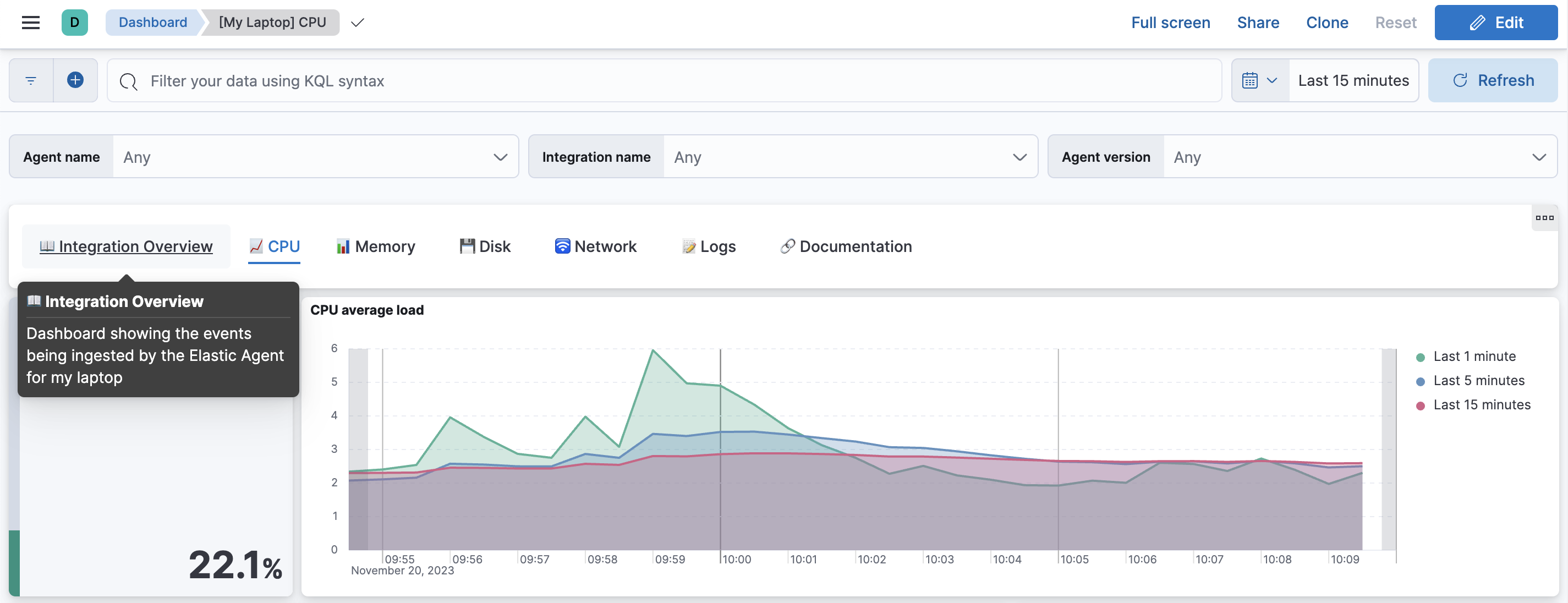
Add a new panel.
-
Select Add > New panel in the toolbar. -
Click Add panel in the dashboard toolbar.
-
In the Add panel flyout, select Links. The Create links panel flyout appears and lets you add the link you want to display.
Choose between the panel displaying vertically or horizontally on your dashboard and add your link.
Specify the following:
- Go to - Select Dashboard to link to another dashboard, or URL to link to an external website.
- Choose destination - Use the dropdown to select another dashboard or enter an external URL.
- Text - Enter text for the link, which displays in the panel.
- Options - When linking to another dashboard, use the sliders to use the filters and queries from the original dashboard, use the date range from the original dashboard, or open the dashboard in a new tab. When linking to an external URL, use the sliders to open the URL in a new tab, or encode the URL.
Click Add link.
Select Save to library if you want to reuse the link in other dashboards, and then click Save.
To add a previously saved links panel to another dashboard:
Open the Add from library flyout.
-
Select Add > From library in the toolbar. -
Click Add from library in the dashboard toolbar.
-
Select Links from the Types dropdown and then select the Links panel you want to add.
Click Save.
To edit links panels: