Elasticsearch query
editElasticsearch query
editThe Elasticsearch query rule type runs a user-configured query, compares the number of matches to a configured threshold, and schedules actions to run when the threshold condition is met.
Create the rule
editFill in the rule details, then select Elasticsearch query.
Define the conditions
editDefine properties to detect the condition.
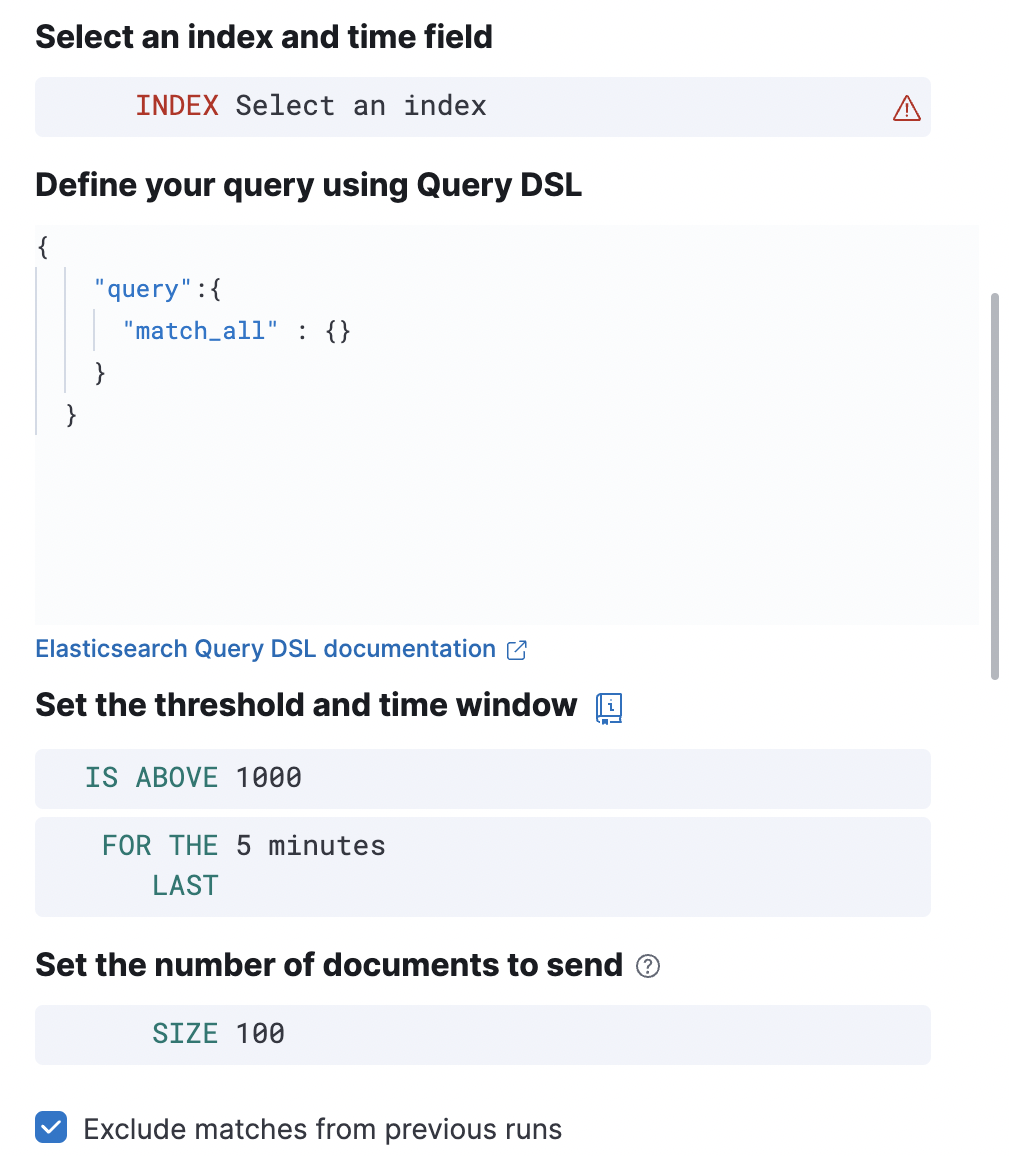
- Index
- Specifies an index or data view and a time field that is used for the time window.
- Size
- Specifies the number of documents to pass to the configured actions when the threshold condition is met.
- Elasticsearch query
-
Specifies the ES DSL query. The number of documents that
match this query is evaluated against the threshold condition. Only the
query,fields,_sourceandruntime_mappingsfields are used, other DSL fields are not considered. - Threshold
-
Defines a threshold value and a comparison operator (
is above,is above or equals,is below,is below or equals, oris between). The number of documents that match the specified query is compared to this threshold. - Time window
- Defines how far back to search for documents, using the time field set in the index clause. Generally this value should be set to a value higher than the check every value in the general rule details, to avoid gaps in detection.
- Exclude matches from previous run
- Turn on to avoid alert duplication by excluding documents that have already been detected by the previous rule run.
Add action variables
editAdd an action to run when the rule condition is met. The following variables are specific to the Elasticsearch query rule. You can also specify variables common to all rules.
-
context.title -
A preconstructed title for the rule. Example:
rule term match alert query matched. -
context.message -
A preconstructed message for the rule. Example:
rule 'my es-query' is active:
- Value: 2
- Conditions Met: Number of matching documents is greater than 1 over 5m
- Timestamp: 2022-02-03T20:29:27.732Z -
context.group -
The name of the action group associated with the condition.
Example:
query matched. -
context.date -
The date, in ISO format, that the rule met the condition.
Example:
2022-02-03T20:29:27.732Z. -
context.value - The value of the rule that met the condition.
-
context.conditions -
A description of the condition. Example:
count greater than 4. -
context.hits -
The most recent documents that matched the query. Using the Mustache template array syntax, you can iterate over these hits to get values from the ES documents into your actions.
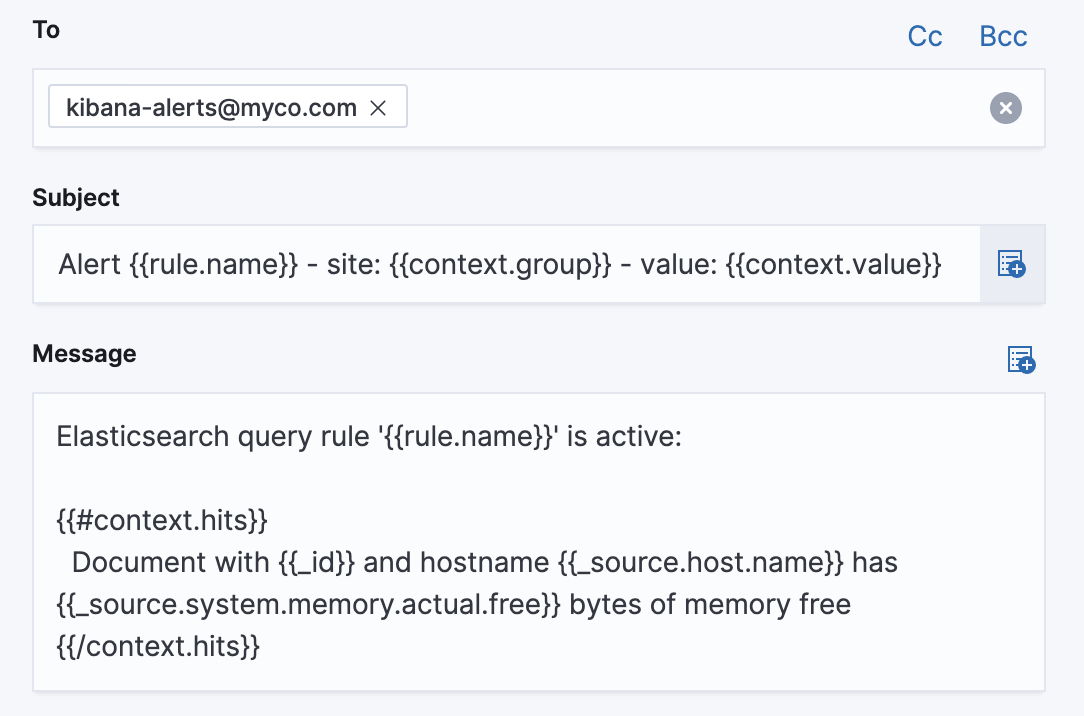
The documents returned by
context.hitsinclude the_sourcefield. If the Elasticsearch query search API’sfieldsparameter is used, documents will also return thefieldsfield, which can be used to access any runtime fields defined by theruntime_mappingsparameter as the following example shows:{{#context.hits}} timestamp: {{_source.@timestamp}} day of the week: {{fields.day_of_week}} {{/context.hits}}As the
fieldsresponse always returns an array of values for each field, the Mustache template array syntax is used to iterate over these values in your actions as the following example shows:{{#context.hits}} Labels: {{#fields.labels}} - {{.}} {{/fields.labels}} {{/context.hits}}
Test your query
editUse the Test query feature to verify that your query DSL is valid.
-
Valid queries are run against the configured index using the configured time window. The number of documents that match the query is displayed.
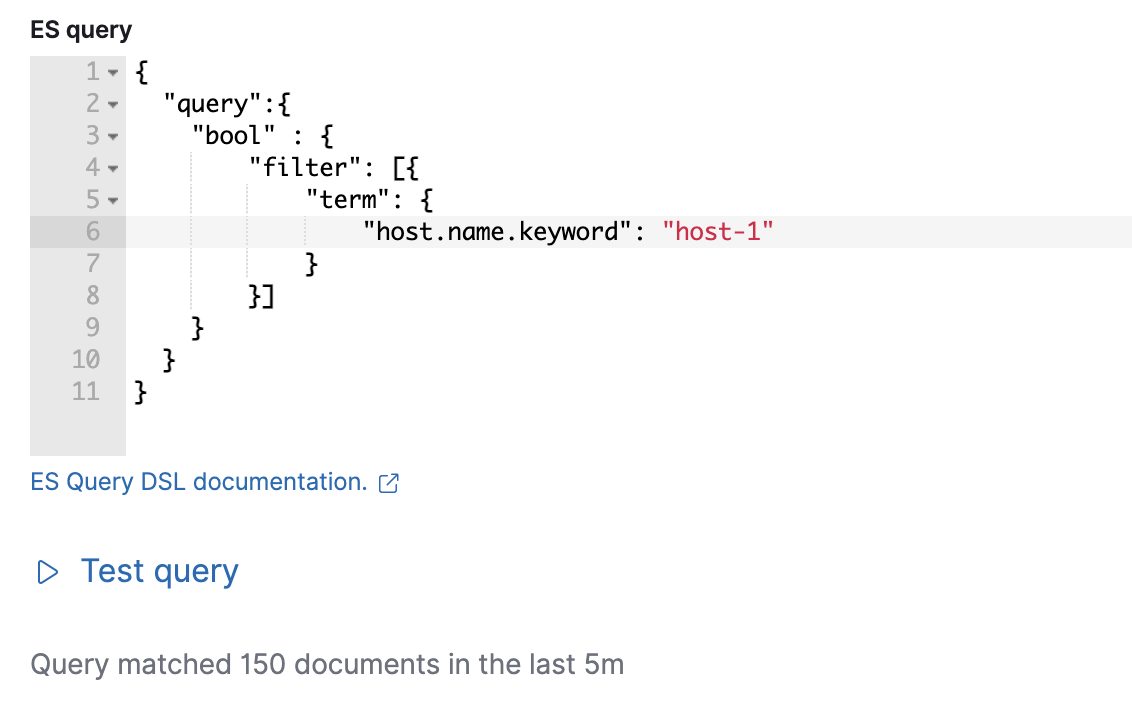
-
An error message is shown if the query is invalid.
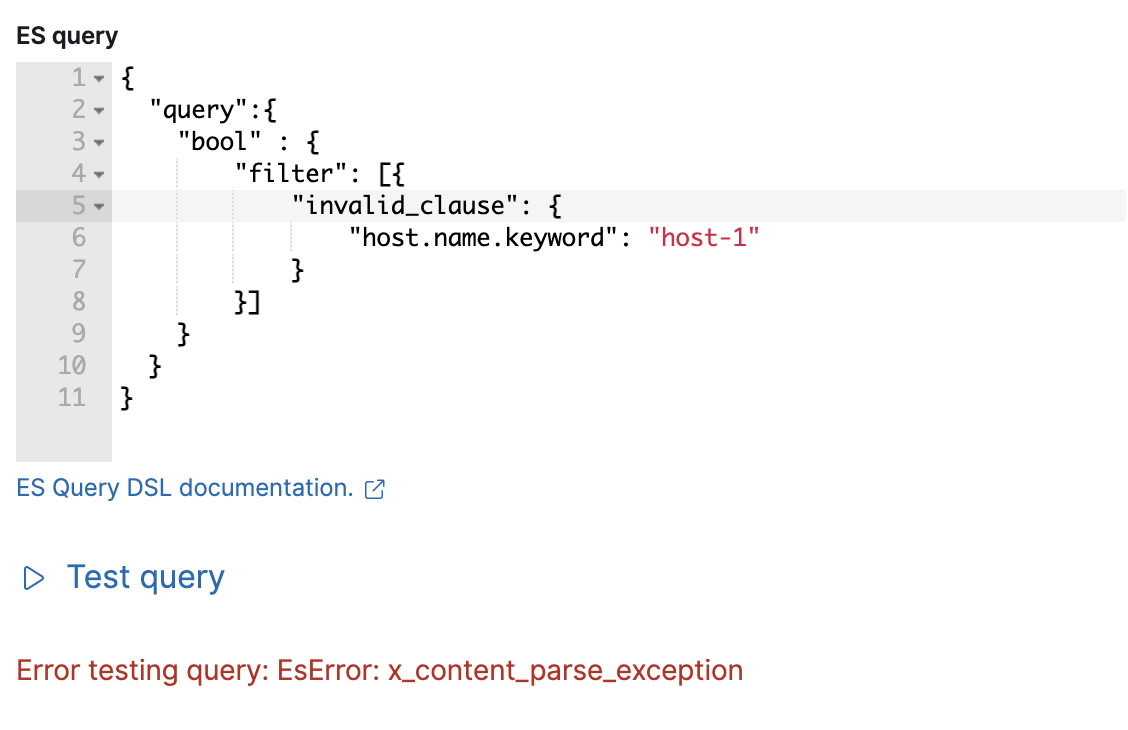
Handling multiple matches of the same document
editBy default, Exclude matches from previous run is turned on and the rule checks for duplication of document matches across multiple runs. If you configure the rule with a schedule interval smaller than the time window and a document matches a query in multiple runs, it is alerted on only once.
The rule uses the timestamp of the matches to avoid alerting on the same match multiple times. The timestamp of the latest match is used for evaluating the rule conditions when the rule runs. Only matches between the latest timestamp from the previous run and the current run are considered.
Suppose you have a rule configured to run every minute. The rule uses a time window of 1 hour and checks if there are more than 99 matches for the query. The Elasticsearch query rule type does the following:
|
Rule finds 113 matches in the last hour: |
Rule is active and user is alerted. |
|
Rule finds 127 matches in the last hour. 105 of the matches are duplicates that were already alerted on previously, so you actually have 22 matches: |
No alert. |
|
Rule finds 159 matches in the last hour. 88 of the matches are duplicates that were already alerted on previously, so you actually have 71 matches: |
No alert. |
|
Rule finds 190 matches in the last hour. 71 of them are duplicates that were already alerted on previously, so you actually have 119 matches: |
Rule is active and user is alerted. |
Known issues
editThere is a known issue in 8.5 and 8.6 that results in corruption of the rule definition when you update API keys or add or remove snooze schedules in Stack Management > Rules. In particular, this bug affects Elasticsearch query rules with the KQL or Lucene query type and tracking containment rules. As a result of this bug, an "Unable to load rules" error occurs in Rules.
The long-term solution is to migrate to the latest release; 8.7 and later releases contain the fix for this bug. If you encounter this bug in 8.6, you can recover access to your rules in Kibana by using APIs to delete and recreate them:
-
Find the affected rules. For example, run the following query in Dev Tools:
GET .kibana*/_search { "query": { "bool": { "filter": [ { "terms": { "alert.alertTypeId": [ ".es-query", ".geo-containment" ] } } ], "must_not": { "exists": { "field": "references" } } } } } - Make a copy of the query output, since you will use it to recreate the rules.
-
Delete the affected rules. For example, run the following query in Dev Tools, replacing
<rule_id>with the appropriate rule identifiers:DELETE kbn:/api/alerting/rule/<rule_id>
- Recreate the rules. For example, use Stack Management > Rules or the create rule API with the property values obtained from your query output.
If you update the API keys or add or remove snooze schedules again, the problem will re-occur until you upgrade to a release that contains the fix.