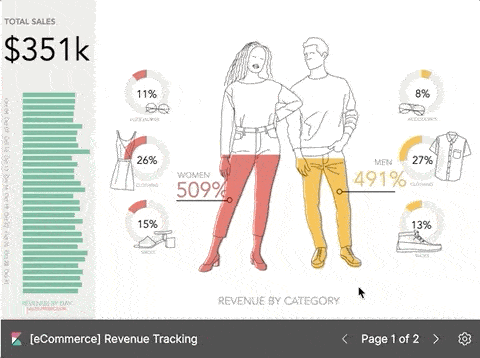Share your workpad
editShare your workpad
editWhen you’ve finished your workpad, you can share it outside of Kibana.
Export workpads
editCreate a JSON file of your workpad that you can export outside of Kibana.
- From your workpad, click the Share workpad icon.
-
Select Download as JSON.
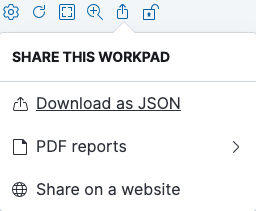
Want to export multiple workpads? Go to the Canvas workpads view, select the workpads you want to export, then click Export.
Create a PDF
editIf you have a license that supports the reporting features, you can create a PDF copy of your workpad that you can save and share outside Kibana.
For more information, refer to Reporting from Kibana.
- From your workpad, click the Share workpad icon, then select PDF reports.
-
Click Generate PDF.
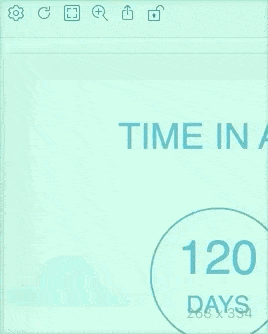
Create a POST URL
editIf you have a license that supports the reporting features, you can create a POST URL that you can use to automatically generate PDF reports using Watcher or a script.
For more information, refer to Automating report generation.
- From your workpad, click the Share workpad icon, then select PDF reports.
-
Click Copy POST URL.
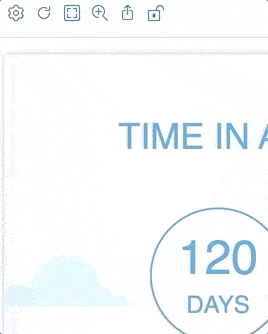
Share the workpad on a website
edit[beta] This functionality is in beta and is subject to change. The design and code is less mature than official GA features and is being provided as-is with no warranties. Beta features are not subject to the support SLA of official GA features. Canvas allows you to create shareables, which are workpads that you download and securely share on any website. To customize the behavior of the workpad on your website, you can choose to autoplay the pages or hide the workpad toolbar.
- From your workpad, click the Share this workpad icon, then select Share on a website.
- On the Share on a website pane, follow the instructions.
-
To customize the workpad behavior to autoplay the pages or hide the toolbar, use the inline parameters.
To make sure that your data remains secure, the data in the JSON file is not connected to Kibana. Canvas does not display elements that manipulate the data on the workpad.
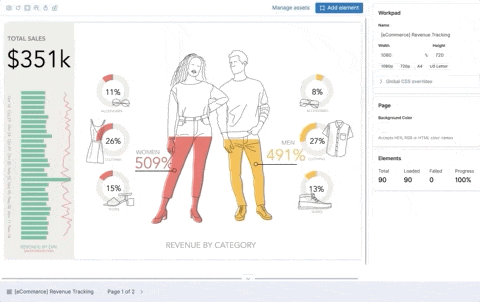
Shareable workpads encode the current state of the workpad in a JSON file. When you make changes to the workpad, the changes do not appear in the shareable workpad on your website.
Change the settings
editAfter you’ve added the workpad to your website, you can change the autoplay and toolbar settings.
To change the autoplay settings:
- Click the settings icon.
-
Click Auto Play, then change the settings.
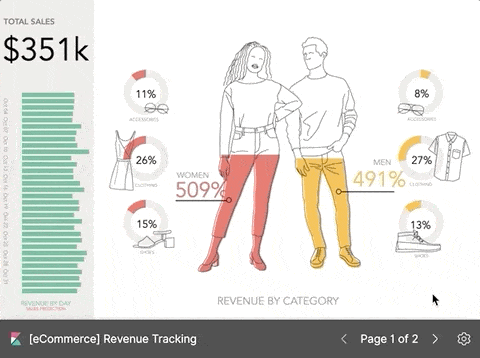
To change the toolbar settings:
- Click the settings icon.
-
Click Toolbar, then change the settings.