Using the SIEM UI
editUsing the SIEM UI
editThe SIEM app is a highly interactive workspace for security analysts. It is designed to be discoverable, clickable, draggable and droppable, expandable and collapsible, resizable, moveable, and so forth. You start with an overview. Then you can use the interactive UI to drill down into areas of interest.
Hosts
editThe Hosts view provides key metrics regarding host-related security events, and data tables and widgets that let you interact with the Timeline Event Viewer. You can drill down for deeper insights, and drag and drop items of interest from the Hosts view tables to Timeline for further investigation.
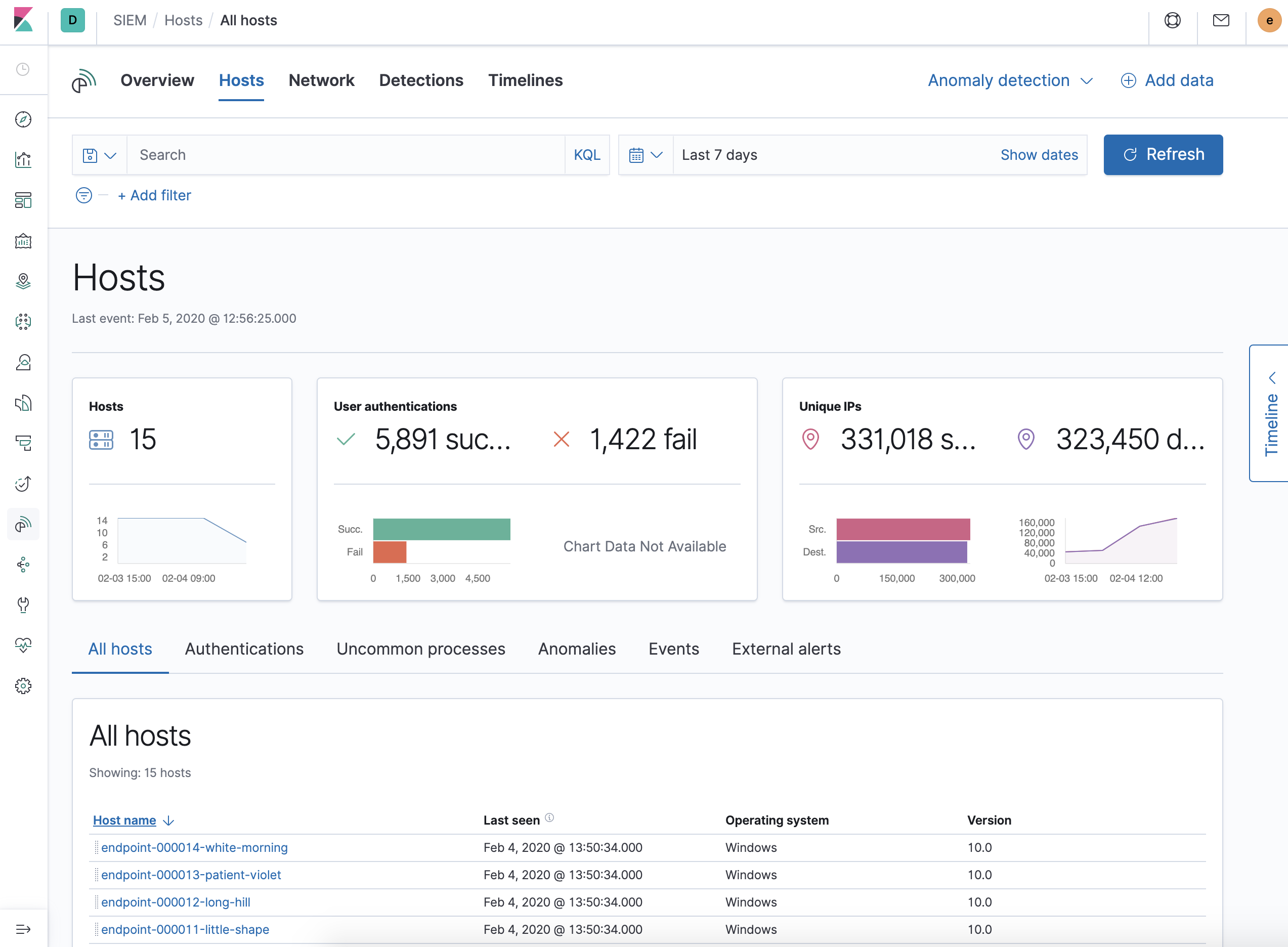
Network
editThe Network view provides key network activity metrics, facilitates investigation time enrichment, and provides network event tables that enable interaction with the Timeline. You can drill down for deeper insights, and drag and drop items of interest from the Network view to Timeline for further investigation.
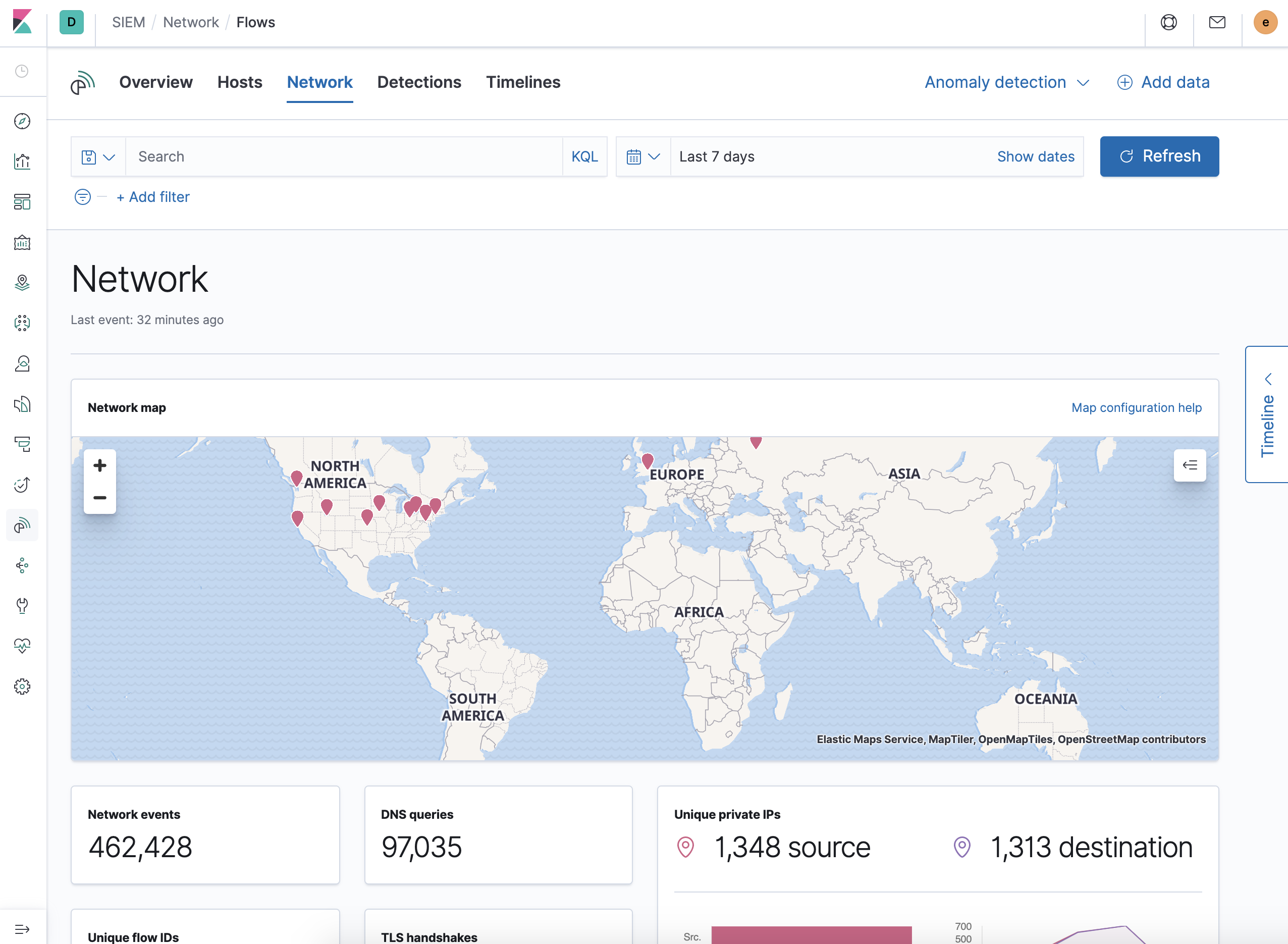
Detections (Beta)
editThe Detections feature automatically searches for threats and creates signals when they are detected. Signal detection rules define the conditions for creating signals. The SIEM app comes with prebuilt rules that search for suspicious activity on your network and hosts. Additionally, you can create your own rules.
See Detections in the SIEM Guide for information on managing detection rules and signals via the UI or the Detections API.
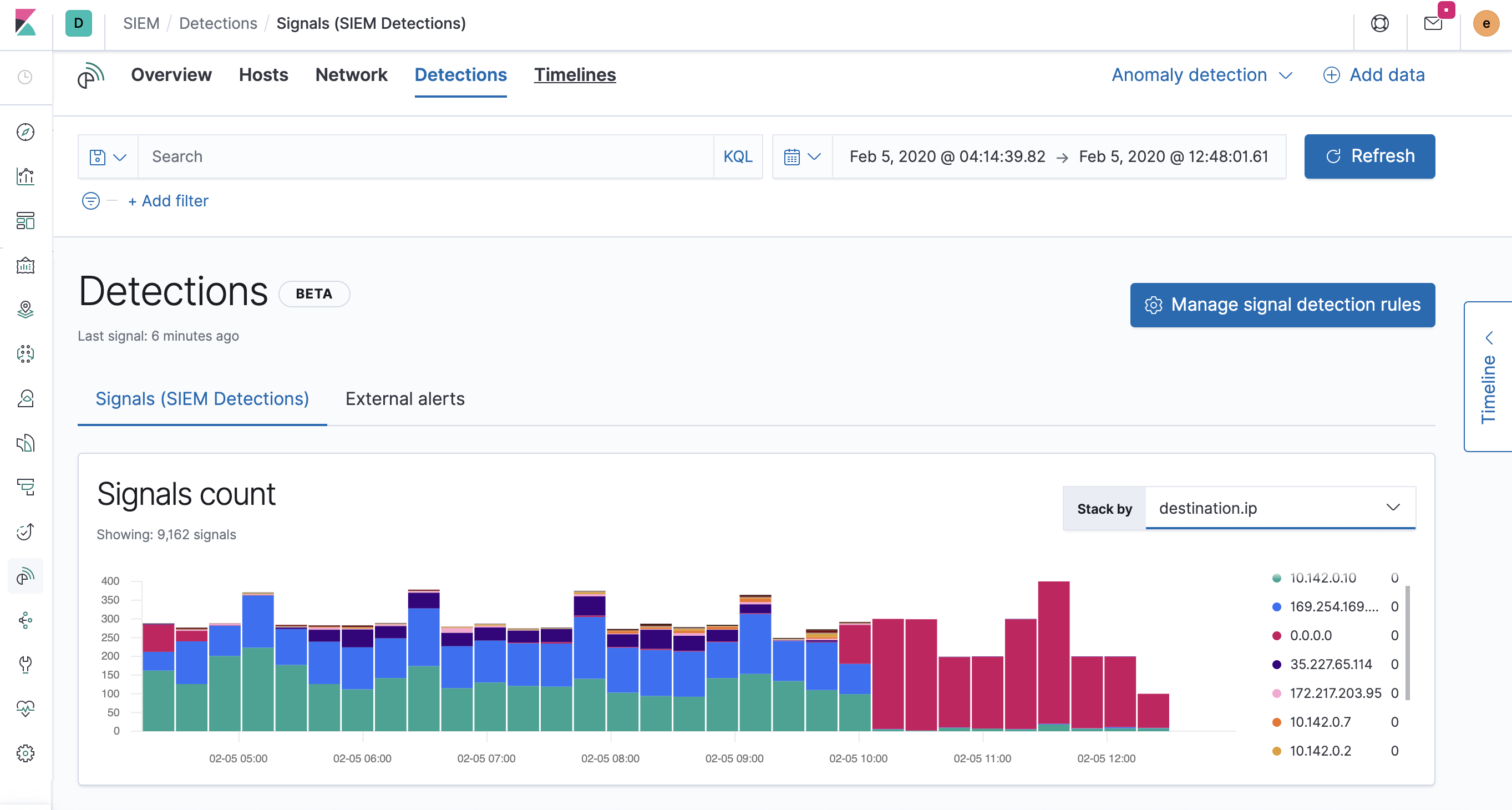
Timeline
editTimeline is your workspace for threat hunting and alert investigations.
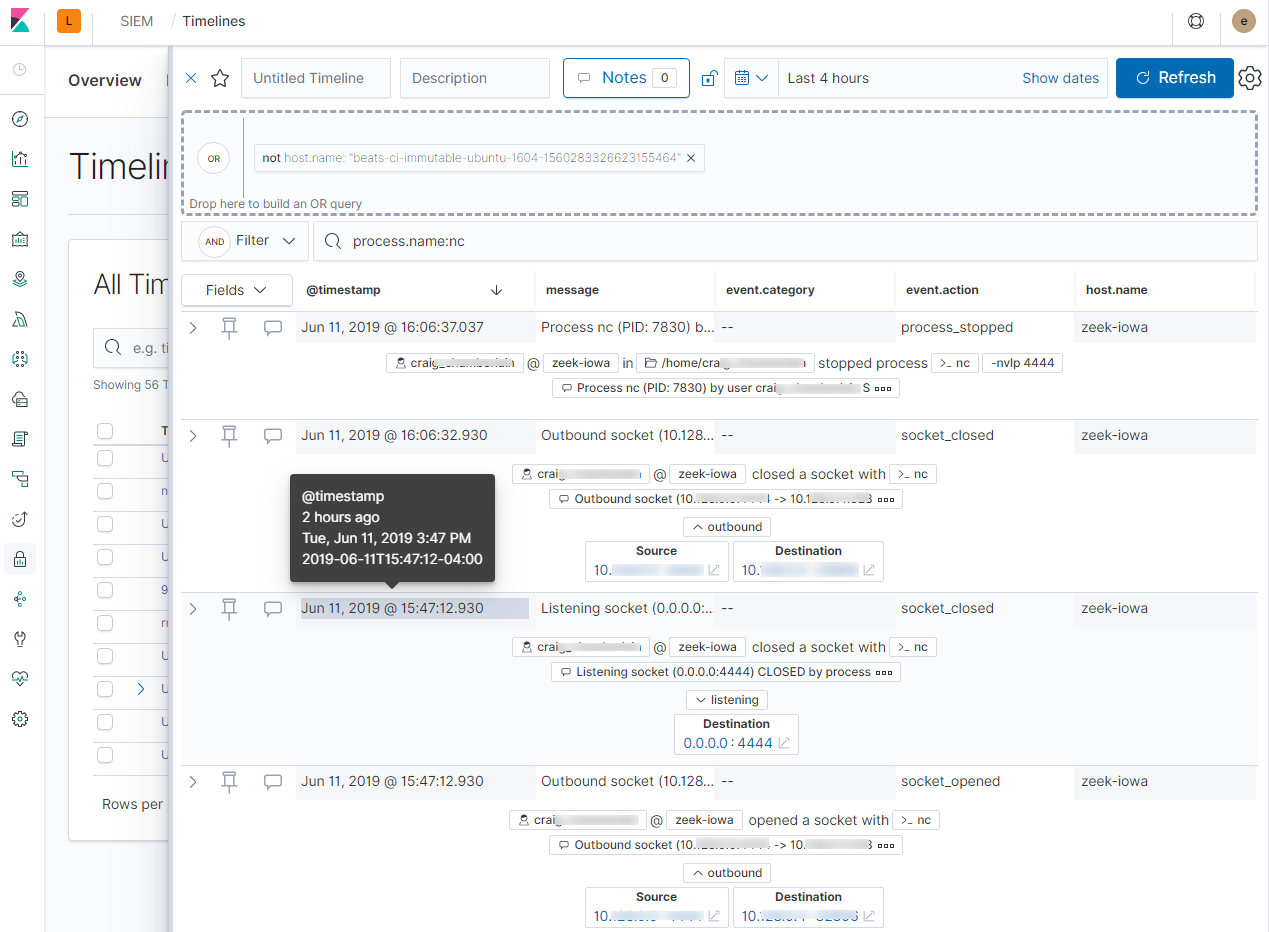
You can drag objects of interest into the Timeline Event Viewer to create exactly the query filter you need. You can drag items from table widgets within Hosts and Network pages, or even from within Timeline itself.
A timeline is responsive and persists as you move through the SIEM app collecting data.
See the SIEM Guide for more details on data sources and an overview of UI elements and capabilities.
Sample workflow
editAn analyst notices a suspicious user ID that warrants further investigation, and clicks a url that links to the SIEM app.
The analyst uses the tables, widgets, and filtering and search capabilities in the SIEM app to get to the bottom of the alert. The analyst can drag items of interest to the timeline for further analysis.
Within the timeline, the analyst can investigate further—drilling down, searching, and filtering—and add notes and pin items of interest.
The analyst can name the timeline, write summary notes, and share it with others if appropriate.