Reporting from Kibana
editReporting from Kibana
editYou can generate a report that contains a Kibana dashboard, visualization, saved search, or Canvas workpad. Depending on the object type, you can export the data as a PDF, PNG, or CSV document, which you can keep for yourself, or share with others.
Reporting is available from the Share menu in Discover, Visualize, Dashboard, and Canvas.
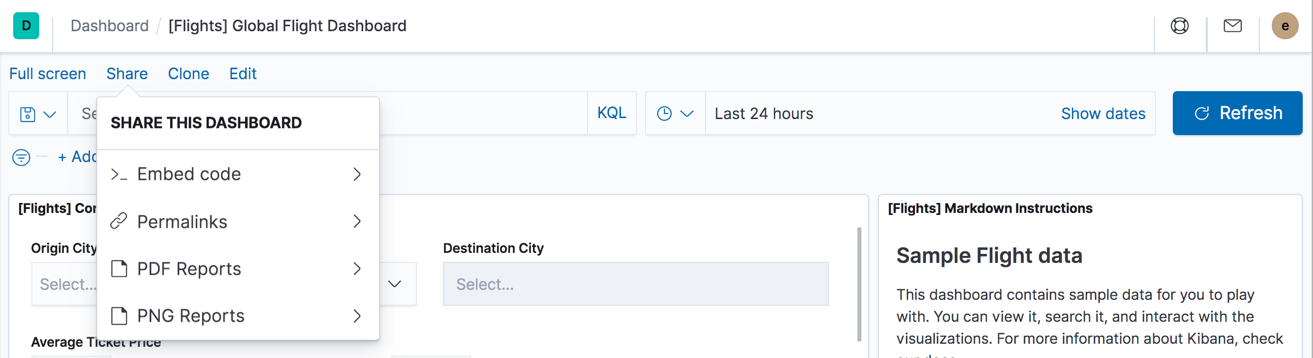
Setup
editX-Pack reporting is automatically enabled in Kibana. The first time Kibana runs, it extracts a custom build for the Chromium web browser, which runs on the server in headless mode to load Kibana and capture the rendered Kibana charts as images.
Chromium is an open-source project not related to Elastic, but the Chromium binary for Kibana has been custom-built by Elastic to ensure it works with minimal setup. However, the Kibana server OS might still require additional dependencies for Chromium. See the Reporting troubleshooting section for more information about the system dependencies for different operating systems.
Roles and privileges
editTo generate a report, you must have the reporting_user role. You also need
the appropriate Kibana privileges to access the objects that you
want to report on and the Elasticsearch indices. See Reporting and security
for an example.
Generate a report manually
edit- Open the dashboard, visualization, Canvas workpad, or saved search that you want to include in the report.
-
In the Kibana toolbar, click Share. If you are working in Canvas,
click the share icon
 .
.
-
Select the option appropriate for your object. You can export:
- A dashboard or visualization as either a PNG or PDF document
- A Canvas workpad as a PDF document
- A saved search as a CSV document
-
Generate the report.
A notification appears when the report is complete.
Optimize PDF for print—dashboard only
editBy default, Kibana creates a PDF using the existing layout and size of the dashboard. To create a printer-friendly PDF with multiple A4 portrait pages and two visualizations per page, turn on Optimize for printing.
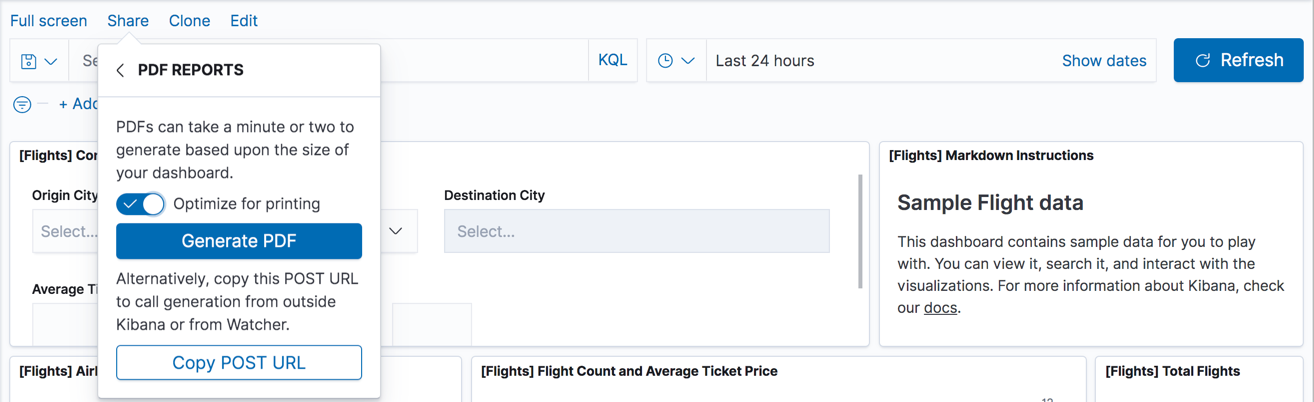
View and manage report history
editFor a list of your reports, go to Management > Reporting. From this view, you can monitor the generation of a report and download reports that you previously generated.
Automatically generate a report
editTo automatically generate a report from a script or with Watcher, see Automating report generation.