Managing Connectors
editManaging Connectors
editThis functionality is in beta and is subject to change. The design and code is less mature than official GA features and is being provided as-is with no warranties. Beta features are not subject to the support SLA of official GA features.
Alerts use Connectors to route actions to different destinations like log files, ticketing systems, and messaging tools. While each Kibana app can offer their own types of alerts, they typically share connectors. The Connectors tab offers a central place to view and manage all the connectors in the current space.
For more information on connectors and the types of actions available see Actions and connectors.
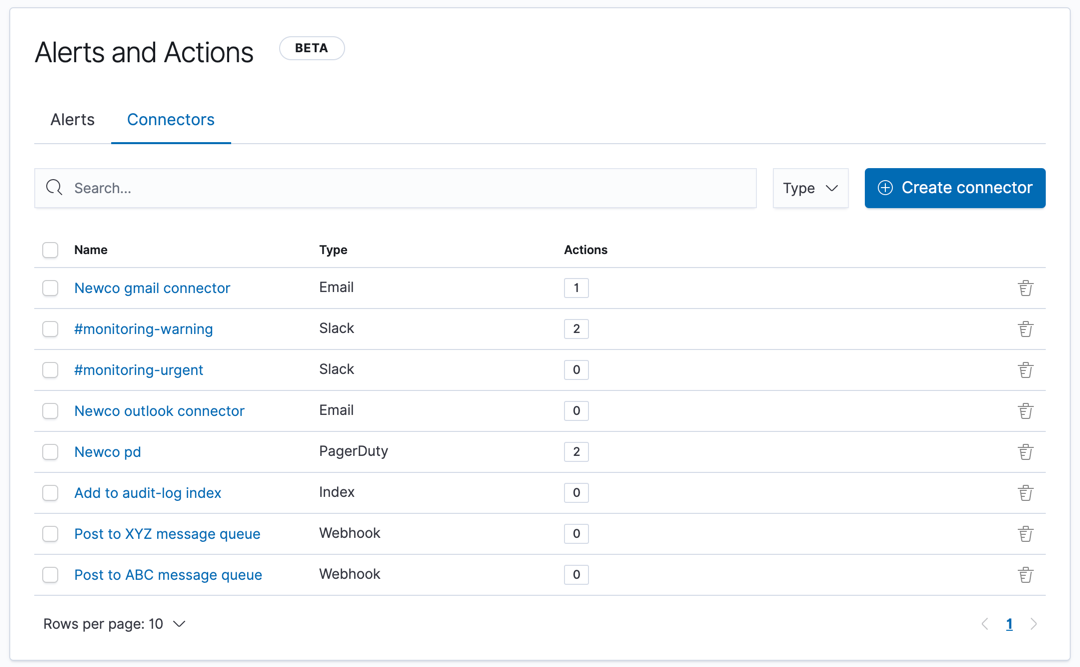
Connector list
editThe Connectors tab lists all connectors in the current space. The search bar can be used to find specific connectors by name and/or type.
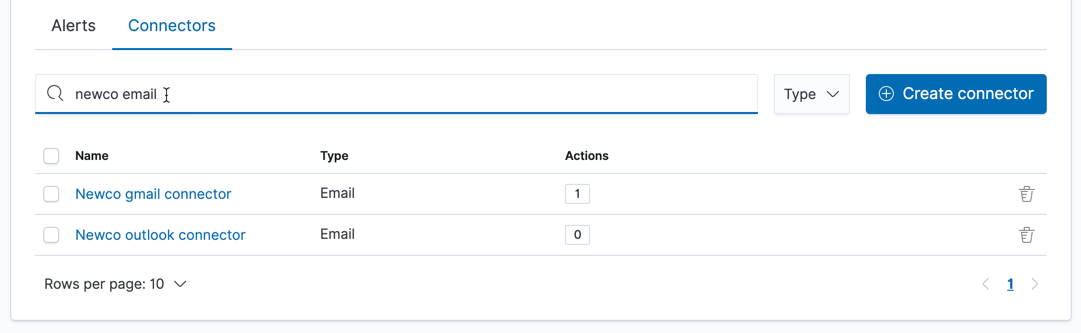
The type dropdown also lets you filter to a subset of action types.
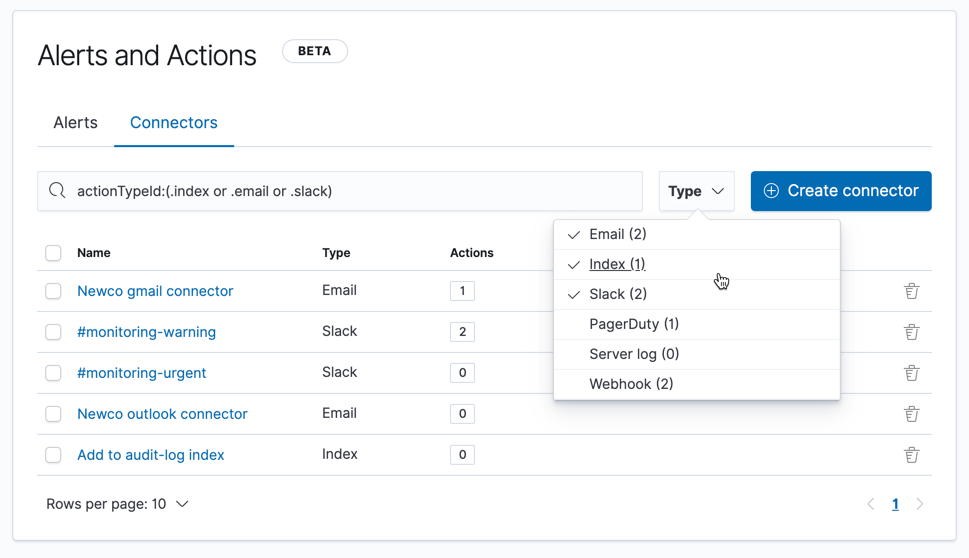
The Actions column indicates the number of actions that reference the connector. This count helps you confirm a connector is unused before you delete it, and tells you how many actions will be affected when a connector is modified.
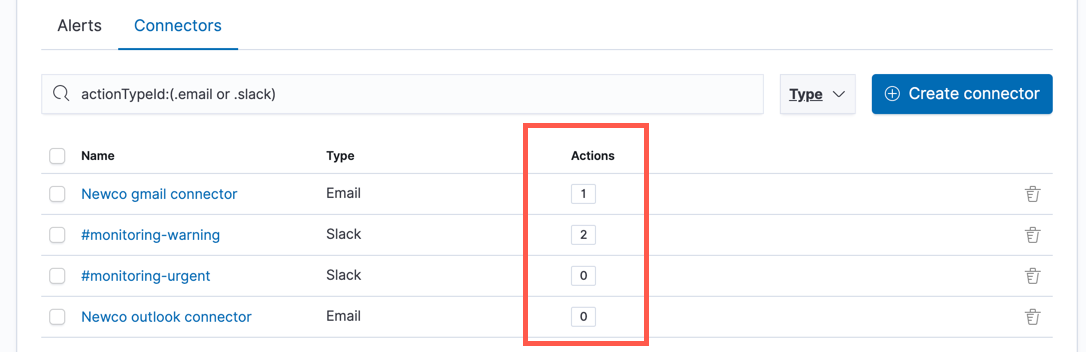
You can delete individual connectors using the trash icon. Connectors can also be deleted in bulk by multi-selecting them and clicking the Delete button to the left of the search box.
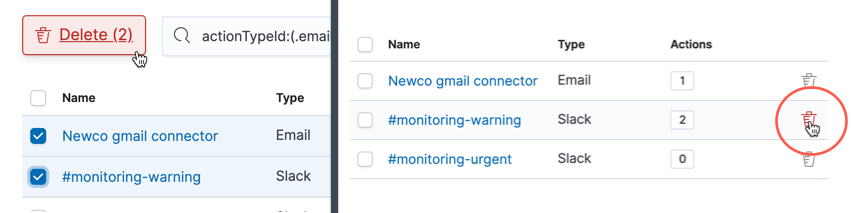
You can delete a connector even if there are still actions referencing it. When this happens the action will fail to execute, and appear as errors in the Kibana logs.
Creating a new connector
editNew connectors can be created by clicking the Create connector button, which will guide you to select the type of connector and configure it’s properties. Refer to Actions and connectors for the types of connectors available and how to configure them. Once you create a connector it will be made available to you anytime you set up an action in the current space.