NOTE: You are looking at documentation for an older release. For the latest information, see the current release documentation.
Setting the Time Filter
editSetting the Time Filter
editThe time filter restricts the search results to a specific time period. You can set a time filter if your index contains time-based events and a time-field is configured for the selected index pattern.
By default the time filter is set to the last 15 minutes. You can use the Time Picker to change the time filter or select a specific time interval or time range in the histogram at the top of the page.
To set a time filter with the Time Picker:
-
Click Time Picker
 in the Kibana toolbar.
in the Kibana toolbar.
-
To set a quick filter, click one of the shortcut links.
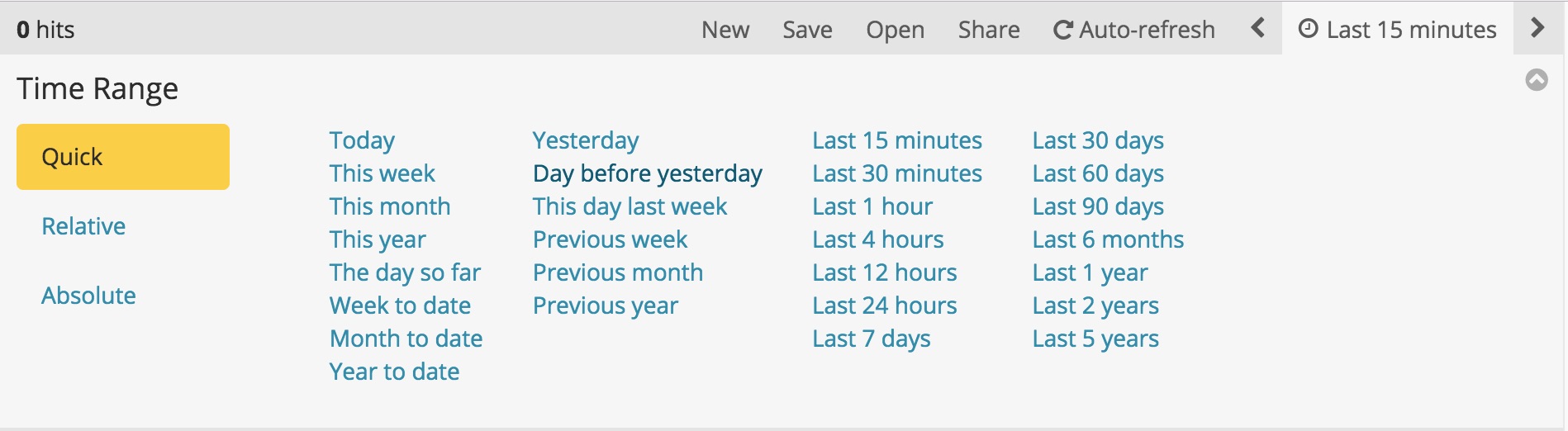
-
To specify a time filter relative to the current time, click Relative and specify the start time as a number of seconds, minutes, hours, days, months, or years. You can also specify the end time relative to the current time. Relative times can be in the past or future.
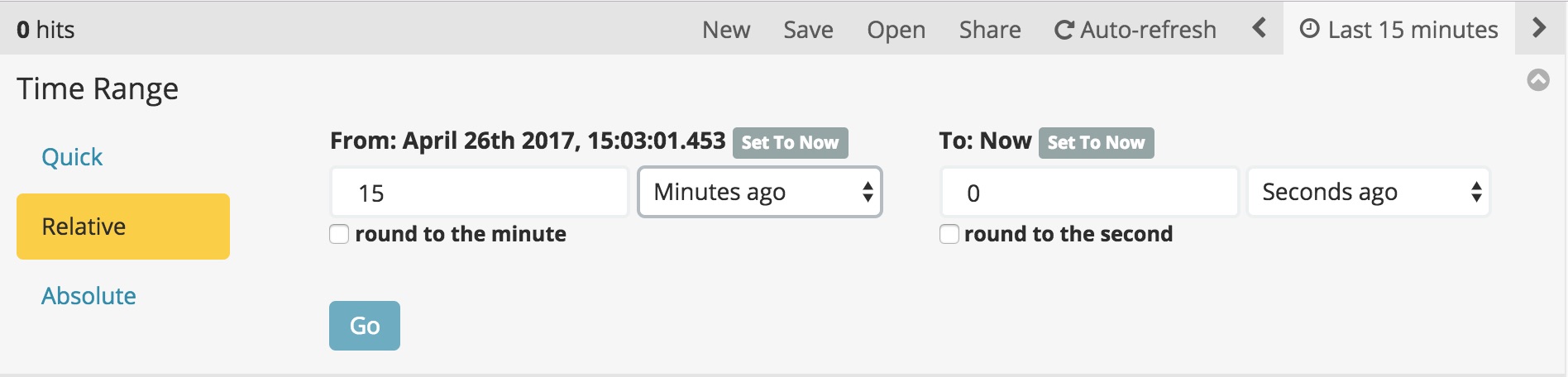
-
To specify both the start and end times for the time filter, click Absolute and select a start and end date. You can adjust the time by editing the To and From fields.
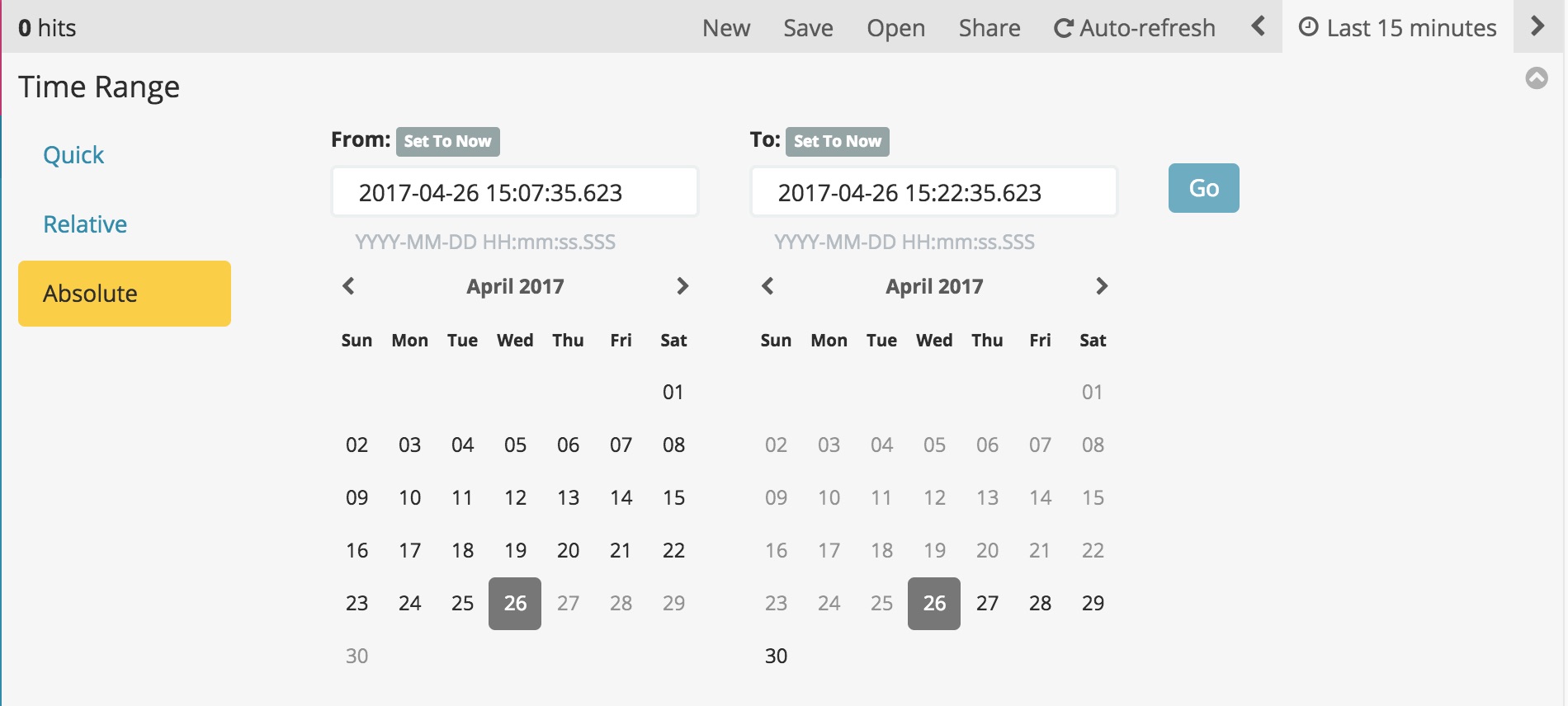
- Click the caret in the bottom right corner to close the Time Picker.
To set a time filter from the histogram, do one of the following:
- Click the bar that represents the time interval you want to zoom in on.
- Click and drag to view a specific timespan. You must start the selection with the cursor over the background of the chart—the cursor changes to a plus sign when you hover over a valid start point.
To move forward/backward in time, click the arrows to the left or right of the Time Picker:
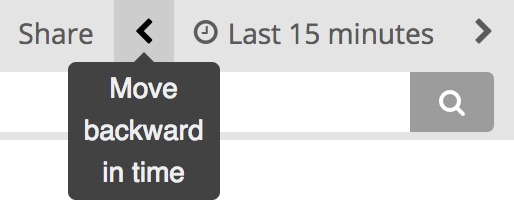
You can use the browser Back button to undo your changes.
The displayed time range and interval are shown on the histogram. By default, the interval is set automatically based on the time range. To use a different interval, click the link and select an interval.