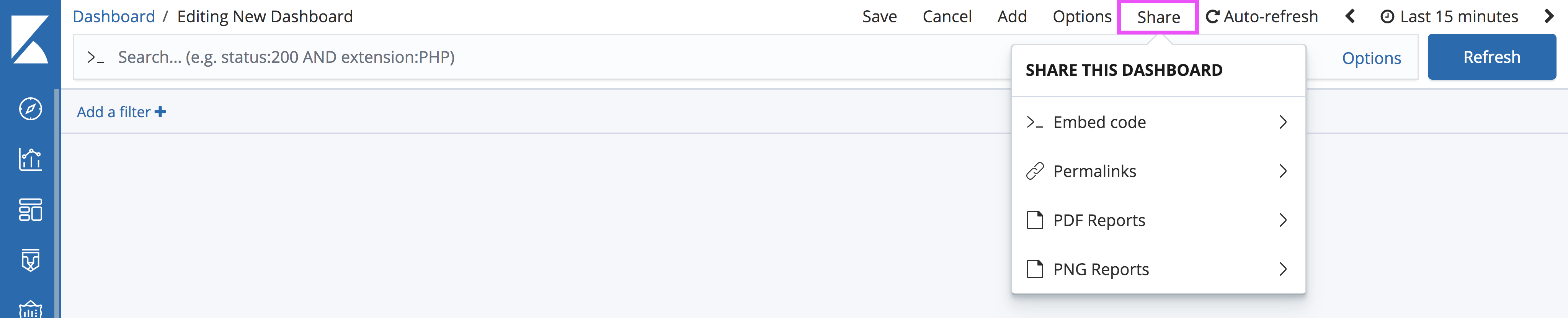IMPORTANT: No additional bug fixes or documentation updates
will be released for this version. For the latest information, see the
current release documentation.
Getting Started
edit
IMPORTANT: This documentation is no longer updated. Refer to Elastic's version policy and the latest documentation.
Getting Started
editX-Pack reporting is automatically enabled in Kibana.
To manually generate a report:
-
Open Kibana in your web browser and log in. If you are running Kibana
locally, go to
http://localhost:5601. To access Kibana and generate reports, you need thekibana_userandreporting_userroles. For more information, see Reporting and Security. - Open the dashboard, visualization, or saved search you want to include in the report.
-
Click Share in the Kibana toolbar:
-
Depending on the Kibana application, choose the appropriate options:
-
If you’re on Discover:
- Select CSV Reports
- Click the Generate CSV button.
-
If you’re on Visualize or Dashboard:
- Select PDF Reports
- Choose to enable Optimize for printing layout mode. For an explanation of the different layout modes, see PDF Layout Modes.
- Click the Generate PDF button.
-
If you want to automatically generate reports from a script or with Watcher, see Automating Report Generation