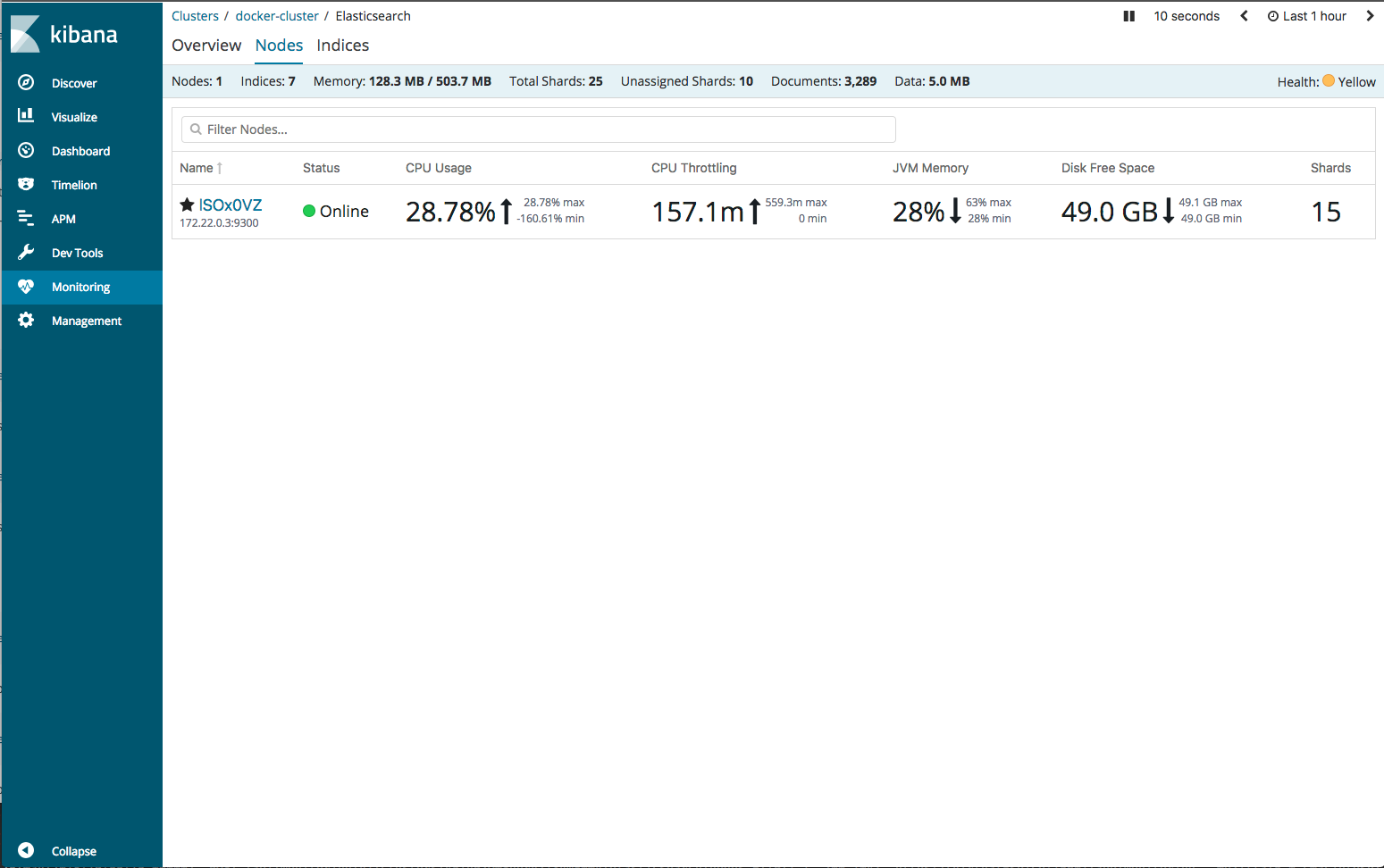Monitoring Settings in Kibana
editMonitoring Settings in Kibana
editBy default, the Monitoring application is enabled, but data collection is disabled. When you first start Kibana monitoring, you will be prompted to enable data collection.
You can adjust how monitoring data is
collected from Kibana and displayed in Kibana by configuring settings in the
kibana.yml file. There are also xpack.monitoring.elasticsearch.* settings,
which support the same values as Kibana configuration settings.
To control how data is collected from your Elasticsearch nodes, you configure
xpack.monitoring.collection
settings in elasticsearch.yml. To control how monitoring data is collected
from Logstash, you configure
xpack.monitoring settings
in logstash.yml.
For more information, see Monitor a cluster.
General Monitoring Settings
edit-
xpack.monitoring.enabled -
Set to
true(default) to enable X-Pack monitoring in Kibana. Unlike thexpack.monitoring.ui.enabledsetting, when this setting isfalse, the monitoring back-end does not run and Kibana stats are not sent to the monitoring cluster. -
xpack.monitoring.elasticsearch.url -
Specifies the location of the Elasticsearch cluster where your monitoring data is stored.
By default, this is the same as the
elasticsearch.url. This setting enables you to use a single Kibana instance to search and visualize data in your production cluster as well as monitor data sent to a dedicated monitoring cluster. -
xpack.monitoring.elasticsearch.username -
Specifies the user ID that Kibana uses for authentication when it retrieves data
from the monitoring cluster. If not set, Kibana uses the value of the
elasticsearch.usernamesetting. -
xpack.monitoring.elasticsearch.password -
Specifies the password that Kibana uses for authentication when it retrieves data
from the monitoring cluster. If not set, Kibana uses the value of the
elasticsearch.passwordsetting. -
xpack.monitoring.report_stats -
[6.3.0]
Deprecated in 6.3.0. Use
xpack.xpack_main.telemetry.enabledinstead. -
xpack.xpack_main.telemetry.enabled -
Set to
true(default) to send cluster statistics to Elastic. Reporting your cluster statistics helps us improve your user experience. Set tofalseto disable statistics reporting from any browser connected to the Kibana instance. You can also opt out through the Advanced Settings in Kibana. -
xpack.monitoring.elasticsearch.pingTimeout -
Specifies the time in milliseconds to wait for Elasticsearch to respond to internal
health checks. By default, it matches the
elasticsearch.pingTimeoutsetting, which has a default value of30000.
Monitoring Collection Settings
editThese settings control how data is collected from Kibana.
-
xpack.monitoring.kibana.collection.enabled -
Set to
true(default) to enable data collection from the Kibana NodeJS server for Kibana Dashboards to be featured in the Monitoring. -
xpack.monitoring.kibana.collection.interval -
Specifies the number of milliseconds to wait in between data sampling on the
Kibana NodeJS server for the metrics that are displayed in the Kibana dashboards.
Defaults to
10000(10 seconds).
Monitoring UI Settings
editThese settings adjust how the Kibana Monitoring page displays monitoring data. However, the defaults work best in most circumstances. For more information about configuring Kibana, see Setting Kibana Server Properties.
-
xpack.monitoring.ui.enabled -
Set to
falseto hide the Monitoring UI in Kibana. The monitoring back-end continues to run as an agent for sending Kibana stats to the monitoring cluster. Defaults totrue. -
xpack.monitoring.max_bucket_size -
Specifies the number of term buckets to return out of the overall terms list when
performing terms aggregations to retrieve index and node metrics. For more
information about the
sizeparameter, see Terms Aggregation. Defaults to10000. -
xpack.monitoring.min_interval_seconds -
Specifies the minimum number of seconds that a time bucket in a chart can
represent. Defaults to 10. If you modify the
xpack.monitoring.collection.intervalinelasticsearch.yml, use the same value in this setting.
Monitoring UI Container Settings
editThe Monitoring UI exposes the Cgroup statistics that we collect for you to make better decisions about your container performance, rather than guessing based on the overall machine performance. If you are not running your applications in a container, then Cgroup statistics are not useful.
-
xpack.monitoring.ui.container.elasticsearch.enabled -
For Elasticsearch clusters that are running in containers, this setting changes the Node Listing to display the CPU utilization based on the reported Cgroup statistics. It also adds the calculated Cgroup CPU utilization to the Node Overview page instead of the overall operating system’s CPU utilization. Defaults to
false.