Native connectors
editNative connectors
editNative connectors are connectors available directly within your Elastic Cloud deployment. No additional infrastructure is required.
Native connectors sync data sources directly to Elasticsearch indices. Create these indices using the Use a connector workflow within Kibana.
The following connectors are available as native connectors. See each connector reference for additional information specific to each connector.
Availability and prerequisites
editNative connectors were introduced in Elastic version 8.5.0.
Your Elastic deployment must include the following Elastic services:
- Elasticsearch
- Kibana
-
Enterprise Search with at least 4GB RAM per zone
Elastic Cloud trial users cannot currently use connectors, because they are limited to a 2GB Enterprise Search instance.
(A new Elastic Cloud deployment includes these services by default, however, you must increase the RAM for the Enterprise Search service. See Infrastructure requirements.)
Self-managed deployments must satisfy the subscription requirements for this feature. See the Elastic Stack subscriptions page for requirements. See Elastic subscription for management. (Elastic Cloud deployments satisfy the subscription requirements for this feature.)
Self-managed deployments do not include the necessary connector services. You must additionally deploy one or more connector services with native mode set to true. See Connector service. (Elastic Cloud deployments include all necessary connector services.)
Usage
editUse the Use a connector workflow to create an Elasticsearch index and configure a native connector to manage the index.
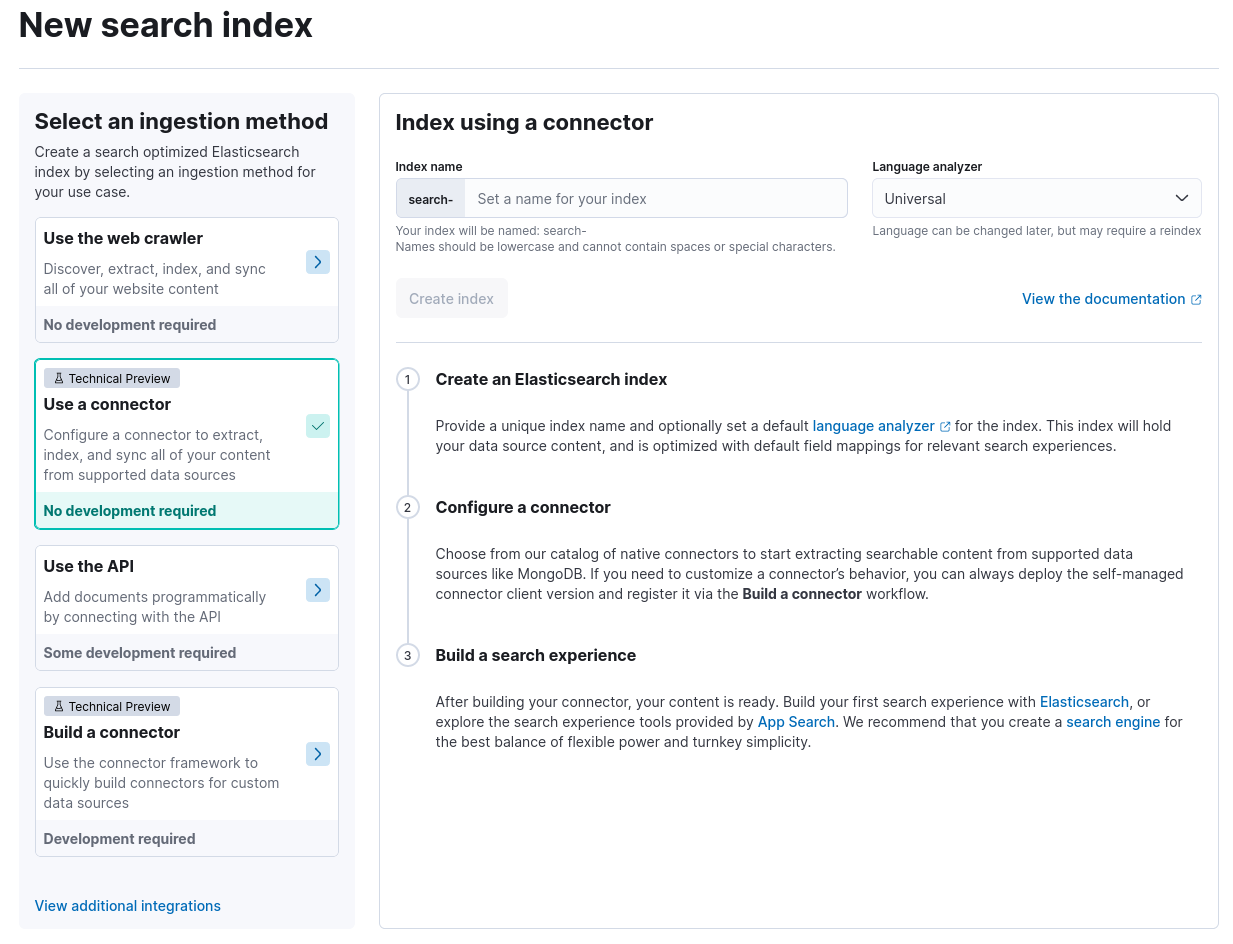
Create index
editCreate a new index to be managed by the connector.
Within Kibana, navigate to:
Enterprise Search > Content > Elasticsearch indices
Create a new connector index:
- Choose Create new index.
- Choose Use a connector.
-
Provide the connector name and optionally change the language analyzer to match the human language of your data source.
(The name you provide is automatically prefixed with
search-.) - Save your changes.
- When prompted, choose from the available connectors.
- Save your changes.
The index is created and ready to configure.
This operation requires access to Kibana and the write indices privilege for the .elastic-connectors index.
Configure connector
editCreate a new index to be managed by the connector.
Continue from above, or navigate to the following location within Kibana:
Enterprise Search > Content > Elasticsearch indices
Choose the index to configure, and then choose the Configuration tab.
Configure the connector:
- Edit the name and description for the connector. Your team can use this information to differentiate this index from other connector indices. (These fields describe the connector and are independent of the Elasticsearch index name.)
- Save your changes.
- Edit the data source configuration. The fields here vary by connector. Refer to the documentation for each connector for details (see list of native connectors, above). See Security for security considerations.
- Save your changes.
Optionally choose Edit sync schedule to begin managing the connector.
This operation requires access to Kibana and the write indices privilege for the .elastic-connectors index.
Manage connector
editTo manage documents, syncs, sync rules, ingest pipelines, and other connector features, see Usage.
These processes are identical for native connectors and connector clients.
Example
editThe following example demonstrates how to use a native connector: MongoDB connector tutorial.
Connector service
editElastic Cloud deployments include the necessary connector services. No additional infrastructure is required.
Self-managed deployments do not include connector services. You must deploy one or more connector services, which are available through the following connector frameworks:
For each connector you’d like to use, review its reference documentation to determine which connector service is required.
Deploy and operate that service with native mode set to true to use it as a native connector.
See the frameworks listed above for connector service documentation.