Add a missing tier to the system
editAdd a missing tier to the system
editThe allocation of indices in an Elasticsearch deployment can be allocated on data tiers.
In order to allow indices to be allocated, follow these steps to add the data tier the indices expect to be allocated on to your deployment:
In order to get the shards assigned we need enable a new tier in the deployment.
Use Kibana
- Log in to the Elastic Cloud console.
-
On the Elasticsearch Service panel, click the name of your deployment.
If the name of your deployment is disabled your Kibana instances might be unhealthy, in which case please contact Elastic Support. If your deployment doesn’t include Kibana, all you need to do is enable it first.
-
Open your deployment’s side navigation menu (placed under the Elastic logo in the upper left corner) and go to Dev Tools > Console.
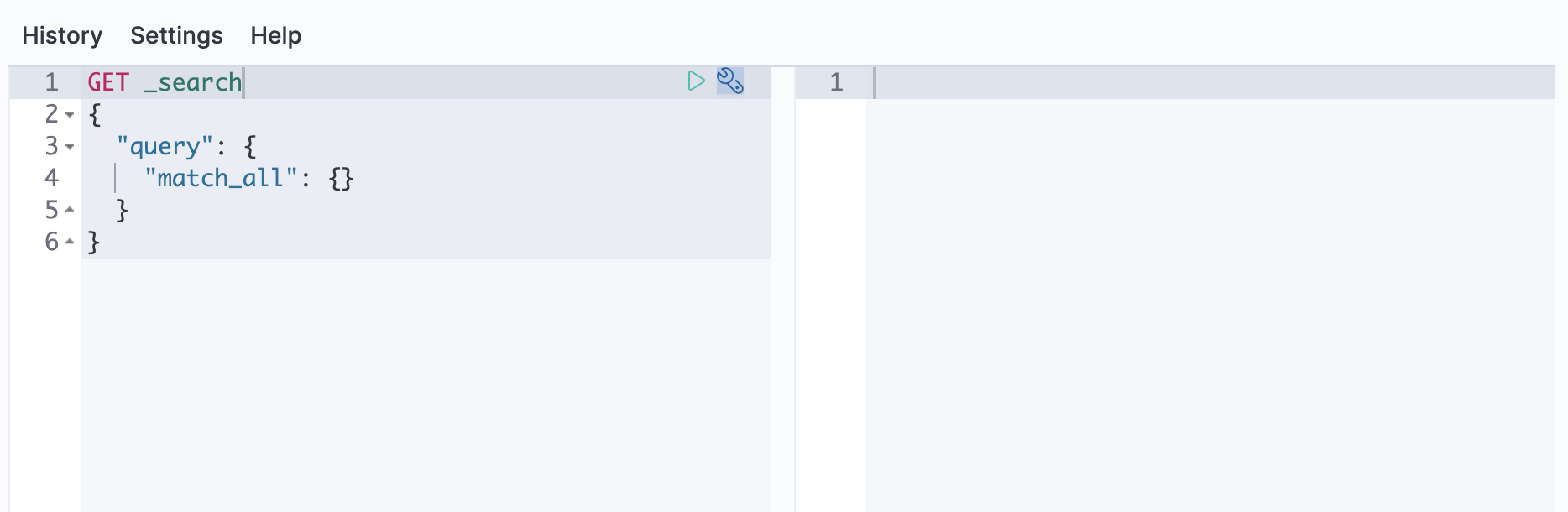
-
Determine which tier an index expects for assignment. Retrieve the configured value for the
index.routing.allocation.include._tier_preferencesetting:GET /my-index-000001/_settings/index.routing.allocation.include._tier_preference?flat_settings
The response will look like this:
{ "my-index-000001": { "settings": { "index.routing.allocation.include._tier_preference": "data_warm,data_hot" } } }Represents a comma-separated list of data tier node roles this index is allowed to be allocated on, the first one in the list being the one with the higher priority i.e. the tier the index is targeting. e.g. in this example the tier preference is
data_warm,data_hotso the index is targeting thewarmtier and more nodes with thedata_warmrole are needed in the Elasticsearch cluster. - Open your deployment’s side navigation menu (placed under the Elastic logo in the upper left corner) and go to Manage this deployment.
- From the right hand side, click to expand the Manage dropdown button and select Edit deployment from the list of options.
- On the Edit page, click on + Add Capacity for the tier you identified you need to enable in your deployment. Choose the desired size and availability zones for the new tier.
- Navigate to the bottom of the page and click the Save button.
In order to get the shards assigned you can add more nodes to your Elasticsearch cluster and assign the index’s target tier node role to the new nodes.
To determine which tier an index requires for assignment, use the get index setting
API to retrieve the configured value for the index.routing.allocation.include._tier_preference
setting:
GET /my-index-000001/_settings/index.routing.allocation.include._tier_preference?flat_settings
The response will look like this:
{
"my-index-000001": {
"settings": {
"index.routing.allocation.include._tier_preference": "data_warm,data_hot"
}
}
}
|
Represents a comma-separated list of data tier node roles this index is allowed
to be allocated on, the first one in the list being the one with the higher priority
i.e. the tier the index is targeting.
e.g. in this example the tier preference is |