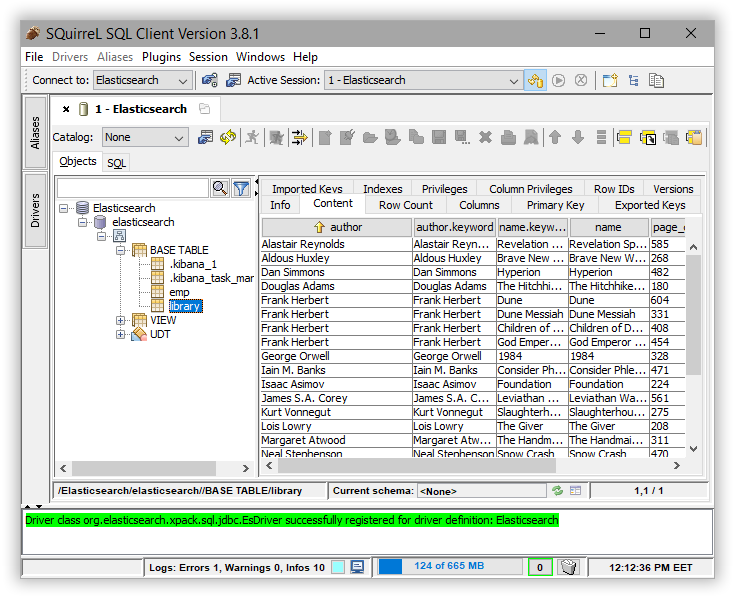SQuirreL SQL
editSQuirreL SQL
editYou can use the Elasticsearch JDBC driver to access Elasticsearch data from SQuirreL SQL.
Elastic does not endorse, promote or provide support for this application; for native Elasticsearch integration in this product, please reach out to its vendor.
Prerequisites
edit- SQuirreL SQL
- Elasticsearch SQL JDBC driver
Add Elasticsearch JDBC Driver
editTo add the Elasticsearch JDBC driver, use Windows > View Drivers menu (or Ctrl+Shift+D shortcut):
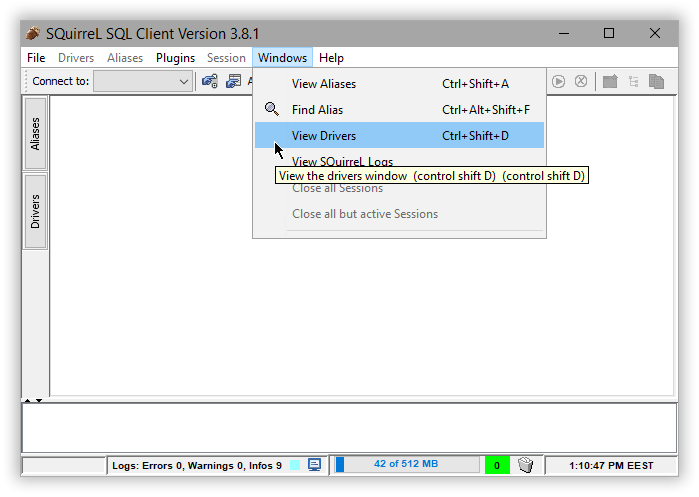
This opens up the Drivers panel on the left. Click on the + sign to create a new driver:
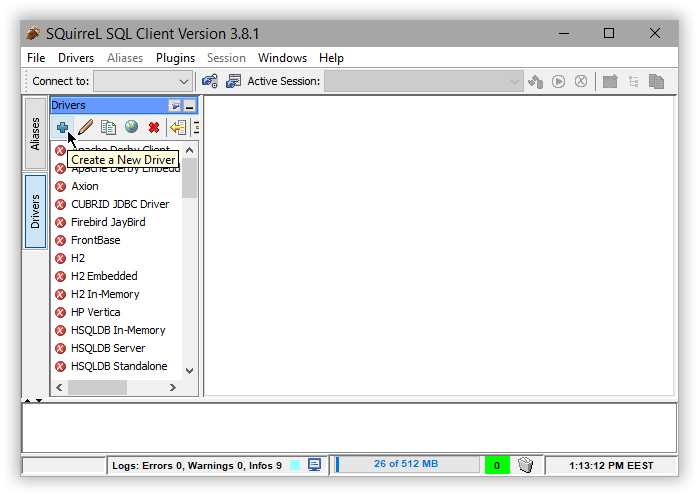
Select the Extra Class Path tab and Add the JDBC jar. List Drivers to have the Class Name filled-in
automatically and name the connection:
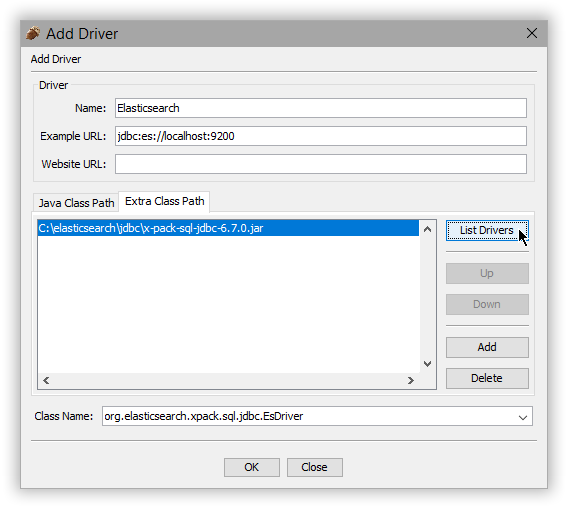
The driver should now appear in the list:
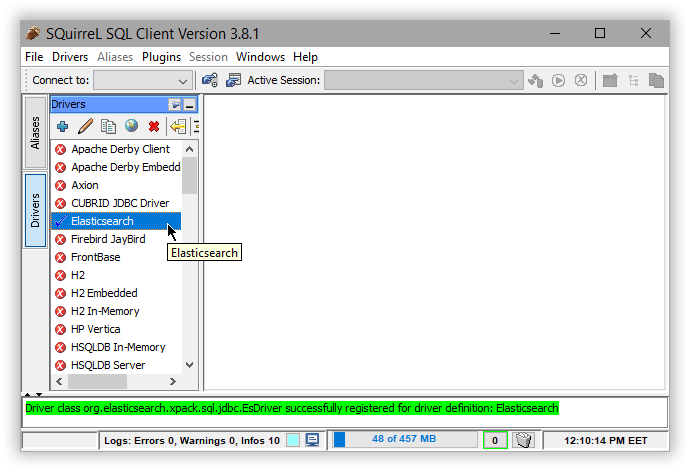
Add an alias for Elasticsearch
editAdd a new connection or in SQuirelL terminology an alias using the new driver. To do so, select the Aliases panel on the left and click the + sign:
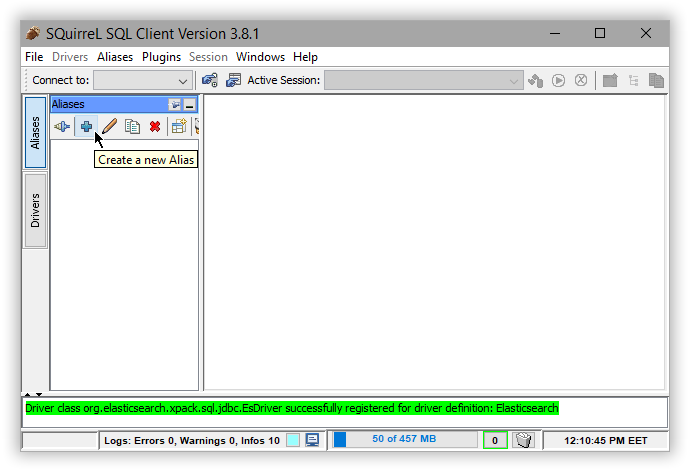
Name the new alias and select the Elasticsearch driver previously added:
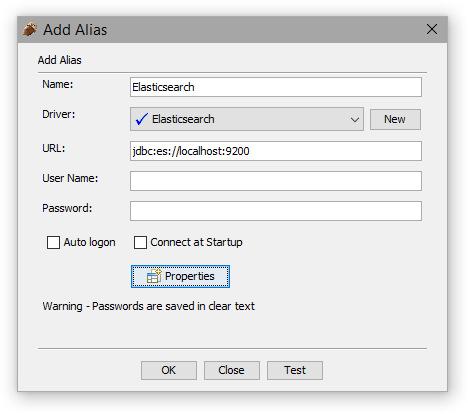
The setup is completed. Double check it by clicking on Test Connection.
Execute SQL queries
editThe connection should open automatically (if it has been created before simply click on Connect in the Alias panel). SQuirelL SQL can now issue SQL commands to Elasticsearch: