Customize deployment components
When you create or edit an existing deployment, you can fine-tune the capacity, add extensions, and select additional features.
Autoscaling reduces some of the manual effort required to manage a deployment by adjusting the capacity as demands on the deployment change. Currently, autoscaling is supported to scale Elasticsearch data tiers upwards, and to scale machine learning nodes both upwards and downwards. Check Deployment autoscaling to learn more.
Depending upon how much data you have and what queries you plan to run, you need to select a cluster size that fits your needs. There is no silver bullet for deciding how much memory you need other than simply testing it. The cluster performance metrics in the Elastic Cloud Console can tell you if your cluster is sized appropriately. You can also enable deployment monitoring for more detailed performance metrics. Fortunately, you can change the amount of memory allocated to the cluster later without any downtime for HA deployments.
To change a cluster’s topology, from deployment management, select Edit deployment from the Actions dropdown. Next, select a storage and RAM setting from the Size per zone drop-down list, and save your changes. When downsizing the cluster, make sure to have enough resources to handle the current load, otherwise your cluster will be under stress.

For trials, larger sizes are not available until you add a credit card.
For instances up to 64 GB of RAM, half the memory is assigned to the JVM heap (a bit less when monitoring is activated). For instances larger than 64 GB, the heap size is capped at 32 GB. For example, on a 32 GB instance, 16 GB are allotted to heap, while on a 128 GB instance, 32 GB are allotted to heap. Up to 256 GB RAM per instance is supported. The disk-to-RAM ratio currently is 1:24, meaning that you get 24 GB of storage space for each 1 GB of RAM. All clusters are backed by SSD drives.
For production systems, each Elasticsearch instance in your cluster should have at least 4 GB of RAM, which assigns 2 GB to the JVM heap. Review Minimum size recommendations for production use for more details.
The CPU resources assigned to a cluster are relative to the size of your cluster, meaning that a 32 GB cluster gets twice as much CPU resources as a 16 GB cluster. All clusters are guaranteed their share of CPU resources, as we do not overcommit resources. Smaller clusters up to and including 8 GB of RAM benefit from temporary CPU boosting to improve performance when needed most.
If you don’t want to autoscale your deployment, you can manually increase or decrease capacity by adjusting the size of hot, warm, cold, and frozen data tiers nodes. For example, you might want to add warm tier nodes if you have time series data that is accessed less frequently and rarely needs to be updated. Alternatively, you might need cold tier nodes if you have time series data that is accessed occasionally and not normally updated. For clusters that have six or more Elasticsearch nodes, dedicated master-eligible nodes are introduced. When your cluster grows, it becomes important to consider separating dedicated master-eligible nodes from dedicated data nodes.
For clusters with dedicated master nodes, we recommend using at least 4 GB of RAM for each dedicated master node. Review Minimum size recommendations for production use for more details.
High availability is achieved by running a cluster with replicas in multiple data centers (availability zones), to prevent against downtime when infrastructure problems occur or when resizing or upgrading deployments. We offer the options of running in one, two, or three data centers.
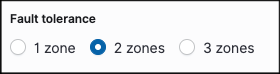
Running in two data centers or availability zones is our default high availability configuration. It provides reasonably high protection against infrastructure failures and intermittent network problems. You might want three data centers if you need even higher fault tolerance. Just one zone might be sufficient, if the cluster is mainly used for testing or development.
Some regions might have only two availability zones.
Like many other changes, you change the level of fault tolerance while the cluster is running. For example, when you prepare a new cluster for production use, you can first run it in a single data center and then add another data center right before deploying to production.
While multiple data centers or availability zones increase a cluster’s fault tolerance, they do not protect against problematic searches that cause nodes to run out of memory. For a cluster to be highly reliable and available, it is also important to have enough memory.
The node capacity you choose is per data center. The reason for this is that there is no point in having two data centers if the failure of one will result in a cascading error because the remaining data center cannot handle the total load. Through the allocation awareness in Elasticsearch, we configure the nodes so that your Elasticsearch cluster will automatically allocate replicas between each availability zone.
You can review your Elasticsearch shard activity from the Elastic Cloud Console. When viewing a hosted deployment details, at the bottom of the Elasticsearch page, you can hover over each part of the shard visualization for specific numbers.
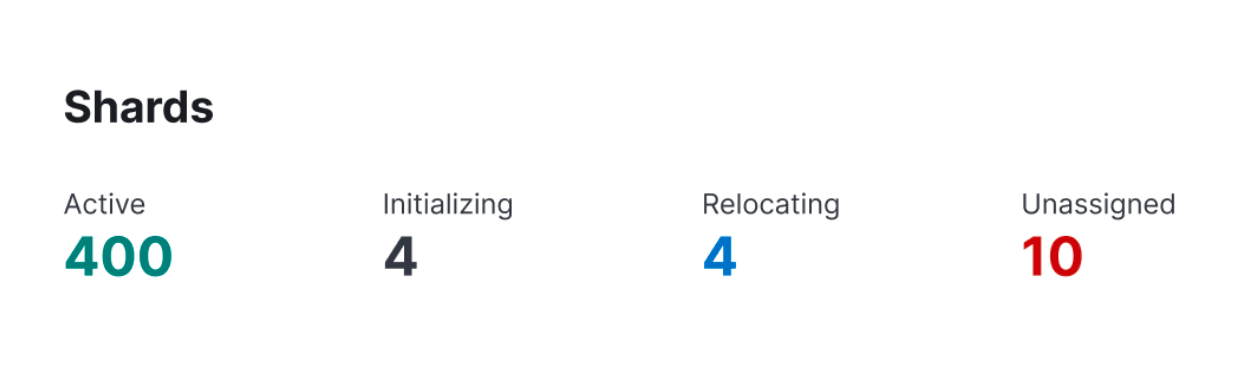
We recommend that you read Size your shards before you change the number of shards.
Here, you can configure user settings, extensions, and system settings (older versions only).
Set specific configuration parameters to change how Elasticsearch and other Elastic products run. User settings are appended to the appropriate YAML configuration file, but not all settings are supported in Elastic Cloud Hosted deployments.
For more information, refer to Edit your user settings.
Lists the official plugins available for your selected Elasticsearch version, as well as any custom plugins and user bundles with dictionaries or scripts.
When selecting a plugin from this list you get a version that has been tested with the chosen Elasticsearch version. The main difference between selecting a plugin from this list and uploading the same plugin as a custom extension is in who decides the version used. To learn more, check Add plugins and extensions.
The reason we do not list the version chosen on this page is because we reserve the option to change it when necessary. That said, we will not force a cluster restart for a simple plugin upgrade unless there are severe issues with the current version. In most cases, plugin upgrades are applied lazily, in other words when something else forces a restart like you changing the plan or Elasticsearch runs out of memory.
Only Gold and Platinum subscriptions have access to uploading custom plugins. All subscription levels, including Standard, can upload scripts and dictionaries.
A Kibana instance is created automatically as part of every deployment.
If you use a version before 5.0 or if your deployment didn’t include a Kibana instance initially, there might not be a Kibana endpoint URL shown, yet. To enable Kibana, select Enable. Enabling Kibana provides you with an endpoint URL, where you can access Kibana. It can take a short while to provision Kibana right after you select Enable, so if you get an error message when you first access the endpoint URL, try again.
Selecting Open will log you in to Kibana using single sign-on (SSO). For versions older than 7.9.2, you need to log in to Kibana with the elastic superuser. The password was provided when you created your deployment or can be reset.
In production systems, you might need to control what Elasticsearch data users can access through Kibana. Refer to Securing your deployment to learn more.
Integrations Server connects observability and security data from Elastic Agents and APM to Elasticsearch. An Integrations Server instance is created automatically as part of every deployment.
Refer to Manage your Integrations Server to learn more.
Here, you can configure features that keep your deployment secure: reset the password for the elastic user, set up network security, and add settings to the Elasticsearch keystore. You can also set up remote connections to other deployments.
There are a few actions you can perform from the Actions dropdown:
- Edit the deployment
- Reset the
elasticuser password. - Restart Elasticsearch - Needed only rarely, but full cluster restarts can help with a suspected operational issue before reaching out to Elastic for help.
- Delete your deployment - For deployment that you no longer need and don’t want to be charged for any longer. Deleting a deployment removes the Elasticsearch cluster and all your data permanently.
Use these actions with care. Deployments are not available while they restart and deleting a deployment does really remove the Elasticsearch cluster and all your data permanently.