It is time to say goodbye: This version of Elastic Cloud Enterprise has reached end-of-life (EOL) and is no longer supported.
The documentation for this version is no longer being maintained. If you are running this version, we strongly advise you to upgrade. For the latest information, see the current release documentation.
Resize Your Cluster
editResize Your Cluster
editElasticsearch scales to whatever capacity you need and with as many nodes as the available resources can support. If you don’t have enough available resources, add some capacity first.
To resize a cluster:
- Log into the Cloud UI.
-
Click on a cluster name from the Clusters panel and click
 .
.
-
Change the cluster configuration:
- Fault tolerance
- If the initial cluster you created uses only one availability zone, it is not fault tolerant. On a production system, enable high availability by changing your cluster to use at least two availability zones, three for mission-critical deployments.
- Node Capacity
- Node capacity should be sufficient to sustain your search workload, even if you lose an availability zone. Currently, half of the memory is assigned to the JVM heap. For example, on a cluster with 32 GB RAM, 16 GB are allotted to heap. Up to 64 GB RAM and 1 TB storage per node are supported.
- Node Count
- Adding more nodes lets you scale out horizontally by adding more processing capacity to your cluster.
- Click Save changes.
Example: From Very Small to Very Large
editThe first cluster we provisioned was very basic: It used only one availability zone and a singe node. In this example, the same cluster is changed to:
- Enable high availability with three availability zones for mission-critical use.
- Resize from 1 GB RAM and 32 GB storage to 64 GB RAM and 2 TB storage.
- Scale out from 1 node to 100 nodes per availability zone.
The new cluster configuration is as follows:
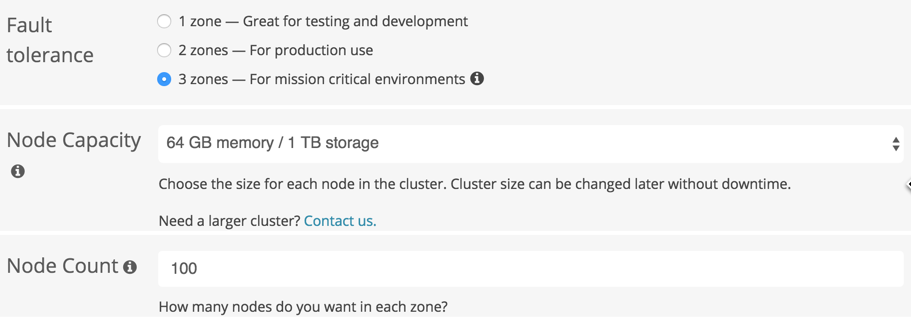
Provided that there are enough resources for this very large cluster, all that is left to do is to save the cluster configuration.