It is time to say goodbye: This version of Elastic Cloud Enterprise has reached end-of-life (EOL) and is no longer supported.
The documentation for this version is no longer being maintained. If you are running this version, we strongly advise you to upgrade. For the latest information, see the current release documentation.
Manage Licenses
editManage Licenses
editThe use of Elastic Cloud Enterprise requires a valid license, which you can obtain from Elastic and add to your installation. These steps are not required initially to use trial versions of Elastic Cloud Enterprise for the duration of the trial. The Elastic Cloud Enterprise trial period is 30 days.
Full Elastic Cloud Enterprise licenses that you obtain from Elastic enable the same products, features, and support that are available to Platinum subscriptions on Elastic Cloud.
Check Your License Expiry
editTo check your current license expiry date:
- Log into the Cloud UI.
- Go to the Platform page and select an Elastic Cloud Enterprise installation.
-
Click the Admin tab and check the Expires row:
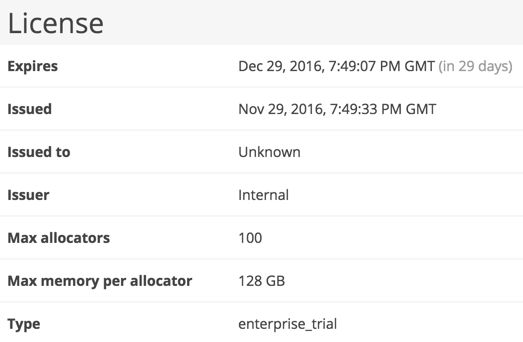
In this example, the license expires in 29 days.
Request a Trial Extension
editTo request a trial license extension from Elastic:
-
Fill in the form at https://www.elastic.co/contact. Make sure to choose Elastic Cloud Enterprise as the area of interest and state that you request a trial license extension.
Someone from Elastic will be in touch to respond to your trial extension request.
Download a License
editTo download a license from Elastic:
- Locate the email sent to you from Elastic that includes the link to the license.
- Click the link, accept the licensing agreement, and click Send.
- Download the Elastic Cloud Enterprise license.
Add a License
editTo add a license to your Elastic Cloud Enterprise installation:
- Log into the Cloud UI.
- Go to the Platform page and select an Elastic Cloud Enterprise installation.
- Click the Admin tab.
- In the Update license section, click Chose File and select the license file that you downloaded. License files are in the JSON format.
-
Click Add license.
If the operation is successful, the license is added.
Delete a License
editTo delete an existing license for your Elastic Cloud Enterprise installation:
- Log into the Cloud UI.
- Go to the Platform page and select an Elastic Cloud Enterprise installation.
- Click the Admin tab.
- In the License section, click Delete license and confirm the action.