Cisco module
editCisco module
editThis functionality is in beta and is subject to change. The design and code is less mature than official GA features and is being provided as-is with no warranties. Beta features are not subject to the support SLA of official GA features.
This is a module for Cisco network device’s logs. It includes the following filesets for receiving logs over syslog or read from a file:
-
asafileset: supports Cisco ASA firewall logs. -
ftdfileset: supports Cisco Firepower Threat Defense logs. -
iosfileset: supports Cisco IOS router and switch logs.
Cisco ASA devices also support exporting flow records using NetFlow, which is supported by the netflow module in Filebeat.
When you run the module, it performs a few tasks under the hood:
- Sets the default paths to the log files (but don’t worry, you can override the defaults)
- Makes sure each multiline log event gets sent as a single event
- Uses ingest node to parse and process the log lines, shaping the data into a structure suitable for visualizing in Kibana
- Deploys dashboards for visualizing the log data
Set up and run the module
editBefore doing these steps, verify that Elasticsearch and Kibana are running and that Elasticsearch is ready to receive data from Filebeat.
If you’re running our hosted Elasticsearch Service on Elastic Cloud, or you’ve enabled security in Elasticsearch and Kibana, you need to specify additional connection information before setting up and running the module. See Quick start: modules for common log formats for the complete setup.
To set up and run the module:
-
Enable the module:
deb and rpm:
filebeat modules enable cisco
mac:
./filebeat modules enable cisco
brew:
filebeat modules enable cisco
linux:
./filebeat modules enable cisco
win:
PS > .\filebeat.exe modules enable cisco
This command enables the module config defined in the
modules.ddirectory. See Specify which modules to run for other ways to enable modules.To see a list of enabled and disabled modules, run:
deb and rpm:
filebeat modules list
mac:
./filebeat modules list
brew:
filebeat modules list
linux:
./filebeat modules list
win:
PS > .\filebeat.exe modules list
-
Set up the initial environment:
deb and rpm:
filebeat setup -e
mac:
./filebeat setup -e
linux:
./filebeat setup -e
brew:
filebeat setup -e
win:
PS > .\filebeat.exe setup -e
The
setupcommand loads the recommended index template for writing to Elasticsearch and deploys the sample dashboards (if available) for visualizing the data in Kibana. This is a one-time setup step.The
-eflag is optional and sends output to standard error instead of syslog.The ingest pipelines used to parse log lines are set up automatically the first time you run the module, assuming the Elasticsearch output is enabled. If you’re sending events to Logstash, or plan to use Beats central management, also see Load ingest pipelines manually.
-
Run Filebeat.
If your logs aren’t in the default location, see Configure the module, then run Filebeat after you’ve set the paths variable.
deb and rpm:
service filebeat start
mac:
./filebeat -e
brew:
filebeat -e
linux:
./filebeat -e
win:
PS > Start-Service filebeat
If the module is configured correctly, you’ll see
INFO Harvester startedmessages for each file specified in the config.Depending on how you’ve installed Filebeat, you might see errors related to file ownership or permissions when you try to run Filebeat modules. See Config File Ownership and Permissions in the Beats Platform Reference for more information.
-
Explore your data in Kibana:
-
Open your browser and navigate to the Dashboard overview in Kibana:
http://localhost:5601/app/kibana#/dashboards.
Replace
localhostwith the name of the Kibana host. If you’re using an Elastic Cloud instance, log in to your cloud account, then navigate to the Kibana endpoint in your deployment. - If necessary, log in with your Kibana username and password.
-
Enter the module name in the search box, then open a dashboard and explore the visualizations for your parsed logs.
If you don’t see data in Kibana, try changing the date range to a larger range. By default, Kibana shows the last 15 minutes.
-
Open your browser and navigate to the Dashboard overview in Kibana:
http://localhost:5601/app/kibana#/dashboards.
Replace
Example dashboard
editThis module comes with a sample dashboard for ASA:
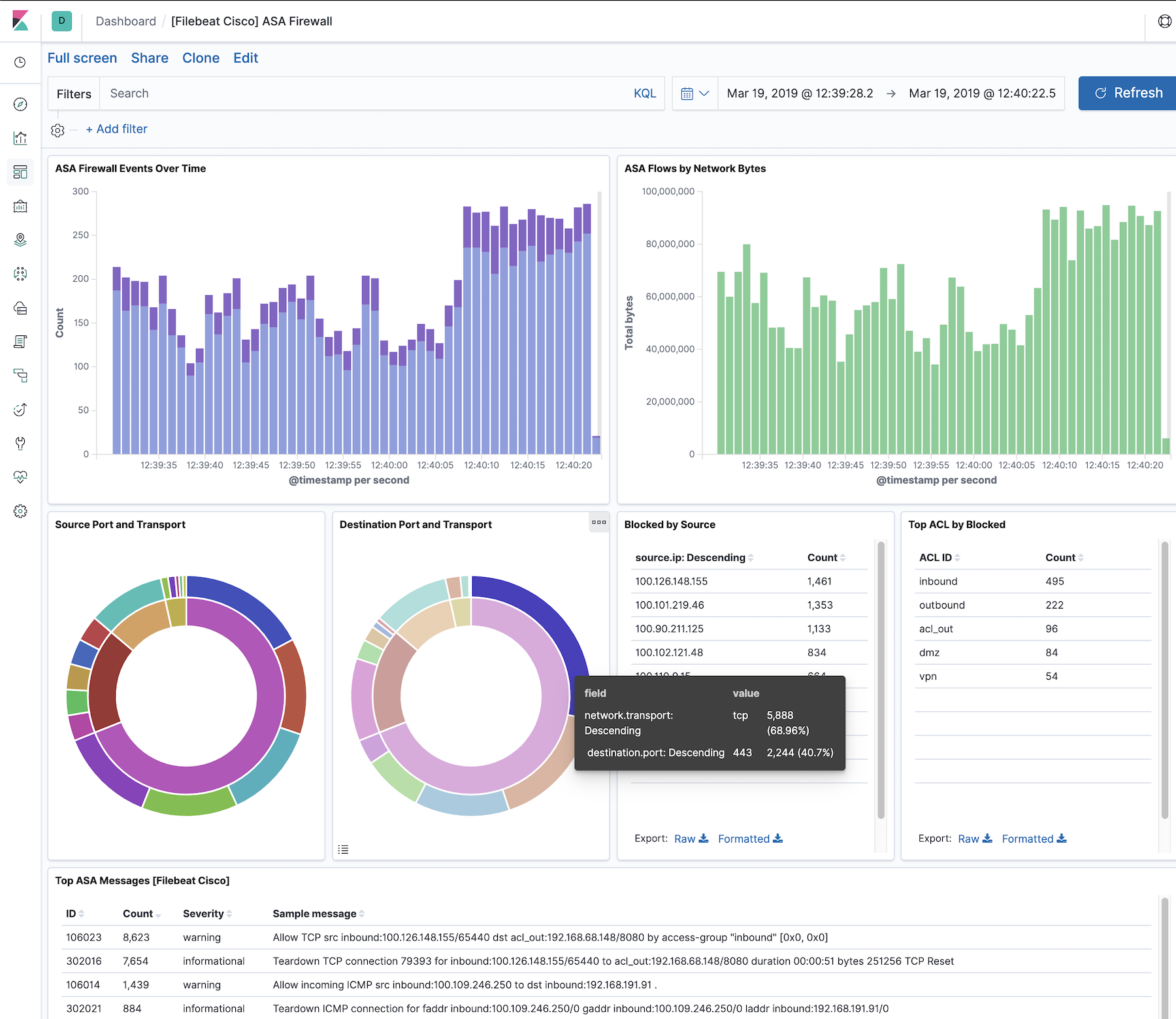
Configure the module
editYou can further refine the behavior of the cisco module by specifying
variable settings in the
modules.d/cisco.yml file, or overriding settings at the command line.
The module is by default configured to run via syslog on port 9001 for ASA and port 9002 for IOS. However it can also be configured to read from a file path. See the following example.
- module: cisco
asa:
enabled: true
var.paths: ["/var/log/cisco-asa.log"]
var.input: "file"
Variable settings
editEach fileset has separate variable settings for configuring the behavior of the
module. If you don’t specify variable settings, the cisco module uses
the defaults.
For more information, see Specify variable settings. Also see Override input settings.
When you specify a setting at the command line, remember to prefix the
setting with the module name, for example, cisco.asa.var.paths
instead of asa.var.paths.
asa fileset settings
editExample config:
- module: cisco
asa:
var.syslog_host: 0.0.0.0
var.syslog_port: 9001
var.log_level: 5
-
var.paths -
An array of glob-based paths that specify where to look for the log files. All
patterns supported by Go Glob
are also supported here. For example, you can use wildcards to fetch all files
from a predefined level of subdirectories:
/path/to/log/*/*.log. This fetches all.logfiles from the subfolders of/path/to/log. It does not fetch log files from the/path/to/logfolder itself. If this setting is left empty, Filebeat will choose log paths based on your operating system. -
var.log_level - An integer between 1 and 7 that allows to filter messages based on the severity level. The different severity levels supported by the Cisco ASA are:
| log_level | severity |
|---|---|
1 |
Alert |
2 |
Critical |
3 |
Error |
4 |
Warning |
5 |
Notification |
6 |
Informational |
7 |
Debugging |
A value of 7 (default) will not filter any messages. A lower value will drop
any messages with a severity level higher than the specified value. For
example, var.log_level: 3 will allow messages of level 1 (Alert), 2 (Critical)
and 3 (Error). All other messages will be dropped.
-
var.syslog_host - The interface to listen to UDP based syslog traffic. Defaults to localhost. Set to 0.0.0.0 to bind to all available interfaces.
-
var.syslog_port - The UDP port to listen for syslog traffic. Defaults to 9001.
ftd fileset settings
editThe Cisco FTD fileset primarily supports parsing IPv4 and IPv6 access list log messages similar to that of ASA devices as well as Security Event Syslog Messages for Intrusion, Connection, File and Malware events.
Field mappings
The ftd fileset maps Security Event Syslog Messages to the Elastic Common
Schema (ECS) format. The following table illustrates the mapping from
Security Event fields to ECS. The cisco.ftd prefix is used when there is no
corresponding ECS field available.
Mappings for Intrusion events fields:
| FTD Field | Mapped fields |
|---|---|
ApplicationProtocol |
network.protocol |
DstIP |
destination.address |
DstPort |
destination.port |
EgressInterface |
cisco.ftd.destination_interface |
GID |
service.id |
HTTPResponse |
http.response.status_code |
IngressInterface |
cisco.ftd.source_interface |
InlineResult |
event.outcome |
IntrusionPolicy |
cisco.ftd.rule_name |
Message |
message |
Protocol |
network.transport |
SrcIP |
source.address |
SrcPort |
source.port |
User |
user.id, user.name |
WebApplication |
network.application |
Mappings for Connection and Security Intelligence events fields:
| FTD Field | Mapped fields |
|---|---|
ACPolicy |
cisco.ftd.rule_name |
AccessControlRuleAction |
event.outcome |
AccessControlRuleName |
cisco.ftd.rule_name |
ApplicationProtocol |
network.protocol |
ConnectionDuration |
event.duration |
DNSQuery |
dns.question.name |
DNSRecordType |
dns.question.type |
DNSResponseType |
dns.response_code |
DstIP |
destination.address |
DstPort |
destination.port |
EgressInterface |
cisco.ftd.destination_interface |
HTTPReferer |
http.request.referrer |
HTTPResponse |
http.response.status_code |
IngressInterface |
cisco.ftd.source_interface |
InitiatorBytes |
source.bytes |
InitiatorPackets |
source.packets |
NetBIOSDomain |
host.hostname |
Protocol |
network.transport |
ReferencedHost |
url.domain |
ResponderBytes |
destination.bytes |
ResponderPackets |
destination.packets |
SSLActualAction |
event.outcome |
SSLServerName |
server.domain |
SrcIP |
source.address |
SrcPort |
source.port |
URL |
url.original |
User |
user.name |
UserAgent |
user_agent.original |
WebApplication |
network.application |
originalClientSrcIP |
client.address |
Mappings for File and Malware events fields:
| FTD Field | Mapped fields |
|---|---|
ApplicationProtocol |
network.protocol |
ArchiveFileName |
file.name |
ArchiveSHA256 |
file.hash.sha256 |
Client |
network.application |
DstIP |
destination.address |
DstPort |
destination.port |
FileName |
file.name |
FilePolicy |
cisco.ftd.rule_name |
FileSHA256 |
file.hash.sha256 |
FileSize |
file.size |
FirstPacketSecond |
event.start |
Protocol |
network.transport |
SrcIP |
source.address |
SrcPort |
source.port |
URI |
url.original |
User |
user.name |
WebApplication |
network.application |
Example configuration:
- module: cisco
ftd:
var.syslog_host: 0.0.0.0
var.syslog_port: 9003
var.log_level: 5
-
var.paths -
An array of glob-based paths that specify where to look for the log files. All
patterns supported by Go Glob
are also supported here. For example, you can use wildcards to fetch all files
from a predefined level of subdirectories:
/path/to/log/*/*.log. This fetches all.logfiles from the subfolders of/path/to/log. It does not fetch log files from the/path/to/logfolder itself. If this setting is left empty, Filebeat will choose log paths based on your operating system. -
var.log_level - An integer between 1 and 7 that allows to filter messages based on the severity level. The different severity levels supported by the Cisco ASA are:
| log_level | severity |
|---|---|
1 |
Alert |
2 |
Critical |
3 |
Error |
4 |
Warning |
5 |
Notification |
6 |
Informational |
7 |
Debugging |
A value of 7 (default) will not filter any messages. A lower value will drop
any messages with a severity level higher than the specified value. For
example, var.log_level: 3 will allow messages of level 1 (Alert), 2 (Critical)
and 3 (Error). All other messages will be dropped.
-
var.syslog_host - The interface to listen to UDP based syslog traffic. Defaults to localhost. Set to 0.0.0.0 to bind to all available interfaces.
-
var.syslog_port - The UDP port to listen for syslog traffic. Defaults to 9003.
ios fileset settings
editThe Cisco IOS fileset primarily supports parsing IPv4 and IPv6 access list log messages.
Example config:
- module: cisco
ios:
var.syslog_host: 0.0.0.0
var.syslog_port: 9002
-
var.paths -
An array of glob-based paths that specify where to look for the log files. All
patterns supported by Go Glob
are also supported here. For example, you can use wildcards to fetch all files
from a predefined level of subdirectories:
/path/to/log/*/*.log. This fetches all.logfiles from the subfolders of/path/to/log. It does not fetch log files from the/path/to/logfolder itself. If this setting is left empty, Filebeat will choose log paths based on your operating system. -
var.syslog_host - The interface to listen to UDP based syslog traffic. Defaults to localhost. Set to 0.0.0.0 to bind to all available interfaces.
-
var.syslog_port - The UDP port to listen for syslog traffic. Defaults to 9002.
Timezone support
editThis module parses logs that don’t contain timezone information. For these logs,
Filebeat reads the local timezone and uses it when parsing to convert the
timestamp to UTC. The timezone to be used for parsing is included in the event
in the event.timezone field.
To disable this conversion, the event.timezone field can be removed with
the drop_fields processor.
If logs are originated from systems or applications with a different timezone to
the local one, the event.timezone field can be overwritten with the original
timezone using the add_fields processor.
See Filter and enhance the exported data for information about specifying processors in your config.
Fields
editFor a description of each field in the module, see the exported fields section.