Manage saved objects
editManage saved objects
editEdit, import, export, and copy your saved objects. These objects include dashboards, visualizations, maps, data views, Canvas workpads, and other saved objects.
To get started, open the main menu, and then click Stack Management > Saved Objects.
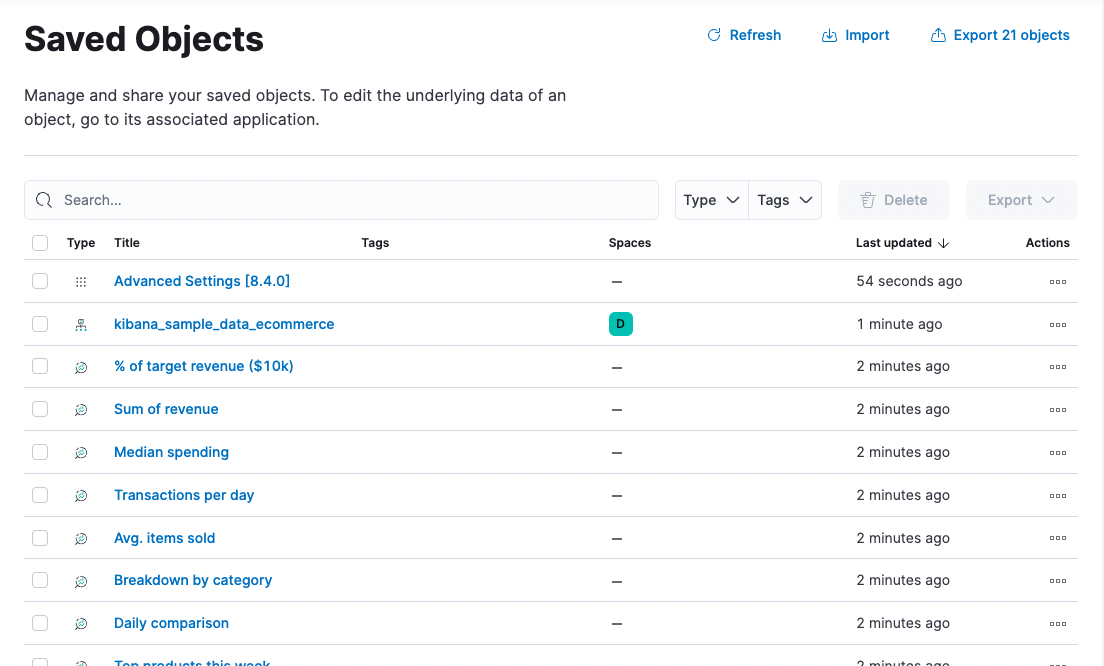
Required permissions
editTo access Saved Objects, you must have the required Saved Objects Management Kibana privilege.
To add the privilege, open the main menu, and then click Stack Management > Roles.
Granting access to Saved Objects Management authorizes users to
manage all saved objects in Kibana, including objects that are managed by
applications they may not otherwise be authorized to access.
View and delete
edit- To view and edit a saved object in its associated application, click the object title.
-
To show objects that use this object, so you know the
impact of deleting it, click the actions icon
 and then select Relationships.
and then select Relationships.
- To delete one or more objects, select their checkboxes, and then click Delete.
Import and export
editUse import and export to move objects between different Kibana instances. These actions are useful when you have multiple environments for development and production. Import and export also work well when you have a large number of objects to update and want to batch the process.
Kibana also provides import and export APIs to automate this process.
Import
editImport multiple objects in a single operation.
- In the toolbar, click Import.
- Select the NDJSON file that includes the objects you want to import.
- Select the import options. By default, saved objects already in Kibana are overwritten.
- Click Import.
The savedObjects.maxImportExportSize configuration setting
limits the number of saved objects to include in the file. The
savedObjects.maxImportPayloadBytes setting limits the overall
size of the file that you can import.
Export
editExport objects by selection or type.
- To export specific objects, select them in the table, and then click Export.
- To export objects by type, click Export objects in the toolbar.
Kibana creates an NDJSON with all your saved objects. By default, the NDJSON includes child objects related to the saved objects. Exported dashboards include their associated data views.
The savedObjects.maxImportExportSize configuration setting
limits the number of saved objects that you can export.
Compatibility across versions
editWith each release, Kibana introduces changes to the way saved objects are stored. When importing a saved object, Kibana runs the necessary migrations to ensure that the imported saved objects are compatible with the current version.
However, saved objects can only be imported into the same version, a newer minor on the same major, or the next major. Exported saved objects are not backward compatible and cannot be imported into an older version of Kibana. For example:
Exporting version |
Importing version |
Compatible? |
6.7.0 |
6.8.1 |
Yes |
6.8.1 |
7.3.0 |
Yes |
7.3.0 |
7.11.1 |
Yes |
7.11.1 |
7.6.0 |
No |
6.8.1 |
8.0.0 |
No |
Copy to other Kibana spaces
editCopy saved objects and their related objects between spaces.
-
Click the actions icon
 .
.
- Click Copy to spaces.
- Select the spaces in which to copy the object.
-
Specify whether to automatically overwrite any objects that already exist in the target spaces, or resolve them on a per-object basis.
The copy operation automatically includes child objects that are related to the saved object. If you don’t want this behavior, use the copy saved objects to space API instead.
Share to other Kibana spaces
editMake a single saved object available in multiple spaces.
-
Click the actions icon
 .
.
- Select Share to spaces.
-
Select the spaces in which to share the object. Or, indicate that you want the object to be shared to all spaces, which includes those that exist now and any created in the future.
Not all saved object types are shareable. If an object is shareable, the Spaces column shows where the object exists. You can click those space icons to open the Share UI.
The share operation automatically includes child objects that are related to the saved objects.