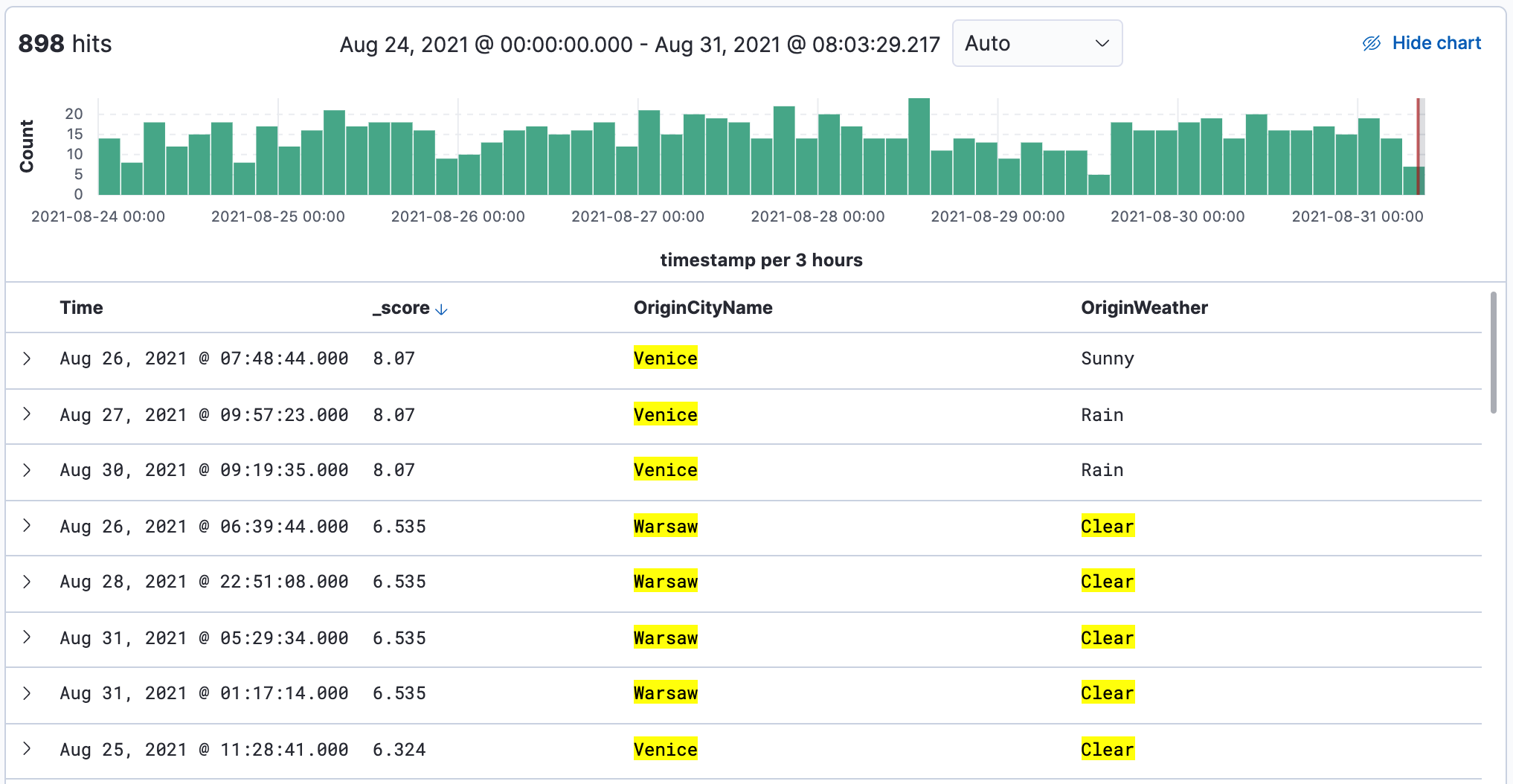Search for relevance
editSearch for relevance
editElasticsearch assigns a relevancy, or score to each document, so you can can narrow your search to the documents with the most relevant results. The higher the score, the better it matches your query.
This example shows how to use Discover to list your documents from most relevant to least relevant. This example uses the sample flights data set, or you can use your own data.
-
In Discover, open the data view dropdown, and select that data you want to work with.
For the sample flights data, set the data view to kibana_sample_data_flights.
-
Run your search. For the sample data, try:
Warsaw OR Venice OR Clear
- If you don’t see any results, expand the time range, for example to Last 7 days.
-
From the list of Available fields, add
_scoreand any other fields you want to the document table. -
To sort the
_scorecolumn in descending order, hover over its header, and set the sort icon to .
.At this point, you’re doing a multi-column sort: first by
Time, and then by_score. -
To turn off sorting for the
Timefield, hover over its header, and set the sort icon to .
.Your table now sorts documents from most to least relevant.