Save a query
editSave a query
editHave you ever built a query that you wanted to reuse? With saved queries, you can save your query text, filters, and time range for reuse anywhere a query bar is present.
For example, suppose you’re in Discover, and you’ve put time into building a query that includes query input text, multiple filters, and a specific time range. Save this query, and you can embed the search results in dashboards, use them as a foundation for building a visualization, and share them in a link or CVS form.
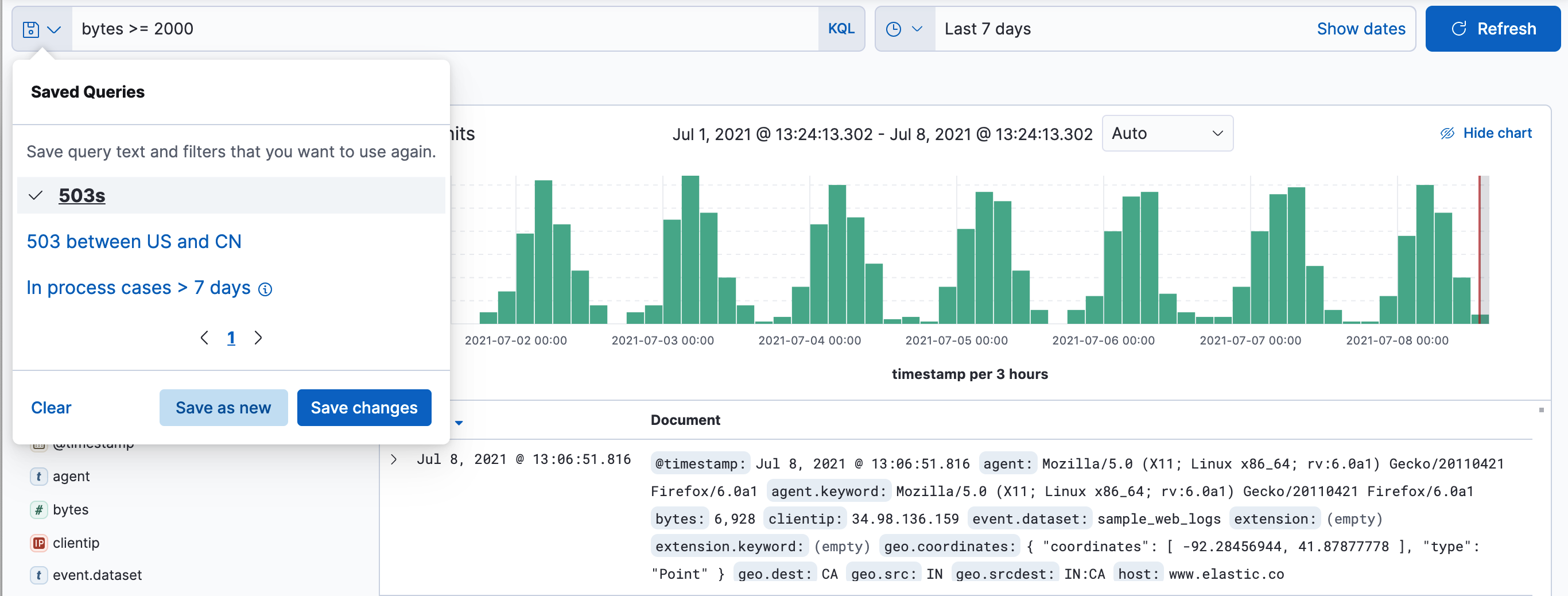
Saved queries are different than saved searches, which include the Discover configuration—selected columns in the document table, sort order, and index pattern—in addition to the query. Saved searches are primarily used for adding search results to a dashboard.
Read-only access
editIf you have insufficient privileges to save queries, the Save button isn’t visible in the saved query management popover. For more information, see Granting access to Kibana
Save a query
edit-
Once you’ve built a query worth saving, click the save query icon
 .
.
- In the popover, click Save current query.
- Enter a unique name to identify the query and an optional description that will appear in a tooltip in the saved query popover.
-
Choose whether to include or exclude filters and a time range. By default, filters are automatically included, but the time filter is not.
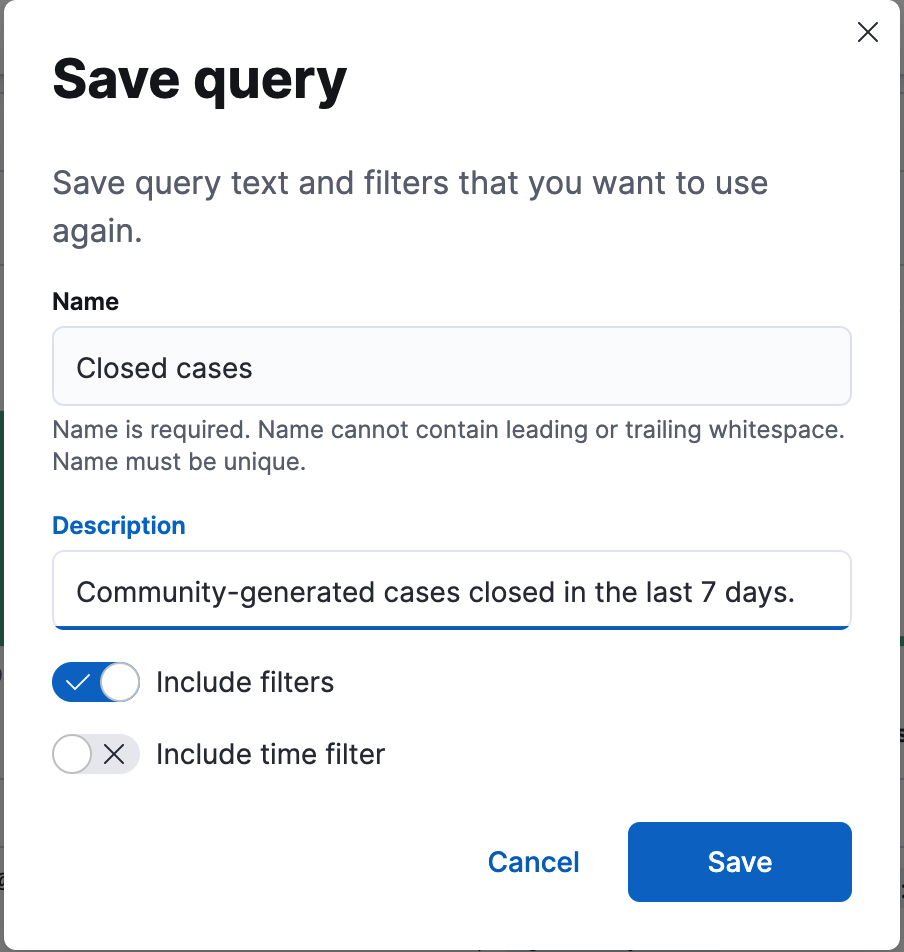
- Click Save.
-
To load a saved query, select it in the Saved query popover.
The query text, filters, and time range are updated and your data refreshed. If you’re loading a saved query that did not include the filters or time range, those components remain as-is.
- To clear, modify, and delete saved queries, use the Saved query popover.