IMPORTANT: No additional bug fixes or documentation updates
will be released for this version. For the latest information, see the
current release documentation.
Get started
edit
IMPORTANT: This documentation is no longer updated. Refer to Elastic's version policy and the latest documentation.
Get started
editReady to try out Kibana and see what it can do? To quickest way to get started with Kibana is to set up on Cloud, then add a sample data set that helps you get a handle on the full range of Kibana features.
Set up on cloud
editThere’s no faster way to get started than with Elastic Cloud:
- Sign up for a free trial.
- Follow the on-screen steps to create your first project.
That’s it! You’re ready to get some data into your project.
Get data into Kibana
editThe easiest way to get data into Kibana is to add a sample data set.
Kibana has several sample data sets that you can use before loading your own data:
- Sample eCommerce orders includes visualizations for tracking product-related information, such as cost, revenue, and price.
- Sample flight data includes visualizations for monitoring flight routes.
- Sample web logs includes visualizations for monitoring website traffic.
To use the sample data sets:
- Go to the Kibana home page.
- Click Load a data set and a Kibana dashboard.
- Click View data and view the prepackaged dashboards, maps, and more.
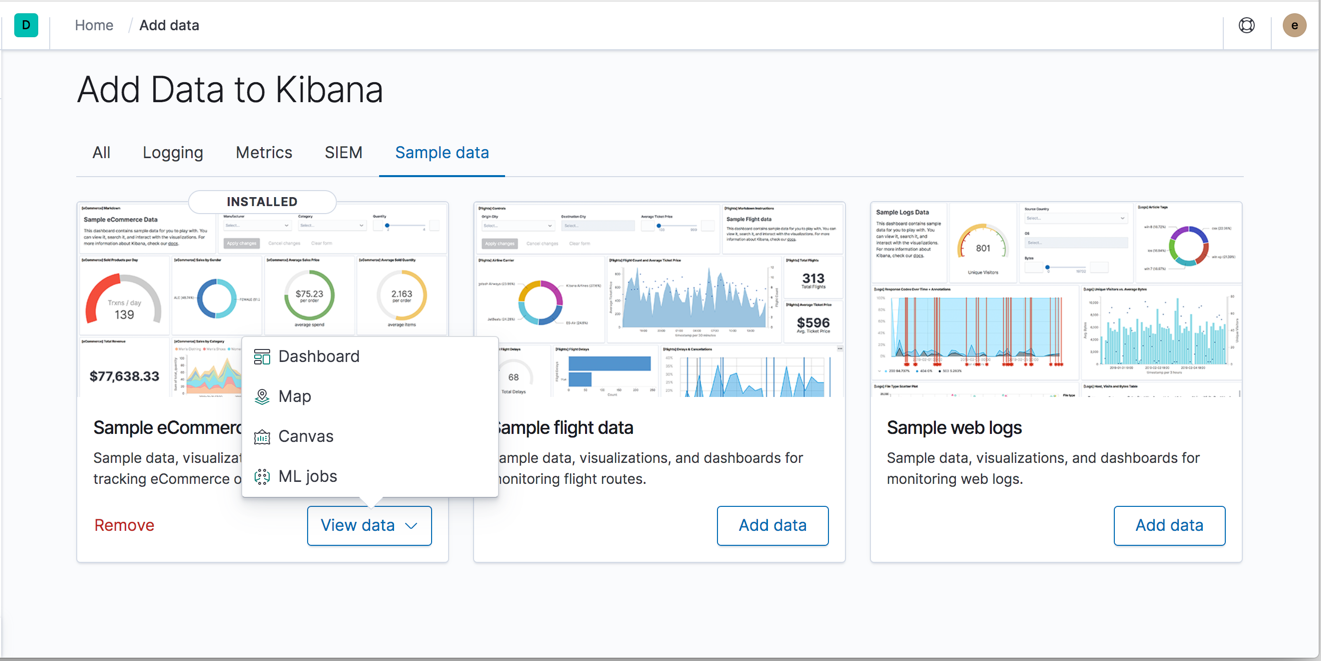
The timestamps in the sample data sets are relative to when they are installed. If you uninstall and reinstall a data set, the timestamps change to reflect the most recent installation.
Next steps
edit- To get a hands-on experience creating visualizations, follow the add sample data tutorial.
- If you’re ready to load an actual data set and build a dashboard, follow the build your own dashboard tutorial.